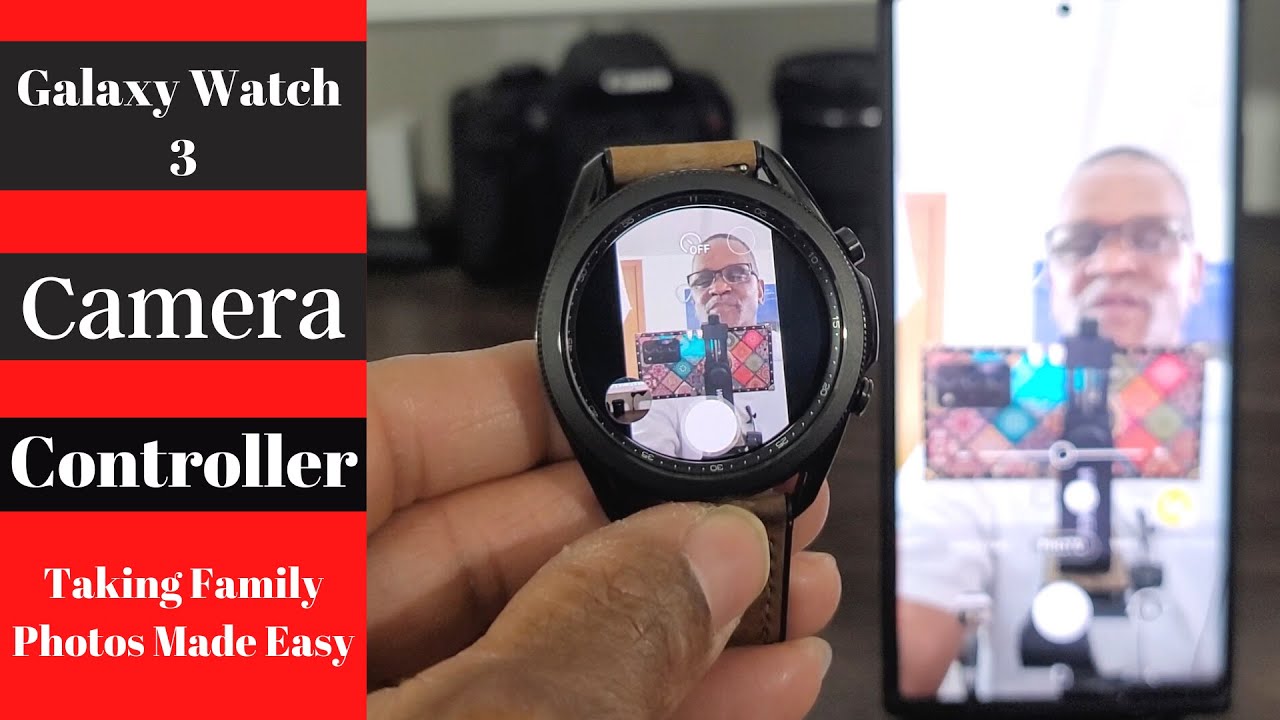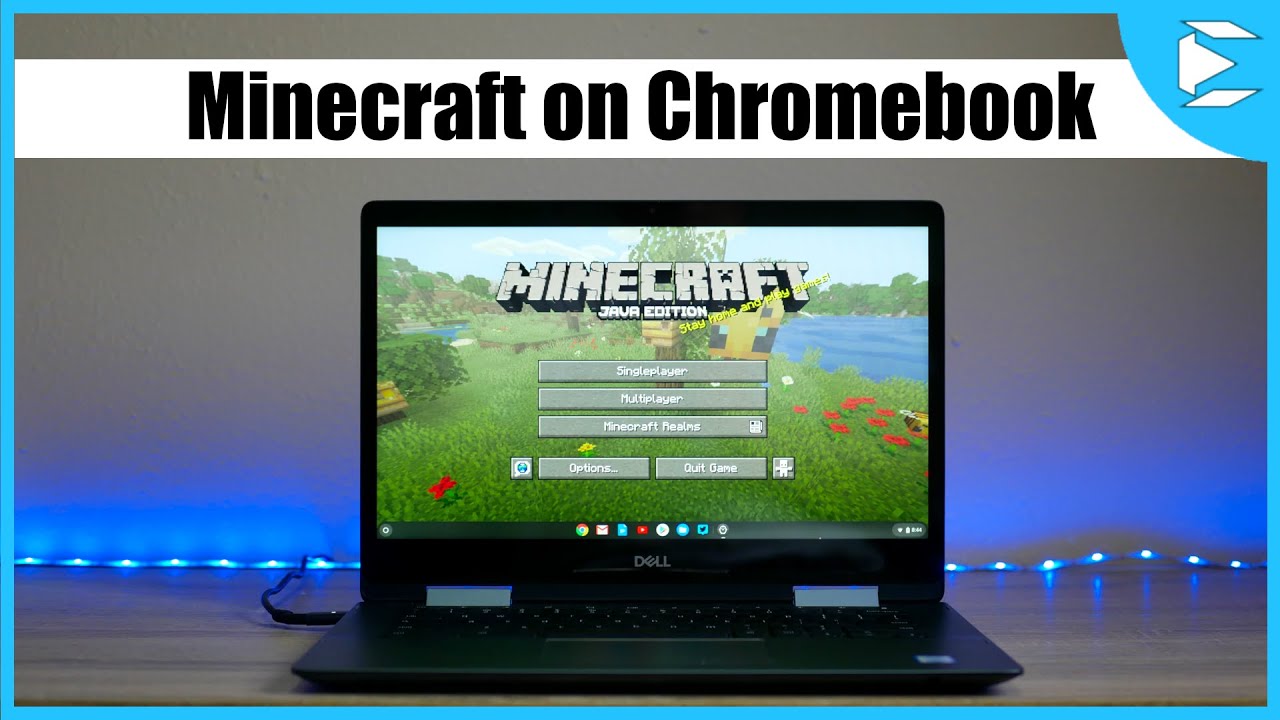Samsung Galaxy Watch 3 Camera Controller App By Huck's World Powered By Tech
Hey, what's up guys welcome back to another video and, if you're into hubs world today we got a bad application. That's going to be perfect for this weekend. You can use this application at any given time now. The reason I brought this up simply because of this holiday weekend, a lot of times we're taking memories, we're taking photos and a lot of times we're the one taking the photos. So we're not in the picture a lot of the pictures and then sometimes we have to swap people out. So there's always somebody that's not in the picture.
With this application, everybody gets their photo taken at the same time and no one misses out. The name of the application is called camera controller right it's about Samsung and on top of if it's free. Now the application is pretty fluid. I'm telling you're going to like it. It's perfect, it's one of those essential applications that you need in your lineup.
Now there are two ways you can download this. You can download it from the smartwatch and or the smartphone on your phone you're, going to tap your wearable app, and then you're going to scroll until you see essential. Now, if you don't find it on this page, let me go ahead and clear that up, so you can see if you don't find it on this page, just tap view more, and it'll come up. Okay and then you'll see this, and then you'll see the icon right. So let's go out now you're going to have to accept the term and conditions on the smartwatch right, and then you'll be all good.
Now on the watch, I'm going to go here, and I'm going to look for galaxy store right, look like a little purse right there, and then I'm going to tap on that and once I do, I'm going to go back just to show you what you're going to be looking for same thing, you look for on the smartphone you're going to look for here. The name of it is essentials, and once you go into it just scroll until you find it, it's pretty much all the way down at the bottom, all right! So, let's get out of here now, let's say you're going to take a lot of photos, and you don't want to go in that far to look for that application, you can set it in a widget app. So, is near you, so here I want to go ahead and tap, and then I want to tap on. I already got that one. So let's do this one right and once I do that, that's good, and I'm going to bag out, and now I have that application on my widget right, which is pretty cool.
So now you got it near you. So let's go out me personally, I'm going to always go into my app drawer right, and I'm going to tap on the application. It's going to open it up on the phone. Now when you open your phone regularly, like some people do like I double tap on the button and open it up, it will not trigger the application. You have to tap on the actual application in order to open up the camera.
App right so check this out. If you want to take a selfie just flip up there you go, you can take a selfie real, quick flip up again, and you can go down with it as well. Let me go ahead and there you go now. What I like about it is that it's fluid right. Look at that! Not much lag at all, and it's clear right, which I thought was pretty nice.
Okay, so now you can take a photo, and then you can view it from here right if you want to see the actual photo and what makes this convenient is that you have a timer. So it goes from two to five to ten, so just tap on it. It'll go to five tap on it again clear this up, and it'll go to 10. You want it off, go ahead and shut it off right because maybe you're not in the photo, which is cool right. So in order to take a photo just tap, and it takes a photo, and it's pretty quick, and then you're going to be able to view your photos over here, it's populating it right now and there you go so if I tap here, I can also make it focus if it's out of focus check that out not bad right.
So, let's check out the uh the photo there you go. Let me double tap see if I can zoom it in this is not a bad application at all people, not bad at all right but check it out. We want to check out the video right now. Here's the thing you cannot control your modes from here. You always have to do it here, so you can do video.
You can do live focus if you want to, but you cannot do live, focus, video or food okay, so those are the only three you can do. Only four you can do, but we want to do the video check this out. I thought this was nice. Go ahead, we're gonna, do a video and move it around a little right, pretty cool. Let's go ahead and clear this up, so you can see it right, not bad.
Let's take a look at the watch very clear, the better, you're lighting, the better quality of the picture on here. My lighting is pretty bad right now so now, if you want to take a photo, you can take a photo while you videotaping not bad right. Let's take another one. There you go, and I can also pause it and I can unpause it right. So I thought that was pretty cool, pretty convenient to have in your lineup for just in case when you want to be in the video I say always be the coolest person in the building.
All right, you all that's going to be it for this quick video, listen make sure you hit the like button because it helps the channel. If you want to see more videos like this one then make sure you smash that notification bell, so you can get notified when I drop more videos on this channel make sure you subscribe enjoy your holiday weekend, please, whatever you do be safe out. There eat up as much food as you can, and I'll see you all again at the next video take care.
Source : Huck's World Powered By Tech