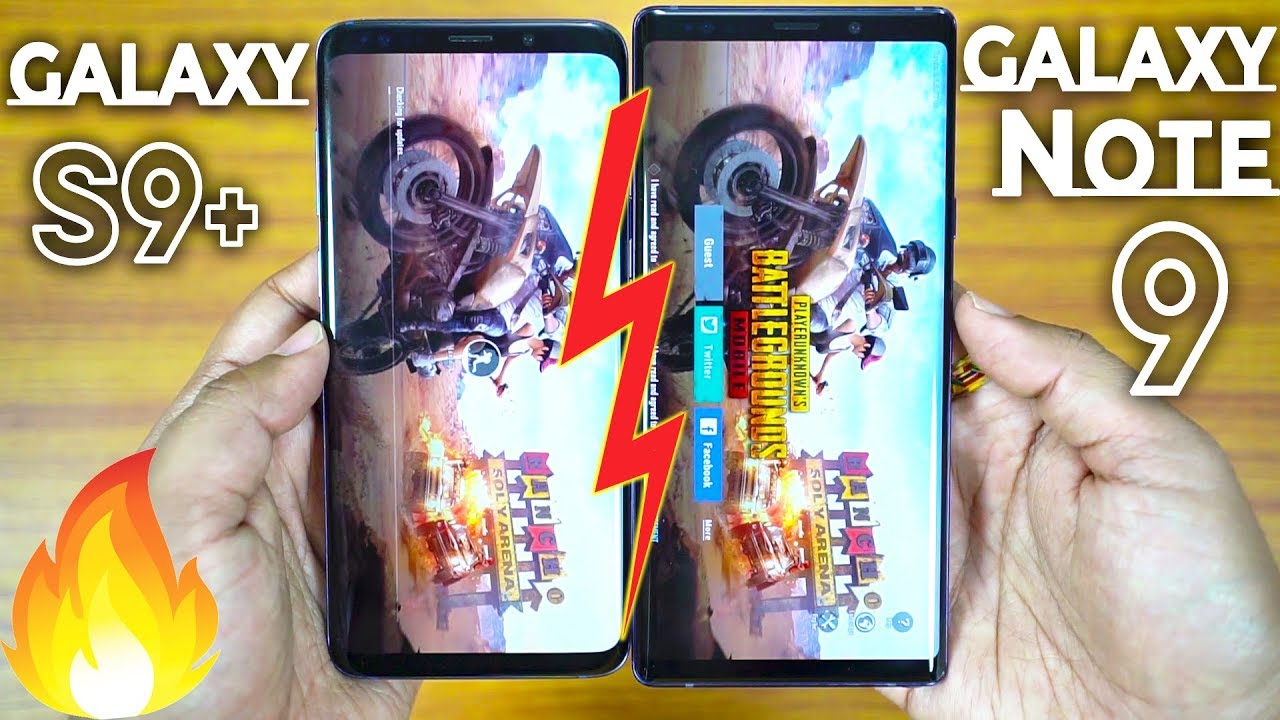Galaxy S20 Ultra / S20 Plus/ S20: Top 10 Problems / Biggest Issues And How To Fix Them! By Shane Starnes
What's up guys Shane starts hearing I've been using the Galaxy S 20 ultra as my main device for the past month, and even with several updates that have come through for the device. There are still several major problems with this phone I'm going to show you guys the top ten problems that are most likely to happen with your Galaxy S 20 ultra and how to fix them. Let's go ahead and get started while I actually loved the camera on the galaxy s, 20 ultra, and it's the reason that I decided to stick with it instead of the galaxy s 20, plus that I had purchased is because I really love the tin by optical, hybrid zoom. I found myself really using that zoom function, a lot and I loved the fact that it is just about lossless and ten by and actually usable at thirty by that being said, there are some major issues with the camera, so the top two things we're gonna look at have to do with the camera. These issues are very hard to overlook, so the first thing I want to show you guys is when I'm taking images of brightly. Colored objects like this flower, for example- you'll- see that it is way over saturated, so over saturated to the point that it's almost usable, it's kind of blown out.
You can see especially around the edges and stuff. You lose a lot of the detail of the image because it just can't seem to process that color. Now, if you look at the second picture that I took here, this is the fix, and it's not a very good fix, because while the saturation looks a lot better, the overall image is totally darkened. So there's an exposure setting when you're taking your pictures. So if we go into the camera, let's say I want to take a picture.
You have an exposure setting here so when you try to shoot a photo automatically if the colors are very vivid and say that there's a lot of sunlight outside you're going to find that you get way overblown saturation so to the point where it's not usable, but the fix for that would be to turn down your exposure. So you just kind of you'll slide down this exposure button. Now that's going to fix your saturation. It is going to really dim the picture. So overall, you may find that even that pictures- not usable but to me, it's more usable with a tone down saturation, you can actually see the detail in the photo now.
The second issue once again has to do with focus now. I am on I'll, go ahead and go into my settings here, and I'll. Show you guys in my about camera I'm on version 10, Dido, Dido 2.7. This is the latest camera right in the software version. Here is the ATC T.
This is after the ATC H, which was supposed to have the camera update, so we're on the very latest firmware. The very latest camera update, any issues that were resolved with software would have already been resolved. So the main issue that I'm finding with the camera is the issue that I have with my focus and where this becomes an issue, maybe you're just trying to take a candid shot, or you see a moment, and you want to capture that you're not really worried about getting the focus. The autofocus should be able to get the focus correct every time. One thing that you can do to fix that and get perfect focus.
Every time is just remembered until they get this totally squared away tap to focus so any time you want to make sure that you're getting focused correct every time, just tap to focus its something that we shouldn't have to think to new autofocus should take care of the forest, but you can tap to focus to get perfect focus every time with the galaxy s 20 ultra that's kind of another example. Here, if I just kind of stick my hand in front, you can see that it's still kind of slow here, it's a lot better than it was for sure, but sometimes it just won't find the focus like it's taking forever to find the focus. My hand has been placed in front of the camera, and it doesn't know what to do here, and this is after the latest firmware. It finally found focus, and now it's did you see it took you know a second or so to find focus after I moved my hand, so it's definitely better than it was, but it still needs improvement. You're not gonna, get perfect, see there.
It is again you're, not gonna, get perfect focus every time on autofocus. If I move my arm, it's, it still took it a second to find focus. But if you want perfect focus every time, just tap to focus, and you're going to get perfect focus every time, maybe you're finding that you're not getting all of your notifications, so you're not getting your Gmail notifications. In particular, you may go into your Gmail application and then all of a sudden, three or four emails come through that should have come through throughout the day you're. Just not seeing those notifications, that is a battery optimization feature of the new Samsung devices.
So to fix that we're going to go into settings, we're going to search for optimized, battery usage, okay, and then we're going to find the Gmail app. You may have to go and select all and then go down to Gmail alright. So if that is selected, unselect it and then all of your notifications will come in as your emails come through. So another common issue, especially if you're using a screen protector I, currently have the White stone dome screen protector, and it is the screen protector that I would recommend for any phone, especially one with an in display fingerprint sensor like the galaxy s 20 ultra, because it actually applies to the phone with a resin, meaning that there can be no air pockets. It is most compatible with the in display fingerprint sensor on the galaxy s 20 plus, if you're using any other type of screen protector, and maybe even with the White stone dome screen protector, you may see a message saying press a little harder, or you get some kind of error where it's miss reading.
So one thing that you want to make sure to do is go into your settings, go to display, go to touch sensitivity and make sure this is turned on if you're using any screen protector, including the screen protector that comes with the galaxy s 20 ultra. You want to make sure that this touch sensitivity is turned on and then also do make sure that you go ahead and rear edge. Astir, your fingerprints, if you're having issues with the fingerprint scanner in general, maybe it misses reads your fingerprint, or maybe you're having to touch the fingerprint scanner more than once to unlock your phone. You may want to consider the way that you're actually adding your fingerprint. So whether you have a fingerprint scanner, there's a specific way that you want to add your fingerprint to get the best possible use out of that fingerprint scanner.
So you'll go to add fingerprint and then the first time that you add the fingerprint you're going to want to just add it in the way that you would naturally hold the phone all right. So once you've added your fingerprint in the way that you would naturally hold your phone go ahead and add another fingerprint and this time add it from different angles. This is just going to help the fingerprint reader to understand and map out your fingerprint more easily and if you're not holding the phone perfectly, you shouldn't get Miss reads as long as you do add the fingerprint from multiple angles. All right so we'll go ahead and test that out, and we should be able to get the perfect fingerprint scanner every time without any miss reads and as long as you register it right, the fingerprint scanner is actually a very effective way of protecting your Galaxy S 20 ultra. So another major issue with the galaxy s 20 ultra, is the same issue that we've had for Samsung phones for the past several years.
This phone does still include a pretty harsh curved edge, and you may find that you were accidentally touching the phone. This is a pretty big phone. It can be a little unwieldy. So when you're holding the phone say you're trying to reach across the screen, you may find that you're touching the edge of the phone without really meaning to your know, the pad of your palm is just touching that part of the screen, maybe you're, not meaning to, so there's a setting that you can turn on here. To avoid accidental touches.
We're going to go into our setting, display scroll down to where it says accidental touch protection, go ahead and turn that on this is going to do a few things, so it is going to prohibit you from accidentally touching the edge of the screen while you're holding it, but it's also going to help to reduce the screen turning on if it's in a pocket or a purse or somewhere, where it shouldn't be activating the screen with a touch. Another thing that you may be wondering is where's the app drawer on the s20 ultra. If it's been a while, since you updated your phone, you may not be familiar with the fact that there is no more app drawer button on the home screen that has been removed as far as the factory settings. So the way that you can get to your app drawer is by swiping up now. That's easy enough to remember.
You know you just swipe up to get to the app drawer, but maybe you want to have your app drawer button back. That's easy enough to fix! All you got to do is swipe in go to your home screen settings. If you want to get the apps button back, there is an option here, show a button on the home screen that opens the app screen. Just select that, and now you'll have your app drawer button, that's easier for you. You can add it for me: I, don't mind swiping up and swiping up again to bring up and remove the app drawer.
So another thing that you may find kind of aggravating or annoying is that applications are not always taking up the entire use of your screen space. You have this gigantic screen. This does have a weird aspect: ratio though so not every app is designed to fit the aspect: ratio of the galaxy s 20, ultra or screens like it pretty much. Everything is set to auto on a full screen mode, but you can force any application into full screen mode all the time. So the way that you're going to do that just for an example here, I'll watch, Netflix and I'll play a video here, and you can see that it cuts off the screen on the side.
The bottom is fine, but on the side here it does cut off the screen. If you want to take full advantage of your entire screen here, you can change that in settings. So you do your settings, search for full screen, apps and then find Netflix or whichever application you'd like to be in full screen mode, all the time change it from auto to full screen and then, if we go back and launch Netflix again, and we launch the same video you'll see that it's now taking advantage of the full screen. If you don't mind that little camera punch out hole being in the way, then you get the entire screen that you can take advantage of, while watching video, all right so on some Samsung devices over time, you'll find that they can be a bit laggy or unresponsive. I've never had that issue.
With my note, 10 plus one IL Xes 20 ultra or my Galaxy S 20 plus I, did have the issue with the Galaxy S 10 e. So if later on down the road, you do find that you're running into that issue, where apps are freezing or locking up, or you're needing to restart your device. The way that you're going to do a hard reset is you're going to press and hold volume down and power for seven seconds and that's going to do a soft reboot of your phone, and then you should be able to go through and make any adjustments there and that's going to get you out of a locked status. So another thing that you may find that you're having issues with on the galaxy s, 20 ultra, you may be having some Wi-Fi issues, maybe you're, finding that the Wi-Fi is dropping in and out on occasion, you may even find that it's not actually receiving your password, or you can't get logged on to your Wi-Fi network. So one thing that happens when you're using smart switch to bring over all your information from your old phone to your new phone.
Is that may, when it's making that data transfer, some things may be lost in the middle, and you may find that you're having Wi-Fi issues. So one of the easiest ways to fix your Wi-Fi issues would be to go into your settings. Go to Wi-Fi find the connection that you're having issues with go to your settings and then at the bottom here you'll see a button that says forget and press the forget button and re-enter your Wi-Fi passcode, and that should fix all of your issues with your Wi-Fi and what we're talking about Wi-Fi. You may find that, while you're on Wi-Fi, all your notifications may not be coming through. Maybe when you leave the house, you notice an influx of notifications that are coming through that, from whatever reason didn't come through.
While you were on Wi-Fi that could be a battery optimization setting that's enabled by default on your Samsung Galaxy S 20 ultra. So, in order to fix this, we're going to go back into our Wi-Fi settings, so settings connections and Wi-Fi we're gonna, go and press the Menu button and go to advanced and then the Wi-Fi power savings mode. If that's turned on you'll want to go ahead and turn that off. That is going to that's going to eliminate the issue that you may be having with notifications not coming through, while you're on Wi-Fi. One thing that I really love about Samsung devices is that always-on display it only eats up about 2 to 3 percent of your overall battery, and it enables you to always be able to see the time always be able to see the data and always be able to see notifications as they come through.
You may find that when you're always on display is turned on your phone may wake in your pocket. This can drain the battery and can also cause your phone to overheat. So there's actually a setting that we can change to fix that, so we'll go into our settings, we'll go into advanced features, we're going to go into motions and gestures, and we're going to turn off lift to weight. This way your phone is not accidentally. Waking up the screen when you're not actually meaning for the screen to wake that some folks that are new to Samsung phones, or maybe they have an upgrade of the phone in quite a while.
They were excited about the IP water resistance rating on their new Galaxy S 20, or s 20 ultra. Of course, they got their phone wet and now their speakers are muffled in the freaking out. You know what do I do my speaker, my speakers are muffled. They don't sound right, I feel like my phone is damaged after getting it wet. So really you just have to understand that, even though the phone does have a water resistance rating water can still get trapped between the speaker, grille and the phone sill.
That being said, as long as the phone is wet, the speaker may be a little muffled. It normally takes about 24 hours to the phone to dry out completely the phone isn't damaged, so don't freak out. If that happens, to you just understand and know it may take 24 hours for your phone to dry out, and then you can resume normal usage of the phone, and you'll have crystal-clear speakers like before one thing that Samsung does do to protect your phone. If it does get wet, is it blocks charging, so you can actually charge through your port if there's any moisture detected. This can sometimes happen if it's a summer day, and it's just rain and maybe there's a lot of moisture in the air.
That message can actually come through. So a few ways around that you can store your phone in a dry place for 24 hours until there's no more moisture detected in that charge, port, or you can wirelessly charge your phone. Those are a few ways of getting around that moisture detected error that you can see whenever you're trying to plug up your phone I think we actually covered 14 to 15 problems and how to fix them on the galaxy s, 20 ultra I think once you have those problems fixed, this should be one of the best phones. You've ever used, certainly one of the best phones that I've ever used I'm really enjoying the s20 ultra. You know if they can solve those minor camera issues with the focusing and the saturation in one of these updates.
I think I'd be perfectly happy with the s20 ultra. What are your thoughts below? Have you had any of these issues where you're able to get them fixed with these tips? What do you think about the s20 lineup? Let me know in those comments below thanks guys for watching be blessed. I'll see you in the next one.
Source : Shane Starnes