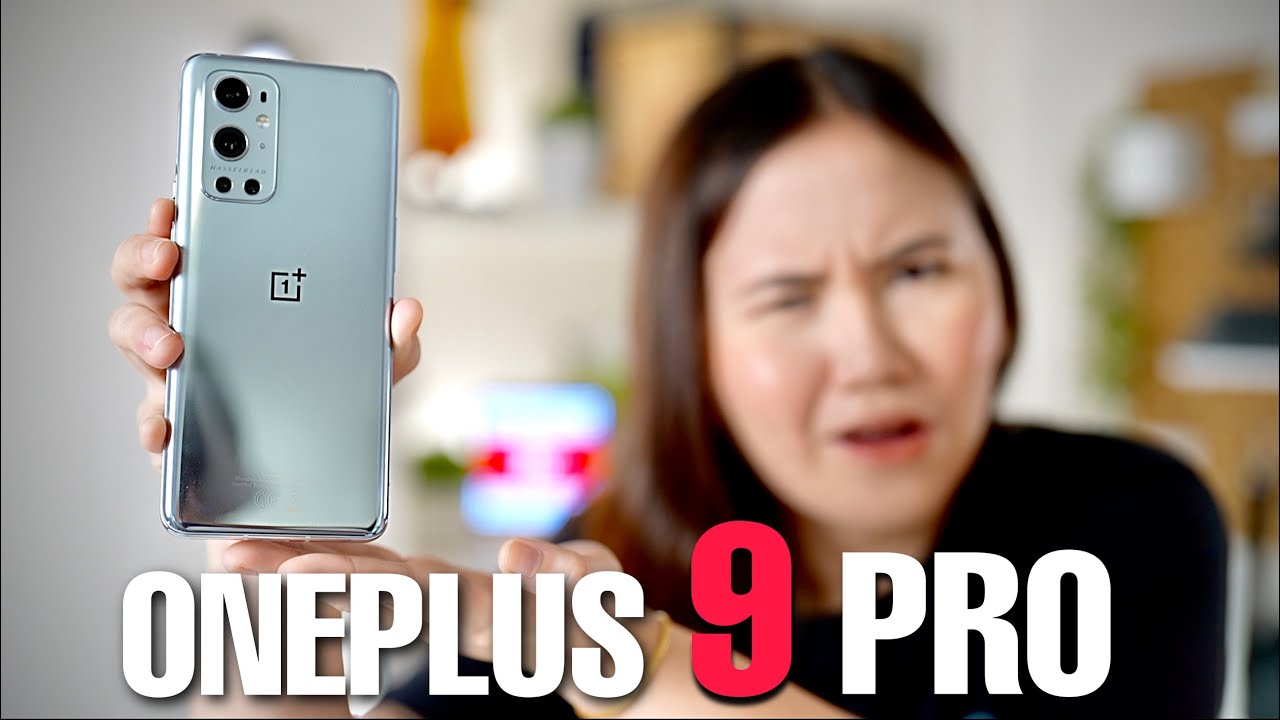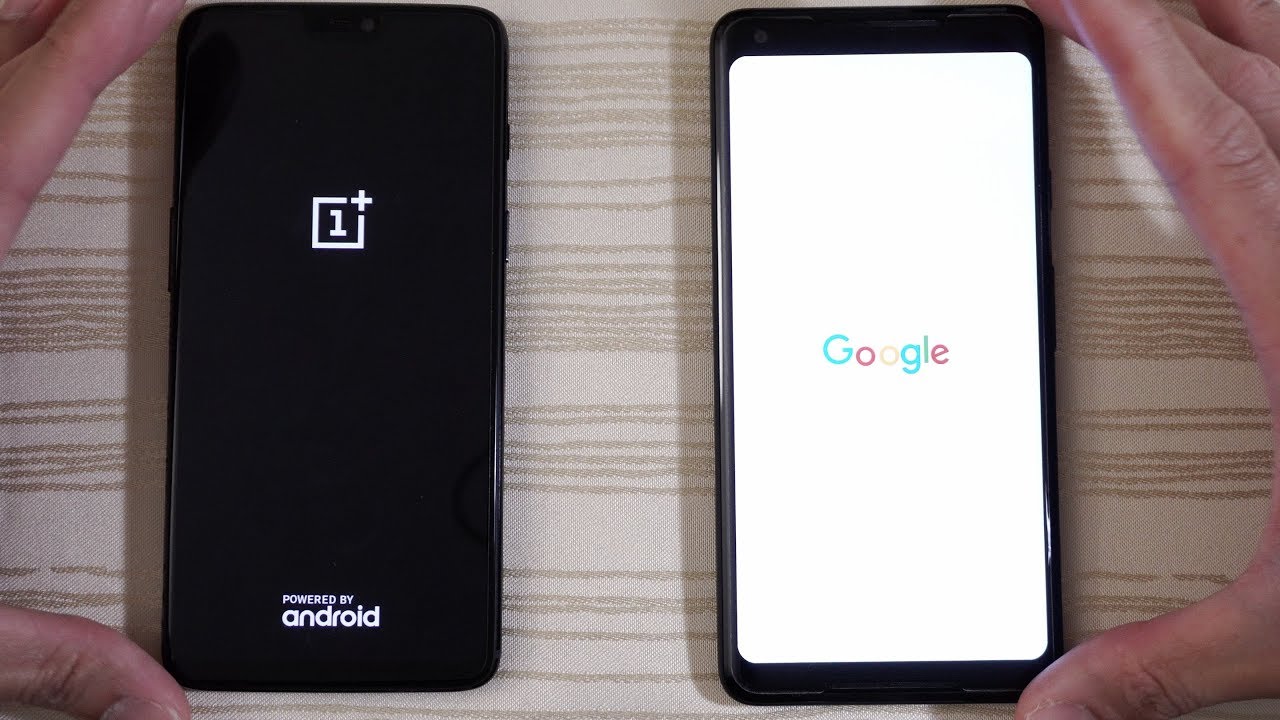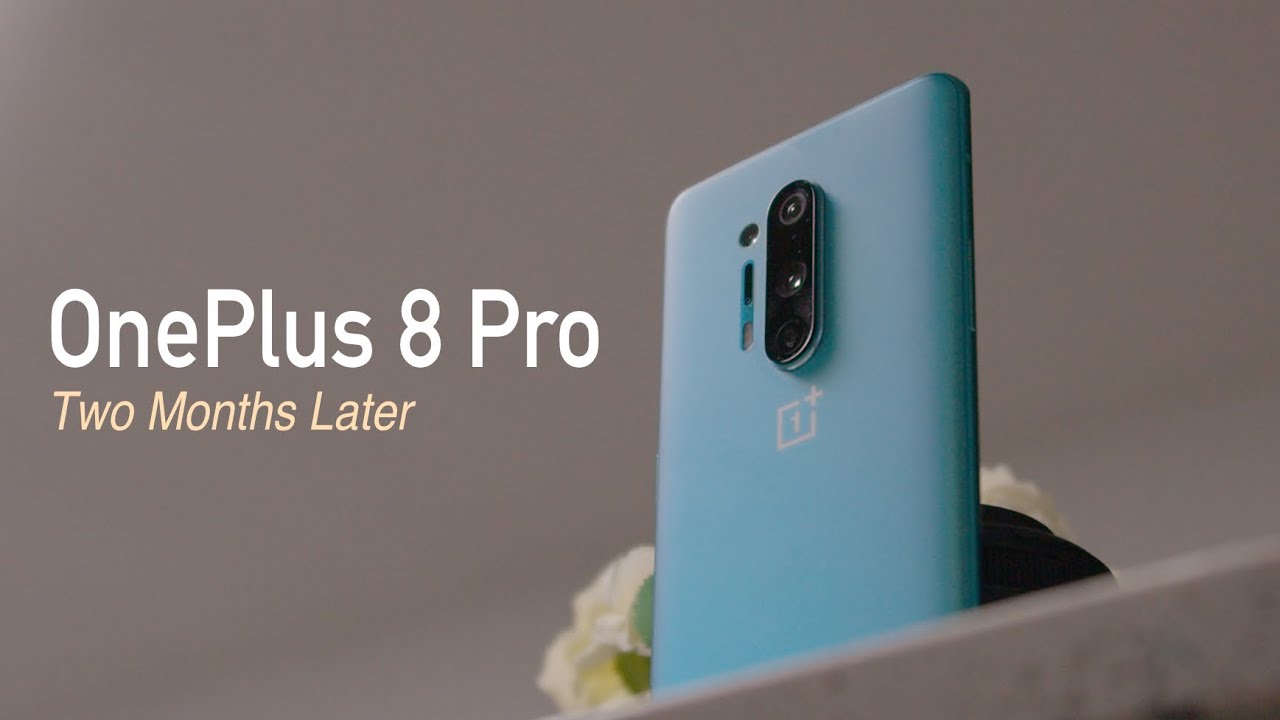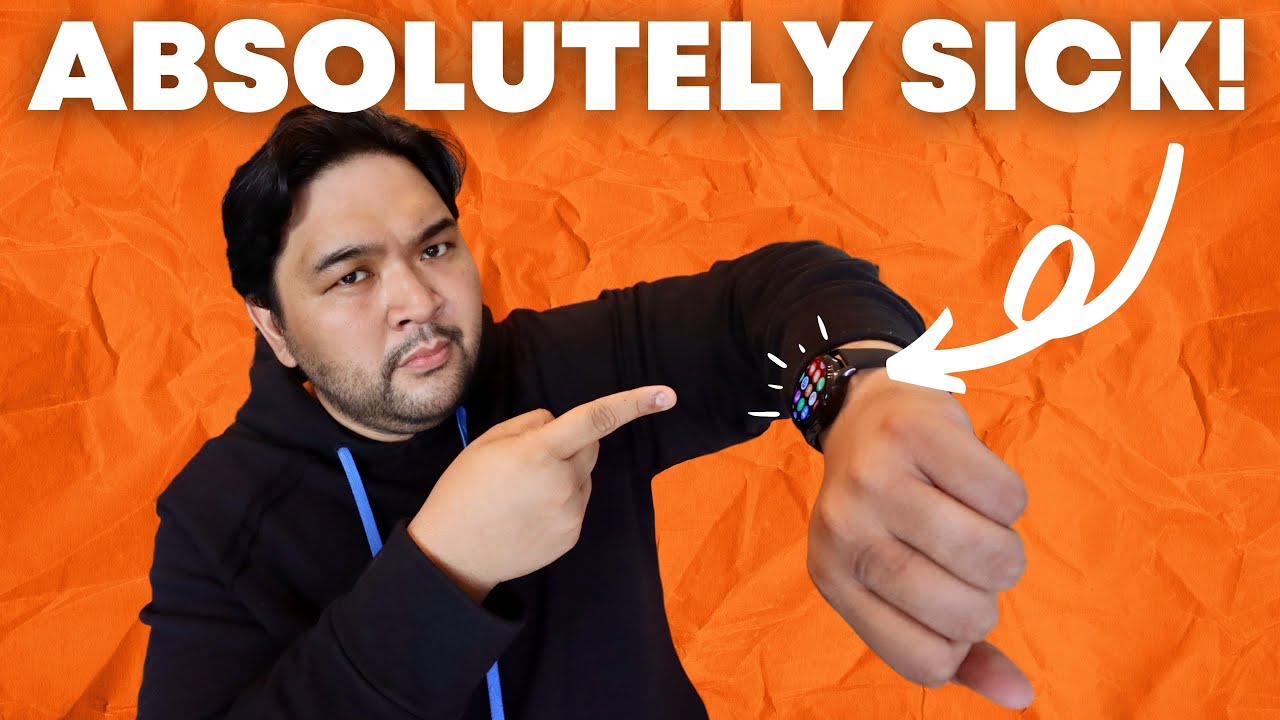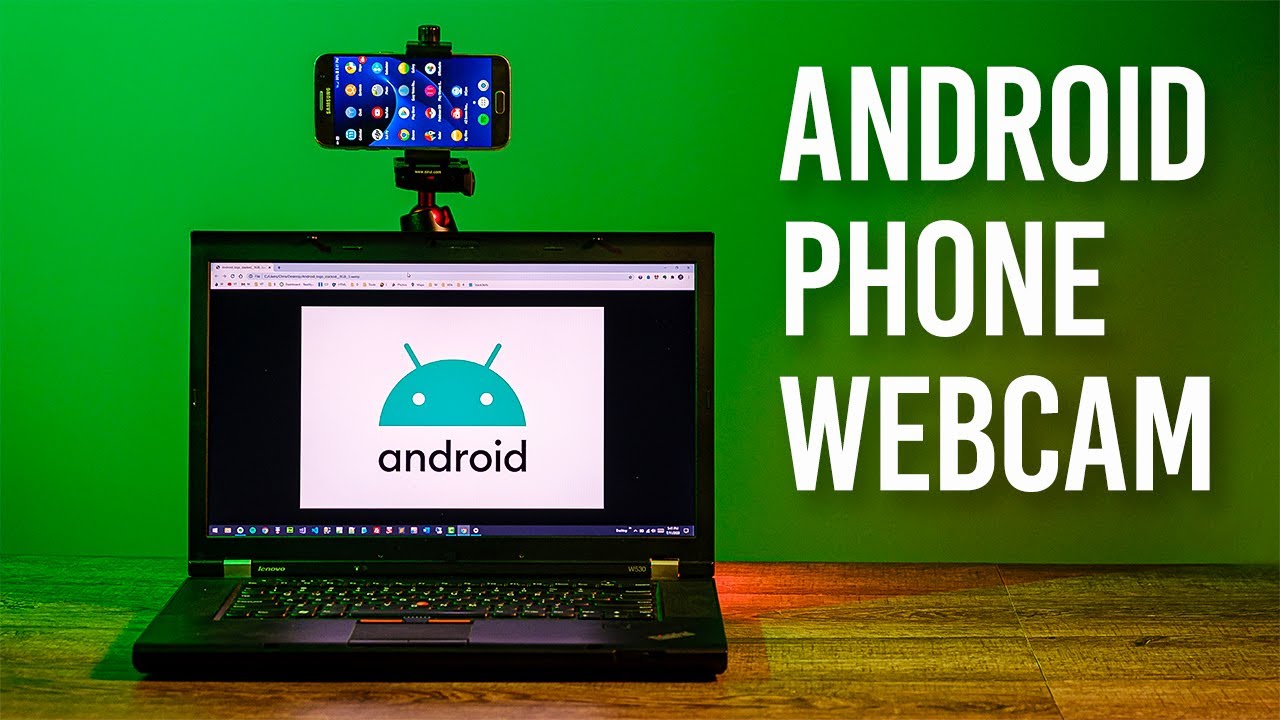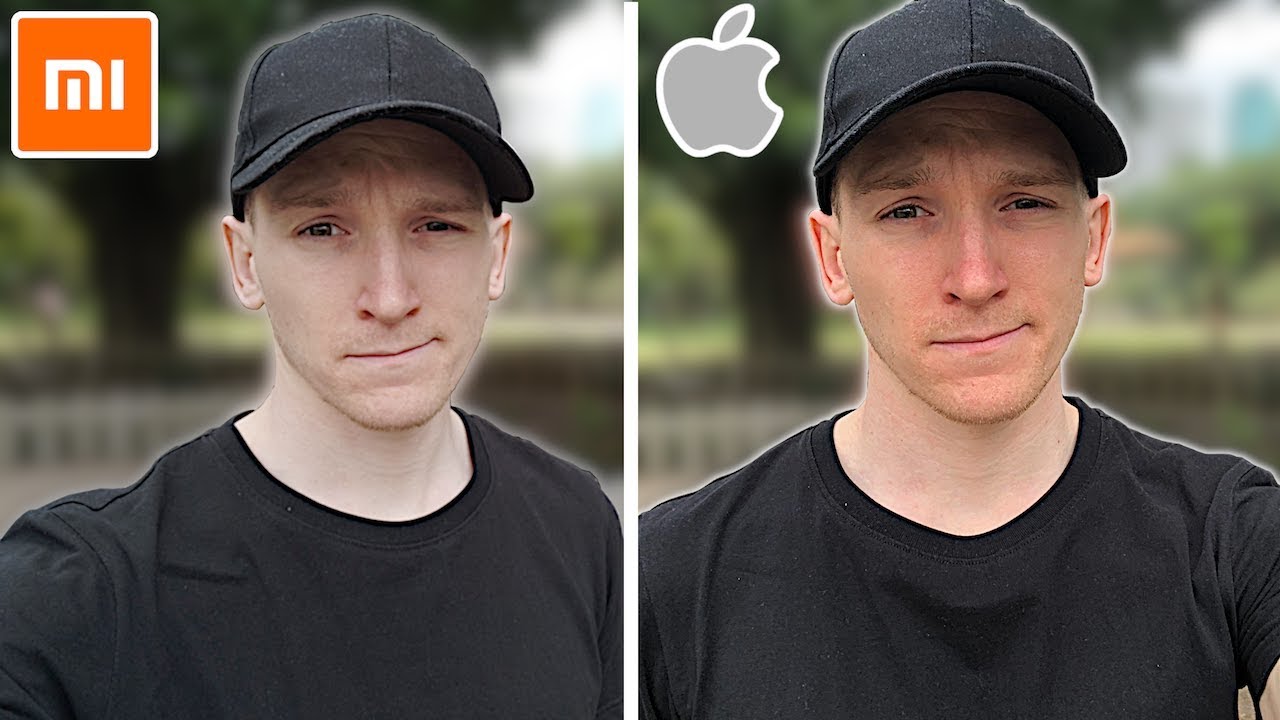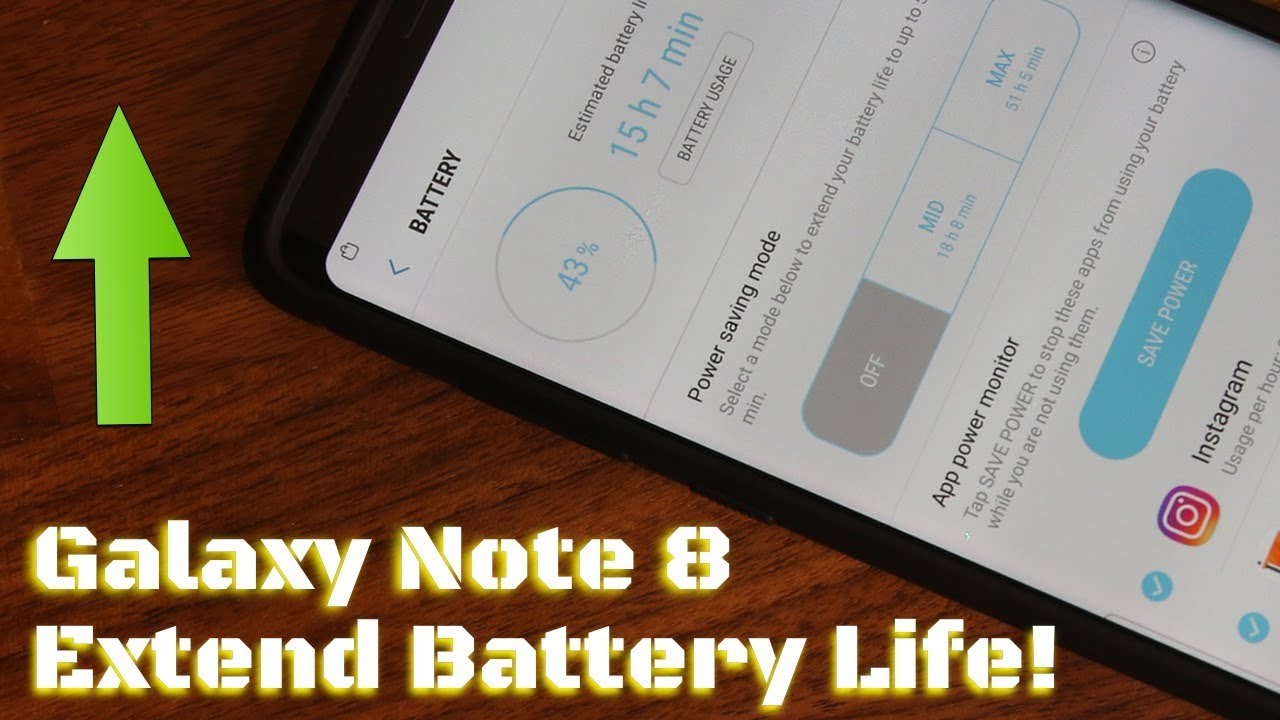What To Do If Your Laptop Is Plugged In But Not Charging By PCMag
You've plugged in your laptop, but it's not charging. What do you do? I'm Brian, West over analyst with PC, Mag, and I am here to help. Let's start troubleshooting first check the cable, it sounds silly, but you need to make sure that laptop is actually plugged in make sure you're plugged into at the wall at the laptop and the brick in between them and don't forget to try a different wall socket. The problem may not be with your computer at all. Next check the cable for any breaks or shorts feel along the length of the cable for any kinks or bumps, which might indicate a break inside the wiring and watch for splits and cracking in the plastic shielding check the transformer brick for any warping or discolored spots and give it a sniff if it smells like burnt plastic, that's likely where the trouble lies finally check both the plug end and the connector on the laptop. If it's wobbly or loose the power jack may have broken inside the chassis second check.
The battery. A simple way to check the integrity of the battery is to remove it entirely and try plugging in a laptop. If the laptop powers on properly the problem was likely a bomb battery, while you're at it inspect the battery. Just like you did the power adapter checking for bulges discolored spots from shorts or leaks and give it a sniff to tell if it's burned out and watch the heat. If your laptop is running hot, it may shut down until the temperature drops to normal levels.
Third, swap out the battery in the cable. Even if the battery and power cable look good, you might find that the quickest fix your problem is swapping them out for a new battery and charger. Replacements are inexpensive online, and it can be much less hassle than sending out the laptop for repair. Fourth check your settings and update your drivers. Even if everything is fine on the hardware side, there's always the software side to think about.
If you can get the laptop to power on, you should check the power settings in windows. This will be found in the control panel, while Apple systems keep it in System Preferences restore to default power settings in case a tweak setting is the source of the problem. Try updating the drivers just like any component or device has software drivers to make it work with the rest of the PC. So does the battery update your drivers reboot and see if that doesn't solve the problem? Finally call for help? At this point, we've checked the cord, the battery and the computer itself. If the problem persists, it's time to call tech support, a seasoned tech support operator will likely want to walk through these same steps, but they will also know about problems specific to your make and model and can assist you with any warranty or repair related questions.
Hopefully this helped. You solve your problem for more useful tips and thousands of tech, product reviews check out PC, Mag comm.
Source : PCMag