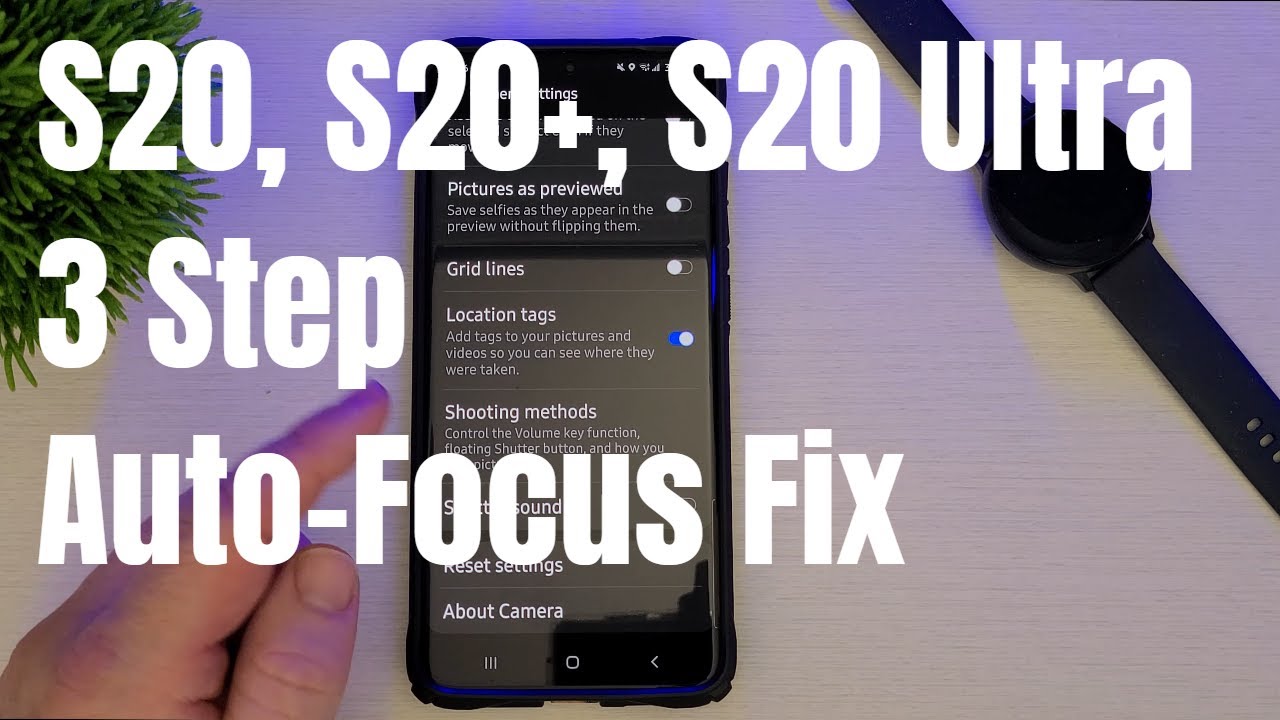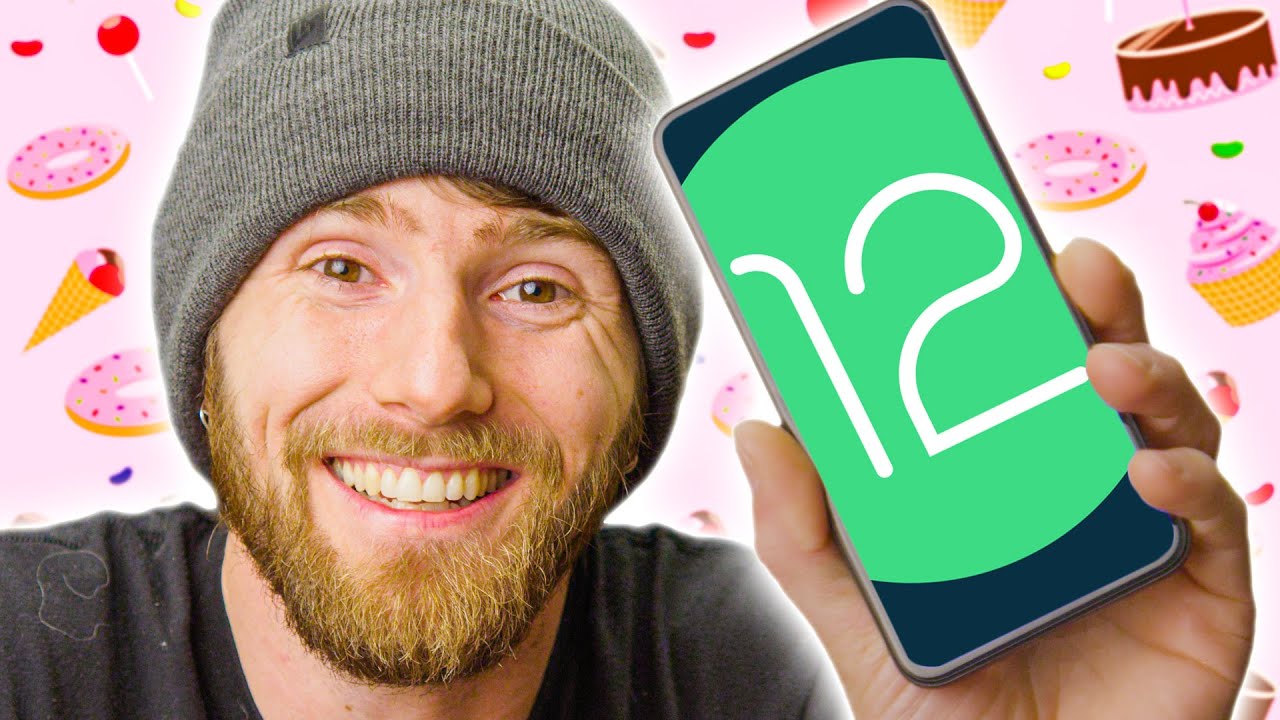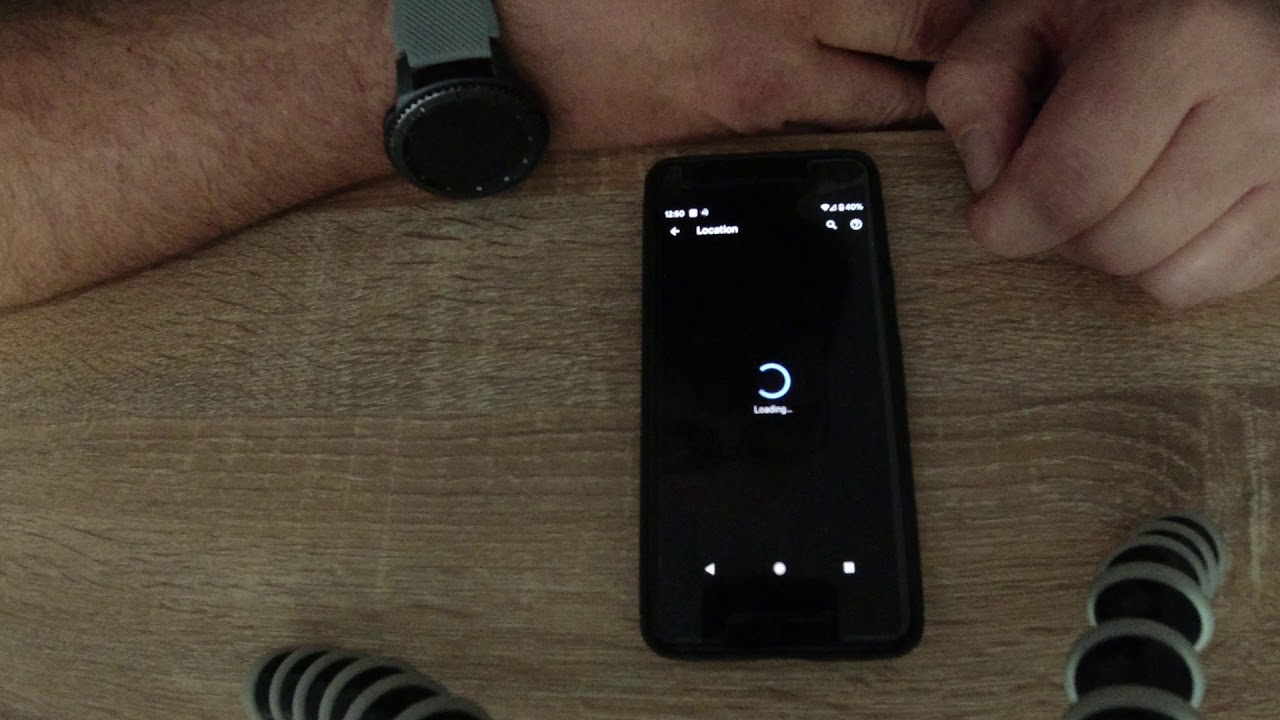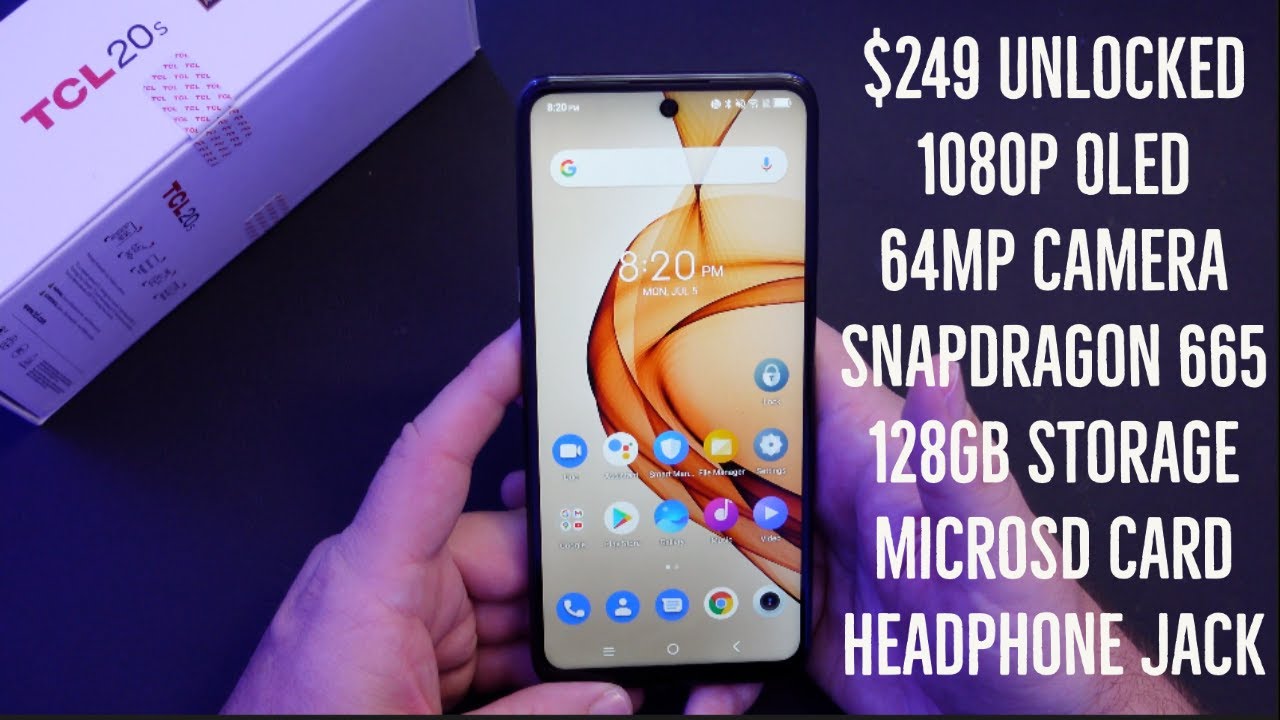Galaxy S20 Auto-Focus Issues 3-Step Fix! By GregglesTV
What is going on guys welcome to Greg list V if you're still having issues with the camera app and the focusing, even after you got that new, a TCH update which, for us in America, just came out earlier this week, and you're still having issues with it, and this is the stuff dates been pushed out worldwide at this point, if you're still having issues I have a potential fix for you now, I found this on Reddit, it's from a guy named dazed 8:11, so I don't want to take full credit for it, but I'm going to walk you through the steps of how exactly to do it. So, let's jump in to this so the first thing I want to do is go into your camera, app open up your camera app. Then what you want to do is hit settings in the top left, go all the way down, and you're going to see reset settings. This is gonna factory reset the way you set your camera up, so you will have to set up any other way that you have. It set up, looms like the settings and stuff inside the camera. So just keep that in mind, but again this should come, not completely fix your focusing problems, but help them a lot because I know I've done.
The update and I still have some focusing issues, so reset camera to factory settings so hit reset settings and then hit reset and there you go. It is now factory reset I'm going to hit the home button. Next thing you want to do swipe up again, find the camera app, don't tap on it. This would instead, what you're going to do is press and hold it and click on app info. Then click on storage, then what you want to do bottom right hit clear cache hit the home button.
The next thing that we need to do is we need to wipe the cache partition from recovery. So we need to power off the phone to press and hold your power button and hit power off so completely power. Don't restart power it off. The next thing you want to do is you want to have one finger on the volume up and then the other one on the power button, you're gonna press and hold that you're going to see the Samsung logo and then after that goes away. Just let go okay.
So let go you're now right here. You're going to be on this screen right here, and this is the screen exactly that we want to be on. So you want to go down until you see wipe cache partition. You're gonna use do that by pressing the volume button down there you go wipe cache partition. Hopefully you can see that and once you see that what you're going to do is hit the power button on the side of your phone, it's going to say wiping cache, and it's asking you yes or no.
If you want to do it, it cannot be undone, don't worry, it's not going to ruin anything so hit yes, press down on the volume key so that it goes down to yes and then hit the power button so that it takes effect and then at the bottom you see cache wipe complete. At this point, you want to reboot your system, so it's already selected um so hit the power button again, and it should boot up into the phone okay. So your phone should be booted back up at this point. So what you want to do now is test out your camera and there you guys go, that's all you have to do. If you, let me know if you're, seeing better performance with the camera or not I, see slightly better performance.
I know some people in the comments say, and they see a lot better performance. So just let me know again in the comments down below, hopefully that fixed any issues you might be having with the camera. Thanks for watching guys, and I'll see you down the road purse.
Source : GregglesTV