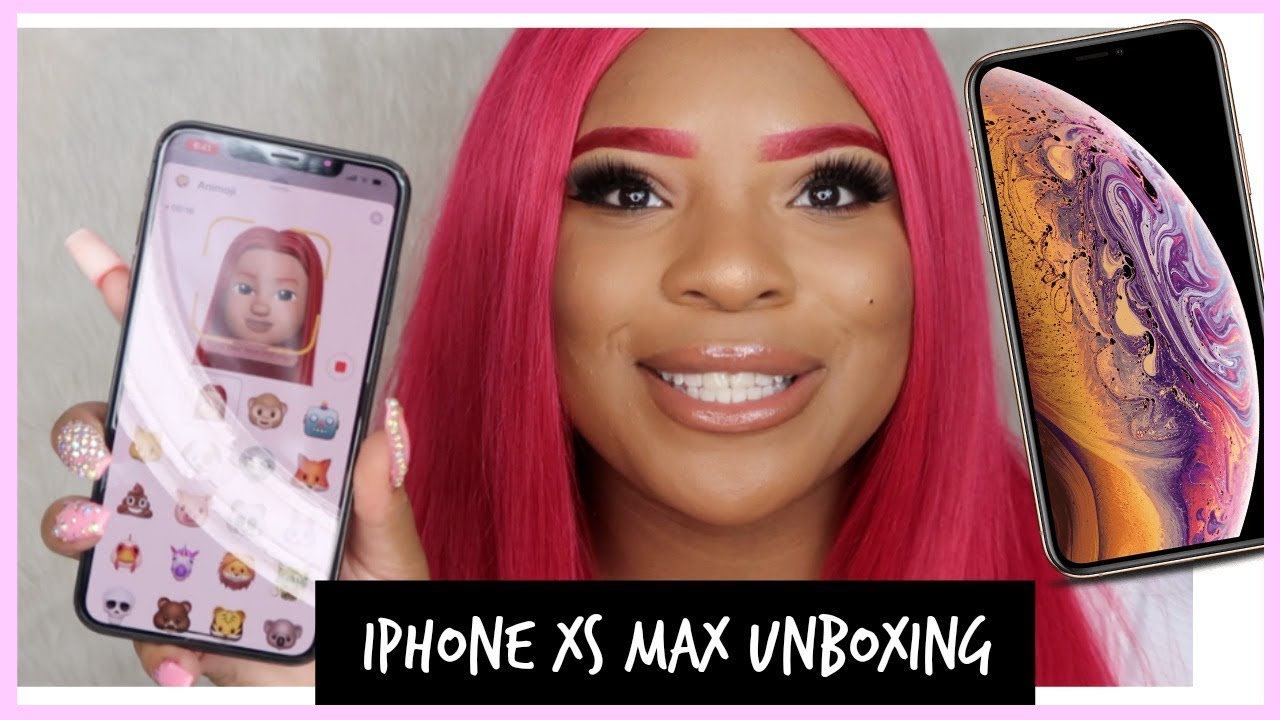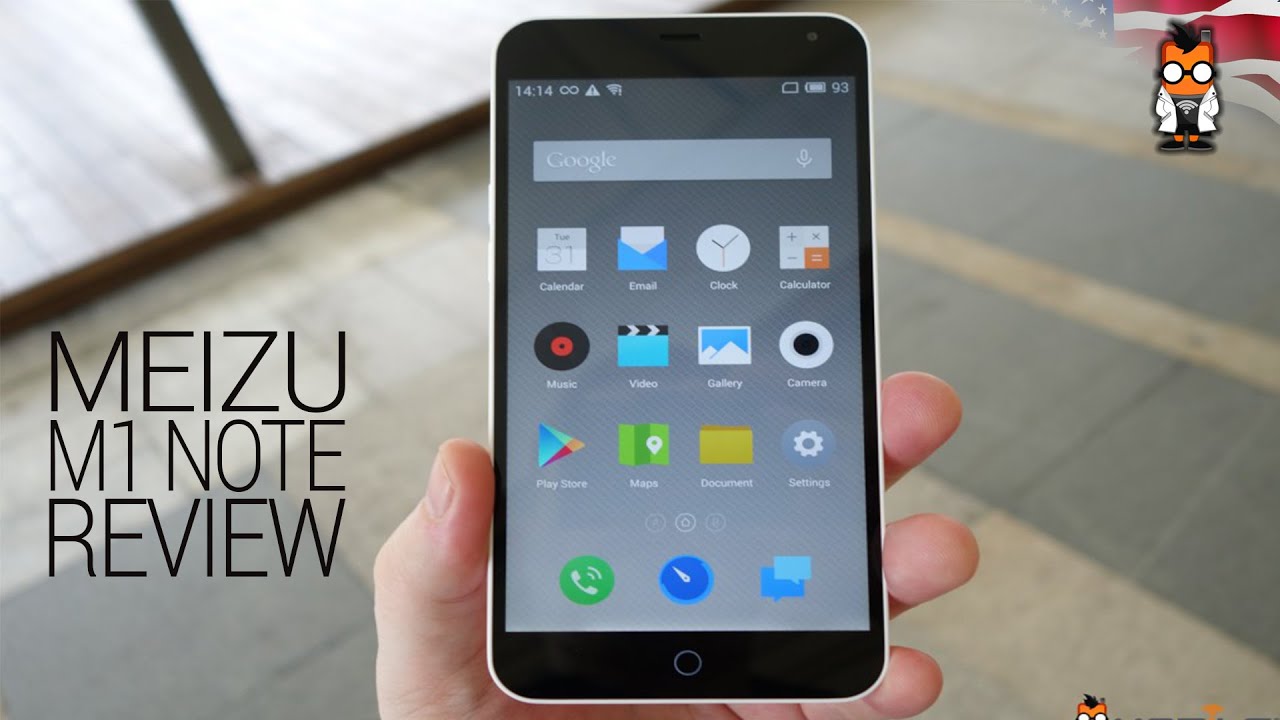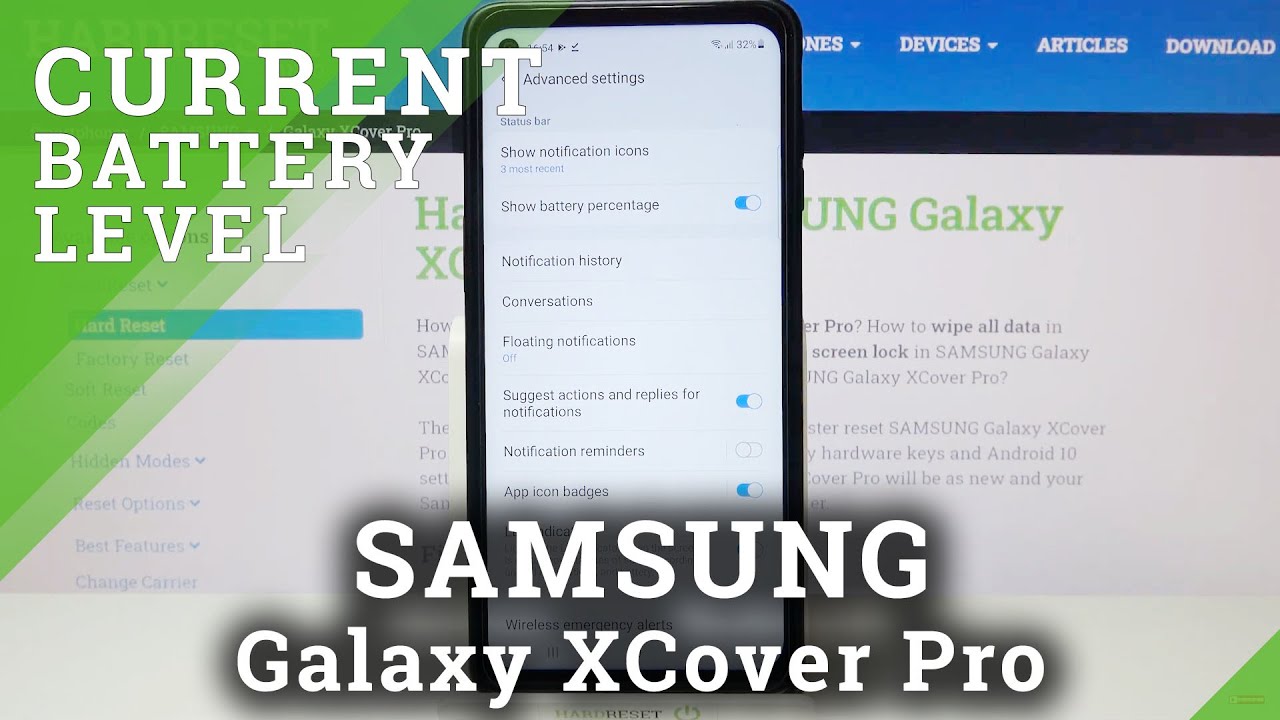Galaxy Note 9 Camera Tips and Tricks By Jonathan Casey
Hey, what's up, everybody is Jonathan and in this video I'm going to cover some camera tips and tricks for the Galaxy Note 9 for newbies all the way up to season galaxy owners. So without further ado, let's go ahead and dive in to number one. So the first tip here is something that everybody knows. But then again, maybe you might need a reminder- and it's probably the most important and that's how to manually adjust your exposure in auto mode and the reason why this is important is say you were taking a picture of. You know landscape in a bright sunny day, but it was way too bright. Well, you could do this, so you got your picture.
What you're going to do is tap anywhere on the screen, so we'll tap here at the tree, little light bulb comes up. You can dial it down to the minus sign to lower the exposure and up to the positive sign to raise the exposure. Then, once you have it, you can lock it just by holding your finger down on that spot on the screen, and it will actually lock so you now you're locking your focus and your exposure, so the next one is about the zoom feature on the Galaxy Note 9 now I know. A lot of people are aware that it has two times optical zoom, which is the secondary telephoto lens. But what if you wanted to zoom in a little further or not quite as much as two times? Let me show you how to do that so right here you have your shutter button.
If you push it up, you're going to zoom in all the way up to ten times, and if you hold it down, you're going to come all the way back to its original position and even at ten times zoom, which is digital zoom, it still looks pretty good. Number three is all about hidden features. So these are the features that you may not know about that are not enabled by default, but they're there, and they're going to improve the quality and also give you a little more functionality. So if you're, looking at your camera app, you can see you have different modes up here at the top, and these are all the ones that are enabled by default. You have panorama, Pro, Live, focus, auto and then super slow-motion I mean you have a few more than you can see: AR, moi and hyperlapse, but there's nothing about just regular slow-motion.
So if you don't want to do super slo-mo, let me show you how to enable that go into your settings. Scroll down until you see edit camera modes, tap on that and then right at the top. You're going to find rear camera tap on that scroll down, and you have slow motion if you enable that it's going to give you 120 frames per second and 240 frames per second and 1080p. So if we back out and go back to the main camera part you can see, you have super, super slo-mo keep scrolling over and then now you have your standard, slow motion. The next thing I want to show you has to do with getting the most out of your note, 9 camerae.
So if you like to edit your photos a lot, you can actually shoot RAW images and have a JPEG backup right from your note, using the stock app. So what you're going to want to do is go into your settings. Go up to picture size, tap on that and make sure you turn on save raw and JPEG files. Now you're going to get all of that raw data. So that way, you can really tweak your photos.
Just like you can off a know, DSLR point-and-shoot. So if you want to get the most out of the video functionality of the note 9, this is what you do so back out. Go down to video size tap on that now, by default, it's only going to be recording in 1080p, which is full HD, but you can also do full HD, 60 frames per second quad, HD or 4k, and even 4k and 60 frames per second. This will go ahead and enable that and then down here, you're going to see an option for high efficiency video. Now this is an H ETC codec, which has better compression than standard h.264. I know that's a lot of words if you're a newbie don't worry about it.
Just know that if you enable this you're going to get better compression, which means ultimately better video number four is all about taking pictures or video of fast-moving subjects. So if you have a kid that plays sports, and you take a lot of pictures of them, this is incredibly useful. It has AF tracking built right inside the note 9 camerae to enable it go into your settings. Look for a setting called AAA of tracking turn it on now go back now, when you tap your subject, it's actually going to track your subject. Now you can just start taking pictures and that's it for most people, the auto mode is going to be just fine, especially with the built-in scene optimizer, which is exclusive right now to the note naught, and basically, this uses AI to detect what you're taking a picture of and then enhances the image, but if you want more fine-tuned controls over your camera.
Well, the note 9 has a pro mode built right inside the stock camera app and inside here you have control over your ISO, your white balance, your shutter speed, even your aperture, because this does have a dual aperture now I'm not going to get into the details about how all of these settings work with each other. To give you an image. If you want to find out that information, why don't you check out today's video sponsor, which is Skill share? Skill share is an online community. That is basically a virtual classroom that you can take thousands of courses to get your knowledge and learning game on I mean personally I'm taking classes on Adobe, Premiere and After Effects. So that way, I can add a little more pizzazz to my videos and if you're, one of the first 500 people to click on the link in the description of this video you're going to be given two free months to try out Skill share for yourself.
So if you're interested in learning more about cameras or just developing a new skill, make sure you check out skill share because I definitely so the next thing I want to talk about is how to get rid of that flicker that you get with slow motion video, because you actually have a built-in like flicker reduction right inside the photos or gallery app on the note 9 okay. So if I just load up a slow motion, video here, you can see the flickering definitely happens as it's in slow motion, so we'll go ahead and pause. The video click on the three dots here and then tap on, remove flickering it's going to process. So once it's done processing it will save the video we'll tap on remove, and it takes a little time and now, when we play it back, the flickering should at least be me: it's still there, but it's definitely a lot less prominent than what it was. So the last thing I want to talk about is stabilization.
Now, if you didn't know the note, 9 actually has optical image stabilization, which never turns off, and then it also has electronic image stabilization. But if you really want to go one step further, you can get something like this small Manicotti tripod, which will give you the ability to record on a tabletop or, if you like, to vlog, you can actually hold it out a little further and vlog with it. But if you want to go one step further and really step up your videos, well, you can get something like the Mona me gimbals, which is especially good for the note 9, because it has built-in wireless charging right in the cradle. Ok. So this is what it looks like on a gimbals versus not on a gimbals, and you can see the shake when I'm doing handheld versus no shake on the gimbals.
What's really nice about the Mo's, a mini-me gimbals is a construction is solid. It works great at stabilizing your phone, and it has a ton of killer features. Probably one of the most notable features is the built-in wireless charging in the gimbals. So what you're going to do is, after you turn on the gimbals, just double press the power button, and it will start charging your phone, which is really nice if you're doing a lot of shooting. So as you can see, it's actually charging.
So if we go back to the home screen here, you can see the charging sign right there. That's really, really nice for them times that you are recording a lot of video or just taking a lot of photos, doing a lot of time lapses and stuff. There are a ton of different modes inside this gimbals and that's a whole separate video. If you guys want to see more information on this gimbals I'll leave a link down below, but if you want to see more on the channel, I don't mind doing a follow-up video. Just let me know down in the comment section well guys that was a few tips and tricks for the Galaxy Note, 9, camera I hope you were able to take something from it, whether you're a newbie or an advanced user, because I covered quite a bit, so hopefully you're able to learn something.
If you didn't make sure to check out Skill share, because there you definitely can learn something and that link can be found in the description of this video, as well as all the items that I covered in this video, you have any questions leaving down below in a comment. If you enjoyed the video, you know what to do to the hand with thumb. You know like this: it's just a little. No, it takes you like two seconds hit me up on social. If you want to talk to me more direct and, of course, I'll talk to you guys in the next arc right, a New Spain am new game.
It's a Bruce Wayne.
Source : Jonathan Casey