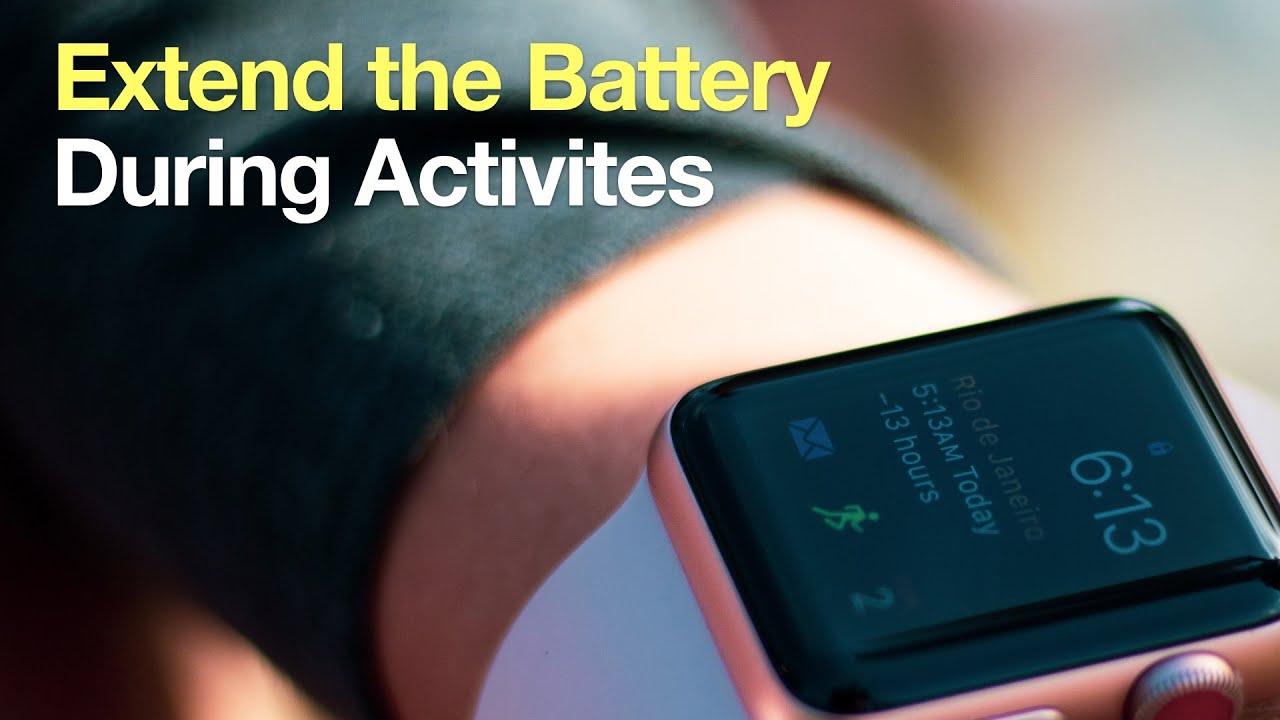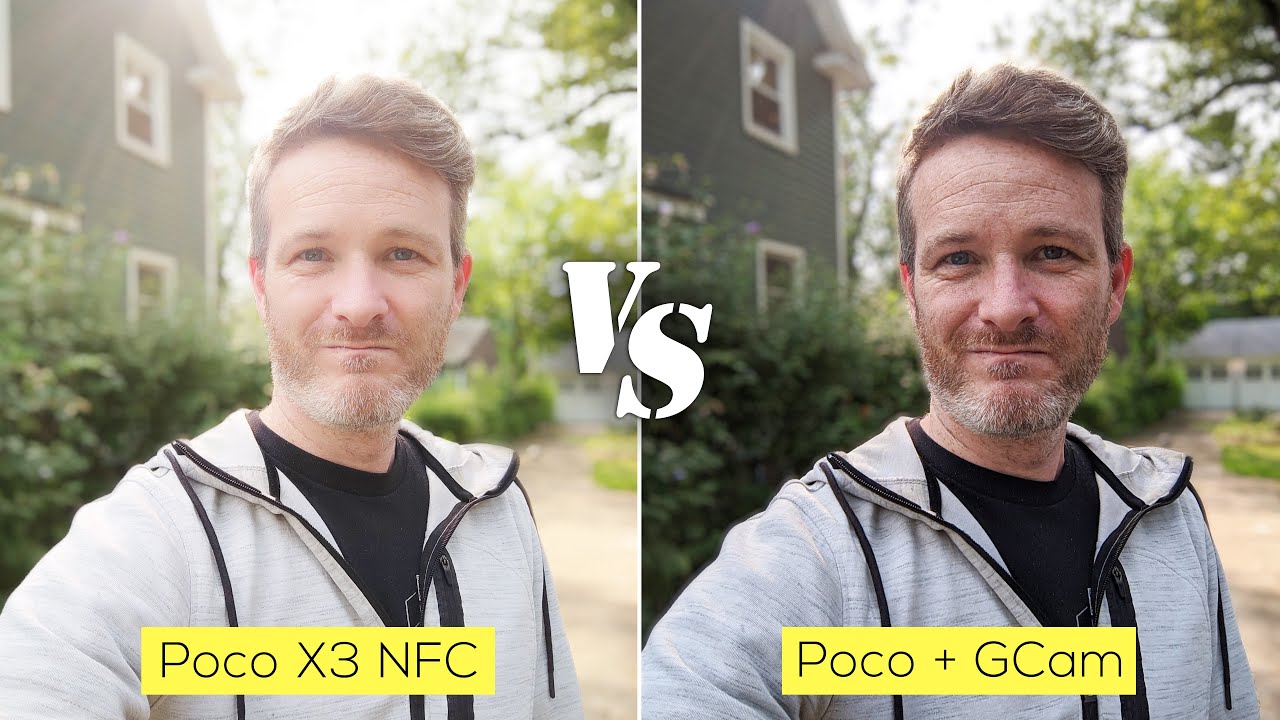Galaxy Note 10 / 10+: Screen Mirror Wireless Connect to TCL Smart TV (Roku TV) By iLuvTrading
Hey, what is going on guys? It's gonna, show you how to screen Mir or connect your Samsung Galaxy, Note, 1000, 10, plus to your TCL Roku, smart TV. Your remote should look something similar to this right here now. The first thing I want to note is there is a setting or a feature in the TCL TV in regard to screen, mirroring, which you don't even need to do anything in there. But let me just show you where it's at, if you just grab the remote here, and you just press on the home button and then from here, you just go ahead, and you scroll down to settings then I'll push to the right, and then you want to go down to system now, press that are right again, and then you have this option. Here is probably confusing you guys, but you have a screen mirroring here. You have a screen mirroring mode that you can prompt or always allow or never allow, or you have one down here, screen mirroring devices.
There are certain devices that you can allow and disallow. Now. The thing is, if you leave it at the default, as is right now, the only thing you have to do is first make sure that the TCL TV is on. And second thing is you with your note 10. You have to have your Wi-Fi on because it's a Wi-Fi direct connection.
It has nothing to do with your home Wi-Fi network, so go ahead and grab your note 10 here, and then you want to go ahead and scroll down, and you just want to make sure that the Wi-Fi is on okay. You can see here now. I have I'm connected to my home network here, but it doesn't matter, you don't have to be hooked up to a home network or anything just long as you have the Wi-Fi on, because it's a Wi-Fi direct connection. Now the thing is: I am hooked up to the Internet. So if I wanted to surf the Internet and show it on the TV, then I mean then you know you can use your home Wi-Fi network.
Another thing, too, is: if you don't, if you're not at your home, and you want to go ahead and mirror your no.10 to you or TCL TV, and you want to be able to like browse the internet or do Skype time something requires internet. You don't always have to use your home Wi-Fi network. You can also use your mobile data, which is pretty cool anyways. So just as long as the Wi-Fi is on right here, and now you got to do is just go ahead and scroll down the note cases like this and then what you want to do is you want to go ahead, and you want to slide to the right, and you want to look for something called smart view. Now.
That's the first time I'm connecting this no.10 to this TV here, so I'm gonna go and press on a smart view, and then I'm going to go ahead and smart view, I'm gonna, head and turn this on right here, and now we should see if we can find this TCL TV. Look at that. First I'm connecting I found that right here, so I'm going to connect it right now. It should give me a pop-up message. The first time you usually connect a smartphone to a smart TV.
You get some kind of message here, and I got something down here. As you can see, it says: Galaxy Note 10.1 the default just allow and then give us a second here, and it says connecting here on the phone, and you can see the TV here and voil? guys. We are in business and on my phone here you can see we can change like the aspect, ratio and whatnot on here. I'm going to keep it on full screen on the phone here and now everything I do on the phone is going to show up on the TV. Okay, so I do have I am connected to my home I've had my home Wi-Fi network, so I do have internet we're just going to use my home Wi-Fi network so, for instance, if I open up like a Chrome browser here, even if I didn't have a connected to the home Wi-Fi network, it would use my mobile data from my SIM card as well anyways.
Let me go ahead and rotate that around, and you can see whatever we do. Let me show you some photos and videos here. Most of you guys are here, probably because you want to be able to show your videos or photos that you have stored locally on to the TV to show family and whatnot. So let me just go into my photos' gallery right here, and I'll. Show you some photos here and okay: I didn't have any photos or videos, but I just took a thumb, photos and videos on here.
So if I go into my gal boots by going to my gallery here, let's go into my photos' gallery here and here's a photo here that I took and we, of course we can zoom in and out as well. You can see right there. Let me go to another photo here: here's another photo here, just a book bag, and let me go to a video here now when I play the video, the audio should come out of the TV, not the phone. So let's go ahead and try this person allow okay, so you can see now you just heard the audio and everything came out from the TV here: okay doesn't come out from the phone. Let me just increase the TV here and let me go and play this video again.
So let me go ahead and play the video again, and now I should be a little louder. Testing one two three, and I can increase and decrease the volume for my phone here, as you can see right there. So pretty simple, and if you want to connect, you can just simply slide down the notifications again and go down and go back to the Smart View and the Smart View should change to whatever your TV name is mine. Is a 32 inch, TCL Roku, so I'll just tap on that right there and voil?. You just turned it off, and you're back in business.
Any questions coming below thanks, bye,.
Source : iLuvTrading