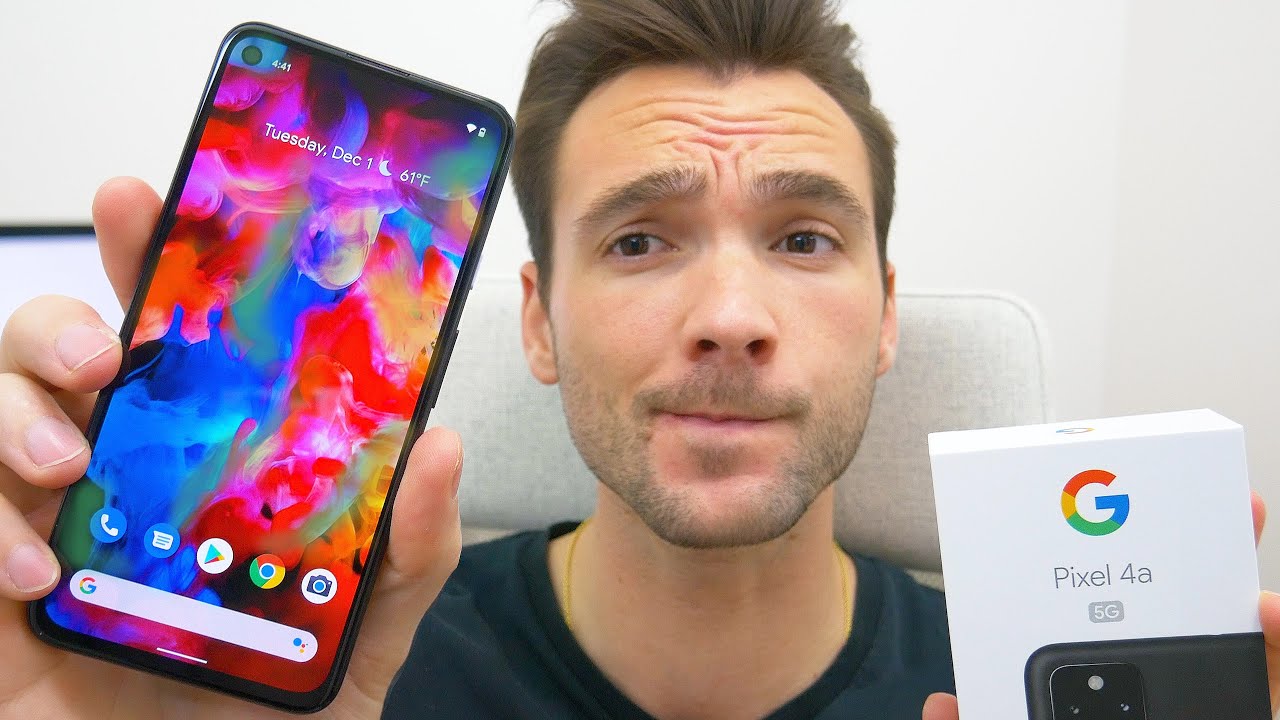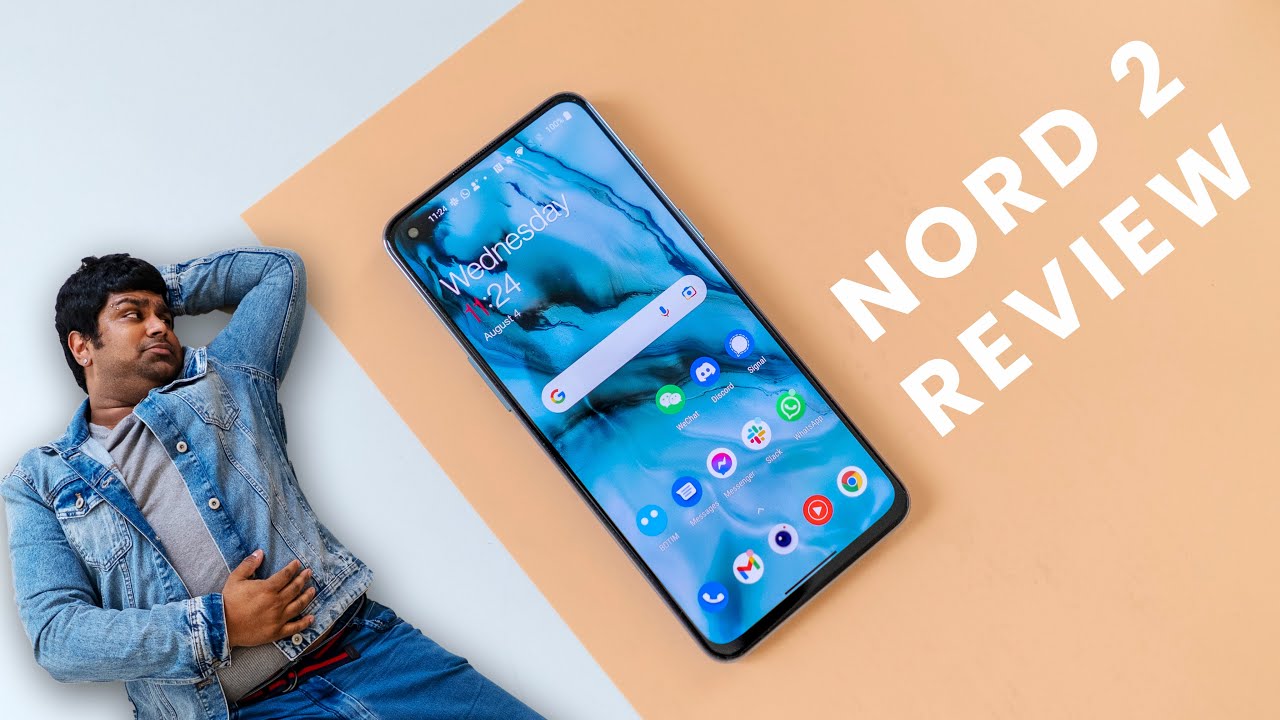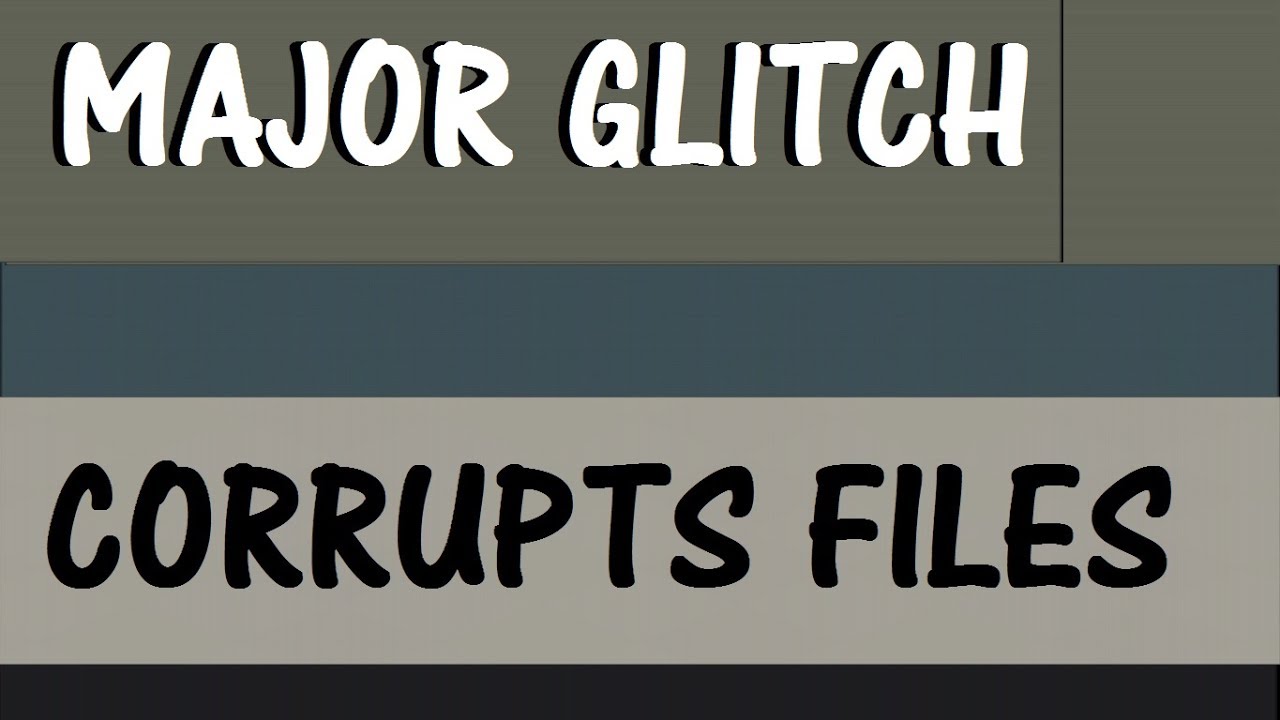Forgot Password - How to Unlock Realme 7, Realme 7 Pro, Realme 7 5G etc By Shaan Haider
What's up guys this is shan't whether and in this video I'm going to show you how to unlock your Realme 7 7 pro or any of the Realme smartphone. If you no longer remember the pin password, and you are locked out of your device, so here we go so here is my Realme 7 pro. Let's assume, I no longer remember the pin or the password of the device- and I am logged out of this- so to remove any kind of security. We need to perform a hard reset, but since we are locked out of the device, we cannot do this from the setting. So I'm going to show you how you can perform the hard reset on your real me, smartphone right from the lock screen, but one thing you have to keep in mind that whatever content you got in the internal storage, the multimedia files, pictures, apps, etc. will be deleted.
And if you are using, your Google account on your smartphone. Then after performing the hard reset your device might ask you to enter your Google account data once again. So here I am at lock screen of my rear, me 7 pro, so the first thing you have to do: you need to switch off the device so press and hold the power key for a while, and once this option appears just slide it down like this, and now the device is switched off. So now what you have to do? You need to press the power key and volume down key together, press and hold like this. Once the Realme logo appears, you can move your finger from the power key but keep pressing the volume down, and here we go, so now we are inside the recovery menu.
It will ask you to select the language by default. English is selected, so you can either tap on this or you can press the power key to select this option like this, and here inside the Realme UI recovery. You can see that we've got few options. One of them is wipe data. So once again, you can either use the volume keys to navigate between the options or you can just tap on this.
So I'm on wipe data. Now I need to select it so just press the power key or just tap on this, then on the next screen you will have to enter a verification code each time it will be a different one. So, right now it's 4.987, maybe for you, it will be something else. So just type this code here after that on the next screen, it will show you that we got two options: wipe data and format data. If you select the wipe data, then here you can see that everything will be deleted, except contact messages, photos and lock screen password.
So if you select the vibe data, this will not solve our issue. We have to select the former data option to delete everything, including the lock screen password. So we have to go to the format data so just tap on this and after that it will show you this morning message that all user data will be reset just tap on format. One more time, and now you can see that wiping is started. It's just deleting all the data in the internal storage, and here we go, so the wiping process is successful, and now the device is rebooting by itself.
So once the rebooting process is finished, we will see that whether we got the access back to our device or not- and here we go, so we are starting fresh now we will have to do all the usual setup. One more time and after finishing, we will see that whether I got the access back to my device or not, or it is just asking for the pin, so you can see that now it is asking me to set the lock screen password. That means that the previous one is deleted, so everything must be fine now, and here we go, so now we are back at the home screen of Realme 7 pro and, as you can see, it is no longer asking me to enter the pin. The device is unlocked, but whatever content I got in the device is deleted as well. So this is how you can perform a hard reset or factory reset on your real me, seven realm 7 pro or any of the Realme smartphone.
If you no longer remember the pin password your fingerprint data is not working for whatever reason, so that's all for now, if you found this video useful, then do not forget to give it a thumbs up share it with your friends subscribe the channel, and I'll see you guys next time in another video have a nice day.
Source : Shaan Haider




![[Galaxy Z Series Tech Talk] ① Galaxy Z Flip3 5G: What you can do with](https://img.youtube.com/vi/v79gMYytvSY/maxresdefault.jpg )