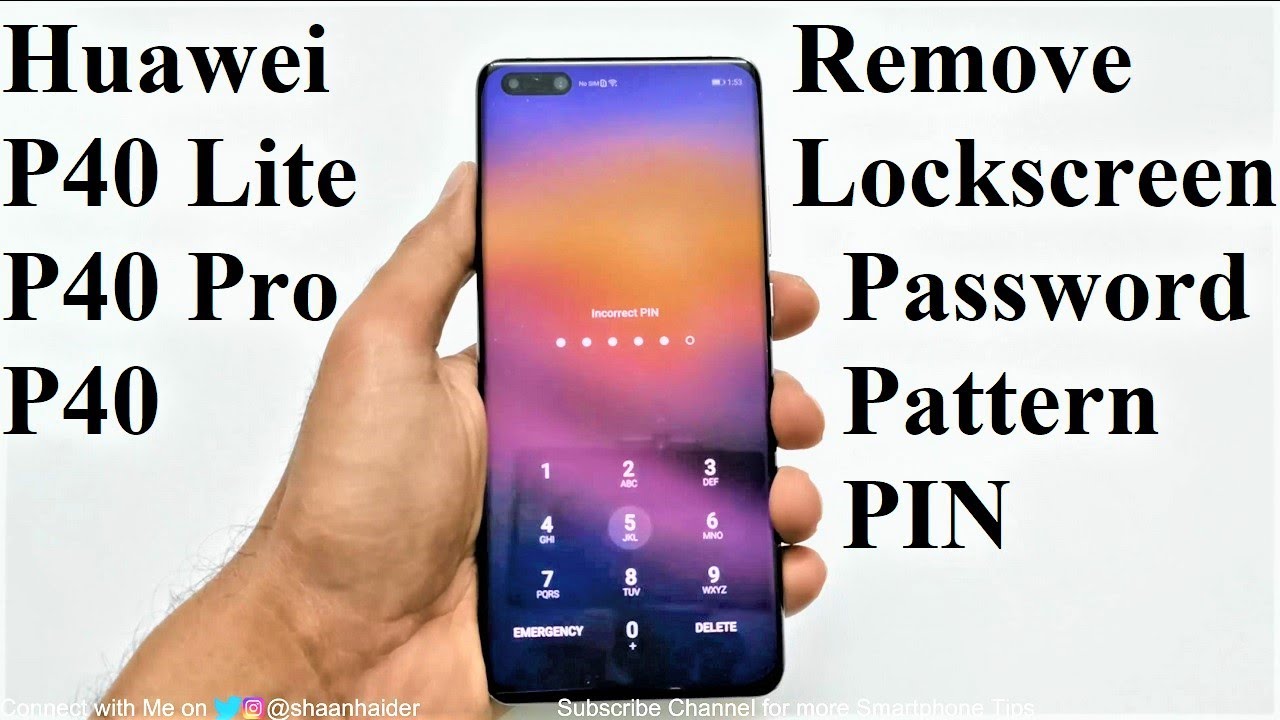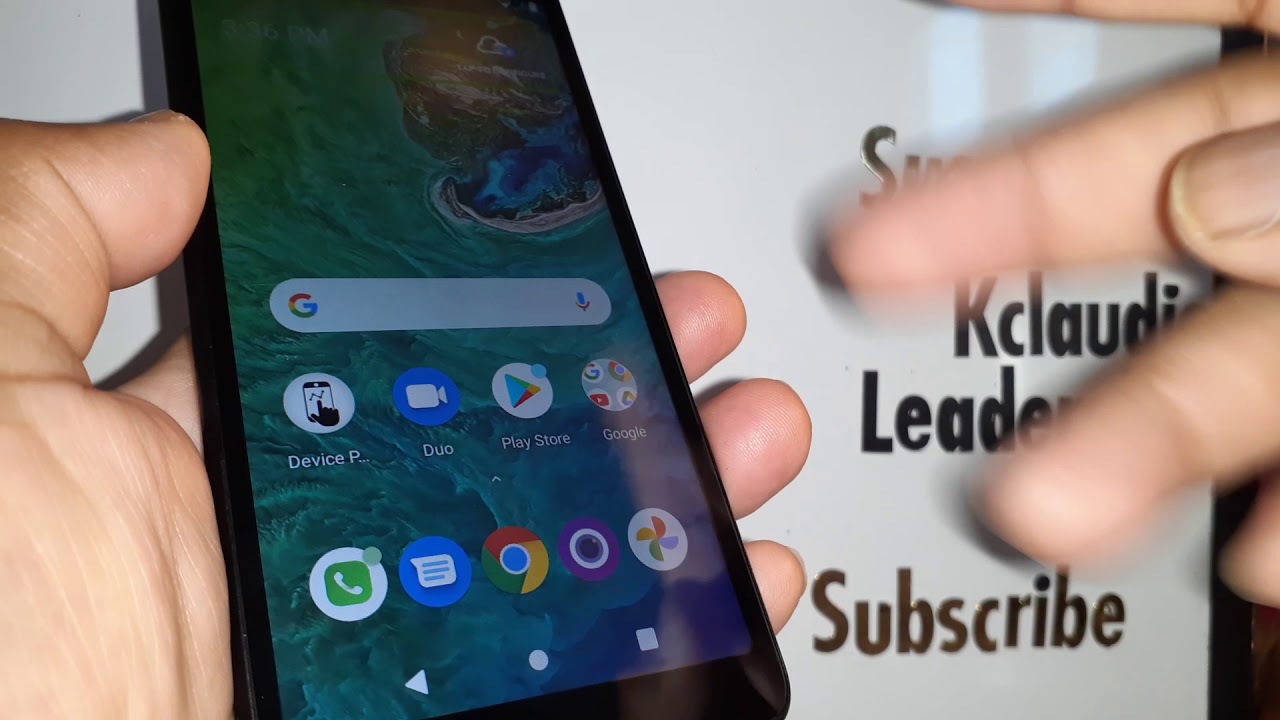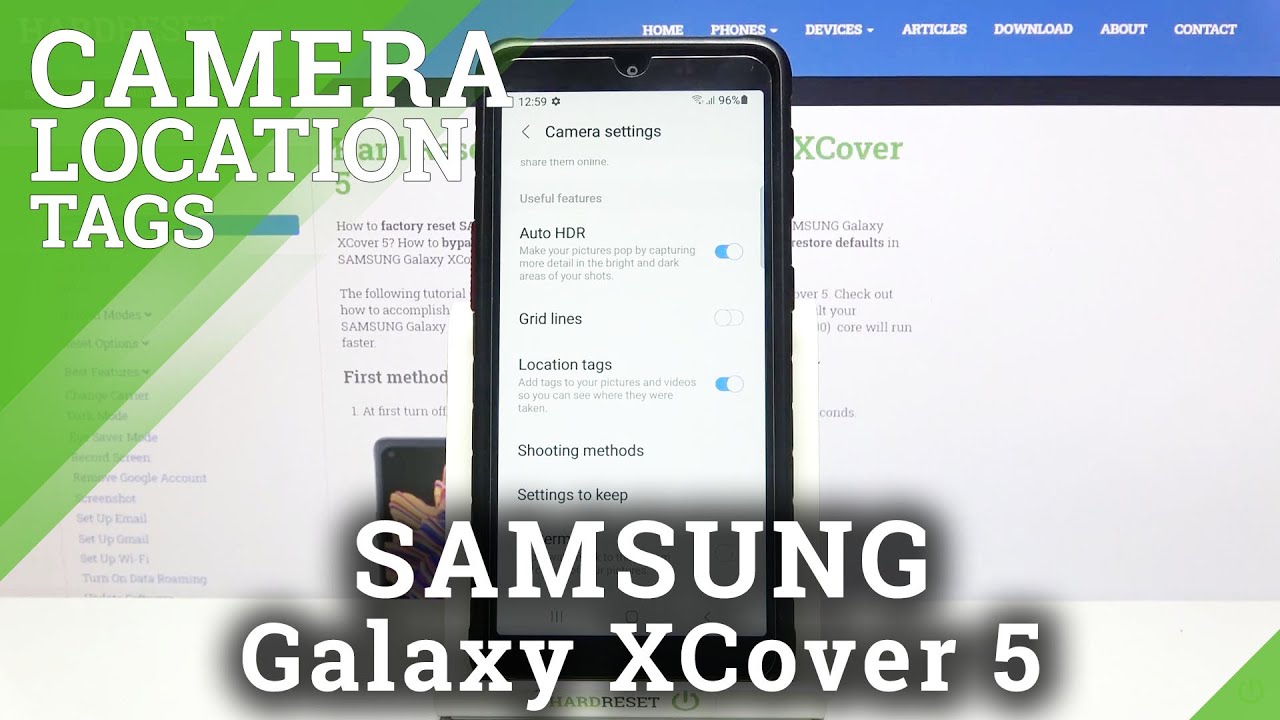Forgot Password - How to Unlock Huawei P40, P40 Pro, P40 Lite or ANY Huawei Smartphone By Shaan Haider
What's up guys this is shunned Heather and in this video I'm going to show you how to unlock your path with p40 pro p40 or p40 Pro Plus smartphones. If you no longer remember the pin password, and you are logged out of your device, so let's just start it. So here is my walk with p40 Pro, let's assume I no longer remember the pin or the password of my device. My fingerprint data is not working. My face, ID is not working I'm locked out of your device so how to get rid of this situation? I'm going to show you how you can do this right from the lock screen itself, but you have to keep one thing in your mind that whatever content you got on, your smartphone will be deleted. So here I am at my lock screen.
The very first thing you have to do. You have to switch off your smartphone, so press and hold the power key for a while and then just tap on power off twice now. The phone is to is talk the next step. What you have to do, you need to press the power key and volume up key press and hold together for a while as I'm going to do it right in front of you keep pressing them until the walkway logo appears on the screen, and now you can remove the finger from the power key but keep pressing the volume up, and here we go so right now we are in the recovery menu of our valve a p40 Pro. So you can see we got some options here at the bottom.
One of them is clear data, so you have to use the volume keys to move between the options and then press the power key to select so use the volume down key to go to the killer data option. Once you are at clear data now you have to press the power key to select it and now the next screen. Once again, it will show you three options back to reset wipe cache partition and back, so we have to go to the factory reset. So this time used the volume up key to go to factory reset after that press the power key on the next screen. It will ask you to type BS as your consent after typing.
Yes, you have to tap on the factory reset button here, and then it will show you this message that maybe verification is required from the Google account. But if you are using P 40, P 40 pro or P 40 Pro plus, then this screen should not come because the device is no more running on the Google mobile services, and it seems that poverty and forget to remove this splash screen. But it does not matter so just to go to the factory reset option, using the volume down key once you are there press the power key just once and now the factory reset is started, as you can see here, and it is completed as well. So once again, we have the three options here that will reset wipe cache partition and pad. For now, we have to go back so use the volume down key to go to the back option and then press the power key once and then on.
The next screen goes to the restart option, using the volume up key and then press the power key one more time to restart the device. Once the rebooting process is completed, you will start fresh with your valve AP, 44 or p-putting, Pro, plus or whatever Huawei smartphone. You got on which they are performing this action, and you will have to do everything that you did while setting the device once again, so you have to go through all of those savings, language, selections, time zone keyboard. Whatever stuff you did, you would have to do it again because everything is wiped out, and you are starting fresh, and here we go, so you can see that we are starting fresh with our 12 app, what he pronoun. It's like a brand-new smartphone.
So, let's go through the settings and, let's see whether we are going to face any issue or pin code appears again of the clear one, but it still let's leave Detroit, and here we go, so I caught the access back to my valve, a p40 Pro. As you can see, it's no longer asking me to enter the pin. Everything is gone, I'm starting fresh and whatever I had on my device is gone as well. I had some pictures and everything it's all gone. Its good part is that I caught the excess tag to my guava, p40 Pro, and now I can start using it.
So if you found this video useful, give it a thumbs up share it with your friends, subscribe the channel and do not forget to press the bell. I can prepare the notification for future uploads, and I'll see you guys next time in a video, and then I stay.
Source : Shaan Haider