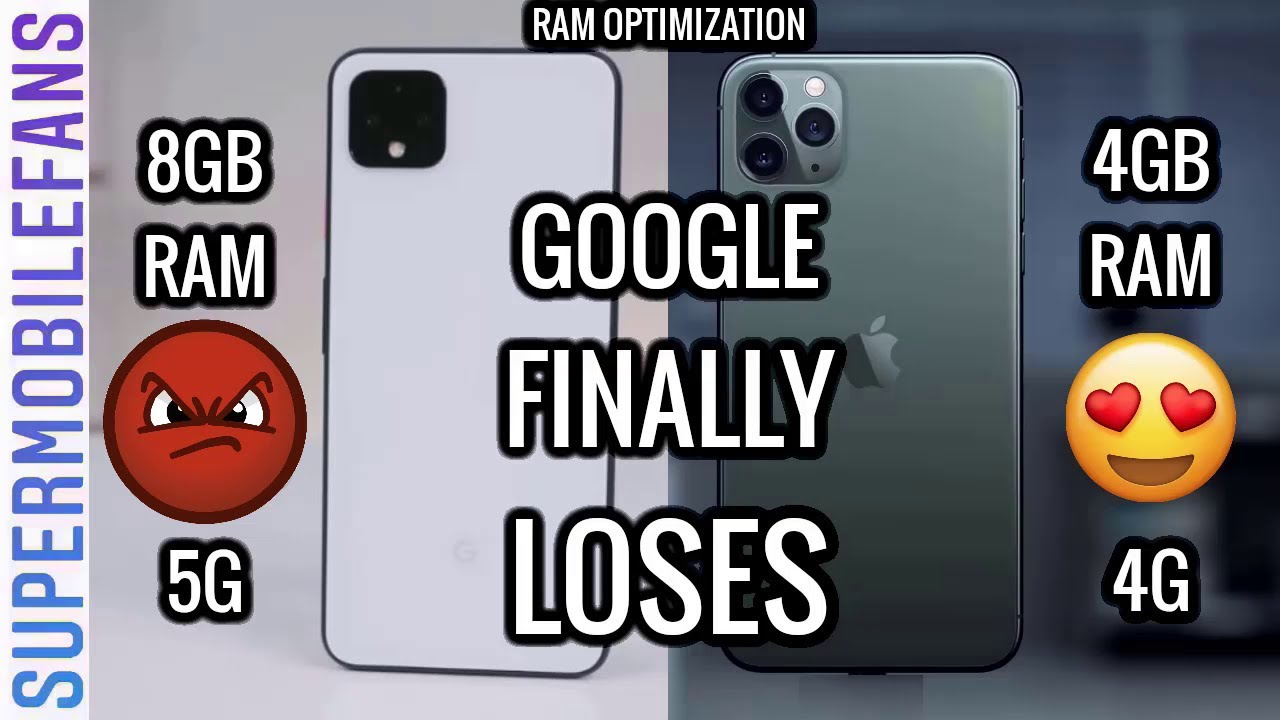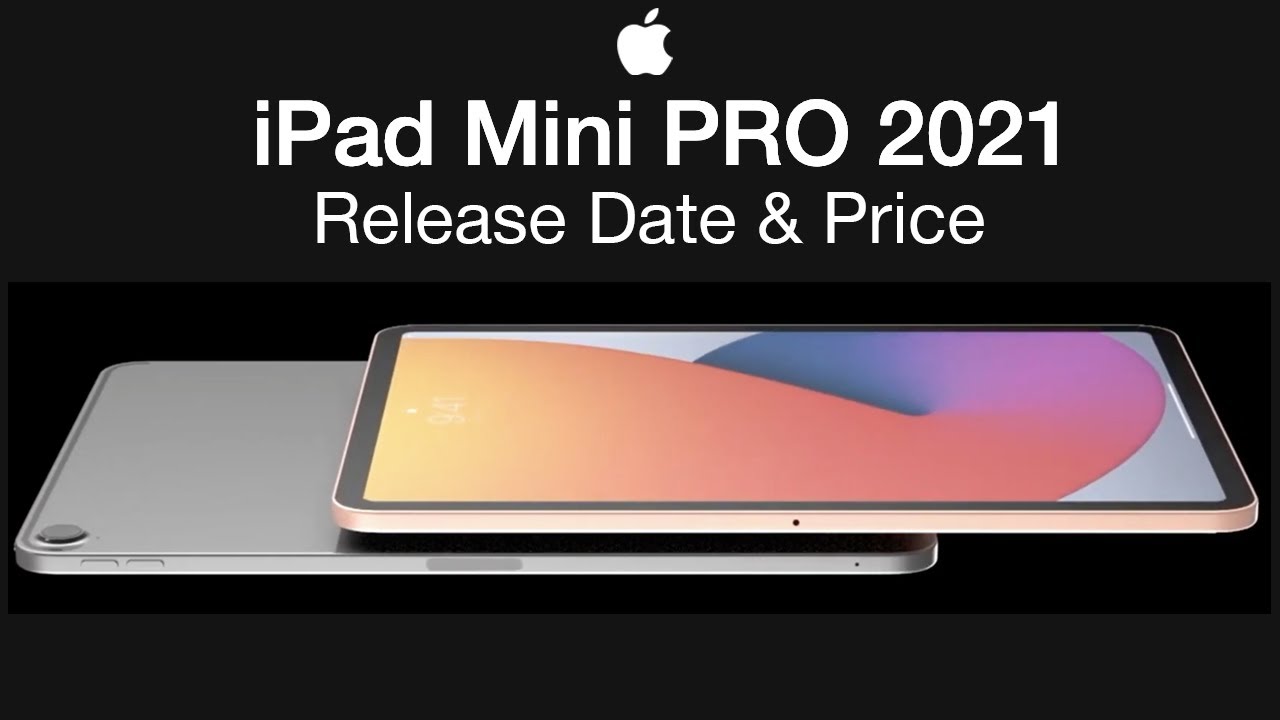Factory Reset iPhone 7 Erase Everything in 2020 By Technomentary
Hey guys techno mentor here today to show you guys how to fully restore your iPhone 7 to factory default and delete all of your data and setting. So this method is pretty straightforward. Um, if you guys, are looking to kind of delete everything on your phone and get back to how original you had it. So the first thing you want to do is go into settings, make sure you're signed up you're signed out of your I cloud icon, which you'll see your name will be here if you're signed in if you're not this is the method you'll see I'm. Usually what you do is click on that and at the bottom of the screen, you'll see a sign-out, and then you would put in your password. If you don't do that and reset your iPhone, it will become iCloud lock, which means you'll have to put in your password again to kind of unlock it and do the process over again.
So once you're into the settings, the next thing I'm going to do is go halfway through it says: general click on general and then finally go down all the way at the bottom of the screen, where it says reset click on reset and the option you want to select to erase everything on your phone um is erased all content and setting the second option. As you can see, this method will delete. Everything usually takes a couple of minutes to you know, maybe I'm longer, depending on how much data you have, but before you even go ahead and do that I recommend highly recommend, keeping up a backup your data, either back up to your I cloud account or you know, plug it in into your arm on a computer and open up iTunes and do backup there. So I already have done that on this phone for demo purposes- and you know, I won't show you, but in some of my other video you can see how to kind of do that as well. Little butcher other reset option, like networks or, if you're, looking to reset your keyboard layout or your location, privacy services.
A little minor for their specific component, but we want to erase everything, so we'll go ahead and click the second option. The first thing it'll kind of pop up as a confirmation that you want to erase your iPhone, because this will delete all media and data, so be very careful that you guys back it up beforehand, so I'll go ahead and click erase iPhone and then find a warning before you do that, because this cannot be undone once you erase your iPhone, so we'll go ahead and click that again and there you go so there you have it all. It is doing a factory reset of the iPhone 7 arm. This method I found that you know. If you delete things beforehand, it will be faster.
But if you don't, you know, you do gotta, give it a time because it goes and deletes all of your apps. Your photos, videos, any information you ever had on your phone, just pretty much if you're looking to sell your phone or give it to someone. This is the method you would do it or, if sometimes, if you're experiencing issues like that I'll go ahead and back up the phone and then do this kind of factory reset. So the phone you know everything is clear, such as memories, and you know all the internal parts of it or even if you're having issues such as, like you know, camera, not working volume or even like you know, speakers aren't working. You know touches on working any of the buttons not functioning the way it should be.
This method sometimes also resolve that issue. So after you know it does this research, we said what it will do is take us back to kind of where you would start setting it up on such as you know, language, you know, Wi-Fi settings and all the other good stuff that comes with setting up your phone. If you guys want to check those video there'll, be a video posted on my channel as well on. How do you quickly set up to get to the home screen as well? Hopefully, this video helped, if it helped, please give it a thumbs up and subscribe to. My channel so I can make more awesome videos, for you guys see you guys next time.
Source : Technomentary