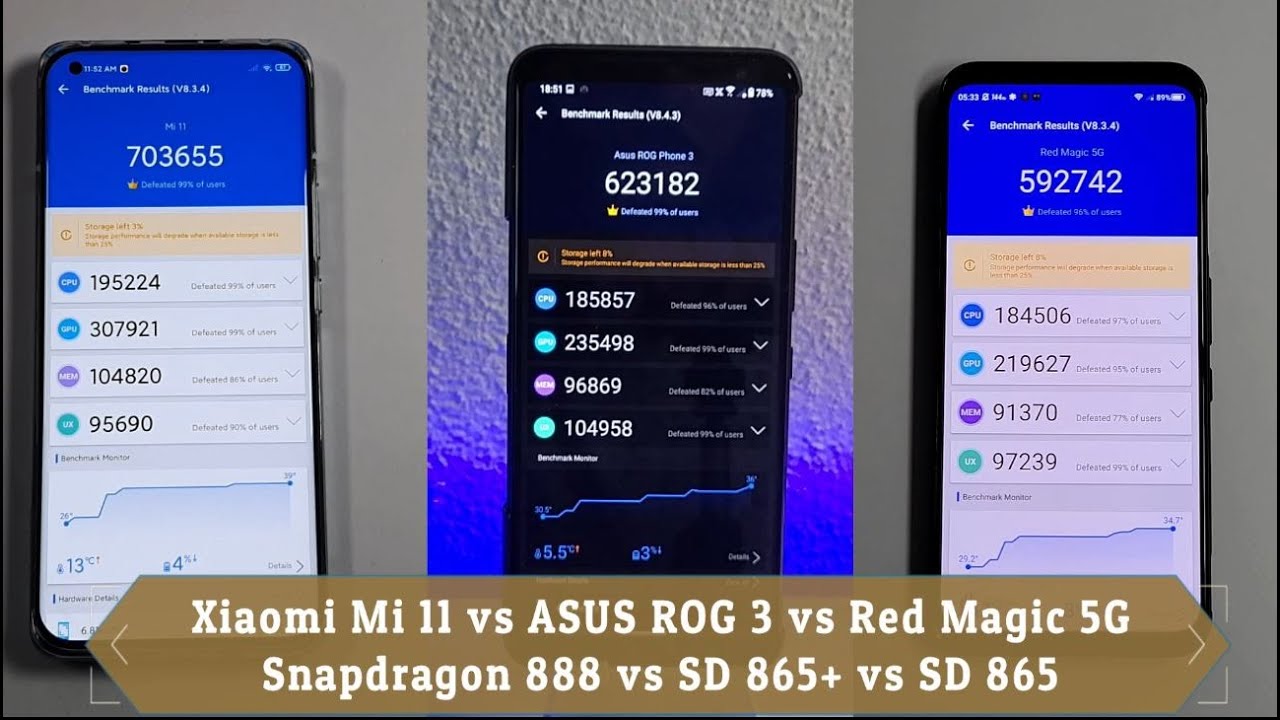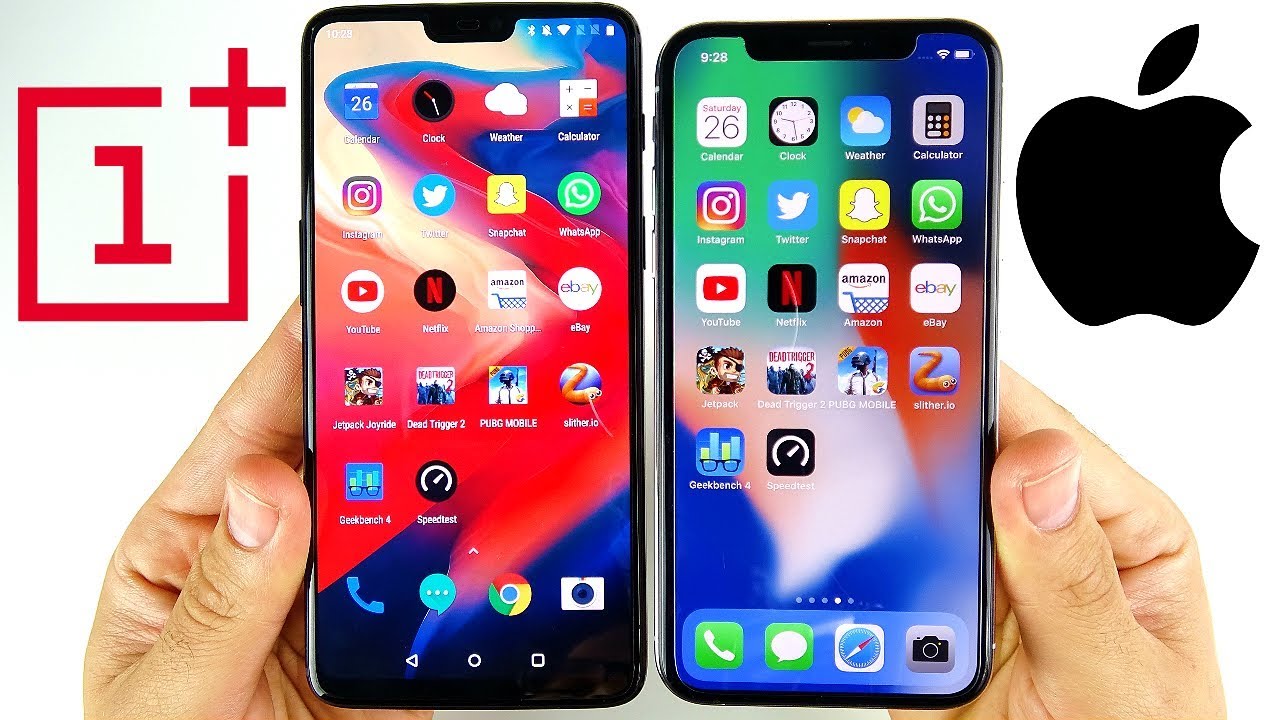Dell G7 7700 Gaming Laptop Review - Big RGB = Big Gains? By Jarrod'sTech
The Dell G7 gaming laptop has a new design for 2020, I’ll show you both the good and the bad to help you decide if it’s worth considering. Mine has some fair specs for a gaming laptop, I’ve got RTX 2070 graphics, no Max-Q here, but Dell do also sell it with max-q or super options, so don’t get confused, you can check out different hardware options and updated prices linked in the description. The G7 is made out of aluminium and plastic, it’s got a matte black finish which isn’t completely smooth, it’s got a light texture feeling to it. Build quality seems fair, but I did find the front corners sharp feeling. My G7 weighed in at 6.5lb or under 3kg, then with the massive 240 watt power brick and cables for charging we’re looking at 8.9lb or 4kg. Based on the measurements, it doesn’t seem too large for a 17 inch machine, but it felt big to me, I don’t know maybe 17 inch laptops just aren’t for me.
It’s not thick though, and has 7.5mm thin screen bezels. Mine has a 17.3” 1080p 144Hz display, but there’s no option of disabling Optimus, so no G-Sync. I’ve measured the screen's average grey-to-grey response time at just under 8ms, there’s a link in the description if you need an explanation on these numbers. When we compare it against other panels, it’s in the similar sort of 7 to 8ms range as many others tested. Dell advertise it at 9ms, so this seems fair, there is also an optional 300Hz panel though so expect different results with that.
I’ve tested the screen with the Spyder 5, and got 95% of sRGB, 69% of NTSC, 73% of AdobeRGB and 73% of DCI-P3. At 100% brightness I measured the panel at 332 nits in the center and with a 1020:1 contrast ratio, so decent results for a gaming laptop. Backlight bleed wasn’t great, the top and bottom spots were occasionally noticeable when viewing darker content, but this will vary between laptops and panels. As we’ve got the hinge in the middle of the lid, there was some flex when you go out of your way to move it. The keyboard itself didn’t have much flex, but there was quite a bit just below it, but none of this was noticeable during normal everyday use.
There’s a 720p camera above the display in the middle, no Windows Hello support. This is what the camera and microphone look and sound like, this is what it sounds like to type on the keyboard, and this is what it sounds like if we press the G key which will boost the fan speed. So you can still hear me ok over the fan noise. The keyboard has 4 zones of RGB lighting with a few effects available. All keys and secondary key functions are illuminated, and the keyboard was fine to type with, a solid average experience, here’s how it sounds to give you an idea of what to expect.
The power button is found towards the top right corner, and it doubles as a fingerprint scanner. I didn’t find it to work that well, it seemed to fail at reading my finger more often than not. There’s also some air ventilation above the keyboard. The precision touchpad clicks down anywhere and feels great, it’s super smooth and also on the larger side compared to 15 inch options, no problems to note. The matte black finish does ok at hiding fingerprints and dirt, as the texture isn’t completely smooth though it can be a little harder to clean with a microfiber cloth.
On the left from the back there’s the power input, air vent, USB 3.2 Gen1 Type-A port, and 3.5mm audio combo jack. On the right from the front there’s a full size SD card slot, USB 3.2 Gen1 Type-A port, and air vent on this side too. There are more exhausts on the back on the left and right, then more I/O, from left to right we’ve also got a USB 3.2 Gen2 Type-C port with Thunderbolt 3 and DisplayPort support, it cannot be used to charge the machine, followed by mini DisplayPort 1.4 and HDMI 2.0 outputs, third USB 3.2 Gen1 Type-A port, and gigabit ethernet port facing upwards so you can easily unplug without lifting the machine. In my 2070 model, all three display outputs are wired directly to the Nvidia graphics and bypass optimus, but it sounds like this and the port selection may vary based on the GPU you select. When you open the lid this back part also seems to fold in and out.
Opening the lid also powers the machine on, which I think is a nice feature given chances are you want to use it when you do this, but you can disable it through BIOS. The front has an RGB light bar which can be controlled alongside the keyboard through the Alienware command center software. Both the front bar and keyboard lighting turn off when the lid is closed and seem to time out after about a minute, I didn’t find an option of extending this in software or through BIOS. The F7 key turns both the keyboard and front bar on or off, brightness and speed are controlled through software. Underneath has some air intake vents towards the back.
Getting inside was easy, just remove 6 phillips head screws, then undo the 2 down the front corners, which don’t come out of the panel, they instead raise it up for easy access. Inside we’ve got the big battery down the front instead of a 2.5” drive bay, two M.2 storage slots above it to the left, two memory slots in the middle with dual channel memory, and the WiFi 6 card to the right of that. Note that up the back only the left side is actually using the side vent to exhaust air, the right isn’t utilized. The two 2 watt speakers are on the front towards the left and right sides. I thought they sounded pretty good, definitely above average with some bass, loud enough at max volume, but the latencymon results weren’t looking good.
The G7 is powered by a 6-Cell 97Wh battery, I’ve tested it with all RGB lighting off, background apps disabled and screen at 50% brightness. The results were quite good when compared against other laptops, especially considering the higher wattage GPU, so it must do a decent job at sticking with the iGPU. It lasted for about 8 hours in the YouTube playback test, and 2 hours in the gaming test. Let’s check out thermals next. The Alienware Command Center software lets you swap between four performance modes, quiet, cool, balanced and performance.
You’ve also got the option of pressing the G-key above the keyboard to the left which enables high performance mode and increases fan speed. None of these modes applied any overclocks to the GPU. Undervolting was disabled with the latest BIOS, and I didn’t see a way of enabling it. The idle temperatures were good with a 21 degree Celsius room, stress tests were done with Heaven GPU test and Aida64 with CPU only checked, while gaming was done with Watch Dogs 2. The GPU was thermal throttling at 86 degrees celsius, which was happening in balanced and performance modes in either workload, while the CPU was also thermal throttling at 99 degrees, though this was removed by using the cooling pad.
Cool and quiet modes were much lower comparatively, so you’ve got some options. These are the clock speeds seen from these same tests. In general we’re looking at around 3.6GHz over all 6 cores on the processor, not too sure why balanced while gaming was 3.9, it was also thermal throttling there, I think the CPU was boosting for a longer period than usual. The GPU shown in the green bar was down when it was thermal throttling, then doing the best with the cooling pad. These are the power levels reported by hardware info, so although the RTX 2070 isn’t max-q and can run up to the 115 watt power limit, I was only really seeing this when using the cooling pad, it wasn’t sustainable otherwise in any of the modes due to CPU or GPU thermal throttling.
Here’s how CPU only performance looks in the different modes with the GPU now idle, and here’s how the best case result stacks up against others. A decent score for the 10750H, though I still haven’t tested all that many yet, and it’s lower when compared to 6 core Ryzen options. When idling the keyboard was around the usual 30 degrees Celsius or so that I typically see. With the stress tests running in quiet mode it’s getting to the mid 40s in the middle, cool mode is a little cooler as the fan speed increases but clockspeeds remain the same. Balanced mode is warmer and now in the low 50s, then performance mode is similar, still cool wrist rest area but the middle is starting to feel uncomfortable, WASD was just warm though.
Let’s have a listen to fan noise. It sounded silent to me when idling, then it got progressively louder stepping up through the different modes, but wasn’t as loud as most other gaming laptops when at maximum. Now let’s check out how well this config of G7 performs in games and compare it with some other laptops. In Battlefield 5 I’ve got the G7 highlighted in red. The results seem reasonable for a 115 watt RTX 2070 when compared to others, it’s about the same as the Eluktronics MAX-15 just below it, granted with last gen CPU, 10th gen reviews of that are on the way.
It’s being beaten by the lower wattage Max-Q option in the Lenovo 7i just above it though, as that machine lets you disable optimus, a feature the G7 does not offer. These are the results from Far Cry 5 with ultra settings in the built in benchmark. Again it’s basically right on par with the Max-15 just below it, but can be beaten by smaller Max-Q machines, granted this is more of a CPU test and many of those do have 8 core options, either way not quite as bad as the Scar III with same powered GPU. Shadow of the Tomb Raider was also tested with the games benchmark tool with the highest setting preset. Not too much has changed, the G7 is again slightly ahead of the Max-15 and Scar III by one to two frames, while the other options are still ahead.
So I suppose somewhat average for a 2070 machine and not too bad, just nothing really impressive either given the larger 17 inch size. If you want more results, I’ve tested the G7 in 22 games at all setting levels, check out the card in the top right corner or link in the video description. Now for the benchmarking tools, I’ve tested Heaven, Valley, and Superposition from Unigine, as well as Firestrike, Timespy and Port Royal from 3DMark, just pause the video if you want a detailed look at these results. I’ve used Adobe Premiere to export one of my laptop review videos at 4K, and a lower time is better here, so the G7 is doing quite well compared to others, but at the same time the Y540 with lower specs was only just behind. I’ve also tested Premiere but with the Puget systems benchmark which also accounts for things like live playback rather than just export times.
In these tests a higher score is better, and the G7 is closer to the middle of the pack, but that lower spec Y540 is scoring the same. The results were similar in Adobe Photoshop, though it was a little under the other 10750H laptop tested with a lower GPU just above it, the MSI GL65. The G7 moves up a few places in DaVinci Resolve as this is more of a GPU focussed test, though it is being beat by other lower powered options with Ryzen processors. I’ve also tested SPECviewperf which tests out various professional 3D workloads. I’ve used Crystal disk mark to test the storage, and the 512GB NVMe M.2 SSD was ok, nothing impressive. The SD card slot was on the slower side, but still preferable to not having one at all.
The card doesn’t click in and it sticks out a fair bit. For updated prices, check the links in the description, as prices will change over time. At the time of recording, in the US the lower 1660 Ti config starts at $1450 USD, while the config I’ve tested here, though with double the storage space, is $1760 USD, then more for the Super option or 8 core CPU. The options are a bit different here in Australia, we’re looking at under $3000 AUD when on sale for the config I’ve tested. With all of that in mind let’s conclude by summarising the good and bad aspects of the G7 gaming laptop to help you decide if it’s worthwhile.
The front RGB light bar will of course come down to personal preference, but you can disable it if it’s not your thing. I thought it was a bit strange that there was no clear way of preventing the lighting from turning off when you’re not using it though, as it automatically turns off after a minute. Overall build quality is decent, though there is some flex to both the screen and keyboard if you go out of your way to look for it, and the sharp front corners weren’t great. The performance in games is comparable to other similarly specced gaming laptops, though as we saw internal temperatures could run quite hot, with both GPU and CPU thermal throttle limits being hit. Like many other G series laptops, Dell have a high 100 degree thermal cap, which should offer more performance at the expense of heat, but I didn’t really see the performance to be all that different to others, it performs how you’d expect a 6 core i7 to perform, maybe I’ve just been spoiled by all the Ryzen options.
The screen was decent for a gaming laptop, good colour gamut, brightness and contrast ratio, and the response time wasn’t too bad for a 144Hz panel either, but you do also have that optional 300Hz upgrade. The keyboard and touchpad were fine, the speakers were well above average and sounded good for a laptop, the I/O selection was fairly decent though a faster SD slot would be nice. The fingerprint scanner wasn’t great, but the battery life was very impressive for a machine of these specs. All things considered, I think the G7 is a decent gaming laptop, just expect high temperatures when you’re loading it up in the highest performance modes. To be clear, I’m talking average performance when compared to other machines with the same specs, the i7 and 2070 combination offer excellent performance in most cases, but as we saw throttling could prevent full performance of the 2070 in some instances.
Let me know what you thought about Dell’s new G7 gaming laptop down in the comments, is it something you’d consider? And if you’re new to the channel get subscribed for future laptop reviews and tech videos like this one.
Source : Jarrod'sTech