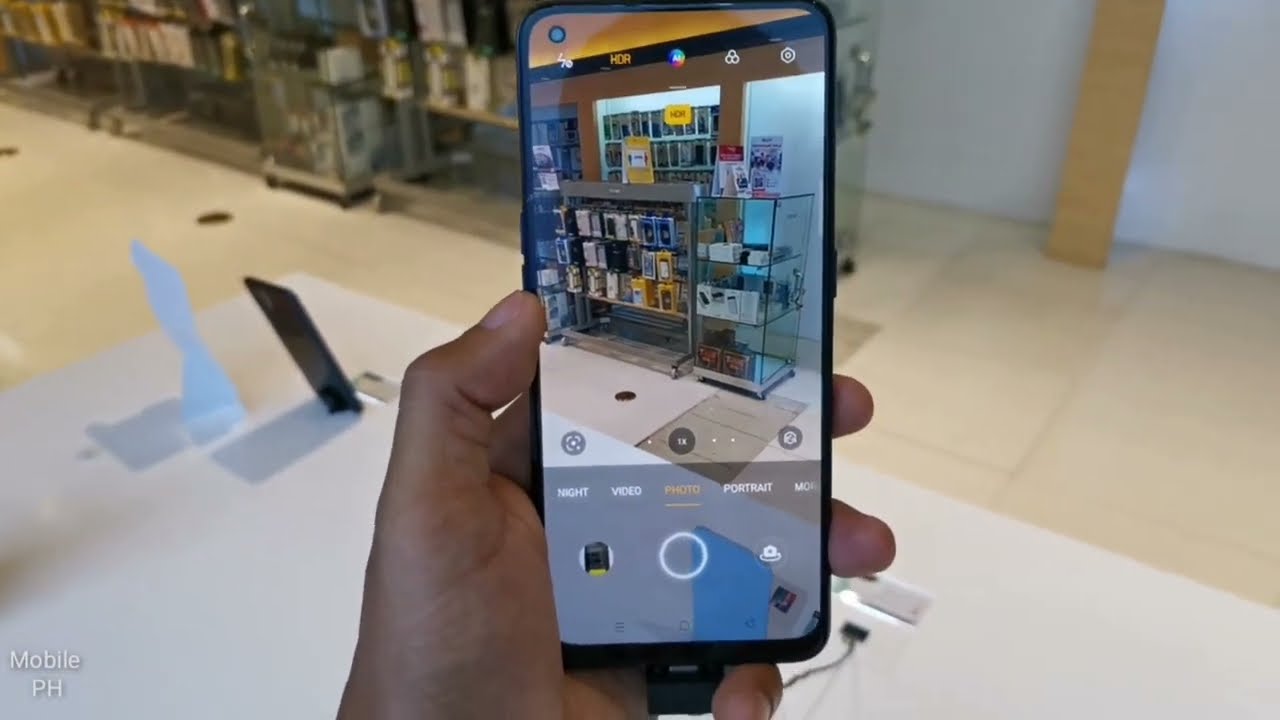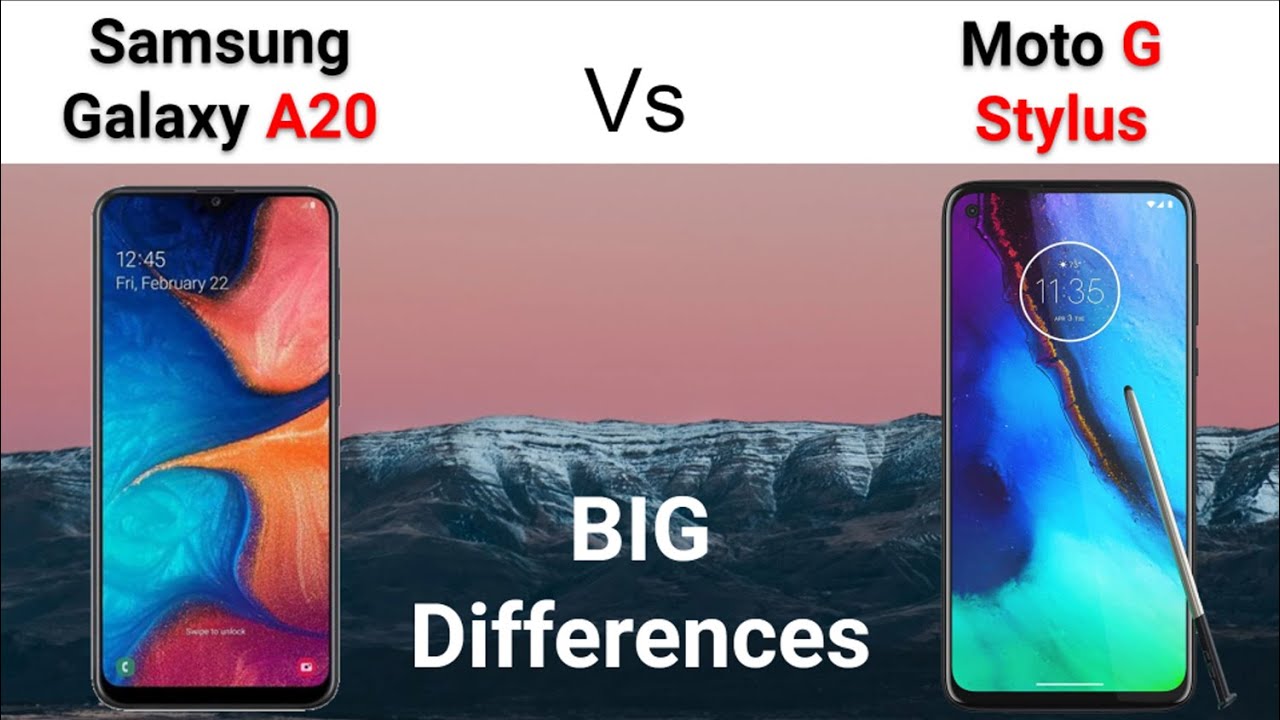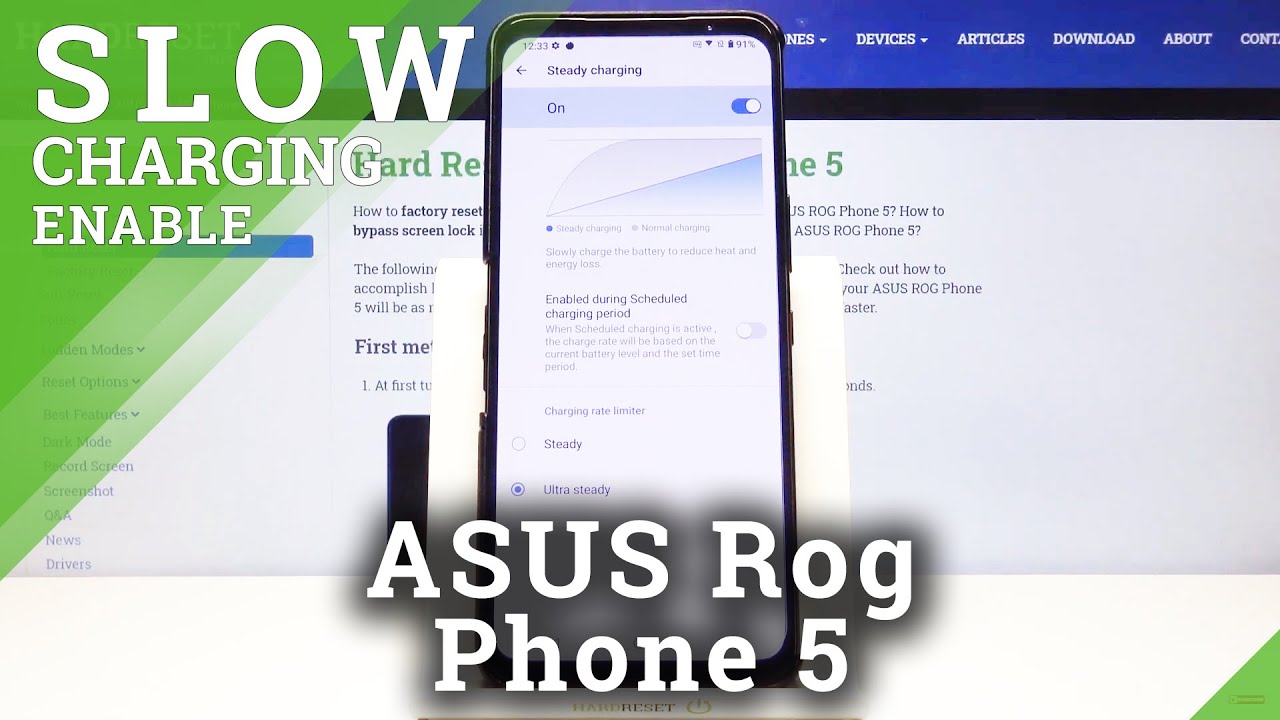Contacts on Your Kyocera DuraForce Pro | AT&T Wireless By AT&T Customer Care
Contacts: Add a contact. From the home screen, tap "Contacts". To add a contact, tap the Add Contact icon. Tap the desired location to save the new contact. Enter the contact's name and phone number. To add a photo to the contact, tap "Change" next to the Picture icon.
Tap "Choose photo". Navigate to, then tap the desired photo. Tap and drag the corners to set the crop. Tap "OK". To save the contact, tap "SAVE".
To add a custom ringtone, tap the Menu icon. Tap "Set phone ringtone". Tap the desired ringtone. Tap "OK". Edit a contact.
To edit a contact, tap the desired contact. Tap the Edit icon. Edit the desired information, and tap "SAVE". Delete a contact. To delete a contact, from the Contacts list, tap the desired contact.
Tap the Menu icon. Tap "DELETE". Tap "OK". Import contacts from SIM. From the Contacts list, tap the Menu icon.
Tap "Import/export". Tap "Import from SIM card". Tap the desired destination to copy. You can also transfer contacts using AT&T Copy Contacts Transfer Wizard by visiting att. com/copycontacts.
♪AT&T jingle♪.
Source : AT&T Customer Care
Phones In This Article
Related Articles
Comments are disabled
Filter
-
- All Phones
- Samsung
- LG
- Motorola
- Nokia
- alcatel
- Huawei
- BLU
- ZTE
- Micromax
- HTC
- Celkon
- Philips
- Lenovo
- vivo
- Xiaomi
- Asus
- Sony Ericsson
- Oppo
- Allview
- Sony
- verykool
- Lava
- Panasonic
- Spice
- Sagem
- Honor
- Plum
- Yezz
- Acer
- Realme
- Gionee
- Siemens
- BlackBerry
- QMobile
- Apple
- Vodafone
- XOLO
- Wiko
- NEC
- Tecno
- Pantech
- Meizu
- Infinix
- Gigabyte
- Bird
- Icemobile
- Sharp
- Karbonn
- T-Mobile
- Haier
- Energizer
- Prestigio
- Amoi
- Ulefone
- O2
- Archos
- Maxwest
- HP
- Ericsson
- Coolpad
- i-mobile
- BenQ
- Toshiba
- i-mate
- OnePlus
- Maxon
- VK Mobile
- Microsoft
- Telit
- Posh
- NIU
- Unnecto
- BenQ-Siemens
- Sewon
- Mitsubishi
- Kyocera
- Amazon
- Eten
- Qtek
- BQ
- Dell
- Sendo
- TCL
- Orange
- Innostream
- Cat
- Palm
- Vertu
- Intex
- Emporia
- Sonim
- YU
- Chea
- Mitac
- Bosch
- Parla
- LeEco
- Benefon
- Modu
- Tel.Me.
- Blackview
- iNQ
- Garmin-Asus
- Casio
- MWg
- WND
- AT&T
- XCute
- Yota
- Jolla
- Neonode
- Nvidia
- Razer
- Fairphone
- Fujitsu Siemens
- Thuraya










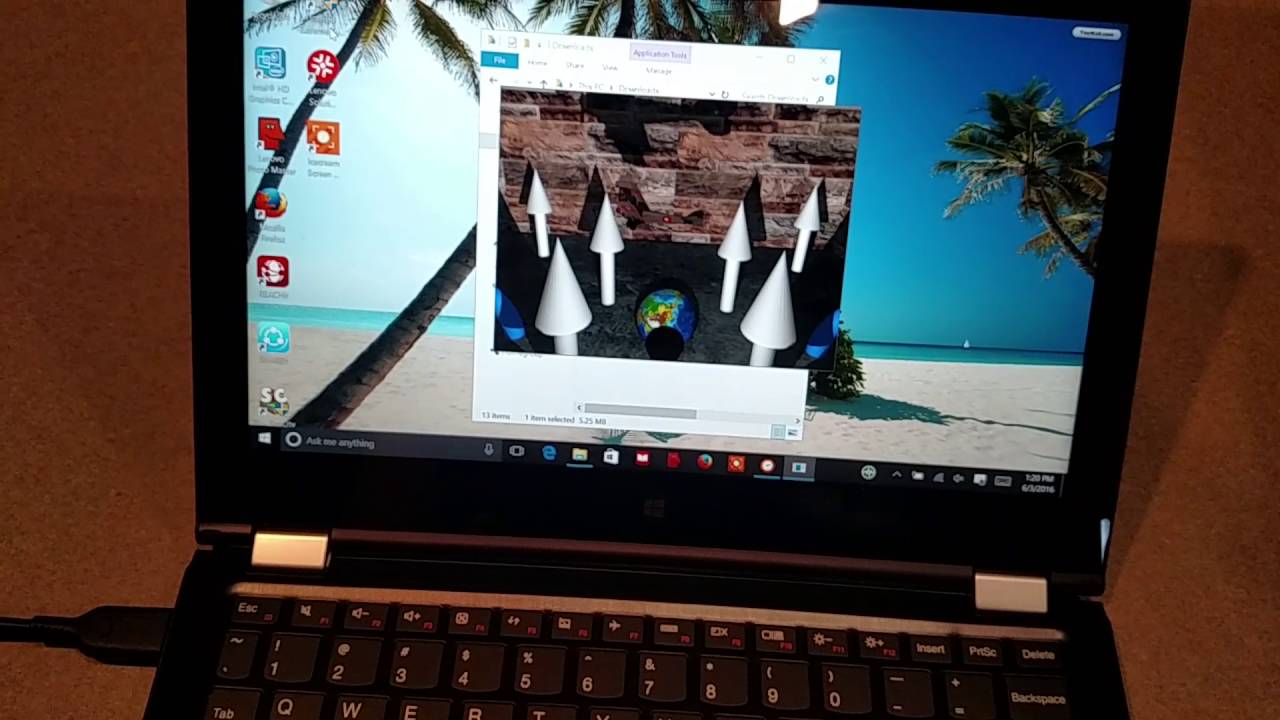
![Motorola One 5G With Snapdragon 765G, Quad Rear Cameras, 90Hz Refresh Rate [Launched]](https://img.youtube.com/vi/KI4r4p0DoNI/maxresdefault.jpg )