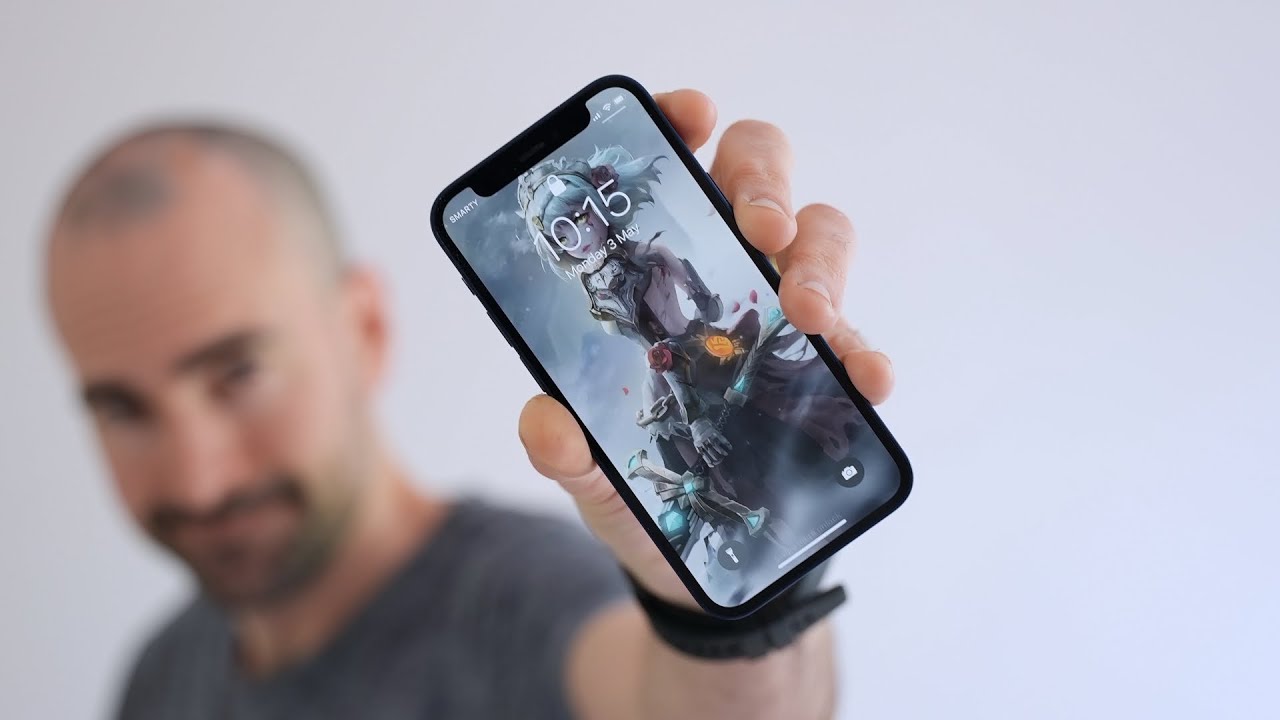COLOR E-INK TABLET REVIEW! By Peter von Panda
I just bought the tablet that apple should have made what's happening, panda nation Peterborough panda here I have in my hand an awesome little tablet. I haven't even unboxed it yet, and I don't know if this thing is actually garbage. Furthermore, I bought it with my own money, but I am telling you that this is the tablet that is pushing the future of tablets, and it may not be the perfect execution on it. But in my opinion this is the tablet that apple should have been working on. If Tim Cook wanted to be the next Steve Jobs. This is what he should have been pushing for.
This is a color e-ink tablet. Now it's not the first color e ink tablet to ever exist, but it is a color e-ink tablet that is finally making color e-ink tablets, a practical solution for a lot of people, so why I picked this up was for a number of reasons. First, I like the iPad I've had iPads in the past. I still have like a six-year-old iPad Mini that I use very infrequently, but to me that's not really as valuable as it once was. Phones are getting bigger, and so I use my iPhone for a lot because it's the max size, it's actually kind of like a little tiny tablet.
So what I don't want is just another tablet, that's slightly bigger than slightly better. What I want is a tablet that I can use outdoors that has amazing battery life. That is easy on the eyes, and so I have been pushing for color e ink forever. Now this company books b-o-o-x, makes this it's the nova 3 color 7.8 inch color e-ink tablet- and I am super stoked about this, even though I paid full retail for it, because I was looking at this and now there have been a number of companies that have been working on color inks to various levels of success and that is to say not a lot of success. One the colors aren't usually that vibrant they certainly don't refresh very fast.
So if you have ever used eating tablet, you know that sometimes it flickers, especially as you're changing pages in a book and so color e ink, is certainly not going to be very good for most of the quick swiping, but certainly not watching videos. That's why I was so excited about this because it looked like I could potentially play videos on this read books, see, charts, read graphs surf web pages, read PDFs, look at photos all on a color eating screen, so we are going to try that out and if you are watching this video, I can just tell you that this video is going to be excruciatingly long, because if you want just a high level quick review of this thing, this ain't going to be the channel for it, because I have never had any device like this. I am going to go into all the details because I think you are dying to know what this is like. Now it does come with some other accessories. You can see here.
I had a screen protector fall out as I unboxed it, and here is the color e-ink tablet itself wrapped in plastic, and this is not as far as I can tell some sort of overlay. This is actually the color eating screen active, so it must have a no power mode when it creates the image. Here and again, I won't say this is super vibrant. But what this is this is a game changer over e-ink right, because most e-ink can do some black and white gray scales. It kind of reminds me of the early stages of laptops where all you could get were grayscale laptops.
I remember I had a TFT laptop that only did black or red, and then I got a grayscale screen laptop, and then I remember getting a grayscale screen laptop that would do up to 64 shades of gray, which was amazing, because then you could actually start rendering things like photos, and then I got my first color laptop, and this is kind of what it reminds me of the colors weren't super bright super vivid, the dpi wasn't great. In fact, if you use this in the black and white, I think you will get 300 dpi, but in the color ink mode here it's only 100 dpi. Now, that's all stuff that I think will evolve over time, but 100 dpi in color e ink, I think, is just fine for me for most of my everyday use. Now I will say here right out of the gate: I'm pretty impressed. If this is how it ships with the power off and in a static color picture on the front, that's pretty cool, I'm pretty excited.
Now I will say this thing is about iPad Mini size. It's kind of Amazon, fire, HD 8 size. I can palm it here. I have pretty medium-sized hands, but you can see. Furthermore, I can just get into my hand, which is really nice, because if I'm sitting around and reading it like this, it's nice to have my whole hand around it as opposed to just clamping onto the bezel which just doesn't feel secure.
So this is really about the right size. You can see that the bezel on the top is a little larger. The bezel on the bottom is the largest. We do have a little button right there, and then we have some pretty small bezels right there. Now one of the things that happens here and- and I hope I have this information right- but I am not a techie, but I think there's like a black and white level of ink and then on top of that, there's like this color substrate and then on top of that is the touch screen material itself.
So what ends up happening? Is the colors look a little muted, because they're underneath other materials, and they're also set down a little if you are using kind of one of the high-end color tablets right now, you're probably used to that panel being the top layer, and so it looks perfect. This is gonna. Look like it's sunk down a little more, that's kind of my understanding. I think the chassis here is all plastic. It's got a little of a matte finish.
I wouldn't call it slippery or slick, but I do like the fact that it kind of hides the smears without looking like a total matte. Finish it has a little of a curve to it kind of feels like an iPad too. You can see that the surrounding edges, but it doesn't really bow out, and it's very light. It's lighter than the comparable iPad Mini as far as I can tell also on the bottom here. What we have is an USB port, which is great.
I love the fact that it's using the latest in cables, it looks like we have a little speaker, grille right here on the bottom, I mean it's like a quarter the size of a postage stamp. So I'm really curious to see how that works. We are going to do some video tests here we're going to try to stream some videos, so I can tell you that that's coming and then up on the top. It looks like we have your power button right there. So all of that is right there, but man dude, I'm stoked man.
I have a color eating tablet in my hand. For me, something like this is really meant to just consume. Information consume videos to do a little reading and most of us that are doing that just for fun want it to be easy on our eyes, or you want to sit outside now. I certainly have been able to read my iPad outside, but something like this might mean that you can go days weeks, maybe even months without having to charge it. So you don't have to worry about power if you're using an iPad regularly.
You have to charge that by the end of your day, not the end of 24 hours but the end of your day. So that is a major game changer, but then. Secondly, this might actually be easier to read outdoor and brights online, and we are going to test that we are going to test that here, I'm getting a little slap-happy, so rest of the box here looks like we have some materials back here. The USB to USB cable right there for charging here is the stylus for this. This is actually really important, and this is something that I think is also potentially game changer.
So now not only is it for consumption, but I can write. Take some notes. Draw some pictures on here and what I'm really interested in trying out here is seeing how you save those, so I've seen some demonstrations of people doing that. But how do you save those? Can you save them to your Google Drive? Can you save them to Dropbox? Can you email them out, you know: does it save them in different formats? So we're going to try that out here this little stylus here is plastic. It is very, very light.
We have a little clicking button on the back end here and kind of little looks like plastic stylus nib up there. So that's really cool. I wish that this would stick to the tablet somewhere, so I might have to see if I can find a tablet cover with this okay, so I should have just looked in the rest of the box because look at this it says books, nova cover, and it's actually pretty nice looking packaging. So far, I'm really impressed all this is like a premium type of packaging and when I talk about the price, that's also where I'm actually pretty impressed. So I didn't order any of this with it.
So I can't tell you if this always comes like this or if you're ordering early, maybe it's just included, but I would think that maybe all this is included, but we do get a little cover here. It does have that little pen loop right there, so it looks like I could put the stylus right in here. I will tell you: this is some sort of urethane material. It looks like gray linen, it's got, a nice feel it's kind of tacky, but it doesn't feel like cloth. Has the books' logo right there, but that looks pretty good.
I mean that's a pretty sharp looking thing this would certainly fit in any professional environment and then, if I open the sucker up, what we have here is kind of a plastic hard case. It's a little of a smoked, gray, obviously translucent. So what we could do here is pop. This in here have your stylus with you. I really like it.
It also looks like the way this hinge works, that this will go all the way around without any problem looks like it's designed to do that, so you could absolutely continue to use this and have that feel like it's a tablet without having to have it open. Like a book. We also get this little box here. Oh, so we get some extra marker tips, so maybe those stylist tips wear out, but man we get at least five more stylus tips. Right here looks like we have a little bungee cord, so I think this is for putting on your stylus and then hooking it onto the case so that you potentially don't lose that stylus, but then it kind of allows you to use the stylus, because this really stretches it kind of reminds me of like the security chains on bank pens.
It's like the banks. They make so much money, but they don't want you to take their pens for crying out loud. I'm going to go ahead and set this up. I'm going to download any apps that come with it, but I will tell you right out of the gate. Furthermore, I am super stoked about this thing, so why I picked this up is because I saw that this came out.
Furthermore, I know that it wasn't perfect. It's not exactly like watching. Video on this thing is going to be best. Video experience is probably not even going to be passable for most people, even using a low-end Chromebook or something like that. But what I really wanted to see is.
Can I watch video at all? You know there are times when I'm trying to watch a webinar or trying to watch a recording, and I don't need perfect high quality high definition video, but I just need to see generally what's going on. So even if the video is kind of choppy, that's okay to me, because it allows me to consume and review some content that I wouldn't be able to otherwise on an eating tablet. So, even though this might muddle through some of the things that are really easy for kind of premium, color tablets, if this can do it, if this can kind of power through it, then this would be a perfect companion for me, because in a pinch, then, I would still be able to use this for those types of tablet tasks. But in most cases I'm just using it to review documents and to create written content and to check email. So what I really want to do here is have access to a web browser to have access to drawing tools, to read some books to read documents and then maybe consume internet based information and video or audiobooks, and things like that as well- and it really looks like this- is the best color e-ink option out there, and I thought it might be kind of expensive, and I thought you know what if it's around 350 bucks, that's a no-brainer.
That would be a great price, and so I went to the website and I think it was like 4 15. So it's very close and now that I've unboxed it here not only do I get the tablet, which is really the only thing that I was expecting to get, but you get the case and stuff with it too. So if I were expecting just the tablet and feeling like just this alone, is a fair price at 350 to get the stylus, which can easily be another 30 or 40 50 to get the case, which can easily be another 20 or 30 to get all that, I think the 420 price point makes a ton of sense. The other thing that sold me on this was that it's running some sort of skinned version of android. So it's not a proprietary operating system like some of the other tablets that I have checked out in the past, like remarkable, where they just say hey.
Our tablet is just meant to do certain tasks, and we are building just that functionality in there and nothing else. Something like this might give me. Access to the Google Play Store, even maybe have to side load some stuff on, but it allows me to have something that can potentially run some stuff that otherwise I would never be able to run so. I'm going to get this set up. I'm going to try this out, and then we are going to get back together, and I'm going to give you all the excruciating details on this all right.
So I have been using this books, nova, 3 color tablets for a while, and I have lots to stay on it. So if you want to get into the nitty-gritty stick with me, because this is going to be a long video first, I just want to compare it to this iPad Mini. This is the four. I think this is about five or six years old right now, but I still have it because it still works, and I just want to show you here: it's almost exactly the same size, it's about the same length. It is just about the same width, and this with this is about the same heft.
If this has the case on it, so this has some. You know standard weight, but this is maybe just a smudge heavier, but with the case without the case it's lighter, so that's pretty cool. I don't want to open it up yet because that's part of what I want to talk about. So let's get into this, I'm going to try to show you as much detail about this, as I possibly can. First, when you get this bad boy, and you turn it on first thing you should do is go to the settings and update the firmware.
The firmware download is like a gig, so it takes a while to download it takes longer to download than it does to install, so you'll have to go up and do that, and then you will also have to calibrate the stylus here. So it's actually reminding me of a palm pilot. What ends up happening is that it puts little x's on the screen, and you have to tap right in the center of them, and so you'll have to do that too, to calibrate the stylus. But it reminds me of the palm pilot, not a big deal. It just takes a minute to do that now before we get into the tablet itself.
I do want to mention this cover here, because I really like it shows some fingerprints right there, but what it does is it has this little hump where the material is mounted inside the plastic, and it's actually pretty nice, because when you're carrying this like this, it gives you a little ridge to put your fingers on. It's actually really comfortable, it's nice and smooth, so it feels good in the hand and when you open it, it is magnetic. So it does kind of want to stay closed a little. But when you open it up, it will power on the tablet. Now, one of the things that I will tell you here we'll get into this is that you can install the Google Play Store and I really like that, because that's a game changer.
That is really what made me decide to get this, because I could put applications on here and make this actually useful. For me, however, google play has a security policy that requires a tablet to be password protected, and so what you'll notice here is that, even though I've opened it up to use it, it's taking me to this password protection screen. So I have to put in a code now that's not unlike starting up an iPad, and maybe you have face ID. So it's really easy, but on many of these you have to enter a passcode to get into them. It's just nice because a lot of those have streamlined it so that it's your thumbprint or your face or whatever you do have to input the code here now.
The other thing that I will say here is that I wish it would just recognize that the passcode has been put in completely and try to submit it and open up. You can see here. I've got the passcode in, but it's not letting me in, because I actually have to hit this little checkbox right there, and now it will. Let me in there, so it would be an improvement in my opinion, if it would actually just recognize that you've entered the passcode. Like on this iPad, once you hit all the characters for the passcode, it will just log back in so that's kind of disappointing, but I understand why it does that now.
The other thing I will say about this is that you do want to change. At least I do the power settings when you have this cover on and that's because if I go here into settings and then over here to power, what you'll notice is that we really have two different power settings: auto sleep and power off now. Power off is obviously pretty obvious. That's like powering down, so that's like shutting down, but the auto sleep is like hitting the button on this iPad. So if I just tap this power button right up here on this iPad, basically it just kind of locks it right.
If I hold it down, it'll go into a total power off state, so I can actually swipe to turn this completely off. So that's powering off and that's auto sleep now. The difference here is that this power off was set to 15 minutes by default. So what ends up happening here is that when you close this, it goes into auto sleep which is fine. But then, if you open this up, 20 minutes later, it's already powered down, so you're going back to this power button and turning this thing back on and of course it's not a superfast processor, so it takes.
You know, maybe a minute to boot, all the way back up, and it's just an inconvenience when a lot of times during the day, you'll, probably close it and go 20 30 minutes an hour two hours without using it and powering it back up. I get it's for power saving, but it's just a little annoying to be really honest. So by going to this power off timeout after two hours, instead of 15 minutes now, when I close it, it will just kind of hibernate it, and so, when I come back in, I can just put in the passcode, and it's ready to rock right. So I'd like that, so change those power settings. Now, as you were able to see here, the cool thing about this screen is: it is a touch screen.
So uh that is really impressive, because sometimes these ink screens are not, so it works just like a regular tablet for the most part. Now I love having the touch screen here, because then I wasn't sure if I was going to have to do everything with the stylus now I will say because of the way this refreshes, and it's a little slow, there tends to be a lag, but it tends to register my inputs pretty quickly and correctly. So, if I go here to date and time see it's, it registered my tap there correctly, but it just took a second to react to it. I bring that up because let's say I go to type something in right, so, instead of ESPN, I want to go to shingle. The issue here is that I think what ends up happening is you don't see it appearing as quickly as you think it should, and so what I've noticed is that sometimes you linger on the button, and I've gotten double inputs because you're like oh, I don't know, did it register that m and so you're kind of holding it, because you think it's going.
Only as fast as you're typing, but it's not, so you can actually type just about as fast as you can on any tablet, but just kind of ignore, what's rendering on the screen, knowing that it is registering all your inputs, because if you don't do that, you just get double entries, you get a long press, those types of things, and you're getting a little preview of what this looks like in the color mode. So once you get used to that typing emails, typing responses, typing in documents just gets way easier and, unlike the iPad, the refresh here is a little slow. Now you can absolutely speed up the refresh or kind of optimize it for moving video and page turns and actual video. I'm going to show all that to you, and it's pretty impressive, but you're gonna kind of want to toggle between the page refresh modes kind of diligently when you need them. Okay.
So let's just talk about the colors here. The colors are somewhat muted, but this thing is a color e ink. As you can see here, it's pretty cool man. I mean this looks kind of burnt. It actually kind of looks like you're looking through an Instagram filter in some ways, but what I love is that you get that color representation without it just being either one black or white or gray scale right um.
In fact, you know if I were pulling up my auto blog here to see some cars you can see that takes a little time to render things you know I can tell if the car is blue or green or yellow. It's pretty cool like this is a white Land Rover that's available here. I have never really seen anything like this before you know. For example, if you look at this ad, you can tell that's a red Nissan in that ad, so it's pretty nice, but everything tends to look just a little muted. Now, if I go back to the shingle website here, what I want to show you is that we can adjust some of these, so we have this watch here, and I'm going to put it down at the bottom of the screen.
Um just like this. This is probably where it's worth mentioning the scrolling. Is that because it doesn't refresh as quickly as other screens as you're scrolling it is works, and it registers your input, but obviously, when I move like that, it takes a second for it to get back to where I am you know, scrolling to and from right now, if I swipe down this brings up this control panel. Where now I can go to this display control and I can control color contrast, color saturation and color brightness now I will say here that most of these should probably just be turned down. I actually thought I would crank them all the way up, and that would make it look.
The best color contrast is a little weird in that it just makes things like black and white photos. If you go all the way up to be really honest, the color contrast way down color saturation again, I thought this would make it look vibrant, but it kind of makes things look a little muddled. You know, and it's probably a little hard to show you here now. If I go to color saturation and I move it all the way down, I think the sharpness is better here and if I move it all the way up. What we get is like this blobbing- and it's kind of reminds me of when you just over saturate a picture in a photo to be honest down on the lowest level.
There seems to be kind of about right now, color brightness. This is where I felt like. If you turn this up, that's not really a problem. If I turn it down, I haven't really seen a big difference here, but again by moving everything down. I just think the picture accuracy is like the best I mean it.
Just it just tends to look good, but it just tends to look washed out. Like a magazine, that's been out in the sun for a really long time now. I also will say that, at least in this Chrome browser we do have pinch to zoom again it takes a little longer there to refresh, but it's nice, because we have that we don't have that in every other place of the tablet, which is kind of disappointing, but I understand why it does that. So the color here reminds me of early color laptops. Honestly, I remember when they released color, graphing, calculators and there's something about that.
That is very similar. It's just an early generation of color. There is color, but it's certainly not vibrant. You certainly would not confuse this with a printed magazine page now. I will say at some point in the future, and maybe we'll be alive when that happens, but I think color eating tablets will look like a piece of printed colored paper.
I mean they will look like a brochure in your hand, so this is just kind of an early stage of getting there all right. So you will also see- and it may be a little hard to see here, but you will also get a little of ghosting. What we can see here is just a little of this, these streaks across the screen, where there is the image from say the previous webpage, and that is because of the nature of e-ink. So sometimes there are ghosting and the ghosting can be either subtle or pronounced, and the way you get rid of that, I think, and I'm not an eating expert- is that you refresh the whole display, and so what you do here when we get into the video portion um, you want to change how often it refreshes, because that will get rid of like the ghosting piece and how long they hang out there. And so, if you really want a clean page, you want that refresh to be really frequent.
But if you want to have really smooth movement, video and page turns, and things like that, you don't want it to necessarily refresh you, wanted to kind of just paint the picture over and then wait for a static page to refresh it so that you don't notice it all right. So that's kind of my understanding of it, but you will see the ghosting here, and I've noticed that you know when I've left this on a single picture like this for a while and I go to something else, I will tend to see some little ghosting elements now. I do want to show you here if I go up here, that I do have this on the normal mode, so this is kind of the most common mode. It's for having as clean of a canvas as possible, it's really for just reading and consuming information like books or pubs or PDFs this kind of thing. So when we get into the other ones, I'll show you some other modes.
So the other thing I want to tell you here is that this has a front light. Now we can get there. These are the brightness settings for the device, and I can toggle this off and on, and what you can see here is that I think what it does is indoors. It makes it readable. This looks brighter.
The page looks whiter with that light on and in fact I can adjust the brightness. You can see that going up like that, and then I can just toggle it off now. The toggling off is when you have a really strong, backlight source. Now. The funny thing to me is where I'm sitting here in my studio, I actually have pretty good lighting and what this looks like with the front light off is just kind of a washed out a little gray, a little dull, and so almost always when I'm inside I've noticed that I want that light on okay, and that just makes it easier to me to see.
Now when we go to the outdoor portion, I think that's where you can obviously have this turned off and if you're in a really bright area, maybe you just don't want as much front light. You know if you're laying in bed or in a dark room, you could probably get away with very little, but obviously when there's no light being produced by the tablet like this in a dark room. You can't read this: it's like having a piece of paper. Furthermore, you can't read that either indoors, you don't necessarily have to have this on, but it always has made it more readable to me all right. The other thing I want to show you here is that this capacitive touch is pretty nice, and it does register things even with a pretty light tap.
I think if your fingers are oily or wet, you know it's that capacitive nature, to register that when it's a little better, but what I've noticed here is that sometimes you really have to go at the touch like there right. So sometimes you know I press with authority almost like it's a resistive touch screen, even though I believe it's a capacitive touch screen, and I'm not sure if that's the delay in it, it's more mental, but I just feel like. Sometimes it doesn't register my touch just like there, and so I just am really diligent about touching it, even more so than I am on, like an iPhone or an iPad or an Amazon fire tablet, those types of things, the other thing that I will say- and I think this is the drawback to the fact that you can't render every color here- is that sometimes there are these menu bars and sometimes there are these menus, and they have like the hamburger or something, and it's white on gray, and they're really subtle, and it can be hard to find some of these things sometimes. So this isn't necessarily a great example. You know it's maybe more pronounced in some Google apps.
Now what does it look like to read a PDF, so I went ahead, and I downloaded a PDF, and if you go here to storage, you can download it to its hard drive. You can see, even though I downloaded a bunch of apps looks like I still have a decent amount of space here. If I go into documents, looks like this. Is the default place downloaded an old issue of maxim magazine, because I thought this would be interesting to see what this looks like now. If I go all the way back to the first page here, it's a really nice form factor for reading magazines.
Like the print magazines, you can see that the cover here takes up everything again the colors aren't perfect, but you can obviously see the colors that are meant to be represented here. If we go to this ad, it looks like there's a Jim Beam ad here, and you know all of that looks pretty good. I mean it's just muted right, even the bright white screen here, Hillary duff's getting some love in this issue. Um. You can see the blue and the white here on the screens, and you know it's just it's its good like here where we have a lot of subtle, colors, this purple, this red, this green, yellow and blue.
I can make all those out it's registering in my mind. It's certainly not as vivid and bright as it would be on a color tablet, but over a black and white. That's trying to render this with like gray scales and things like that. I would never know what color swimsuit or top she has on right those types of things. So I really like this now I will say if I turn this like this, what you'll notice is the image does not turn.
This does not have an accelerometer. That's one of the reasons that we hit this particular price point on it, so it doesn't turn when you want to look at it in a different format. Now I want to show you here a little quirk. If I go down here, what I can do here is, I can select the orientation of the screen. It gives me the little tablet represented with these t's in the direction that the image will be now.
I'll be honest. This is not that confusing right now, but it gets confusing when you start rotating. So I think that this is upright, and I think that this will turn it this way. So I'm going to just tap that, and now it's going to turn it now. One of the issues here with this is now I've got the maximum magazine like this, but I want to show you I'm trying to pinch down to get the full page in there, and it's not now.
I actually can go into the settings here and switch this to the two-page view, but it would just be nice if I'm on this page that I can do some zooming with pinch and zoom. I can't do that, but I can scroll like this now you can see how jumpy that is, and the other thing that I've noticed us. It doesn't allow me to kind of scroll intermediate in the page. It only allows me to look either at the top or the bottom right, and I can go to the next page and again top or the bottom, but it doesn't let me zoom or have finite control. So in this mode with the built-in reader, I would almost never want to read the PDF in the horizontal version.
Now I want to go back here because I want to show you I'm going to go back to rotate, and now I've got these, and I think I want to go back to this one and nothing seemed to change. So I don't know why I'm confused about this, but I think that I want to rotate it this way. So I'm going to go to this button right there, and now we're back to vertical okay. So that's why it's confusing to me: it's not really obvious how those rotate! I would actually like it a little better if they just had rotate left or right. You know just two, and then I could hit it twice if it's not in the correct mode.
So especially here, so we letter to the editor and if I wanted to expand this up to read one of these, it would just be nice if I could do that. Nope can't do it, though. Okay so keep that in mind, but you can certainly read PDFs on here and that's just the default reader. You can maybe download some other apps from the Google Play Store to do that. It's certainly possible, so that might be nice.
Now, I'm going to go back here, because one of the other things that I was really wondering is, can I use this to take notes? Can I use this in a meeting and if I go here to the notes tab, I can absolutely do this now? One of the cool things about this is that I can go to add a notepad, and it gives me this page, and it works really well with the stylus works really well. It feels pretty good and the responsiveness here is really great, and it actually looks like writing um, and I'm going to sign peter, and I'm going to put a little panda here right. So we've got all of that right here now. What ends up happening is, I can go back, and now I have this page. I did this one yesterday I have these two little documents and if I hit this button, you can see actually it had a check mark there, because it's syncing in the background, because this sucker is connected to Wi-Fi.
So obviously that's really important. Now, if I weren't connected to Wi-Fi- and then I turned this back on, it would try to sync once it's reconnected. But what I've done here is I've actually connected it to the onyx books, sync service, so they have their own iCloud account, and you can go up there, and you can see these documents there and that's pretty cool here is the website. This is the books iCloud service, and you get this at push. booksboox.
com, and then you have to sign up it's kind of not the smoothest sign up process. Ever you actually don't have a password. You actually have to request a pin if you're logging in from a new device. So anyway you get into the site here and what we can do. As you can see, it's pretty simple.
I go here to recent notes and if we look at notepad 1, which was the first note that I did, and it will load it up over here, and you can see it says test one. So we do have this image and I can go here to download and I can download it as a PDF or as an image and if I go ahead and hit download now I've got the PDF of what I wrote. So that's pretty cool. So if you take some notes, you can get the PDF of it and if I pull up the second one the one we just did, it looks like it works really. Well with my panda and all that, so you've got all these up here.
You can actually delete these two, so I don't need those, and it removes them from everywhere. So pretty nice little feature again. It's its pretty simple. I think this is meant to be as simple as possible. It is meant to be a solution so that you don't have to go out and get an Evernote account or Dropbox account.
It works fine. You just have to remember to go and bookmark this site and that this is where you're going to generally get them unless you're going to save them locally to the device to the device in these documents, folder and then copy those off somehow. So this is a little tour of the site. I like that, but I really wish they would allow me to sync it to say Dropbox and create a dedicated books' folder for it. Instead, I actually thought they might allow you to do that, and I actually went to settings to accounts and I actually went here, and they do have this Dropbox sync here, and I could bind it to my Dropbox account.
It looks like you have Evernote and OneNote down here, but for whatever reason, I haven't really found an obvious way that you send something to Dropbox. But if I go here to export generating file, it'll turn it into a PDF, and then it just puts it in the storage documents folder. So here it is now. I would have to go in here and open it in my Dropbox app which I've downloaded. So I don't really understand what binding my Dropbox service to the operating system here is done.
You know I, it seems like you're, better off just downloading the Dropbox app or the Google Drive app or whatever we want to use this exporting was PDFs and then uploading there. So that is a little quirk that I still haven't figured out yet, but I love the fact that you can take some notes here. You can freehand it without having to type it, and I love the responsiveness and the feel of it. So that's pretty cool. I also have not put on the screen protectors that this came with.
I will probably do that just to kind of make sure that this is protected, but I wanted to show it to you in its naked glory. Okay. Now, let's get on to the thing that was probably the most important for me. If I go down here to apps, you can see that I have a bunch of apps installed here and that's because I have the Google Play Store now the Google Play Store is on here, but it doesn't really work and here's how you get it to work. So you have to go down to settings, and you have to select enable google play.
That is not going to be enough. There is this g s f ID thing that you have to tap and that will allow you to log into your Google account. So once you do that, and you tap that, then you can go back here to apps, and then you can go to your Google play, store, and it'll. Ask you to log in with your Gmail account once you do that it actually, once you do that it looks like it's logged in, and then it asks me for some sort of like ID number which I didn't have, so I actually just shut the whole thing down and turned it back on and then went back to the Google Play Store, and it looked like it worked now for here. I can actually get into a variety of the apps that I want right.
So this is where I can download pretty much anything that I want now, as you saw, I was able to download the key and critical apps that I wanted wise app here. I tap, and it looks like it's getting, but if I go up here to chrome and I tap install here on Google Chrome, it never gets it. I've tried this a number of times. Furthermore, I have rebooted, I'm not sure why I won't install Google Chrome it maybe is because they install their own web browser. But for me, I don't want just a web browser.
I want the web browser that has my bookmarks and my is already there and Google Chrome has that. So I really want to Google Chrome. So that was a big disappointment. However, I will say if you look down here to Chrome beta right, there looks like there's kind of a beta version and I did install that, and that seems to work pretty well again, and it might be kind of buggy, but it seems to work pretty well, and it gives me the chrome features that I need you know. So, if I go here to the ESPN website seems to work just fine there ooh, who got traded.
So you have to do a couple of things to get the Google Play Store working, but once you do, you can start downloading a bunch of these apps. Now what works and what doesn't most of these apps look like they are on a smartphone and most of them work. My AccuWeather, my Amazon, I'm going to get into some video ones too. Google Drive works, Dropbox the eBay app even Gmail, the Kindle apps work. So if you have you rebooks, they have their own store here.
So you can buy books, but I think for most of us, you're probably buying your books through a different account. So, look you can get to your library up here again, the scrolling might be slightly frustrating. I just downloaded this free Star Wars book and again the responsiveness of the touch screen kind of confuses me sometimes because sometimes I think I hit it with authority, and then I'm waiting to see if it registered, but obviously it didn't there. So now it does right, and so now we get to the Star Wars book, and you can see this is what it looks like, and again we're all in that standard refresh mode. So these look pretty good.
You can see how it flickers a little as you go through the pages, but it's not bad right, it's not bad, and then in here do we have pinch to zoom. We do so that's a function of the Kindle app more than anything else. Now you can get all of these other apps YouTube and all that stuff. I want to go into now video with this, because I am sure we're wondering all right, color e ink. That is one step but refreshing.
Any e ink to play video has been a challenge right. So I want to show you something here: I want to go into YouTube, and I'm going to leave it on mode 1, which is basically meant for using with e-books. Now I do want to show you here one of the issues, and I'm not sure why this is here, but you can almost never see thumbnails. So it's just the YouTube app, and I'm not sure why these pictures are all blown out. It's not just my thumbnails.
They are thumbnails across the board right. So look I'm going to just hit this limited edition. Pepsi perfect bottle, and I want to just show you what this looks like in the normal mode. So you can see here man. It is really smeared right.
I mean it is just kind of flashing. It's kind of freaking you out right, okay, so I'm just going to hit pause here. Now I'm going to go back up here to our control panel and instead of the normal mode, I'm going to go to speed mode. So this is where it should start smoothing things out, so I'm going to go to the speed mode, and now I want to show you the video again and again, it's very stutter, but at least now I can see things, and it's not smearing the screen right. Okay and now I want to go to that a2 mode, and now this is going to have heavier ghosting, and it's going to be kind of the smoothest that it can be.
What I think it's doing here is its just repainting, and if it's not getting rid of what's underneath, you know it's kind of two stages. It's got to paint to the screen, then it's got to remove the old screen and if it just keeps painting that allows it to be twice as fast potentially as opposed to erasing in the background, and so this is the smoothest it looks, but you might get the most number of artifacts and those things that kind of stay on the screen. So if I hit it now again, a little flickering, but at least this video is usable as opposed to the earlier video, which was just smeared mess right all right. So let's go to some other video apps and I want to show you what works and what doesn't work. Okay.
So if I go to prime video here, you might have an Amazon Prime account, and you get video with it. It's probably going to get me demonetized one. It will play. Furthermore, it always plays in landscape mode. Okay and it looks pretty grainy.
I think you can go and adjust kind of the default settings on amazon, but I couldn't figure out where to do it. Now you can see a little of the ghosting right there. You could see where she wasn't erased from the previous image, but this is okay. It's, like I said, very much like early laptops. It works, but it's certainly not ideal, but I do like the idea that you can consume video content here on an eating screen.
I think that's pretty crazy, so you can see the ghosting of the controls there. It takes a little while for you to get to a point where it's erase those out of the background. Okay, so in no way am I saying this is an amazing video watching experience, but it does work. Okay. Now I want to go to sling TV now I use sling TV when I cut the cord from cable.
Now. What I want to show you here is what happens when we turn this on. So it looks like bad boys.2 is playing if I hit watch nothing ever plays, and what you can see here is down here. The counter thinks it's playing something, but it never plays, and I have never ever been able to get this to work. So, for whatever reason I don't know if it's a Kodak issue or something like that, but prime video works, sling TV works, YouTube works, but nothing else does.
We know YouTube works, but what about YouTube that is embedded into a web page? So if I just go to my webpage here again kind of flickery, but it does play, so you might be thinking hey. I surf the web a lot, sometimes there's some embedded videos. You know when I'm reading my car blogs or my tech blogs. Sometimes they put in a little short video review or something like that, and you can absolutely play them there, and it works no better or worse than the native YouTube app itself. So that's kind of clever all right.
The other thing I want to show you here is that when I hit this little button here, this physical button, which we consider a home button in the iOS world, it takes me back to the app screen here, because I really wanted a standard tablet like experience. That button is a back button by default. So what you actually have to do here is go into more settings, and you actually have to go into applications. I'm not sure why it's there and not more settings, but you have to go here and set back button as a home button. So I've got that checked.
So what it'll do is? It will always go back to this main screen. The problem with the back button is that sometimes you've navigated far into something and when I've hit this thinking, that it would go back out to the main screen. It just keeps going back, and I found myself hitting it four or five times to kind of get back to that home screen and I wished I had a button that just would get me there. So setback is home. Button.
I think, is a perfect setting to use here, so I can go back there. So the other thing that you might notice is when I hit this home button. It goes back to this operating system, but it always goes to app. So what you actually have to do here to do that is, go to settings more settings and then custom home page right here. You can set it to go to any one of these modules up and down the side.
Now to me, it always made sense to go to the apps, because that's what I wanted to navigate you know for the most part, I wasn't going to have things in the library I didn't want to go to the store. I didn't even want to see the files that I had saved on here for me most time I wanted to go to apps. That's why I have that. So when I hit this little home button now it always goes to the app screen, because I think that makes it most tablet like now the most important thing and the real reason that we get eating. It is supposed to be much more superior to other tablets outside in bright sunlight for being able to consume information underneath direct light that might get washed out that we might have to boost up the brightness on every other iPad, that might kind of stress it out, kill the battery life, maybe overheat it.
So, let's see how this thing works out in bright daylight. So it's a super bright and sunny day out here, and now we are going to check out what I think everyone is waiting to see. So, first, I've gone ahead and powered it on, and I've turned off that front light. That's right here, so I can toggle it on and toggle it off. We shouldn't need that, while we are here out in the sunlight, so I've got the sun over here over my I don't know if it's showing here, but my right shoulder and if I punch up my auto blog here go ahead and let that load and what you can hopefully see here is that that is pretty clear man um again, it's not like a paper white there's just a little of like that blue-green tinge to everything.
But look at this man. I can sit out here in the bright sunlight read my auto blog see what's all new in the car world here, and I am not straining I'm not cranking up brightness or anything like that. If I were to just pick this up and take a look at it like this now I've got the sun directly behind me. Actually, I'm blocking it out with my camera here, but you can see that is perfectly readable if I turn away from the sun, so I'm not in direct sunlight. Now I've got the sun shining right in my eyes, and this is what it looks like too, and this is what it looks like here, so even with kind of the indirect light bouncing off of it or kind of just being reflected back onto that no problems.
Reading this so here I can read about this. Nice McLaren I'll, probably never even see in person, but as you can see here, that is really easy to read. Even when the sunlight is in front of me, and I will tell you that and then, if I spin back around here with it directly behind me, you can see I can get a little glare of the sun off the tablet there too, but man that is super easy to read. So this is where it shines and pretty much with any of my other tablets. Reading it in the sunlight would mean that I would be maxing out basically the brightness on the tablet and getting a lot of glare and having it still be almost unreadable.
But this is obviously in its element here. So pretty awesome, and you can even see those colors. That is awesome all right. The other thing I want to talk about here is battery life, so the battery life here is going to be based heavily on how bright you are running this front light. Now I have been running it pretty bright here.
I've been using it for a few days. I have charged it back up and what I would say is you can see it's at 66. Furthermore, I would say that I can kind of get through all day using this thing and have pretty good battery life on it. If you go ahead and reduce the brightness of this back down to like 60 or 70 percent, I think it's reasonable to think that you're going to use 25 30 of this in a day under normal use, which means to me, you can get four days of continuous use without recharging, that's certainly better than what I'm getting on my iPad Mini, even on its best days. Now, if you are going to go ahead and toggle off the front light completely, this is just going to be an outdoor machine for you.
Then I think you are going to see some crazy battery lives. I mean I wouldn't be surprised if you can charge this once a week, even on regular outdoor usage on this. Now, if you're consuming video, that's playing audio, that is continuously refreshing, the screen, obviously that's going to affect it. I will also say that I'm actually pretty impressed with the speaker on this. It's not bad.
I mean it's not great, but it's loud enough and clear enough that I really haven't had any issues with it. So, in summary, here one of the things that I really like about this is that it is kind of a fascinating tablet that fits a gap in my technology. I really love it. It doesn't have an accelerometer, it doesn't have physical volume buttons. I probably wouldn't mind that I don't think it has a really high-end processor.
It has kind of a minimum amount of onboard storage. It's plastic construction, but I think the price point on this is really great, and the most interesting thing about this is that it's doing something with e-ink that I've never seen done before. I know people are pursuing video on e-ink. I know people are pursuing more realistic, fully saturated good representative colors on e-inks, and so I think that's going to get better and better. But for me what I really don't need anymore and that's why I haven't upgraded.
My iPad Mini in six years is really because I don't need an iPad Mini. My phone on one hand, is big enough to work almost as a phablet, so I can do most of my stuff. There. It works great inside you know it's always nice and bright. My computer on the other side is really great and what I don't need is just a larger iPhone.
What I need is something that's going to work for me in conditions where my iPhone or my laptop might not work. If you're on bright, sunlight, and you've used an iPhone or a laptop there's, a couple of things that happen, one. You have to usually crank up the brightness, and even when you do that, even when you get to max settings on some of those, it can actually be really hard to see. Oftentimes, the glare on those screens make them unusable as well. You just can't see anything you're kind of bobbing your head around to keep glare or reflection out of the way and the other problem- and I don't know if you've had this, but it certainly happened to me- is my iPhone won't power on sometimes because I get a heat warning right that the operating temperature, whether it's because it's in a case or under direct sunlight, won't even allow it to turn on, so it just waits to cool off and obviously in direct sunlight.
It's not necessarily going to do that very quickly. So this is something that I can take outside, and it's in its element when the lights are the brightest right when the light is coming from another source other than the tablet itself, I mean that's the beauty of eating, so this allows me to consume things in sunlight when I might just want to consume casually right, you're sitting on your patio on a nice summer day, just wanting to read the news or serve some websites, maybe you're on vacation. You want to sit and read your favorite book on a beach. Maybe you are working outdoors, and you need to check email on a regular basis, and it's always hard to do it on a regular tablet. I think this fills a lot of the gaps that all the rest of the other technology out there doesn't.
So I'm really impressed with this. To me, this is where I think companies like Apple should be innovating. I would go to a company like this and just buy the technology and then throw as much money and as many people as I can at it to move and advance this technology as rapidly as possible to try to make up five years of development in the next year, because if you had an iPad that had this screen on it, I would buy it despite all the foibles about it, despite the fact that it doesn't refresh as good as I'd want, it doesn't have the color saturation that I want to me. The screen is the game changer, and I would pick it up because of that. So I am hoping that over the next year or two we're going to see it even better they're going to look even sharper even more vibrant, even more colorful they're going to stream play video even smoother, and I think that ends up being a piece of technology that you can use in any condition, obviously inside when it's front lit like this or outside in bright daylight, so that I think, is really, really awesome.
And lastly, I will say that this is actually a fairly good deal to me.419, for this whole thing, I thought just the tablet was 419, and I was pretty happy with that. I would say that, because you get this cover, which is easily a 30 piece, and this pen, I think, is actually thirty dollars. If you want to reorder it, so you're getting sixty dollars in accessories and the screen protector, I think it's actually a good deal when you think about iPad Mini starting at three or four hundred dollars with nothing. I think the iPad minis are a decent value too, but this one will do things that the iPad Mini will not, and in fact, if you want to get the Apple Pencil, that's a 99 accessory. So the fact that I have my stylus here and can write and draw notes, is pretty, pretty awesome.
So is it superior? No, is it a step on the evolution of color e inc? Yes, but it is far enough, along in its current state that it adds real value to me. It gives me more freedom than some of my other devices do, and I'm really looking forward to using this thing over longer periods of time. So if you are looking for an e-ink tablet, even if it's not a color tablet, I think you should get this one. There's no reason to deprive yourself of the color if you can have it and I think it's a screaming good deal and I think it's going to keep pushing us forward in technology. If you want to pick up this or any of the other books tablets I'll, put links to them in the description below peter on panda.
What's happening panda nation, peter on panda, here, oh that's, going to be terrible.
Source : Peter von Panda