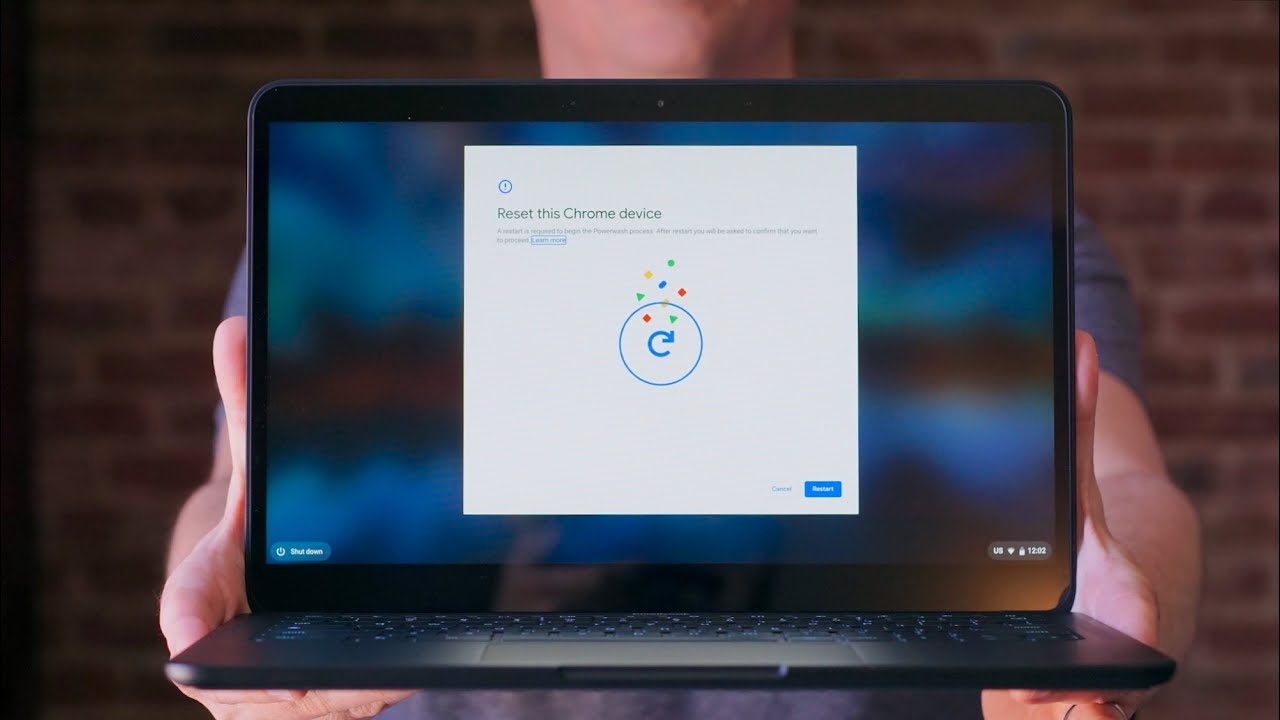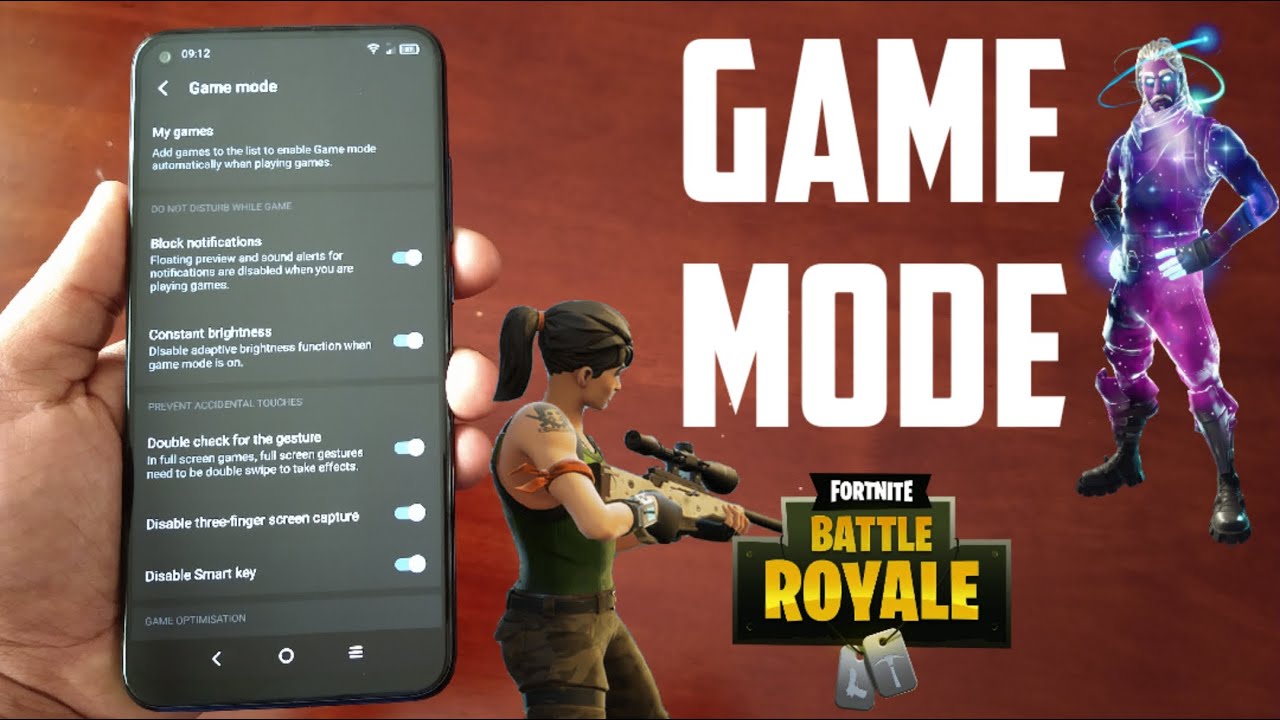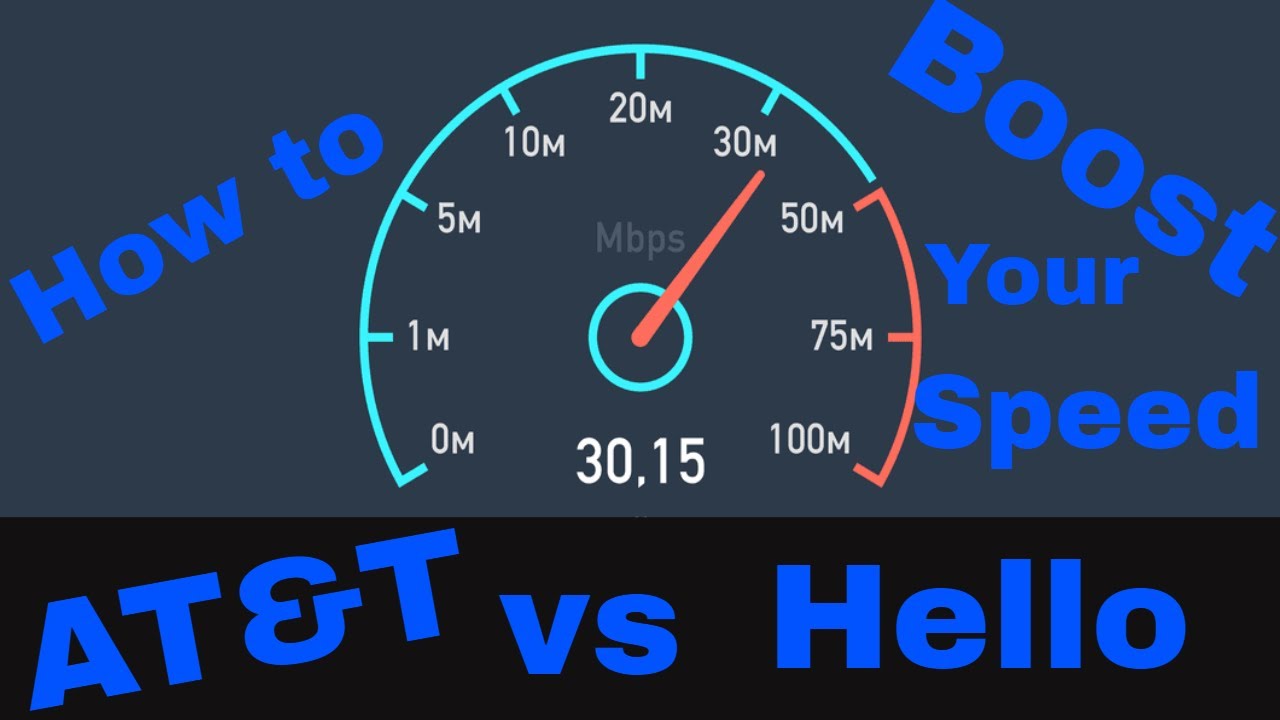Chrome OS Update Broke Your Chromebook? Here's How To Revert Back To An Older Version of Chrome OS By Chrome Unboxed
One of the primary benefits of owning a Chromebook is the fact that you get regular updates directly from Google, and it doesn't matter who makes your Chromebook you get the same version of chrome OS as everybody else, assuming your device is still getting regular updates. The problem with that is, as we've gotten on in years with chrome OS, there are more and more manufacturers making more and more different models of Chromebooks and, though we're all on the same version of chrome OS, it gets harder and harder to make sure that that single version of the operating system comes out and doesn't have bugs that affect one or two devices. And when that happens, there needs to be a way that you can go back and fix the problem for a temporary measure. While google works out whatever it is, that's affecting your particular Chromebook. So we want to step you through the process of actually reverting your Chromebook back to an older version of the operating system in the event that you've updated, and you're having some issues okay. So this process is relatively simple: you're going to go into your Chromebooks settings and then the quickest way to get to your power wash is just to search it search power.
Wash you'll, see it pop up right here, click your reset button. It's going to ask you! If that's what you want to do. That is what you want to do, because what we're going to do first is actually get this thing completely factory reset and then once it is factory reset we're going to do a key combo at that screen. That's going to actually allow it to then revert so we got to kind of clean it out first. So this is the first time you're going to see the power wash screen.
If we try to do this shift, CTRL alt r, here it doesn't do anything, so you actually have to be back to factory settings before we can actually do the revert. So I'm going to go ahead and do the full power wash it's going to end up looking exactly like it did when you took it out of the box, you'll see power wash in progress. This takes no more than just a few seconds. Okay, now that it's come back up. If you see it looks just like when you got your Chromebook out of the box, we have power wash.
This thing is back to factory settings now resist the temptation to click, let's go and sign in because we really haven't done anything to fix the issue just yet. So what you're going to need to do from here is hit CTRL shift alt. So these three keys in the bottom and r you're going to see the power wash screen come up again, and it's the same screen that you saw before. If we click power wash here, we're not going to accomplish anything new, that's the same thing so hit CTRL shift, alt r again, and now we're going to see power wash and revert. This is what we want to do, because this is going to cause it to go back to the older version of chrome OS and, as you hit that it says, confirm that you want to return to a previous version.
We're going to hit continue, and it's going to take just a few seconds, and it will boot back up and be in the older version of chrome OS and, as you can see, as it's doing this power wash in progress. The same message we saw when we were power washing before because it is power washing, but it's power washing and reverting all right, and now we are back up now. You are free to go ahead and log in, and you know, get your stuff synced back up and use this device, as you normally would, until google issues an update again, we don't know exactly how long this reversion state will last on this Chromebook, but from what we can tell it lasts for a little while. So hopefully it's going to last long enough that you don't have to worry about not restarting your Chromebook, but what I would highly recommend is just keeping an eye on your notifications, keeping on your settings. Looking at your about screen and your settings to see what version of chrome OS you're on and to see if an update has come through and if it's come through- and you haven't heard anything about a fix to your problem- I just wouldn't take that update, which means you can't restart your Chromebook, so make sure it stays on the charger, and you're not powering it off, or else you're going to have to kind of go through this process again, but guys.
This is a temporary fix for issues as they crop up with Chromebooks and new updates. This is not a permanent fix. This is just something hopefully to get you through and get you through to the point where google has fixed the problem in the correct way. So you can take the update and move on with your life, but hopefully this helps if it did give us a thumbs up, go down there and hit the subscribe button, make sure to hit the notification bell as well. If you'd like to be alerted when we make future videos just like this one and oh by the way, click that join button.
If you'd like to see all the cool stuff, our members get like custom emojis and behind the scenes' footage. But until next time we'll see.
Source : Chrome Unboxed