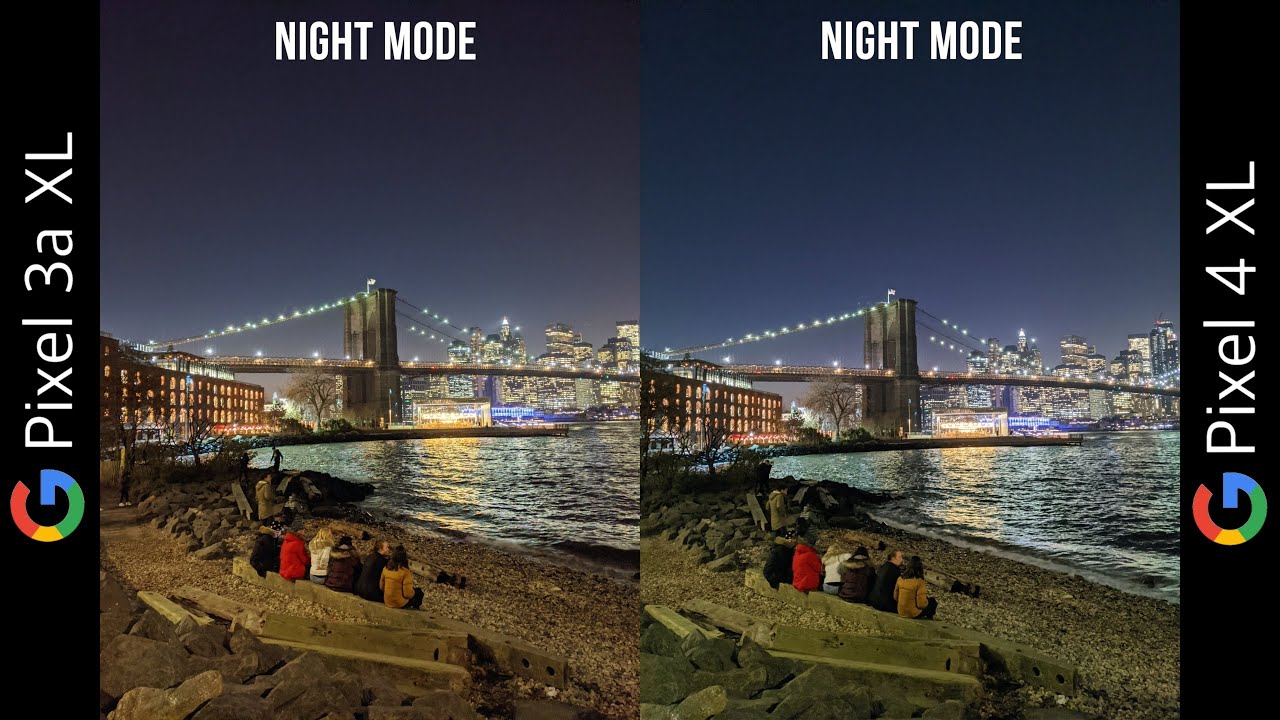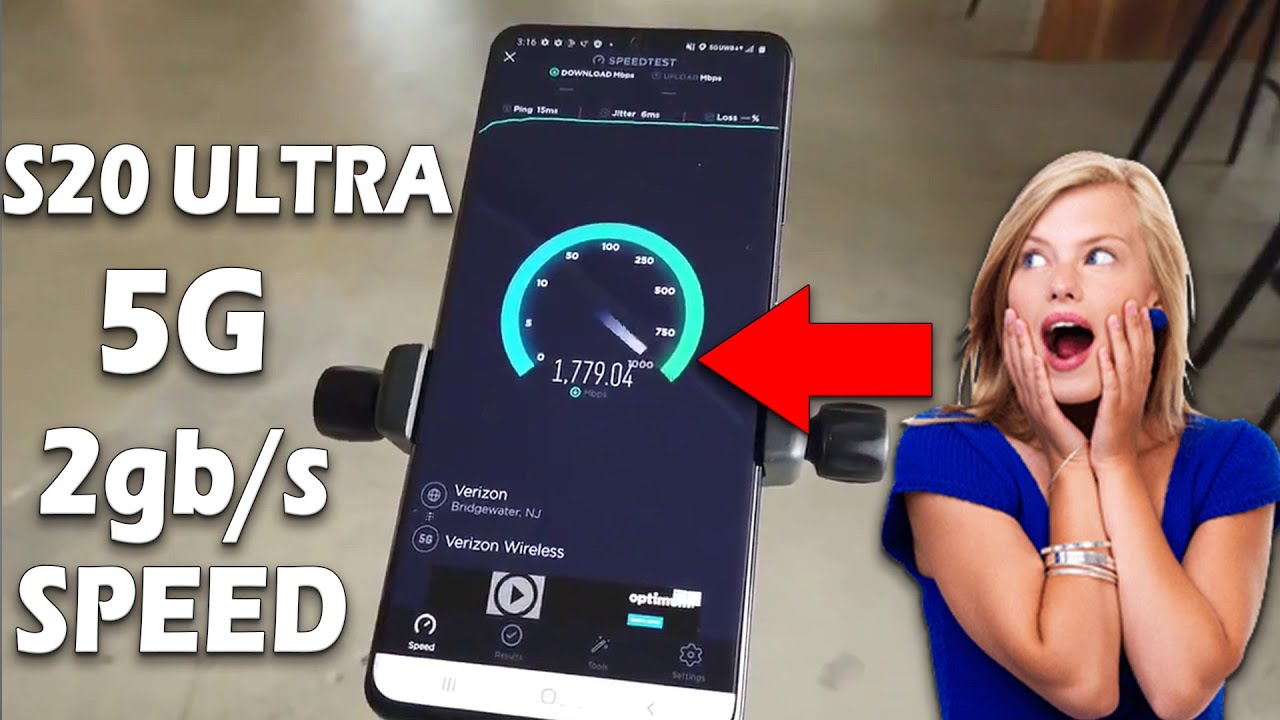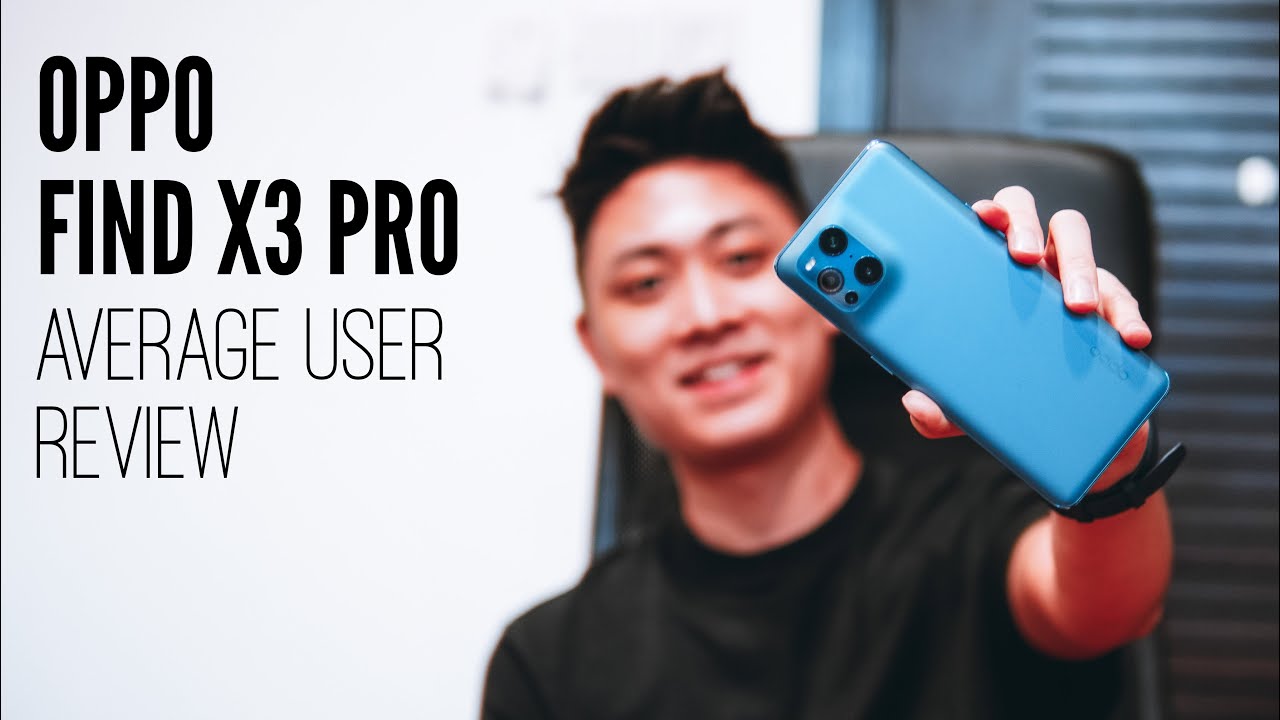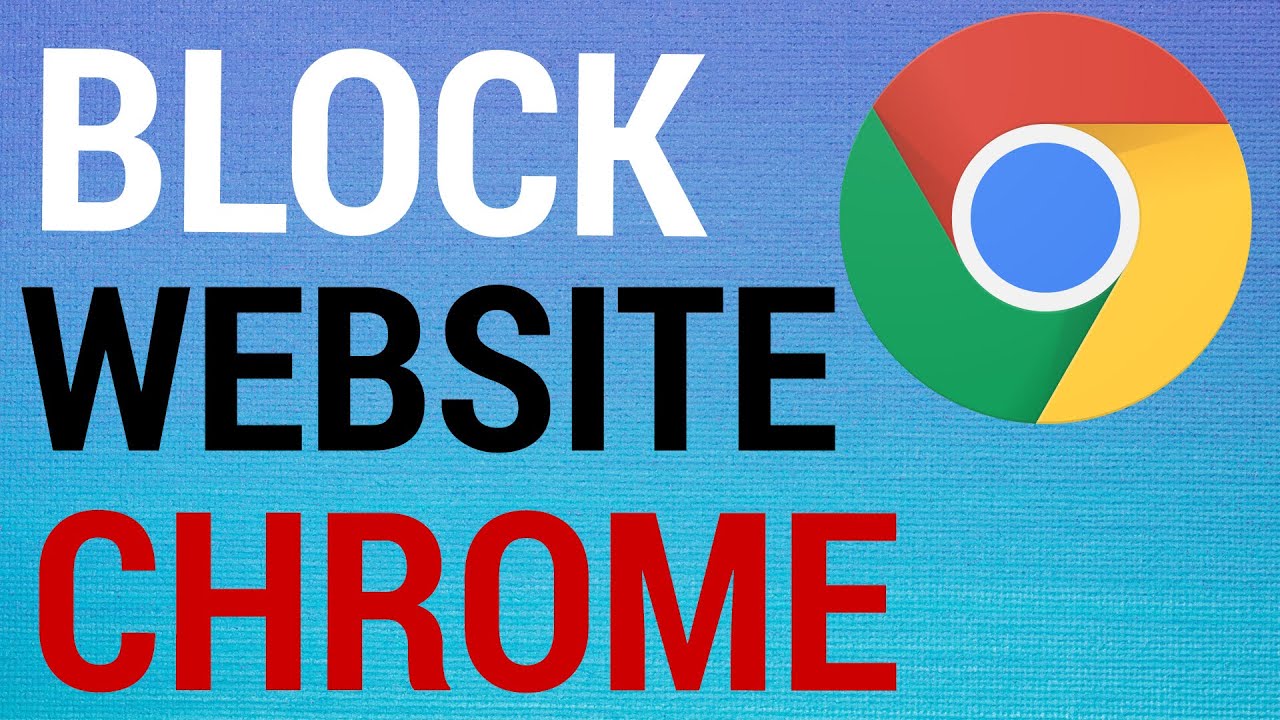Camera Top Tricks in ASUS ZenFone 8 Flip – Best Camera Tricks By HardReset.Info
Welcome in front of me, I have ASUS before 8 flip, and today I will show you a couple camera tricks. So at the first I'm going to talk about the features that you can find in the settings and after that, I'm going to talk about the modes so to enter the settings. You have the tab on the left upper corner and at the first we can quickly increase resolution of our photos currently is set up on the normal four by three aspect: ratio about what you pick four by three and 64 megapixel uh, take a look. The difference I'm going to take photo, for example, of this swipe. So take a look. Okay, the photos taken end right now, the same photo, but without that mode, okay- and let's go for the preview, so this photo was taken with normal mode and the photo looks like that: not bad right.
But when you go for the 40 64 megapixel uh, we can definitely spot more details on our wipe. As you can see, and we can zoom more, I mean a little closer. So definitely if you want to get photo with a lot of quality, go for the 64 megapixel mode, so yeah next uh the next option. There is the cold timer. So when you enable for the two seconds, for example and then go for the photo mode tap on the shutter, the photo will be taken after 2 seconds.
We can also mark our photos when you enable watermark now here it will be previewed. So, for example, that's the photo that we've taken and when you enable data on the right bottom corner, you will get data time also the device name also before 8 flip, and also we can add the custom name. In my case it will be hard reset click, ok to confirm and, as you can see on the right bottom corner, we got date time and the custom name and on the left we got our device. How do we get more uh? We can quickly scan qr codes with our camera when you enable this option, so we don't have to download any external application from the play store. We can also add horizontal level on your photos and the grid lines to take a photo with better composition.
As you can see, it appears right now and here it is the camera leveler. Let me just change the theme. Take a look right now. Oh, come on all right now there we got the camera leveler, so we can move it like that, and it appears on the screen. Okay, let me just go back to the browser when we scroll down now.
We can also change sound of our flip camera. So currently, is this sound the normal, but we can go for the speed, sci-fi or dynamic. So you can decide what you want to get. I mean which one you want to get now. We can also activate location tags on our photos.
So when you tap on this feature and also enable location on your phone, just like that, when you take photo, oh, when you go back, we will get the notification. We have to accept the permission, so click while using the application, hit the shutter button and take a look on the details in the photo on the left bottom corner. As you can see here, we got the exact location where the photo was taken. Okay, let's see what we have more on the settings, we can also change. Volume keys function currently is set up to flip our camera, but let's go for zoom and take a look right now.
When you press volume up or volume down button, you can smoothly zoom in or zoom out, just like that. So if you cannot ping your screen with your two fingers like that, you can use simply volume keys instead of that and yeah, that's all from the settings when you are in the photo mode uh we can for sure change. Lenses like there is the telephoto normal wide lens and ultra-wide lens. We can also change our camera position. Yeah.
We got the flip camera, so we can easily make it just like that, as you can see. Okay, it's closed right now, when you go for a video mode, you can enable filters when you tap on the microphone icon, so we can, for example, activate white nose reduction and also the option that focus our microphone. So when you take a video and zoom, for example, for two persons that talk about something um, it will recognize the voice, and you will focus microphone on the two persons we get also a standard mode with time-lapse. Slow motion. If you want to change uh slow motion, speed, you have to tap here, so we can, for example, uh hit the 4k, slow motion, video and the 120 for 120 frames per second.
We can also go for HD 480. And the time-lapse. That's almost the same. So there we go the 4k, and here we can change time, so recording speed and the video length- and I think that's all- I'm not going to talk about the portrait mode, because everybody knows that mode is very, very common there. We got also the comment mode that we can scan data in the more modes.
We can find very useful. The motion tracking. Unfortunately, I cannot test it right now, but I just record video of my friend, and I'll show you how it looks so, take a look. Let me just rotate the device, let mute sound and take a look, how the motion tracking looks in this phone. Oh, wait a minute.
Let's rotate like that. Okay and take a look, you have to basically uh click on the person or the object that you want to focus, and your camera will be automatically tracked, that person, and also we'll zoom in a little. Oh, you can spot it right now, so yeah. There is very useful option: uh, there's very useful feature uh in this smartphone and when you're in the more modes we get also the two pro modes: um, there's pro photo mode. Everybody knows that mode.
So there's nothing to talk about that, but we got very interesting, uh, the pro video mode. You can find that mode, probably only on the OnePlus 9 pro and Samsung Galaxy note and as series from the s20 and higher, and we get also the same mode and ASUS zone 8 flip. So for sure we can set up the white balance, the levee ISO shutter speed, and we can catch the focus, how we can get it. You can hear also just the same options as wine, nose, reduction and recording direction for your microphone, and here we got zoom, as you can see, it's very, very smooth and looks really nice, and when you tap here, you can quickly change your video resolution. We can hit video with 4k 60 frames per second or even 8k when you disable some kind of the options and, of course we can activate image stabilization, but when we make it will be moved to the full HD 60 frames per second, so we have to decide that you want to get better quality of your photo of your video or better stabilization.
What we have also here interesting option when on the right upper corner, we got Google Lens when you tap and click to open the camera and accept all the permissions we can make quick search. We can translate text, we can go for the shopping. So if you want to buy something, for example, I would like to get those earbuds, so I have to put them in front of the camera. When you get this blue dot, you have to tap on the shutter and, as you can see there, we have now the original Xiaomi Redmi air dots, and we can buy them easily. They regard the offer from the shops.
So that's all that's all best features that you can use in your ASUS zero phone 8 flip. If you find this video helpful, remember to love like comment and subscribe to our channel, you.
Source : HardReset.Info