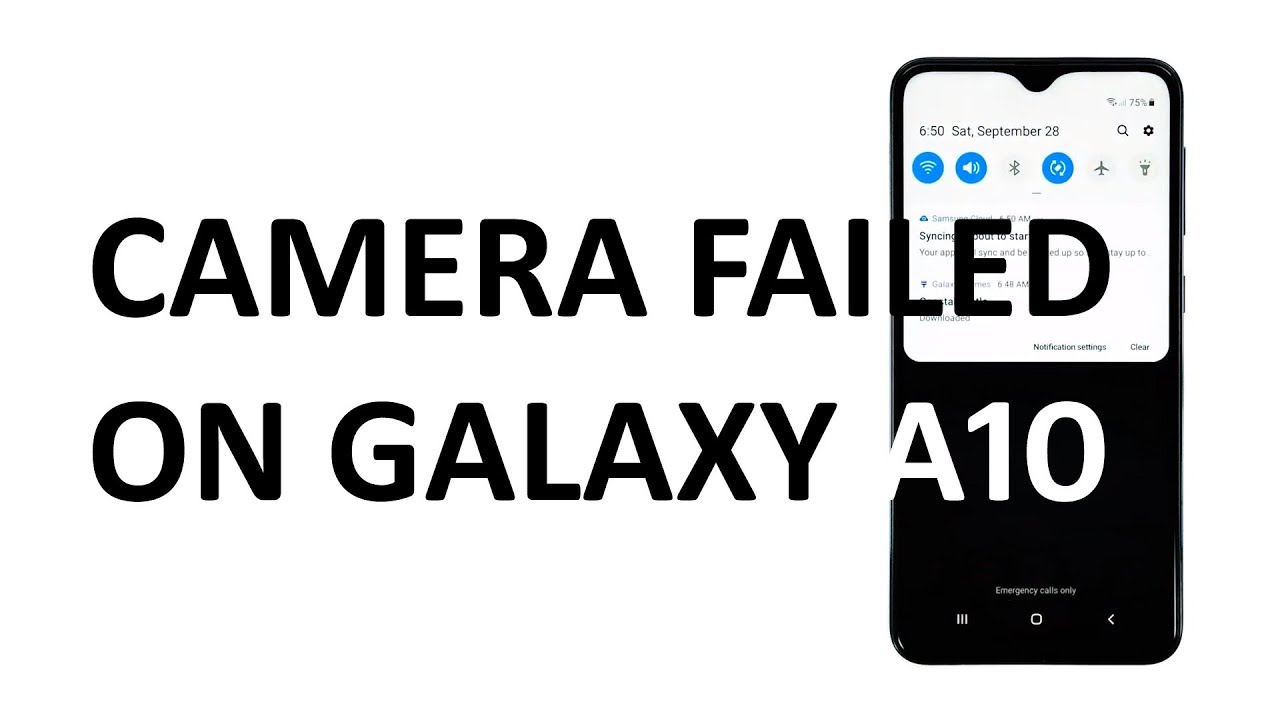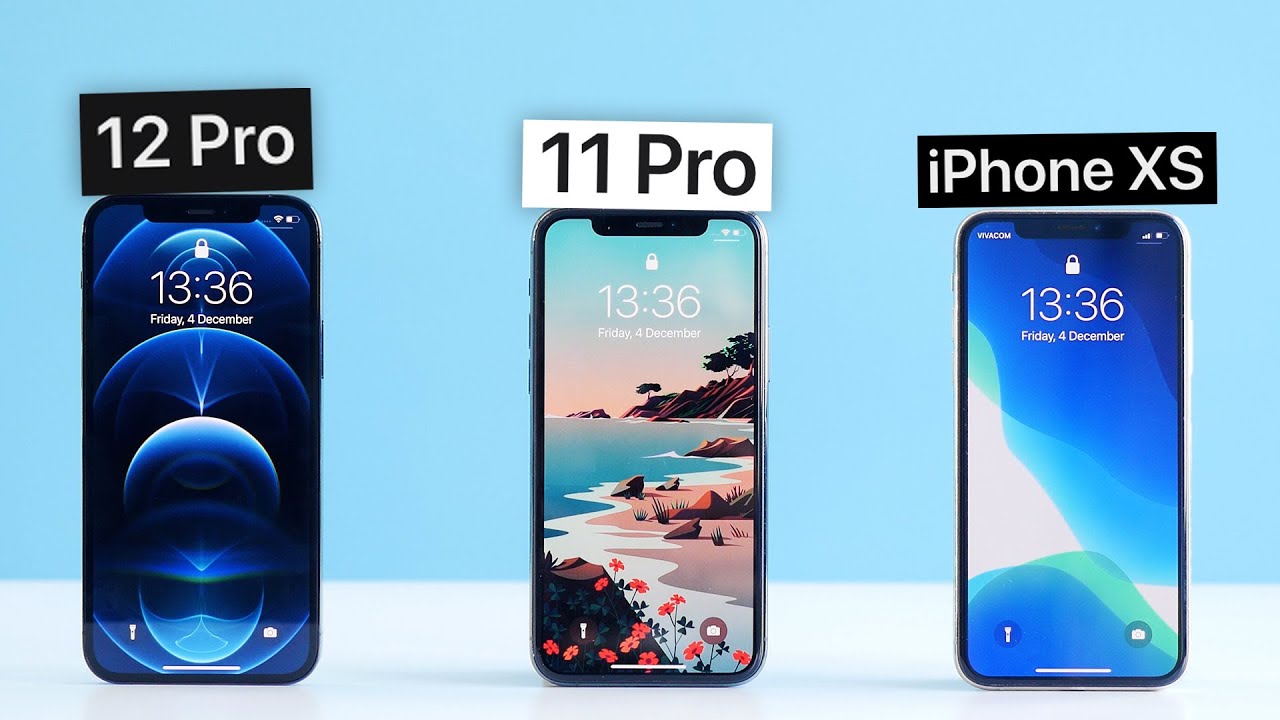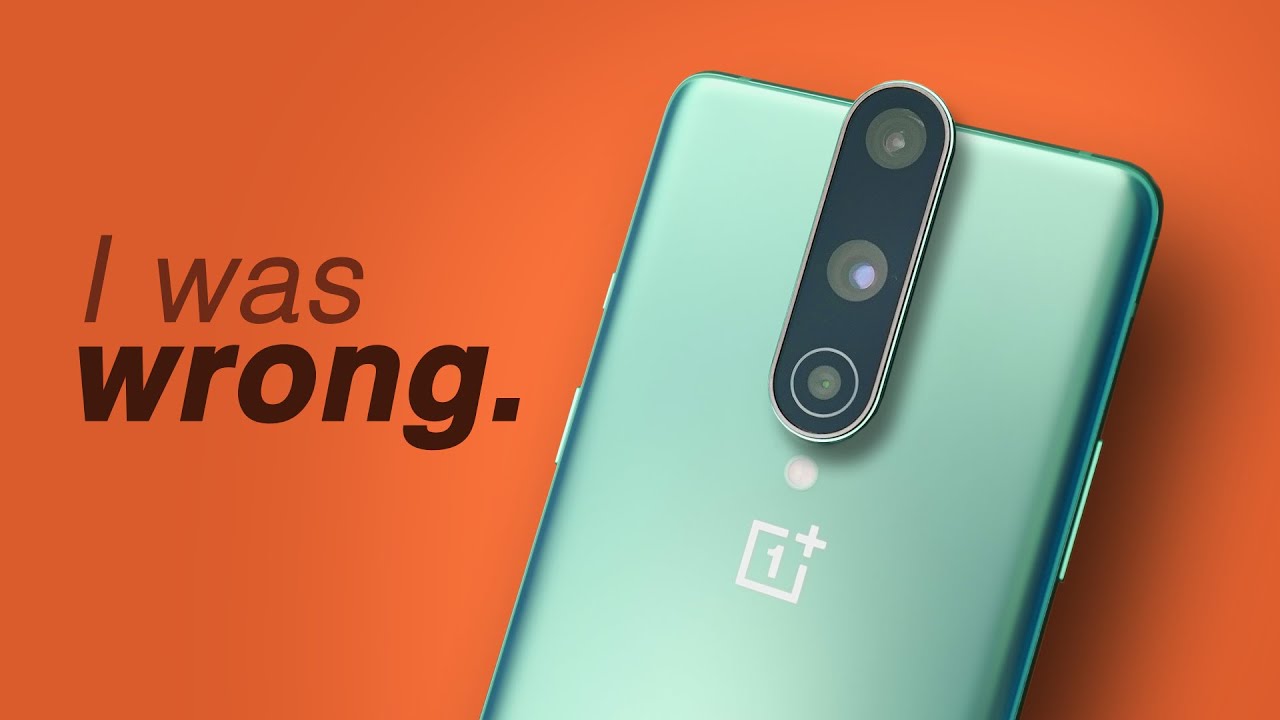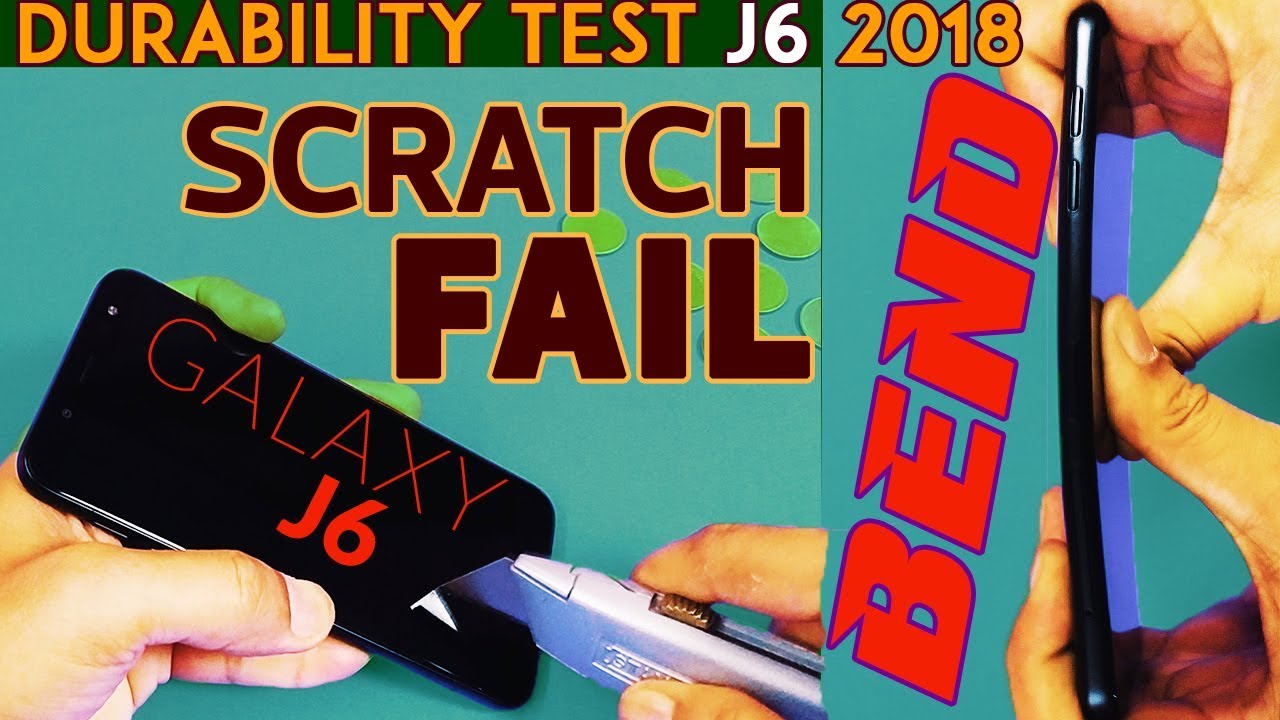Camera failed error keeps showing on Samsung Galaxy A10 By The Cell Guide
The camera failed error. That seems to be bothering some owners of the galaxy. A10 basically means that the sensor or the app has failed to initialize. Most of the time, it's a pretty minor problem provided that your phone doesn't have any signs of physical or liquid damage, hey guys, I'm RJ from the seen comm and in this video I will be showing you what to do if the camera on your phone keeps failing. First solution, close apps that might also be using the camera if there are other apps running in the background and use the camera. That could be the reason why you keep on getting the camera failed error, close all applications in the background and see if the problem gets fixed to do so tap the recent apps key beside the HOME key swipe up on each app card to close one app at a time, or you may tap close all to quit, all of them at once.
After doing this, try to see if the camera still crashes. Second solution, clear, the cache and data of the camera app doing this will reset the camera app. If it's just an issue with the app, then this procedure will be enough to fix the problem. Here's how it's done tap and hold on the camera icon until options show tap app info touch, storage, tap, clear cache, now tap clear data and touch ok to confirm. After doing this, try to see if the camera still fails.
Third solution: factory reset your phone. If the problem continues after the first two procedures, then it's time to reset your device. As long as this is not a hardware issue, you should be able to fix it by doing a reset, but make sure to back up your files and data prior to the reset when ready follow these steps to reset your phone swipe down from the top of the screen and then tap the Settings icon find untapped. General management touch reset tap factory data reset scroll down to the bottom of the screen and tap reset if prompted enter your pin password or pattern. Finally, tap delete all after the reset set up your phone as a new device and enjoy please subscribe to our channel and enable notifications, so you can stay up to date with the cell guide, thanks for watching.
Source : The Cell Guide