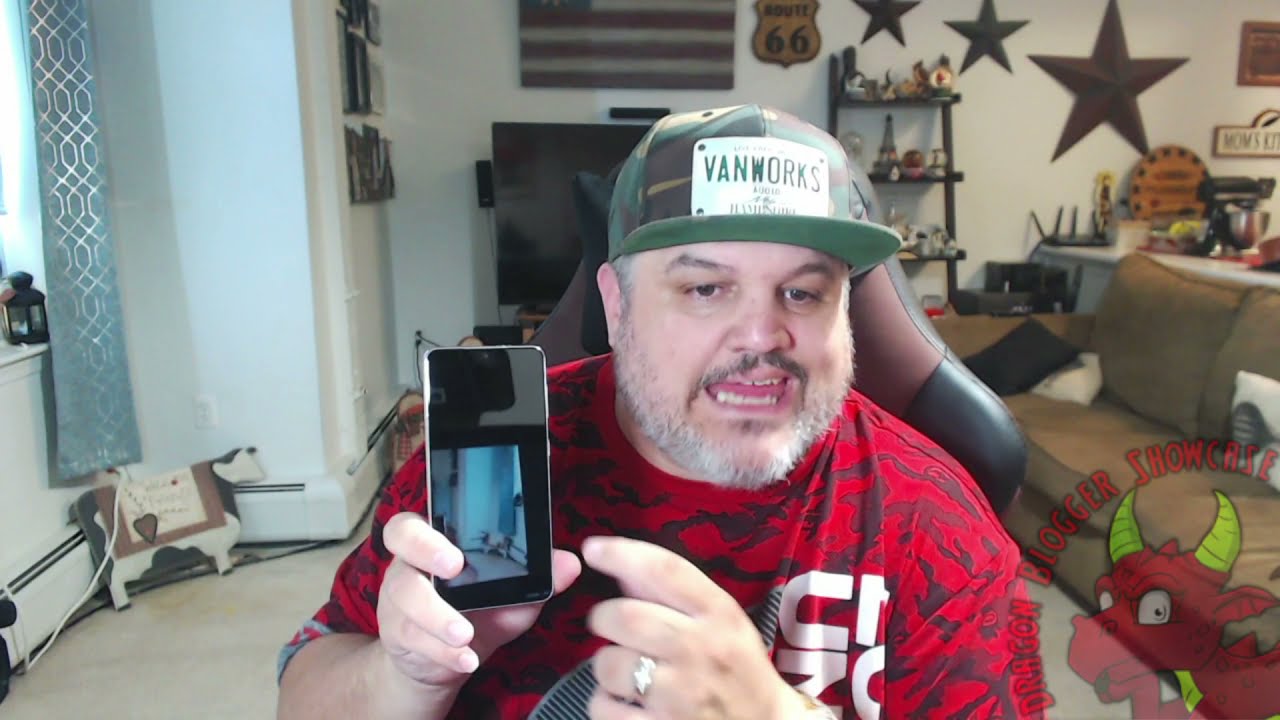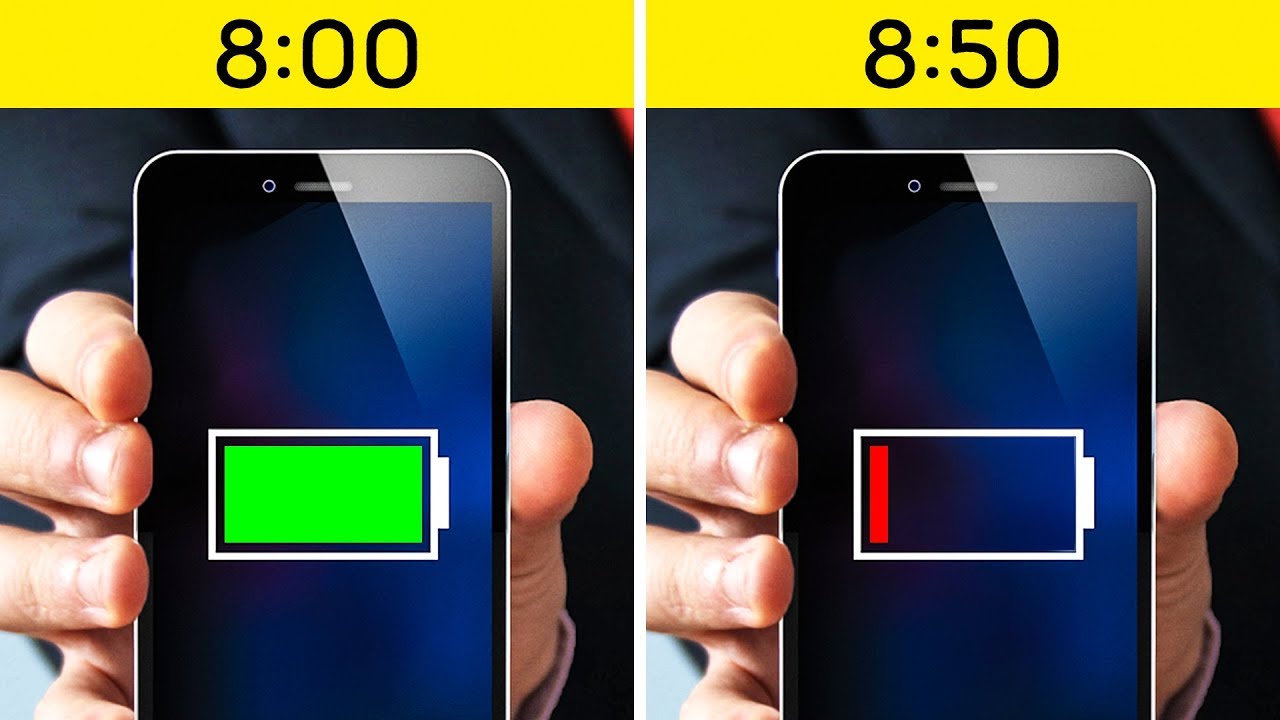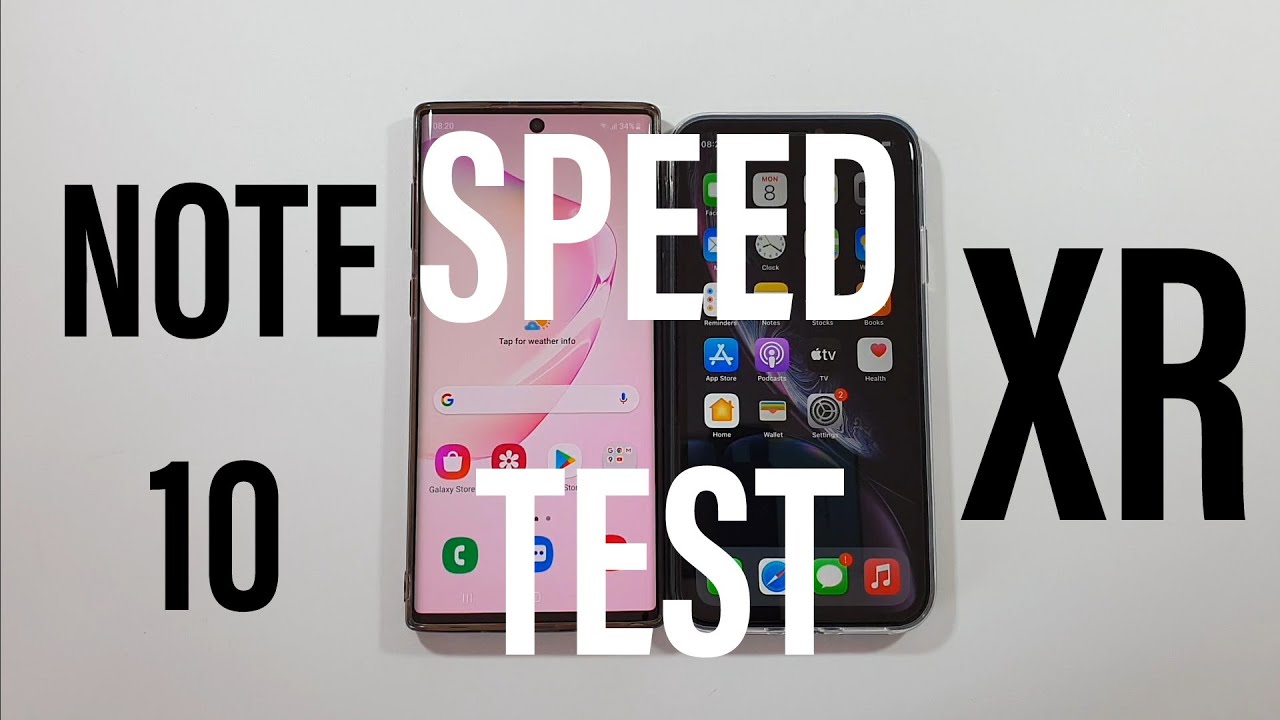BlackBerry KEYone Screen Replacement (Fix Your Broken Display!) By Real World Review
Hello everyone- this is Matt from real world review, and today I'm going to show you how to replace a screen on the blackberry key1. So the first thing we want to do is power off the phone as usual and let's grab some tools, so the only tools that you'll need will be a pH triple zero bit. A pic of some sort. I know the tool for prying out the battery like a credit card and a flat razor blade. So the first thing we want to do is remove the SIM card tray, and then we want to lift this plastic piece on the top. You can add a little of heat if you want to, but since it's plastic I didn't want to add too much heat and damage it, so once it lifts just a little, all you need to do is just grab a pic and start cutting through the adhesive.
Once you cut through all the adhesive, you can just lift it off and then there's going to be two screws in here. One's going to be right here and the other is going to be right here. Once that's done, this little metal piece will slide up on the top. Then you have easier access to this plastic piece. So if you need to grab a razor blade to lift the plastic piece just a little and then use your plastic pick to cut through the adhesive and lift all the clips, once you go around all the edges, it should just lift off like shown, and then, let's start the screen repair.
So this one comes with the screen and the frame so depending on the part that you get, this may be a little different, either way. What we're going to do is start removing all these screws, starting with the battery area. Then you want to just carefully lift this cable and put it to the side like shown and then start removing all these screws that you see making sure to keep these screws in order you now we can start removing the panels. I want to start with this bottom, one where the speaker is lift that straight up, and then this little metal piece also lift straight up. Now we can start unplugging these cables and then this little one kind of slides out, so we'll pop that one as well, and then this top plastic piece just lifts and there's a little cable under that too, so make sure to pop that one up since the new screen came with this cable right here, I kind of just lifted the phone I didn't damage the cable anyway, but make sure to properly unplug that cable.
The logic board also lifts out like this, so make sure to pull a little on the bottom part. Now that we have that out, we can remove the headset jack you, and then we can remove this battery. There's the fuel pool tabs here. So hopefully you don't damage. Those looks like I did you, but if you did, all you have to do is just use this card.
Remember, there's not really any cables behind this, so you don't have to worry too much about damaging that just make sure not to damage this cable on the bottom and just kind of cut through the adhesive. Until the battery starts to lift, then we can take out the battery. Of course, if you didn't break any of those pull tabs, you don't have to do any of this now. This little tab right here has all the information for the phone, so we should probably move this over. All you got to do is just remove this little adhesive right here and then pull that tab out and then put it back on doing the same thing with the new screen.
The next thing you want to do is remove this little speaker right here, make sure to carefully lift this up. You don't want to damage the speaker itself. All I'm using is just a Flathead driver and then just set that in the new screen next there's going to be two screws holding the vibrating motor. So you want to remove those two screws and then remove the motor. Then we can place that on the new screen put in those two screws.
You can also put the headset jack back in place now. The next thing you want to do is remove the keyboard. You want to start by removing this bottom panel right here, there are no screws under there, but you still want to remove that anyway. Then, the difficult thing is trying to get under the keyboard without damaging it. I recommend, starting with the bottom piece I, don't recommend prying with this little tool, but I was kind of giving up either way.
You want to pry in this area right here, and then you want to use a little pick to lift all the clips. Remember there is a cable attached to this keyboard so make sure not to pry too much on the left side and there's a fingerprint scanner as well. You now that that's off you can see where all the cables are, and we can set this back into the new screen, make sure to add pressure on all parts when I put this phone back together, the V and the B weren't working because it wasn't clipped in enough, but I got everything working now. The next thing you want to do is move over these sensors and the speaker. So you want to carefully pry this off the old phone making sure not to damage the cable and then kind of pry off the speaker as well.
The speaker is loose, but the cable is not so once that's taken off. You can put it on to the new screen, and then you can put the speaker back in place you, and now we can put the board back into the phone to remove that make sure, there are no cables in the way and make sure to put the USB part in first and then push down on the top part. Everything should kind of just fit in, so now we can start plugging in all the cables you, and then we can push this little flex back into this little latch area. Now to keep this board in place. What I'm going to do is put the SIM card tray back in and since I took the adhesive off the battery I'm going to add a little of adhesive right here.
So then the battery will stay in place next, I'm going to plug in the battery, so I can kind of line it up and once everything is lined up, I'm going to unplug the battery and start putting everything back together. So let's put this metal piece right here: let's put this little bottom clip right here and let's start putting in all these screws you once you get towards the top. You can put that little plastic piece there and put in those screws as well, and once you have every screwing you can put the battery screws in you next. We want to put the back panel on make sure to add some more adhesive to this area. If the adhesive is not sticky enough, in this case it was, so I'm just going to leave it how it is, and then we can start clipping in the back.
It may be a little difficult. You might have to take it off and put it back on a few times, but eventually you'll get it once the back looks flat. We can add this little metal piece back onto the top, and then we can put the two screws on the top as well feel free to add new adhesive on this top piece, but I'm just going to reuse the old adhesive and the last thing I want to do is add this little keyboard thing clean up a little of the old adhesive. You know you can add some more if you want, but it seemed to work fine, so everything should be good and that's it. All links will be in the description below if you have any questions, leave them in the comment section or on Twitter at Matt of RR and feel free to follow me on the social media listed above also subscribe to my channel.
So you can see more repair. Videos like this, as well as review videos and hit that Bell button. So then YouTube will actually remind you when those videos do come out thanks for watching.
Source : Real World Review