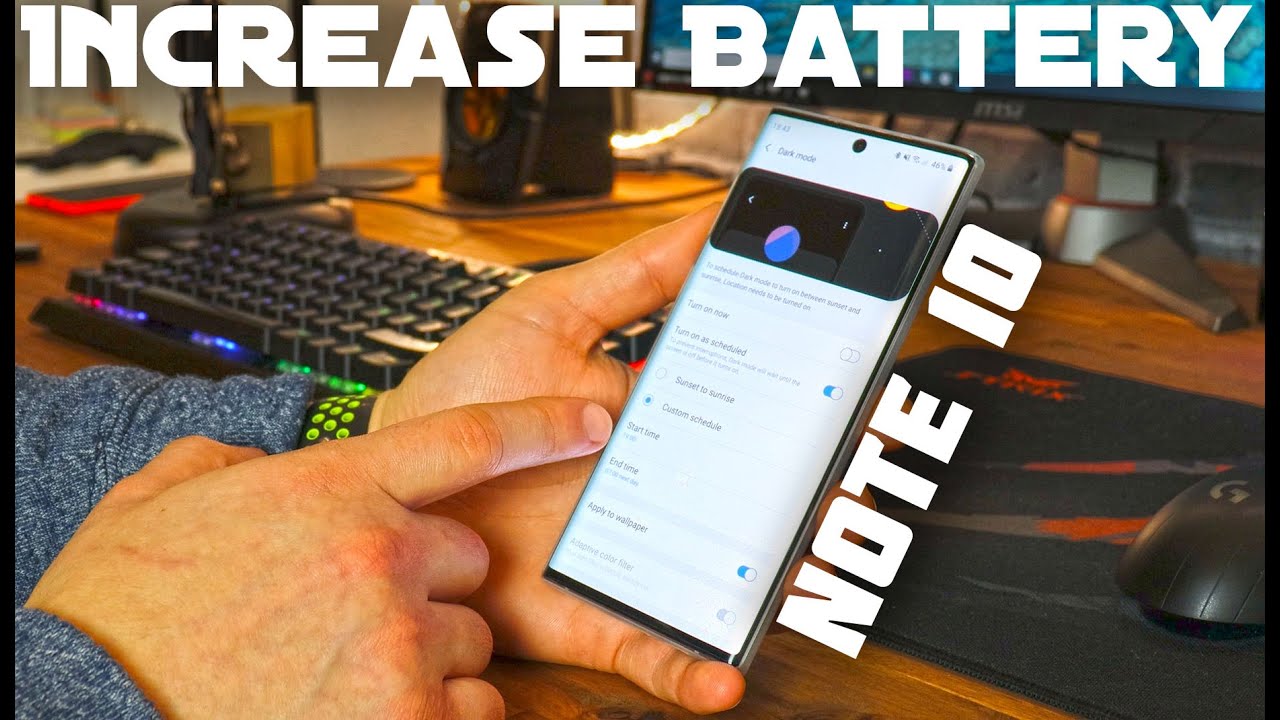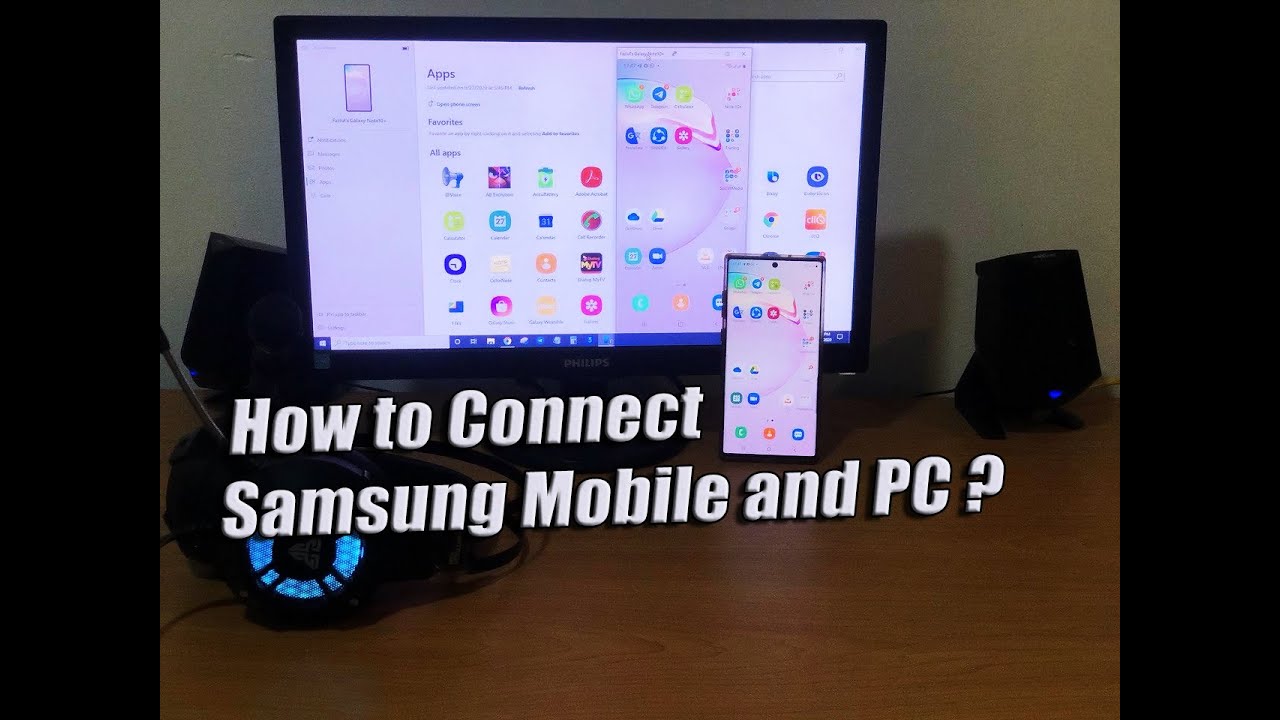Best Battery Settings for Android 10 | Galaxy Note 10 By Tech Toderici
So, it's been quite a while since I'm using the Galaxy Note 10.1, which is a pretty bad boy, but the battery on it. Isn't that great and a lot of reviews on internet. They mostly talk about the bigger brother, the Plus version and not about the normal version. The battery on this device is three thousand five hundred mill amperes like one two years ago. Maybe it was fine, but for 2020 I would say it's a bit too less, because everything on this device is top-of-the-line so with high specs. You also kinda need big battery I, don't even understand why Samsung put such a small battery on this device, because if we take a look at the devices like also from Samsung like Galaxy a series, they have more than 4000 mile amperes.
So why the heck did Samsung put three thousand five hundred mill amperes on this device. I don't know, but well that's what we have and yeah the battery. Isn't that bad, but it could be better, but today, I'm going to show you some tricks that I used to get the most out of this battery, because since I've dated to 1ui, 2.0 or Android 10, the battery seems to be a little worse than it was on Android 9, but well we have to move forward. So I'm going to show you the tricks that I used to get the most out of the battery. So let's jump into the video.
So, as you see right now, I have 50%, and I'm going to show you here. What's the usage of the battery or which apps did use the battery the most you see here with 50% I still have 13 hours left and if we go here into the battery you see it was full at like 2 or 3 a. m. like during the night I took it off, and then I use it. Until now, you see I didn't recharge it today and most of the apps that I used or was the browser, YouTube ya, Viber, Facebook, Google Play Services.
Well, nothing! You can do about that. But as you see, there are quite a lot of apps and I do also have galaxy watch, which is as well synchronized with the phone, and you see here. Bluetooth is always connected. You see it even right here, galaxy wearable five hours in background, and then we have Google as well 5 hours and 30 minutes in background for what I don't even use Google or this Google is the Google search bar, but yeah Google's just stays in the background eating the battery yeah, it's 0.2% but still stays in the background. And for me the biggest problem is Google Play Services, which 15 hours in background.
Well, you need Google Play Services to be in background, but yeah it's 2.3 percent of the battery, which is quite a lot. But if you experience a lot of problems with Google Play Services after you made an update to Android 10 or 1 UI 2.0, you see here software information, 1 y 2.0, Android 10. If you experience problems after you updated to this version, I use the better versions. So I did see some problems. Just factory reset your device, but if you don't want to factory reset your device because you're going to lose your data.
Well, I did backup my data reset it everything, and then it was fine. But if you don't want to do that, just turn off your phone, and you press the power button and the volume rocker up press, both at the same time until you're going to see the logo. While you see the logo release the power button, but still keep volume up, so we should go into this recovery mode. So once you're in this recovery mode, like I've, said the best will be to just wipe data/factory reset'. But if you don't want to do that, just come here, wipe and wipe cache partition, because if you have some problems during the update well, the cache will be saved and by this way you're going to delete any errors.
Any bugs and they're going to be good to go while wiping cache partition. These will not delete your data. I can even do it right now. Well, yes and press! Yes, it deleted and now reboot system by this way, you're, not deleting any data from your phone. Ok now to go into the tricks that I use, mostly let's go again into the device care, because this is what are the most tricks.
If you go into battery, you see here app power management. If I go here, adaptive battery, it's turned on, it was like this I didn't play with it and then put your newest apps to sleep. While you don't use them. This is kind of a must. This will stay in background and check which apps are not used, but let it leave it on, because if you go into sleeping apps, look at how many apps I got into sleeping mode these apps- that don't have this n.
These apps I put them myself into sleeping mode, and then these to the device put them into sleep by itself and how you can put them into sleeping mode is coming to battery usage and then, for example, we have here if you have an app that stays out on in the background, for example, like Google Play Services, I can't put it into sleeping mode because well, Android needs the services to be able to run. But we see here what's up active one minute and background 42 minutes out, what's up state a lot of time in background, even though I didn't use it. So if you click into WhatsApp, put up to sleep, if you put it right here, then once you close WhatsApp, then it will go into sleeping mode and the app will not be able to run into background. But this means that you're not going to receive any notifications from WhatsApp. So it's so with what's up I will not recommend you to put it in the background, but something like YouTube for what do.
I want YouTube to run in background YouTube I would say, put it back to sleep browser as well put it to sleep, and this will save you a lot of battery now going to the next step. Let's go again into the device here and here at the top you see just three buttons press on it and then advanced and then in advanced. You have here, Auto, optimization, so optimize the phone automatically once a day. This is good because when you have like a lot of apps, and you leave them in the background, this optimization will close. This apps like once a day like when you are studying.
So you see here time at 3 a. m. it's closing all this app. If you have any opened, of course, you see here close apps to free up memory, and then you have your outer restart. You might use it if you want one very, very good thing that saves you out of battery is location.
If you press on location, you see I have it off, but what a lot of people don't know is this emergency location from location services and Google location accuracy. Even when I turn this Google location, accuracy I turn it off. You see right now, it's off. It comes back on when I use like Google, Maps or whatever, and just turn them on, because they stay in the background, and he's going to eat your battery. While so one important notice is when you have location on come here, improve accuracy and turn this to off, because when you're using, for example, your GPS, then you're going to use your GPS signal, Bluetooth scanning and wife and skinning.
So of course this is going to use a lot of battery I have them both off and GPS works, always without any problem, but I have torn location always off, because it's a lot of battery. The important thing is here in the app permission, this option might not be in the older devices in this Android, and it's there. So if you click on the app permissions, then you see here allowed all the time. So even if you're using that app or not, it will be there all the time in the background, and then you see here allowed only while in use. So this means, when I'm gonna, open edge, can use the location, of course, if location is turned on and then for apps, which I deny location example.
Google I deny location from Google, but even like that. Google stays in the background. Well go figure that out. But you see there are a lot of apps well, most of other apps from your phone is going to be here and just denied the apps to access your location. All the time allow them to access your location when you use them, but when you don't use them, why would you need it to access your location? Now, let's close everything, another thing that I see some people recommend which I'm not going to recommend is if we go here into Wi-Fi.
Of course, when you go out of home, you turn off Wi-Fi and leave all your mobile data, because if you're going to leave your Wi-Fi on which it's what I'm doing sometimes then Wi-Fi on it will eat out of battery because it's going to be always scanning for Wi-Fi signal or for any Wi-Fi that you are ready connected so turn Wi-Fi off, always that you leave your home. Don't know that we're here into the Wi-Fi settings. If you go here at the top, then advanced you have here turn on Wi-Fi automatically. Don't let's say if you're going to leave home, you turn off Wi-Fi and one your iPhone. Your wife is going to turn on automatically well.
I will leave this off because this option is also going to stay hours in the background to see if your home, if your home or not or if you're, in a place where you use Wi-Fi a lot, because if we go here then you see here- these are my Wi-Fi from home, and they need location for this option to work because without the location turned on well, the device is not going to be able to find where you use your Wi-Fi the most. So this option for me, I will not recommend, even though some people recommend it to have it on one thing: that a lot of people don't really understand and don't know, is you see here the brightness now it's in the middle, but if you have adaptive brightness, so you're going to leave your phone to adjust the brightness for you and then test this a few days when it's on well, the sensor is under the screen, at least in this note 10. The sensor is under the screen, so it's going to try to see if it's bright outside or if it's dark, so it's going to adjust the brightness for you. I experienced that this drains my battery a lot so just turn it off and adjust the brightness for yourself. But if you don't want to do that, because this yet does drain some battery but well, if it's a must for you, then use it.
Another thing that saves a lot of battery is dark mode. Well, I, don't even need to go into settings because I have it right here, dark mode, because I have dark mode to turn on when I wanted so start time at 7 p. m. and end time at 7 a. m.
but to save even more battery than use it all the time on, because having a black display is going to save a lot of battery on your phone. Here's, where the tricks guys if I miss something, then let me know in the comments but yeah. Thank you guys for watching till the next one.
Source : Tech Toderici