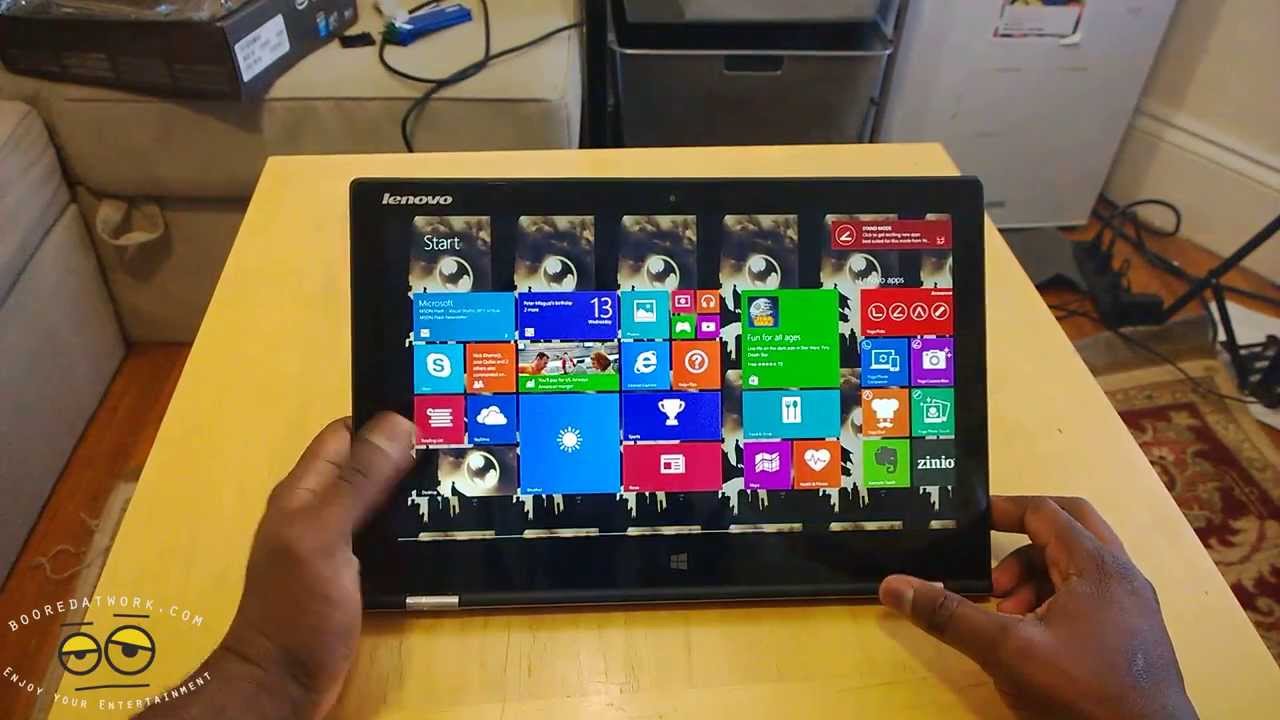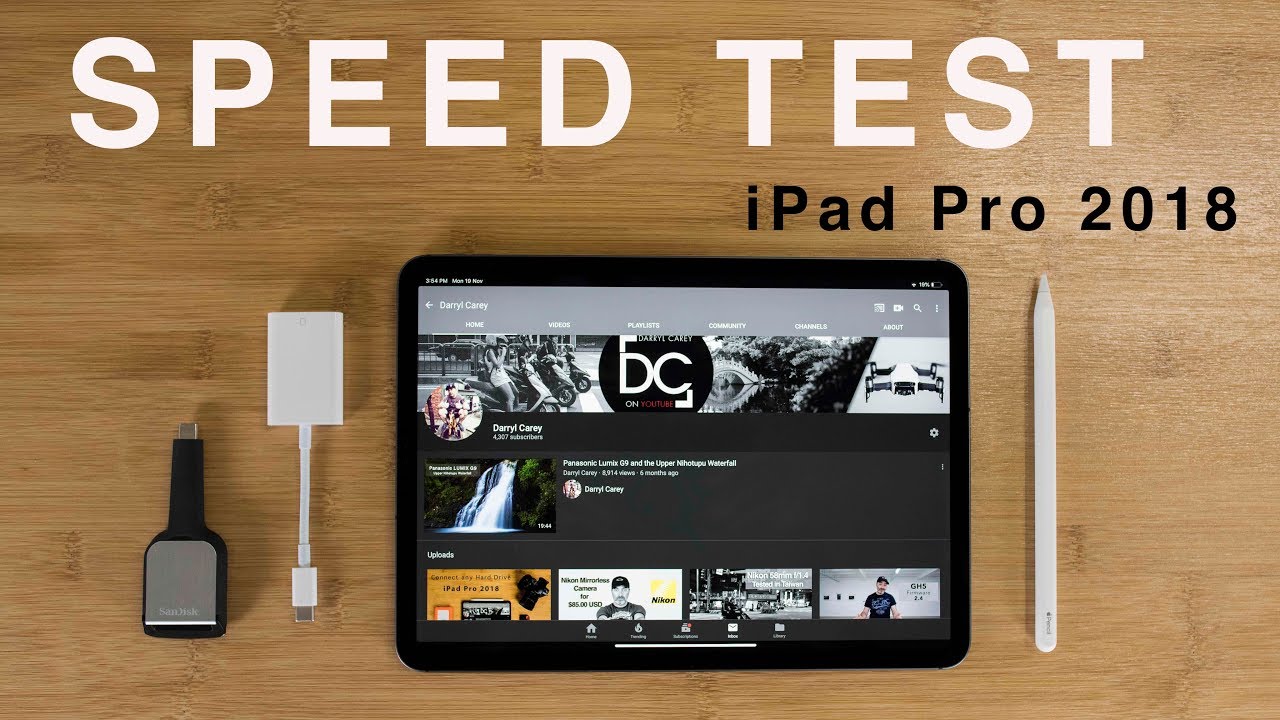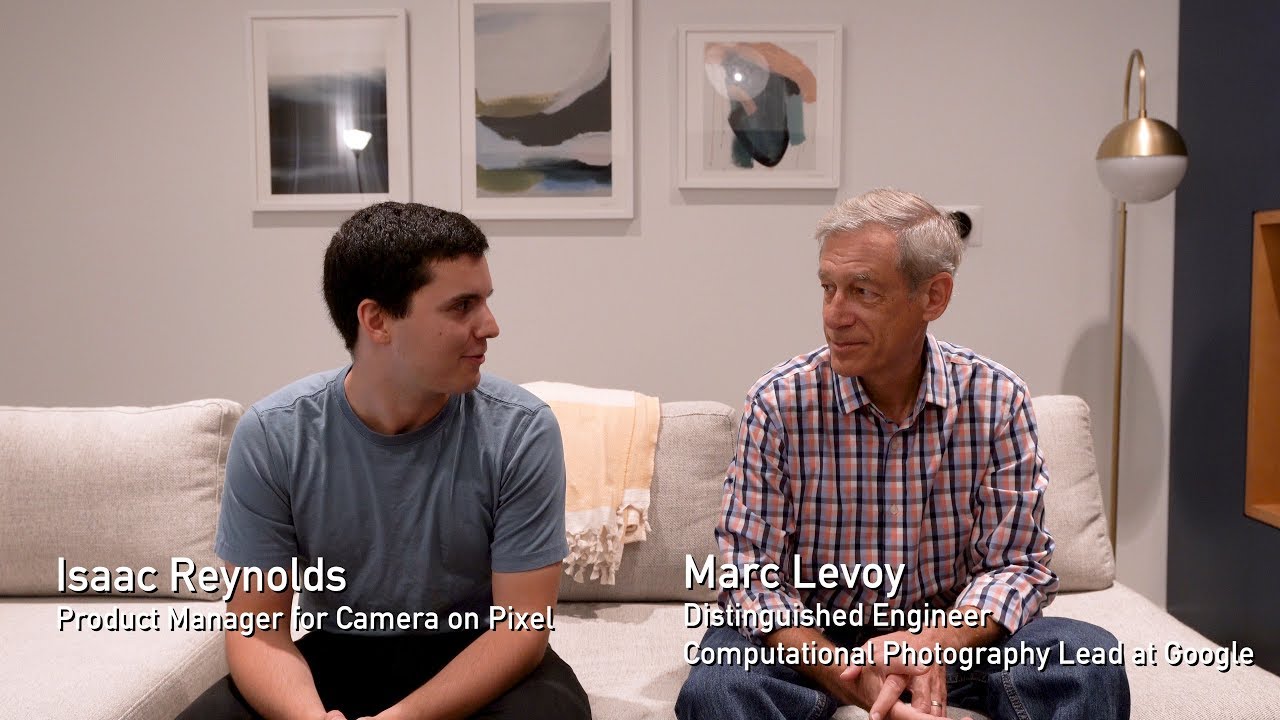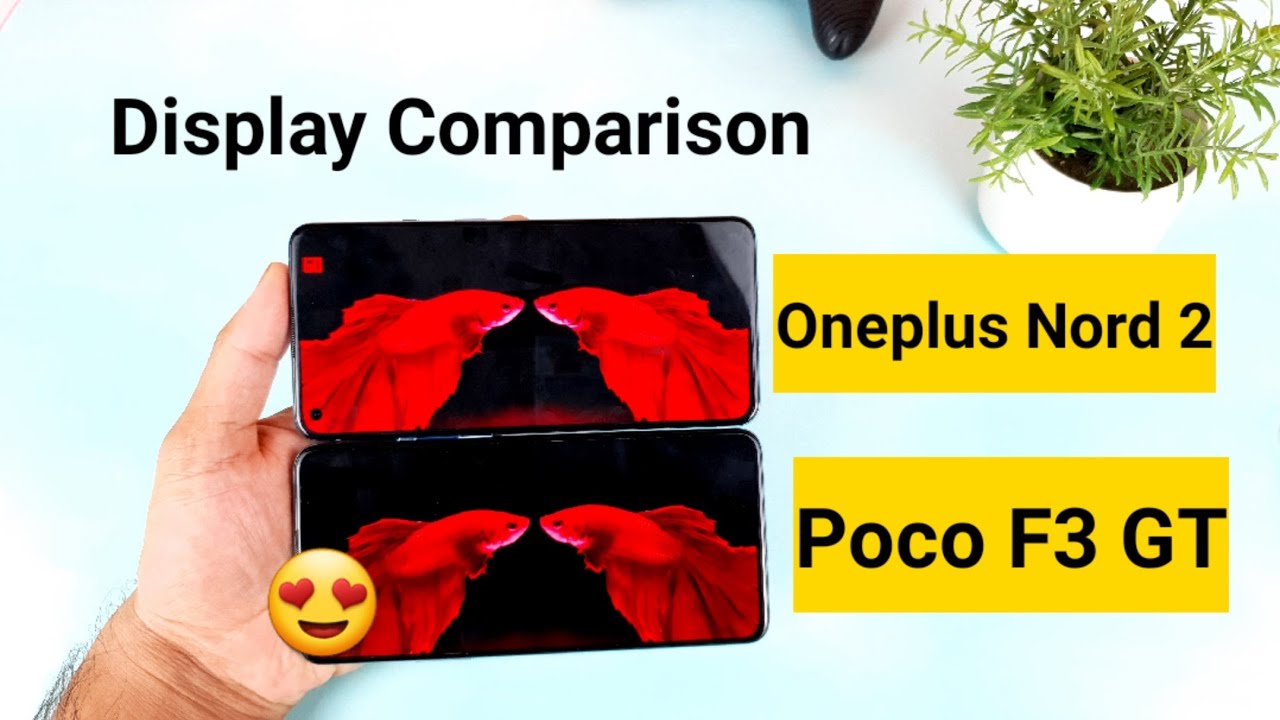Applying Oaky Paper Like Screen Protector on Samsung Galaxy Tab S6 Lite By TechzClub - Tech News & Tutorials!
Welcome back everyone, so today we have this okay paper like screen protector, so we're going to see how to apply this on a Samsung Galaxy tab, s6 lite! So as you can see, it's a matte screen protector, and it has got some instructions of how to do it and all stuff. So I got this for 400 bucks on Amazon and inside this you receive the product itself and then some screen protector accessories and just a guide so inside the accessories pack. What you receive is this alcohol wet wipe, and then you get these guide stickers and a dust absorber and along with this, you also receive a small piece of dry cloth. So on the screen protector you have these markings saying front and back we'll talk more about that later. So the first thing I'll do is I'll use the dry cloth and just wipe away the dust, and then we'll be using the alcohol, wet, wipe and just clean it thoroughly and then again I'll be using the dry cloth to remove away any wet residue. Once you feel everything is clean, uh just take the screen protector and see the markings.
This is the front, and this is the back so make sure the back faces the device and the front is facing you and align it properly and then use these guide stickers place one here and the other one on the other corner and try to align it properly, so that the cutout of the camera and everything aligns properly and once you feel it's good, so make sure you do this slowly and once you feel everything is good. Just stick it to the back and now lift the screen protector and place it like this and then use the dust absorber sticker here. So all you got to do is just hold it like this and pull away any minor dust particles that you see on the surface of the device. So once you feel everything is good, just peel away the back layer here so just keep pulling it and that will just come out and now just place it on the device. Slowly and you might encounter some air bubbles, but don't worry about that.
Just use a plastic card or any thick card like this and just push away the air bubbles towards the edges, and you should be able to get rid of most of those and if there are still some minor bubbles, just use a cloth and press it tightly and just try to push away the bubbles towards the edge, and that way you should be able to get rid of all the bubbles. So once you feel everything is good. Just peel away these guide stickers from here and now try to peel away the front layer. So I was in a hurry, and that is why you can see some air bubbles entered in, but just don't worry about that. You can just wipe it away again with a cloth, just push it towards the edge and everything should look good.
Everything looks good, and I'll just turn on the device here. As you can see, there are no air bubbles left, it came out pretty well, and it has a good matte finish and the anti-glare also works. Well, as you can see, the light here is blurred pretty much, so I'll. Just try to play around with the stylus and see how the writing on this feels like, so they say it's a paper like, but it isn't really like a paper, but it has a very good matte finish, and it has that friction which makes writing pretty good. Unlike writing on a smooth surface.
This really feels very good, and I'm not perfect at sketching, but I tried some sketching here, and it really feels good so overall for this price point I would say this is really worth it. You can go ahead and try it I'll mention the link in the description below and as always, if you like, the video, please give us a thumbs up, subscribe to the channel and don't forget to click the bell icon. Thanks for watching.
Source : TechzClub - Tech News & Tutorials!