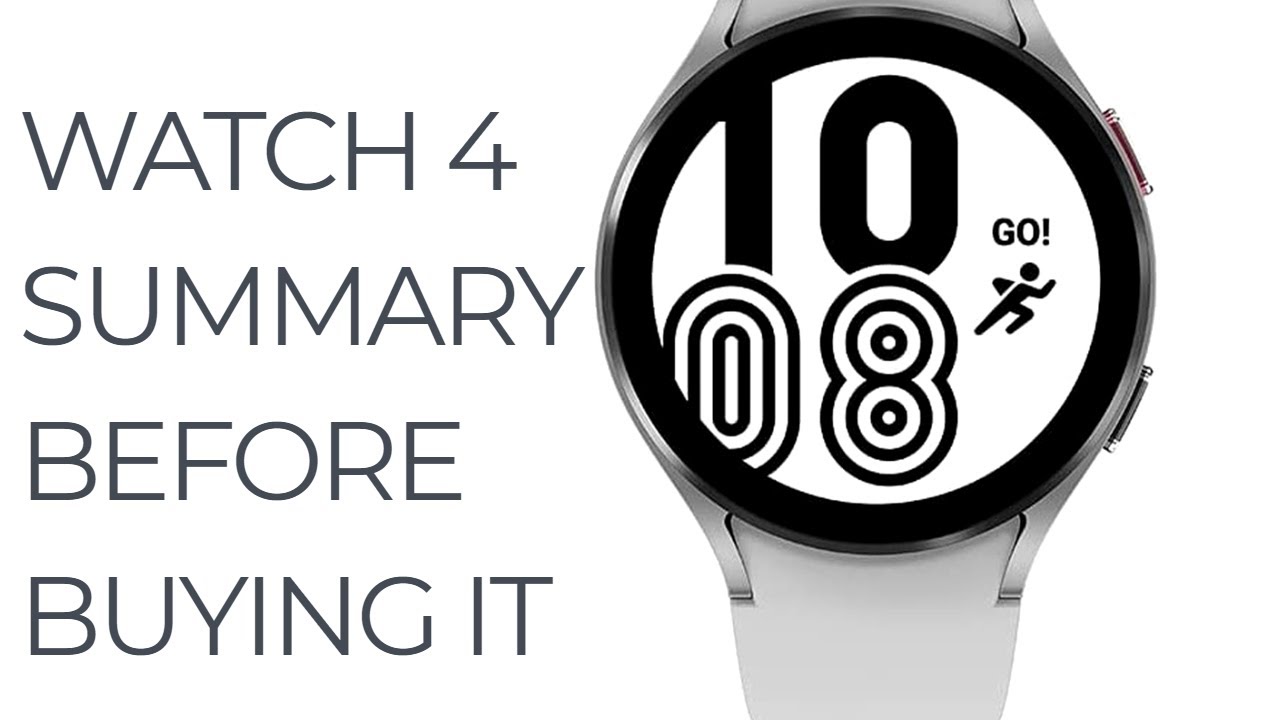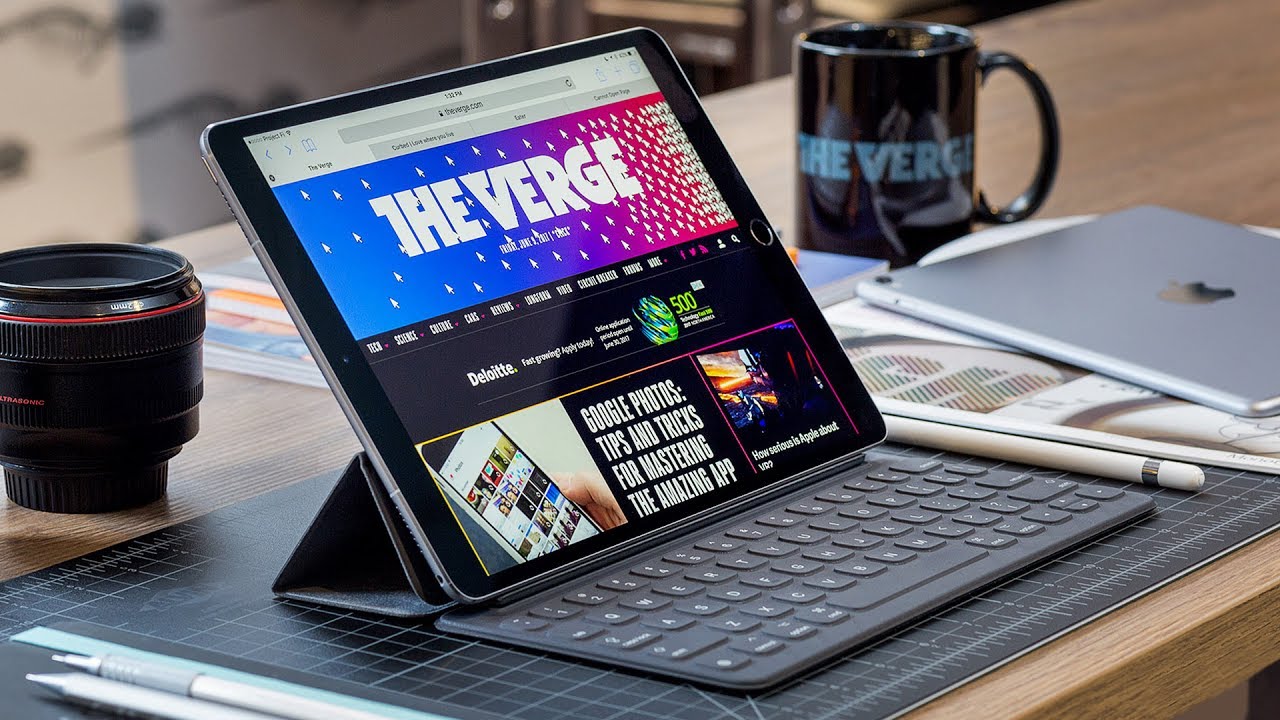Apple Watch Series 6 Blue Aluminium Unboxing & First Impressions By Ricky's TechTalk
Welcome everyone I'm Ricky from tech talk and in today's video we're unboxing setting up and taking our first look at the brand's new Apple Watch Series. Six I'm really excited about this because we've got different colors this year. So on the front here, we've got a symbol of apple, and you've got watch. The box is a little thinner because they have removed something from the packaging, and we'll talk about why they've done that actually as well. So turning to the back, we've got some further details up here, and also you can see that we've got a blue, aluminum case series six, and it's 44 mil in size same as my series, 5 that I have here, which will be changing very soon, so there's an easy pull tab now with apple, just pull that and away. It goes that simple nowadays, which is good, so no need to use a knife.
So, let's get into the unboxing, there are some tabs here that we just lift this one there this one here they lift this folds out we're greeted with our different watch styles, and it's got the new silicon loop there. The all new loop you've got the all new leather band as well, which is fascinating so take these out. So it's really nice to see that so just set that to the side for the moment. So we have our watch face here, and we also have the band that I chose. So I've gone for a different style band compared to the sport silicon, one that I have here so once opened.
You can take out your band here so at the top there. So we're greeted with watch again on the front Apple Watch, showing you how to insert your band, and I'm going to show you how to do that as well, holding it out and there's our new band as this one is adjustable. They don't offer no second size option like with this one, the black one. I got a small, and then I've got a large and medium. So you can change it.
If you want to, so that's our band there and then behind. We just got a bit of information from apple. That just goes through some information there, which is great. So let's set that at the top. Now, let's have a look at the new style watch face here.
Obviously, only new in the sense of it's changed, the color there's a couple of tabs just to peel off here, lift, so you've got designed by apple in California. Here, pull this out so inside. Here we've got information again on the different buttons, like the crown the button and then also how to charge, and again you've got warranty and safety information underneath. So, as you may notice, I have the fifth generation recently on the channel, and this came with a plug. A three pin UK plug.
So this has now been removed by apple to help the environment and save on plastic and help with recycling, which I think is a good thing. A lot of people are moaning about it, but I think it's a real good thing as long as we still have the charger which we do have here. So the charger can just pop out the tab here. So it's an USA charger. I wish it would be an USB now, obviously they need to try and make it as universal as possible, but it's an USA, and we can charge up our Apple Watch via that pad here.
It just sits on here, which is great, and then we move to the important new design cover here. So it comes in this little blue cover, which is really nice. I'm just going to take it out here there you go. I've actually turned it on by mistake, but you can see the blue design around the outer edge, which looks really nice like a dark midnight, blue I'll get some good shots of it for you. So, let's add on our bands.
So let's talk about this band a little. So you've got your connection here and your connection here. This is going to go into the watch, and then you can use the Velcro bit here to fasten it up, and again it has a bit of elasticity to it, which means it will stay nice and sturdy. So just slide this in that's locked into place. Take this one we're going to slide it into place as well.
Okay, that's now slid into place and obviously now we can find the best ones that is going to suit our size. So I'm going to put it on this wrist, so we can compare and see how they look. Then all I'm going to do is pull this tab here. So it's going to be on my wrist there, and again you can see how tight you want it, and it depends on sort of your tightness. It's a bit of a different band that I haven't used before, but it adds a little different to the watch, different style, and it's really stuck down there really strong and that isn't going anywhere whatsoever.
So that is the band itself. That's the watch face this new blue design looks really nice, and I'll get it in a shot. So it looks even better, but let's go through the setup phase together. So we've got English, yes, United Kingdom. Yes, so it's just set in language.
There's a little sticker here to pull this off, and then it's saying to use the Apple Watch app now to set up our device. So with iOS 14 and new Apple Watch Series they're allowing family setup, which means you can have multiple apple watches, set up through the watch app on just one device. What you need to do is load up. The watch, app you've got all watches, and then we can choose to add new watch so set up Apple Watch set up for myself and then again, we've got to scan that code, so line that up, so you can set up as new, or you can set up from a backup I'm going to set up from a backup. So this is my current one, so we can use this one continue, and this will move over all of my information for me and, as you can see on here, it's starting to move the information over for me, which is great so one thing I really like with Apple Watch now, is they've added a little of accessibility here, so bold text and size.
So bold text is good, and you can change the size which is really great to see from an accessibility point of view. That's really nice option, so we got it on here as well, and you can change the size and as I do it, it's just happening instantly. It's making it so much easier for me to use as a visually impaired person, so well done apple, big thumbs up for that, and please give a thumbs up for the video. So next Apple Watch, passcode to add a passcode, so create passcodes. And then it's going to ask me then to do that on my watch and then simply put in a passcode and as you can see, it's made it larger for me so blood oxygen.
So the new feature with the Apple Watch Series 6, is all about blood oxygen and our blood oxygen levels are important to influenza, COVID-19 and other illnesses throughout the winter time. So it's really important now that apple has introduced a new sensor here that measures our blood oxygen. So you can use the blood oxygen app to check your blood oxygen levels. It can also measure levels throughout the day, so keep your Apple Watch up to date, so this will allow it to do updates at all times again continue Apple Pay. We can set up Apple Pay, so I'm going to set it up a little later because I'm going to go through my card details, emergency SOS and full detection.
So if I sort of have a full, or I need emergency, this will call my contacts that are designated to do so. Clock faces, clock faces have been updated, and we can change and adjust the clock faces depending on your personal choice. So Apple Watch is syncing, so it says here welcome to Apple Watch. My watch adjust settings organize apps and customize. Your watch faces, gallery, browse watch, faces and add them to your collection.
Apple Watch apps get the apps from the app store on Apple Watch or on your iPhone. So now we move into this tab where we can select the watch face that we want to look at and also change and adjust, because this might be for a child as well. There's a child section now that you can set one up for a child, and they can use that Apple Watch all day, long, there's a dedicated school mode, so teachers know what's happening, they're, not on their watch, but obviously that depends on very much if you get the cellular model, so we can identify which one is which, because this is blue around this one and this one is silver. So once that's done on the phone, it says here that our phone is done as well, and we can see this, so I'm going to press the digital crown, it's going to load into the face that I've got on my watch as well. So it's showing me the same face here and the same faces will actually be on here.
That's on this one, because it's preset for me, which is amazing, so I can choose which is great, so you've got your digital crown so such as this face here it scrolls through and gives you relative information. I really like this one. I've got timer set, and I've got different information coming up pressing the digital crown in will. Take you back to your home here. Pressing again will show you all of your applications, and you can zoom all the way out if you want to, so it's in a honeycomb design, or you can change it into a list view if you want to, and you can do that on the phone pressing again we'll take you back and then again we'll take you back.
It'll bring up Siri. What's the weather today, it's currently cloudy and 13 degrees. There we go, so we've got some information there, which is great press that once, and then we're back. You've got your side button which will bring up your relevant applications here, and we've got our altimeter now, so you can tell elevation levels, which is good. We've also got the blood oxygen as well on here, which we're going to talk about so double pressing.
The button will bring up your Apple Wallet and, as you can see in here, we've got relevant information, so I've got boarding, passes, train tickets and also, I would have my bank cards and credit cards if I wanted to use that with Apple Pay again pressing digital crown takes me home, pressing holding that button will give us the option of powering off our medical ID or emergency SOS, and it will begin to ring our designated contacts. So that's some information on there, but let's take a look at the new faces so coming back over to the phone, if we're going to hit done here, so we're in the blue version here and what we're going to do is look at the faces, so we've got all our different faces here that you can choose from and there's so many new ones, I'm really looking forward to delving in and having a look at. So one of the ones I see an update for is the GMT one looks fascinating and loads of different designs. You've got this designated artist here that designed some faces. I know his first name is Jeff.
I'm not too sure on the second one do apologize, but this will change automatically. When you lift your watch, you've got your activity to close them rings. The typography one looks really smart here: change the color change the design loads of different options when you go into each of these as well. So for me, I like to know loads of information, so I normally either go for this one or the info graph one. So I just get so much more information.
They've still got the kaleidoscope. You've got the emoji, one you've got other ones here. You've got your Disney ones, as always, you've got your medical ones. There's one for surfing. There's one for photography.
You've got your stripes as well. There's different pride stripes here you can choose from you've got a simple design as well, so there's so many options there keeps coming off for that, but that's what we get to see there, but what I want to do is show you the blood oxygen, because that's the importance of this Apple Watch. So let's go into our health application tap on health. Here we can go home, and we can go to blood oxygen, so tap on blood oxygen here and what we need to do is do our first measurement, so we're going to do that on the Apple Watch, so on the Apple Watch, press, the digital crown, and we're going to find the blood oxygen application here to take this information. So you've got your ECG still built into here, so you can take an ECG which is perfect, and we just need to find the blood oxygen hear hear.
It is so here are the tips. So next so keep your watch facing up and try not to move, so you're done so there we go so my stats, our blood option, is 98, which is perfect and really quite healthy, so hit done, and then that will start to come through onto my device. There we go it's already come through and that's what I like about apple everything, just sinks over moves and works instantly, which I think is a real benefit and really can help. Look after your oxygen look after your body, look after yourself, which is really important at the moment with COVID-19, so the Apple Watch is set up, and it is ready to go. I've got loads of applications here, so it is in here but, like I said you can switch between your watches if you want to so.
I've still got this one here, but let me know which one you prefer do you prefer the black aluminum one here or do you for the new blue style? Furthermore, I do like this new strap as well. It looks really nice and really quite a tight snug fit. I wonder what it's like when I'm swimming and when I'm at the gym. So let me know which one you prefer. As you see it's a bit brighter display, which is nice when you're outside the always-on display, is supposed to be brighter, which really does help with myself being visually impaired.
It's nice to have a nice bright display, and you can change and adjust all those settings in the phone. But let's go through some of the more key details, and I'll show you more of the Apple Watch, while I'm talking through them. So, as I said, it's a new color, and it looks amazing, it's blue aluminum case. They also offer a new product red case, which I think is really nice, and I will try to get on the channel. So as I've just shown you with the new health sensor there the blood oxygen, it uses an infrared light that measures the light that bounces back from your skin.
All thanks to a clever AI. It only takes 15 seconds and readings can be stored in the background as I've shown on my phone. So critical information, such as heart rate, your rhythm and now plus blood oxygen, means that you'll be able to stay in touch with yourself and making sure you're. Staying healthy apple has also launched three new medical studies, the look at asthma, heart failure and help to study, COVID-19 and influenza. The new Apple Watch Series 6 uses the brand's new apple s6 Apple Silicon, which is a dual-core processor, which offers 20 faster than the previous generation.
It has a better always on display for bright days. It's two times brighter display outdoor, which I think is perfect. Furthermore, it has an always altimeter for elevation, so when you're walking out and about you want to see the distance you've traveled upwards or downwards, which is fascinating with watchOS 7, you have sleep tracking, there are new faces as I've shown you, and we can do a dedicated video taking a look at the faces in greater details. There's also an option to share faces, so you can create your own face and share it with family and friends. They can download it and add it to their Apple Watch if they so wish to.
It has the u1 ultra-wide band and that's for connectability and for the cellular models. As I have said, with family set up, you can now use your iPhone to set up multiple apple watches for your children or elderly people. That may not have an iPhone, which I think is really fun and really something cleverly thought by apple. So that's just some key details here of the Apple Watch Series 6. It has an improvement in the display and the brightness.
It has an improvement also with the blood oxygen measuring your blood oxygen levels, there's other key features which we'll find out more in review. But let me know what you think: what do you think of the new style design? What do you think of the new features that are added, and will you be getting the new series? Six? Are you going to be sticking with the series, 4 series, 5 or even series? 3, that's still on offer. So let me know down below, so apple just released this model, and it's available on their website, and it starts at 379 pounds. The link will be in description to apple thanks always for watching. If you have any questions or queries, and you want to know more information, please feel free to drop a comment down below, while you're doing that.
Please give the video a like and also subscribe to the channel if you're not already to stay updated with all of my latest videos from me. Ricky I'll, see you really soon bye. For now, you.
Source : Ricky's TechTalk