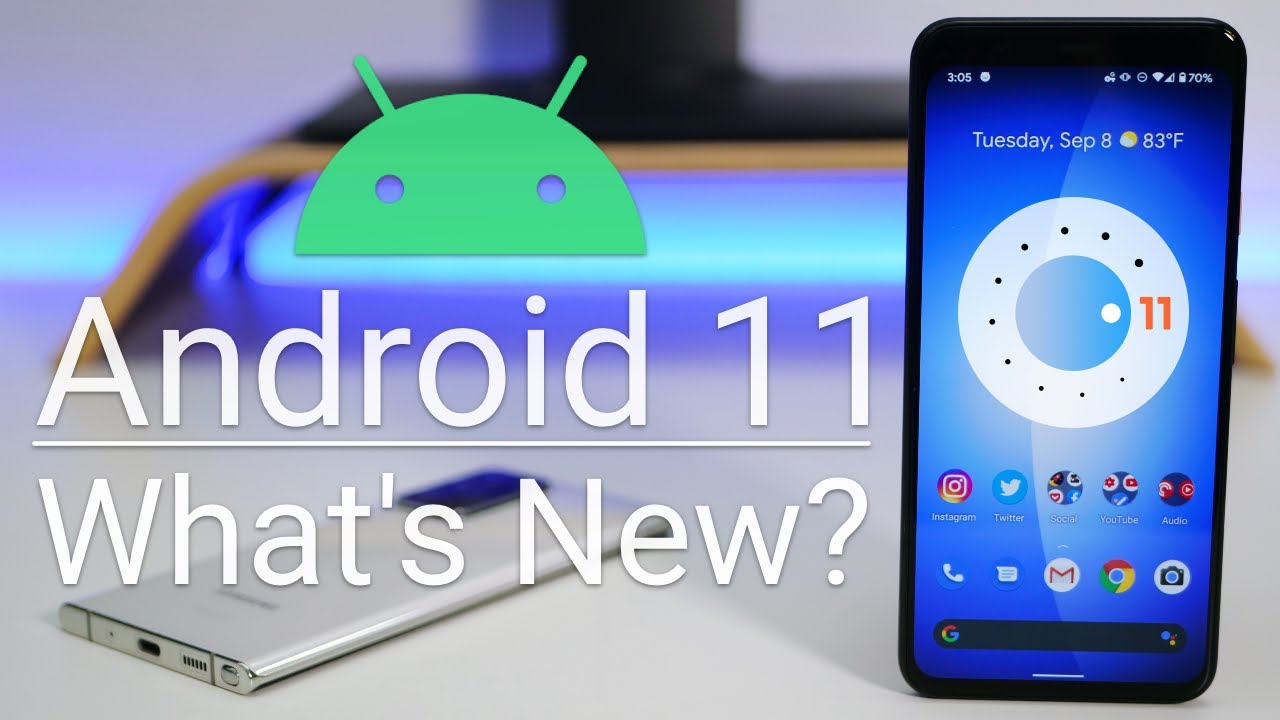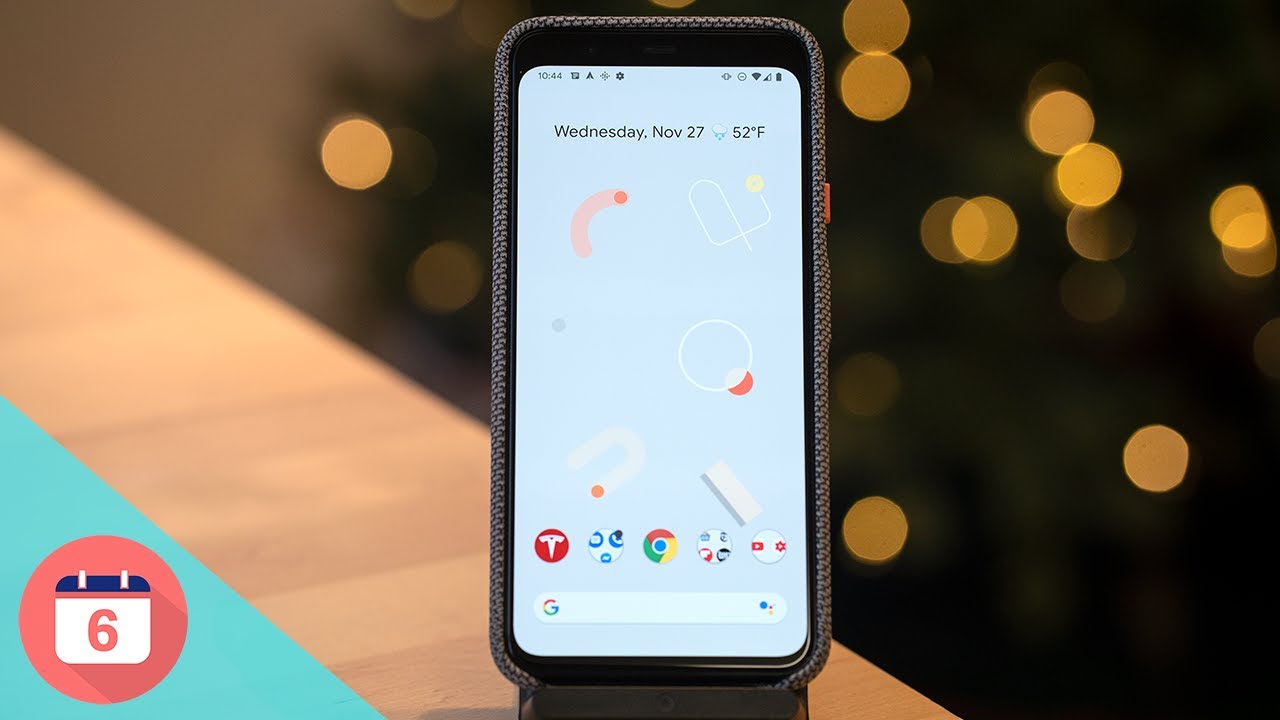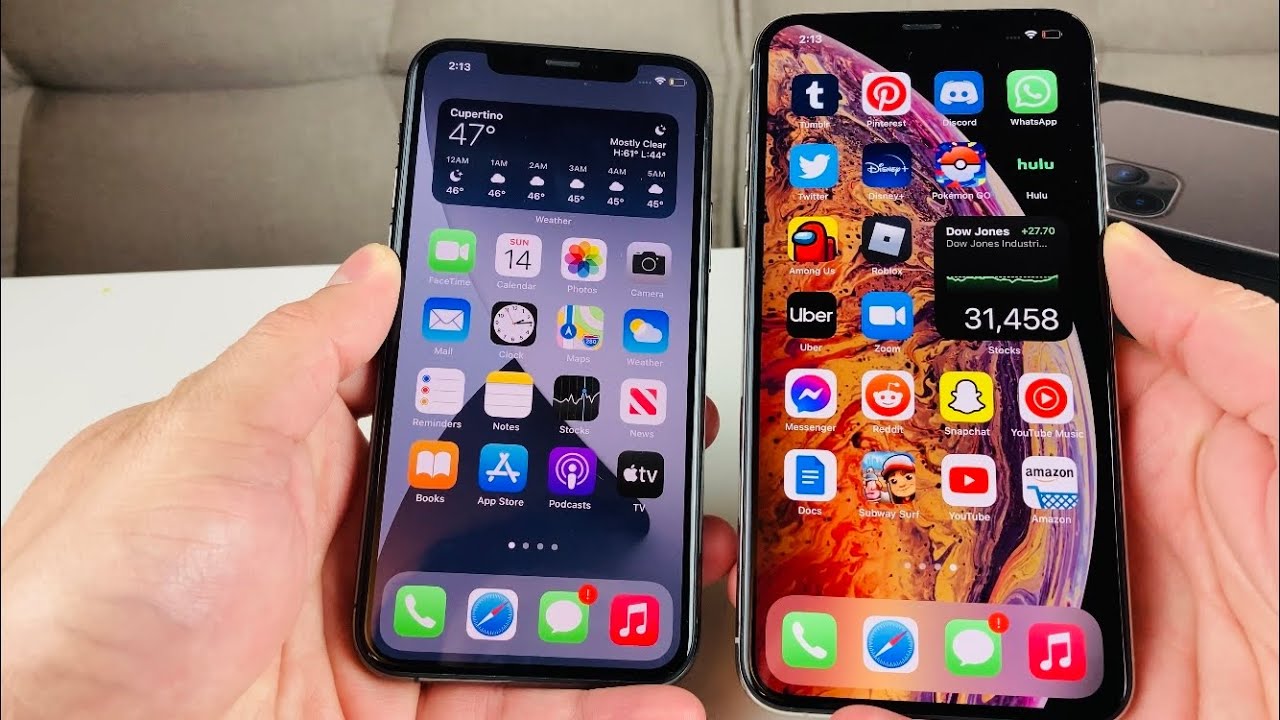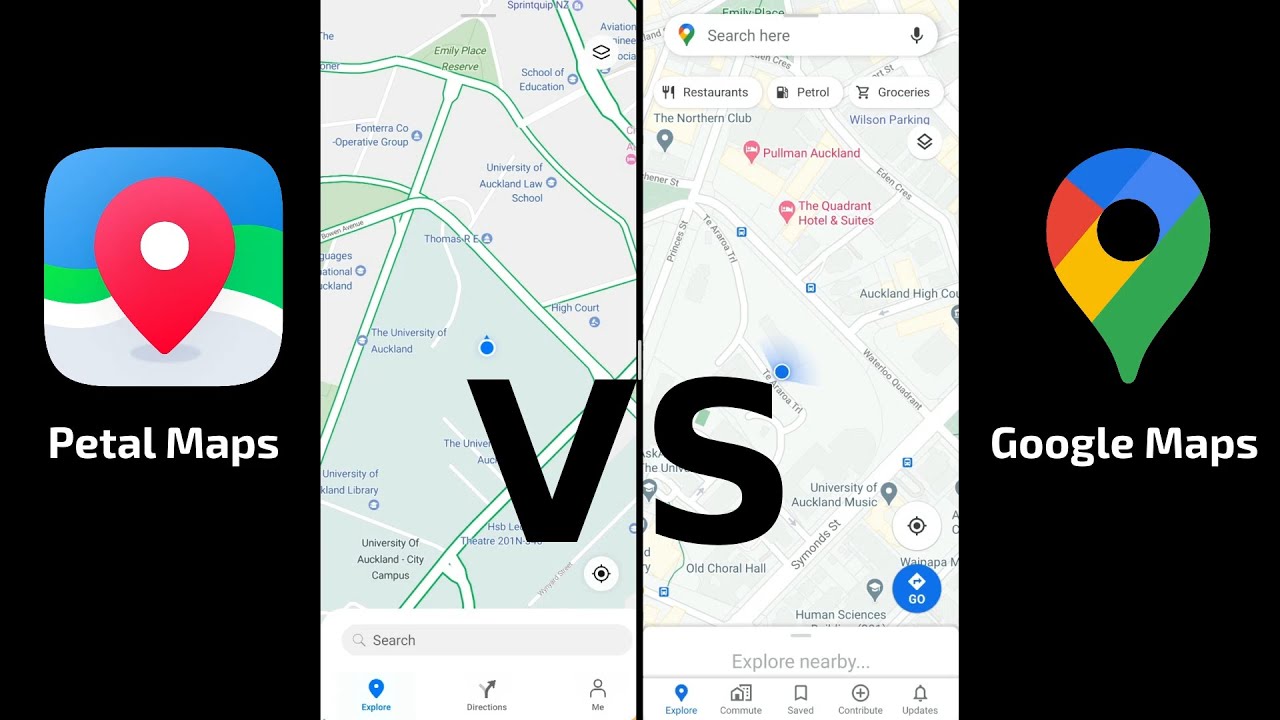Android 11 is Out! - What's New? By zollotech
Hi everyone Aaron here for Zollotech and today, android 11, was finally released to the public. This is available for all pixel devices from the pixel 2 on so the pixel 2 2 XL 3, 3xl 3a 3axl4xl that I have here as well as the Pixel 4a. Now it may be coming a little later today to Samsung devices or other devices as well. So hopefully we'll see it on the note 20, ultra s20 ultra and other devices such as OnePlus a little later. Hopefully we'll see that fairly soon. Now the first thing is, I took a screenshot of the size, and it was very small if you're coming from the beta, so you'll see it was 9.37 megabytes on this pixel 4xl and that's because of the new update systems that are in place once you're on android 11. Future updates are very small.
They can insert the updates as needed thanks to that new system, and they can install parts of the OS dynamically using the play, store or Google Play Services, so updates tend to be very small. Now can be downloaded over cellular to install it no problem. So it's really nice to see that also because I'm on the update here you'll see, we have cats I'll talk about that in a moment, but you'll see on the update here. The build number is: let's go to this here. We'll take a look at it in settings.
You can see. The build number is rp1a.200720.009. This will just tell you if you're on android 11. , I was a beta tester for this, so I'm on that version, but you'll see here if we go into android 11's Easter egg, they've updated that as well. So now we have a little volume dial and let's do it again, and then we'll do it again, and we can turn it up to 11, and then you'll see, there's a cat that appeared down at the bottom, and they've brought back cats like they had in previous versions.
So let me show you how you get to that you press and hold the power button, and now we have an all new screen here. So this is the new power screen and I have bug report because I'm a beta tester once you uninstall, that it won't be there, but this is the latest version. So now we have emergency. So if you tap on emergency, you can call emergency services, set up emergency information and go to the dial pad. We also have well, let's go back here to the power menu, you also have power, and it brings up power off and restart and then also you have your controls.
Now, if you have Google pay setup or card set up, they'll appear here. You also have your home controls here as well. So if you want to see things like your front yard, living room or backyard, and you're using nest, cameras they'll show up here now. If we tap on these three dots, we can edit the controls. You'll see, we have some different controls there we can add controls, and it says loading you'll see the different controls there see other apps, and we have cat controls.
So those are a little Easter egg. Here you have a water, bubble food bowl and toy hit. Save and now you can change between cat controls and home controls. It's a little goofy, but if you tap to refill this tap to use the toy a few times, you'll have a cat arrive to your phone via notifications. So it's just a nice little change, something a little fun that they've added now also on the power menu.
If you want to enable it, you can enable lockdown so just search for lockdown, and what this allows you to do is if you press and hold power, you'll see lockdown, and it will require you to enter your password. It will disable all biometric inputs, such as face scanning or fingerprint, and require the phone to have the password input in order to get back to the main screen. So it's just a safety feature. If you want to use that built right in now, they've changed this a little as far as multitasking. So if you swipe up, you can see that we now have screenshot and select at the bottom.
So if we hit screenshot, of course, it will just take a screenshot and then select will actually select text on the screen. So you can easily copy and paste text from the screen paste it wherever you'd like, and it's just a different way to access that, so they've changed around the multitasking menu a little. Of course, you can swipe the apps off if you want to close them, and then you can swipe all the way to the right, clear all, and they all go away now. As far as notifications go they've changed the notification shade a little you'll see that the cat appeared. I have done not disturb turned on, but one thing you'll notice us.
We only have six buttons in the quick settings at the top. That's on purpose. It will stay like that all the time, and now we have a new conversations section as well. So let me turn off. Do not disturb we'll pull down here.
Turn that off, and we'll take a closer look. So now we have conversations notifications and silent. So if you have things silenced, you can silence them press and hold, and you can change them to silent, so this menu has changed a little. You have priority default and silent looks a little different, and you have the option to silence them. You've got notifications from things such as telegram here or your messages for chat, so they've changed that a little also in our quick settings area.
Furthermore, you may have already noticed that we have music here. So if we have music playing, let me just turn it down here. You'll see that menu has changed a little, we'll turn this down. So that's now sectioned off, and it looks a little different on the lock screen. There's no more album art, it just tells what it is, and it's playing in the background.
So let's unlock the phone I turned do not disturb on, so these would go away. We can hit clear all, of course, go back turn that back on and our notifications will start coming back in, so they've just changed it a little made it a little nicer and of course you have controls right here in your notifications as well. So it's really nice that they've updated like that and then also they've added something to quick settings that people have wanted for a very long time and that's screen recording, so you've got the option to screen record. You can record audio from the microphone, show touches on the screen and plug in an external microphone to record audio from that as well. So you have that option just hit start, and now we're screen recording in three two ones.
There we go we're just scrolling around we'll hit, stop, and then it saves it, so you'll see it says, save we'll open it with photos, and you can see. There's the screen recording, so they've added that. Finally, it's built into the OS and can be used anywhere now, if I receive a text from someone it should pop up like you would expect, give it just a second there we go, and we can press and hold on it again, make it priority silent, and we also have the option for chat bubbles depending on what our settings are. So, depending on the application, you can see, nothing can bubble all conversations can bubble, and we now have that option to make it a bubble. Now, within the OS, there should be 62 new emojis as well, along with different gender variants, skin tones everything from a rock to a polar bear to an olive so should be an olive.
I guess we'll have to go here, and you have different options now they may or may not show up for you right away, but they should be there eventually, there are 62 new ones with a bunch of different skin tones as well. Now I know a lot of people, love, dark mode, and they've updated this a little to have dark mode scheduling. So you can see here we'll go into display. We've got dark theme, and now you can turn it on until sunrise, you can turn it off whatever you'd like, and it's based off of scheduling, so you can set that up that way, and it's nice that it's built in. So it's just a nice little updated feature.
Some icons are updated as well. Now, if you use picture-in-picture, maybe of YouTube premium we'll swipe up here, we should get a little window. We can resize that window now by grabbing from the upper left. So if we grab from the upper left of the window, it's a little tricky to do, but you can resize it by grabbing from the upper left of the window and then of course, just close it out. So it's just a nice little change, nothing huge, but they have changed it.
On pixel devices, they've made a slight change to the styles and wallpapers. So if you're changing the style, for example- and maybe you want to change one of these styles around customize it and then maybe not we'll customize- the font we'll go to next- we'll choose an icon, a color, and now we have some new shapes. So there are three new shapes as far as that goes, we can go over to the end here. We have a couple different ones, so we have pebble ticket and octagon, so you'll see, there's a bunch of different ones built in so just a slight change. If you want to change it around like that now, within the share sheet, you can now pin apps to the share sheet.
So if we go to share, and we scroll through our app list, while we're sharing, maybe Pinterest, for example- we can pin this to save it, so we can pin it, and now it appears at the top. So we can pin any of these that we want. We can ping mail you'll see it appears. So now it's in a custom area for apps you use most often now also within settings. You can see your notification history.
So if you go to notification history, I don't have any because I didn't have it turned on, but you can see that if you wanted to keep track of it, it's off by default, you can leave it off, or you can turn it on and use it if you'd like to have it now. Also, something you don't see is exposure. Notifications that are built in that will actually work a little better. So if we look for exposure, there's exposure notifications built in its off by default, but if an application wants to try and use it, it can use it as long as it accepts your okay from within the app itself. So if you tell if it's okay to use it after installing an app, it will turn on without you having to mess with multiple settings, but again it's off by default.
Now within android, 11 they've upgraded privacy quite a bit, so it now allows one-time access to microphones, camera and location when you're opening an app for the first time, for example, or if you haven't, used an app for a while. It may reset your settings to ask you if you want to allow those things again so, for example, under microphone, you'll see microphone. Of course the camera probably wants to use it, but you'll see that you have the option to allow only while using the app ask every time or deny. So. If I tell it to ask every time we'll go home, open the camera, it will pop up and ask me: do I want to allow it only this time while using the app or deny it, so we'll use while using the app since that makes sense, but it varies depending on whatever you want and that's application to applications.
It's really nice that they've added that there's a couple of things you can't see, such as wireless android, auto that they've added, also autofilling prompts. It will ask you if you want to fill different locations where you're filling in a bunch of information, and there are a bunch of little changes all throughout the OS. So from on pixel devices, you have suggested apps at the top and other places throughout. But those are the major changes. Of course, settings does look a little different privacy is always nice to see them, update that and there's a bunch of little changes and tweaks.
If you're a developer, you can go in and check out as well. So you'll see everything looks a little different. It's got a nice refresh on it and so far after using it, it's been pretty fast on these pixels. So on the Pixel 4a, the 4xl, I've used it on different pixels, and it seems to work just fine and nice and fast. So I would expect the same or better battery life, the same or better performance, and it just seems to be getting better and better.
So there's not a lot of other changes. It's not a huge refresh, but there's a lot going on in the background now, if you'd like to get your hands on this wallpaper, of course, I'll link it in the description like I normally do and if you haven't subscribed already please subscribe and if you enjoyed the video please give it a like, as always thanks for watching this is Aaron I'll, see you next time you.
Source : zollotech