Always-on display for any Android device By Phandroid
Hey guys this is Nick gray from Android, and today I'm going to show you how to add an always-on display to any Android device. We don't know about you, but one of our favorite features from the Samsung Galaxy S7 and the LG g5. Are there always-on displays, but you don't have to buy a new phone. If you want this new feature, if you search Google, Play you'll find a handful of apps that will give you an always-on display, but after playing with nearly a half dozen of them, we've settled on glance plus, since it offers the most customization options and has the least impact on your phone's battery life. The first time you open the app after installation granted permission to modify the system settings on your device. This will close the app, so you will have to open it again once you do switch the toggle in the top right hand, corner to turn on glance plus to test it out.
Just tap the power button on your device and the always-on display will appear after just a few seconds. Now. All you have to do is adjust the settings so that glance plus works to your liking. There are dozens of customization options which allow you to tweak the appearance of the clock, calendar weather and even background images for the always-on display. You can even turn on notifications to do this tap notifications and switch the show notification toggle to the on position.
This will open your system, notifications, access page, make sure that the glance plus app is checked and then press the back button. You can even select, which apps have permission to turn on the always-on display. When you receive a notification, the second half of the settings section allows you to tweak how glance plus actually works for glance type. We prefer the peek option, which allows the always-on display to activate whenever you wave your hand over to the display or pick the phone up from the desk. We also turn on the detect phone in pocket and turn off when battery low features to save battery, and you may want to change the screen timeout from 120 seconds to just 20 or 30, to make sure that your battery drain isn't too high, and with that your older Android phone now has an always-on display.
It may not be the same as getting a new phone, but your bank account will surely thank you for full tutorial or step-by-step instructions on how to get glance plus up and running on your Android phone, be sure to check out our tutorial on Android comm. Don't forget to give the video a thumbs up and subscribe to our Channel we'll catch you next time.
Source : Phandroid
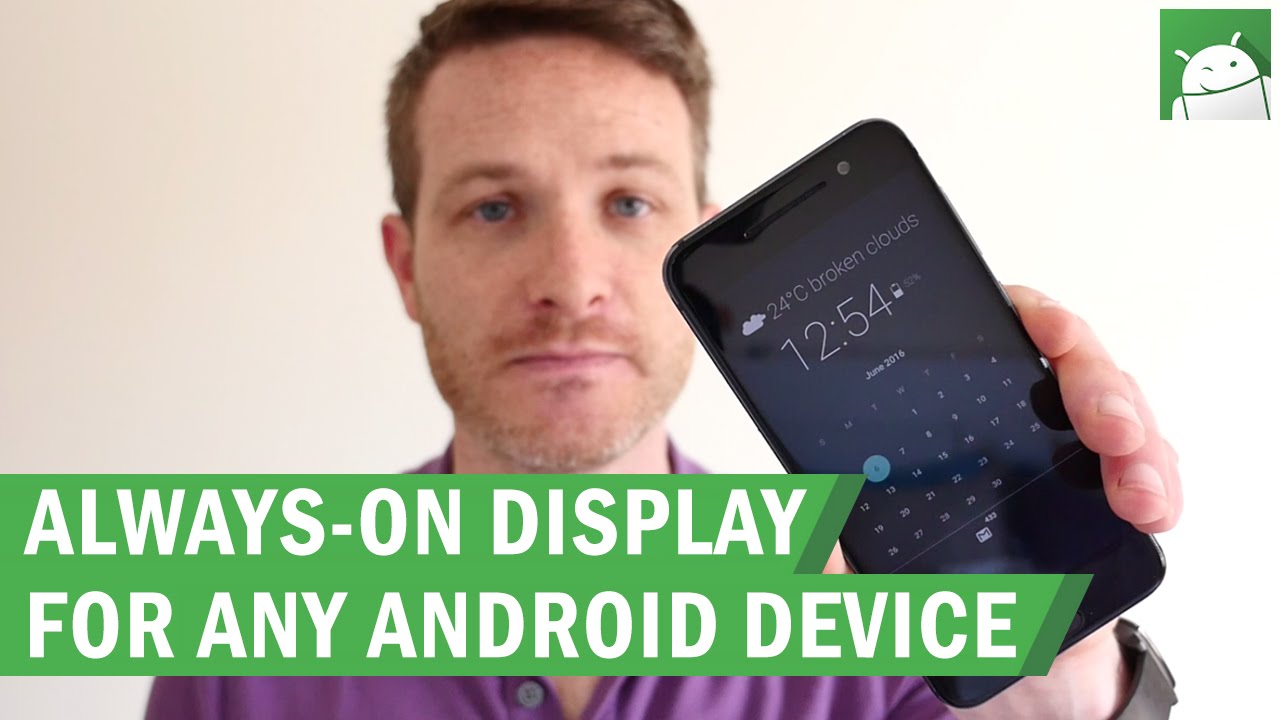







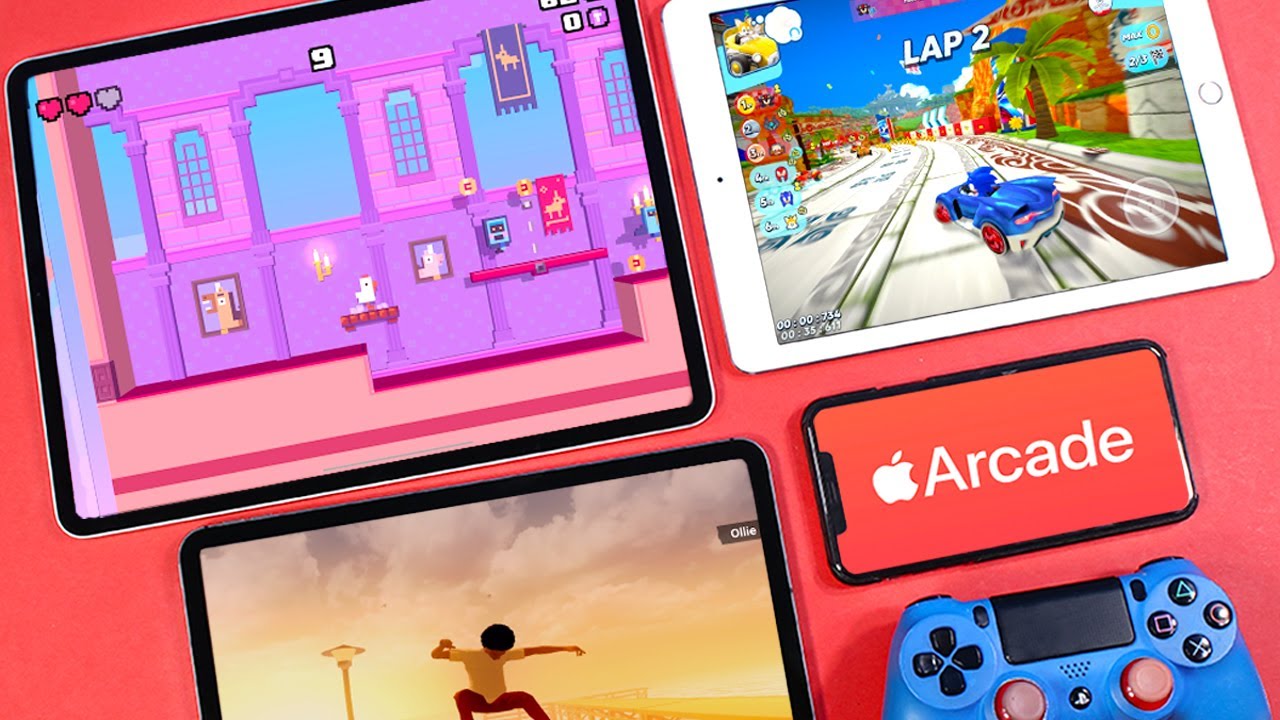




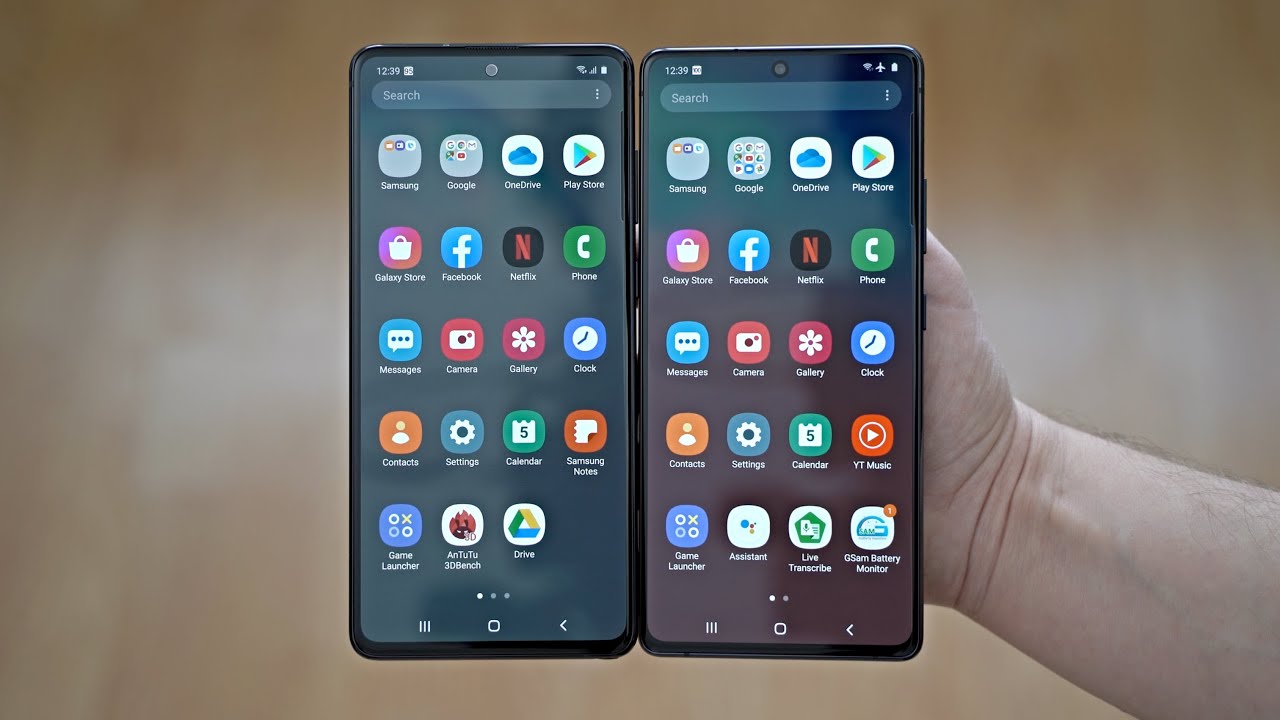

![Xiaomi Mi 10: WORTH TO BUY?! [Full Review]](https://img.youtube.com/vi/2ON39xYzszk/maxresdefault.jpg )









