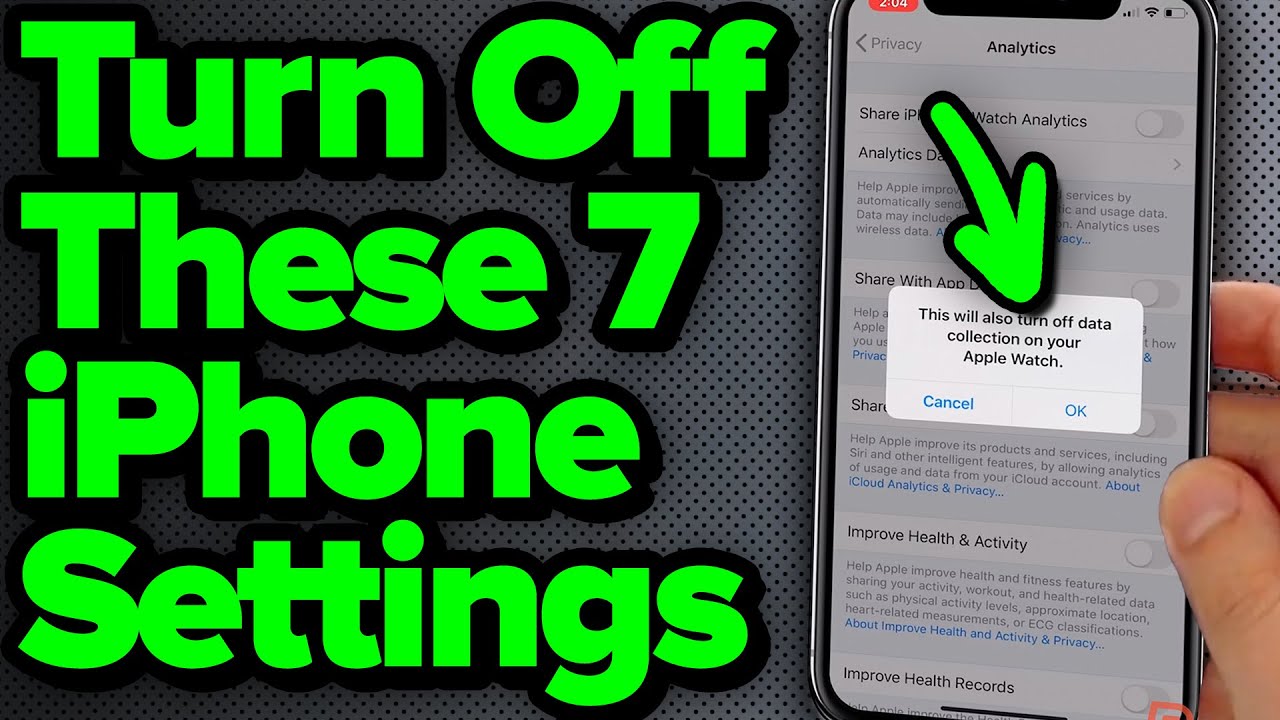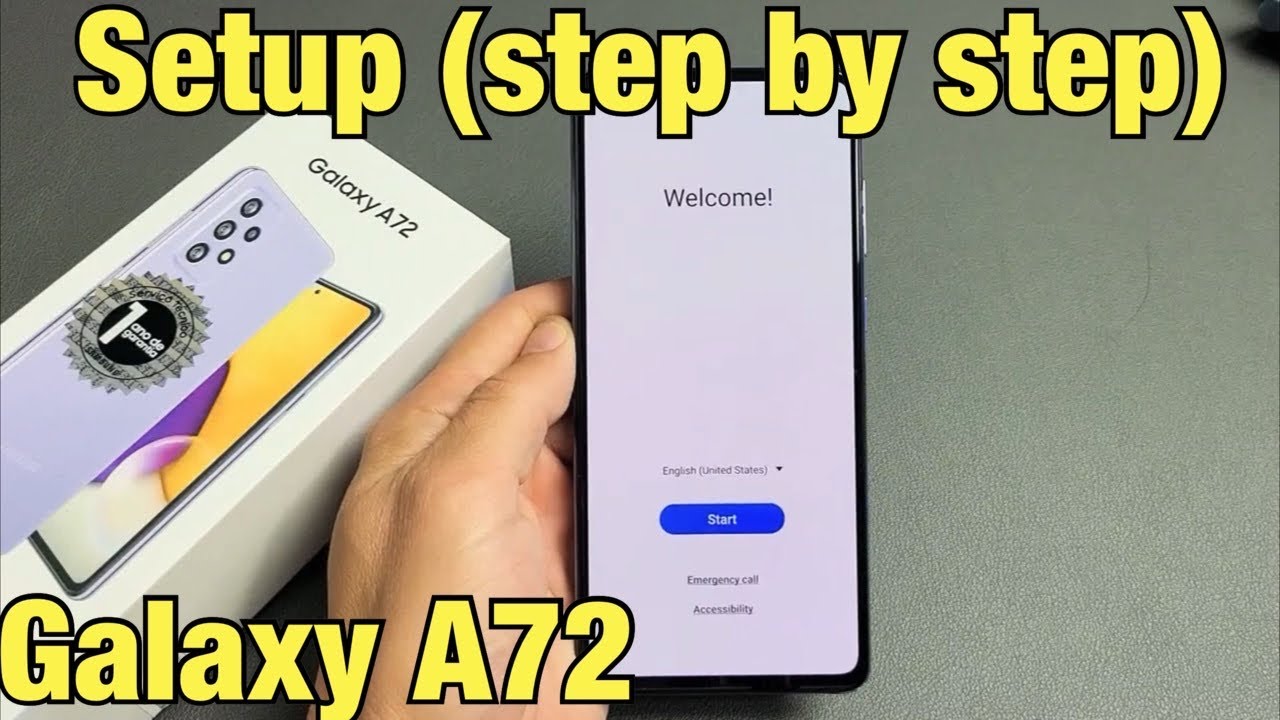7 iPhone Settings You Need To Turn Off Now By Payette Forward
(upbeat music) - Hi guys, David and David here from payitforward. com and upphone. com and in this video we're going to talk about seven iPhone settings you should turn off immediately. - Right away. - So, the first one is iPhone Analytics. iPhone Analytics sends data from your iPhone to Apple, which drains your battery and presents a privacy issue about how you use your phone.
It's so that they can improve their stuff but that's their job, in my opinion let them worry about that. - So, how do we do it? We open the settings app, Scroll down to Privacy, Scroll down to Analytics, Turn off Share iPhone Analytics. This will also turn off data collection on your Apple Watch. Great! - Bonus. - Bonus.
- And everything else in here, too, turn it off. iCloud Analytics is the next thing. We just want to turn that off as well. Same thing as iPhone analytics, it's just with iCloud Totally. next up significant locations.
Significant locations means that your iPhone keeps track of everywhere you go, which uses your GPS everywhere you go. And then they can deliver relevant advertising to you. And it's supposed to make your experience better. But I think it's kind of creepy. - (laughs) It's really weird when you had it turned on for a long time and then you go to significant locations and it's like here are the 10 places you've been.
And I'm like, Oh my God. - Yeah. It's just, it's just, yeah. - It's like a horror movie. So how do we turn off significant locations? - A really boring horror movie, - Really boring horror movie.
- Let's go back to privacy. Tech privacy in the upper left and scroll up to location services. Now scroll all the way to the bottom to system services. You know, they don't want you to turn it off when they bury it in like five layers of menu. So scroll to the significant locations, tap on that - tap on that.
- And turn it off. - Turn it off. - I turned it off for the sake of this video. So I have no places here, but if I had left with us if I had left it on for a week, it wouldn't have like my home address and here dress the gym, a gym and that's it. - And that's it.
- It's all on the places I go. So I'm going to turn that off. There we go. - Yeah. - Significant locations is now off - And you can clear the history there in case you're freaking out.
- Yeah. - Which is pretty cool. - Yes. - Yep. Next up is everything in location services, system services, so let's just tap back.
So it's this part of settings app. - Yep. So we're going to turn off everything in here. And this is my recommendation except for emergency calls in SOS. Find my iPhone and share my location.
If that's a feature that you use. - Right, so I'll turn off compass calibration, I'll turn off location based alerts. I'll turn off setting time zone. That's kind of important if you're traveling a lot. Right.
What I do when I travel is I just like, turn it on and then Fixes the time zone. And then I turn it back off again. You could tell that even right there it was a purple arrow until a second ago which meant that it was tracking your location to find out what time zone you were in which was using your battery. Like we're not traveling through time zones right now. So it does not need to be checking all the time.
- Share my location, turn that off or on? - I like to leave it on. In case you want to, you know. - In wifi call we'll leave that on. If wifi calling is something that you use. No? - Just turn it off.
- Turn it off. All right. - Here's the thing. All these things make it seem like if you turn them off then it's going to stop working except it doesn't stop working. If you turn it off, a lot of this stuff is just data for Apple.
So I promise you that all of these things are going to continue to work just fine, if you turn them off. It's just going to save your iPhone battery life. - Great. - Yep. We've done that, we turned off these switches and system services, what's next? - The next feature is something we're going to turn on on in order to turn it off.
All right, so let's tap back to head back to the main location services menu, back to privacy, and then scroll to the bottom and tap advertising. So limit ad tracking is off by default but we need to turn it on in order to limit it. - Yes - So let's turn that on. And it's going to turn off the ad tracking. - Yes.
- This really prevents advertisers from tracking you as you use your iPhone, connected to the internet, and they track you from site to site, to site to site, and get more information about you. - It's amazing how much information, when we run ads we can target people down to like you know, they like Shania Twain and they're between 25 and 34. - And they live in Omaha, Nebraska. - Exactly. It's amazing.
You've got a sample of six people and... - Yeah. - Super targeted. - Yeah. We don't really do a lot of that but it's kind of creepy when you look at all the things that you can target based on they know everything about us.
So this will help them to not know as much at least. Okay. So next let's tap privacy in the upper left hand corner to go back, tap settings again, and scroll down to passwords and accounts. So we're going to talk about fetch new data. Right now, David has it set to 15 minutes, which is good, let's just tap on that.
So David has push, turned off. I recommend always turning off push. So with push on your, iPhone is always connected to your mail servers and iCloud. And it's always asking, is there mail, is there mail, is there mail, is there mail, every second. Whereas fetch means that your iPhone checks every 15 minutes or 30 minutes or however often you decide, whether there's new mail.
So unless you're in a situation where you need to know exactly this second when you got a new email, you can save a lot of battery life by turning off push, and changing your accounts to fetch, which you can do individually. So I turn off push, and I have fetch enabled for my main mail account, just like David has. And then you can set up the fetch settings at the bottom, and I choose every 15 minutes. David has his set up perfectly. - And we should mention too that, you can always open the mail app and see if there's a new email, and it'll get the data for you.
- Exactly. Yeah. Whenever you use the app, it's going to check as well. So most people won't ever notice a difference. - Yeah.
I haven't noticed a difference. - Except for improved battery. - Except for improved, yeah, exactly. - Right, so our last setting that you should turn off right away is, let's head back to accounts and back to settings, and scroll up to general. And then scroll down to background app refresh, perfect.
Background app refresh allows certain apps to download data in the background, even when you're not using them. So I recommend going through this list and turning off background app refresh for apps that don't need to download data when you're not using them. So for instance, David has a lot of these. Yeah. If you don't need the Amazon app to update when you're not using it, if you don't need Hulu to download new information.
- I sure don't. - Right, you know. - Nomo Robo, I don't know why that's installed. - Right, Yup. So like an app, like news maybe you want the news app to be updating in the background.
So that, that, that might be understandable but stuff like full, for example, I have the ESPN app turned on background app refresh because I want the score right now. - Which is perfect. - Yeah. - Yep. That's exactly what you should have it on for.
- Perfect. - But other things, turn it off. - Yes. So those are seven iPhone settings you should turn off immediately. Thank you guys for watching this video, give it a thumbs up if you've enjoyed, leave us a comment down below, let us know what you think, and don't forget to subscribe to this channel for more great iPhone videos.
Source : Payette Forward