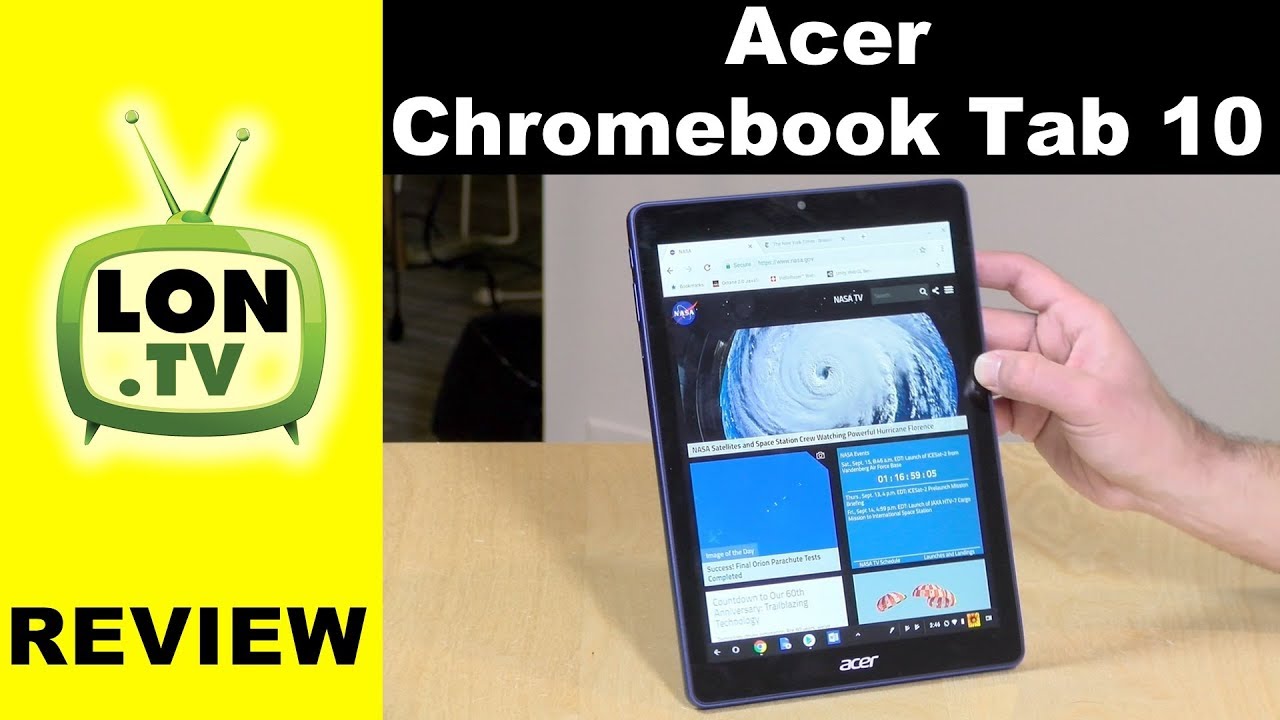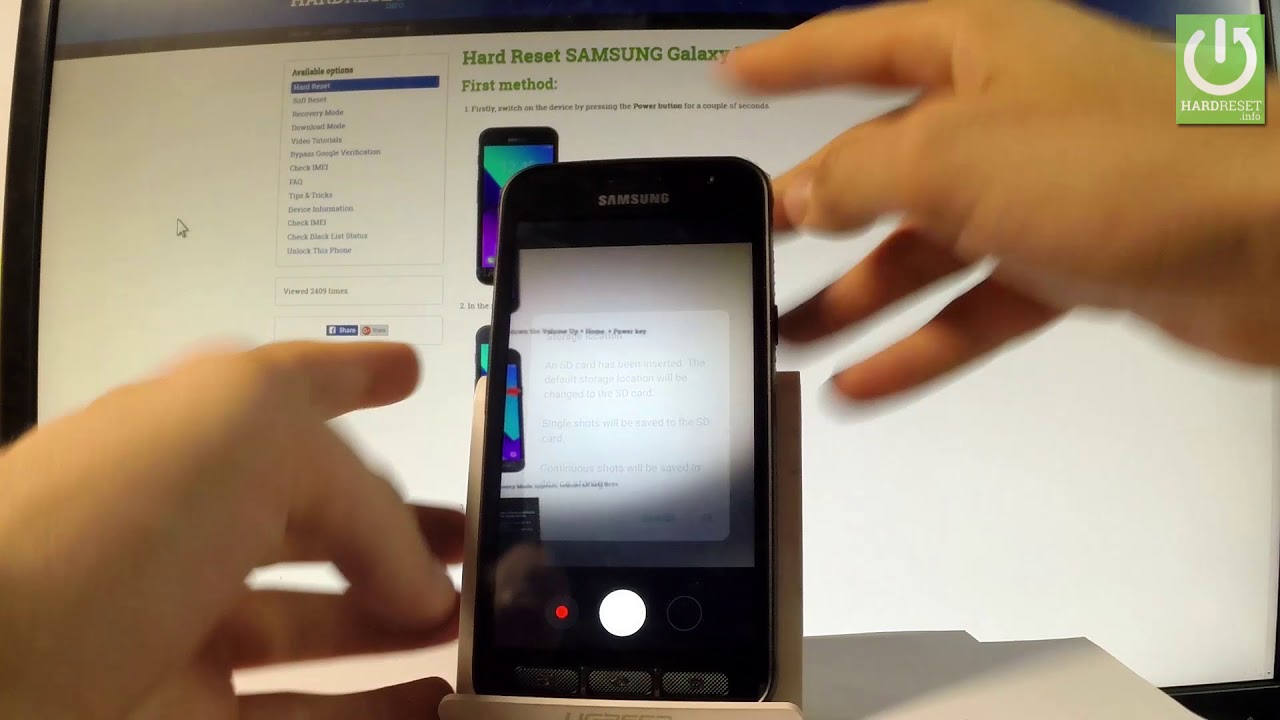10+ Tips & Tricks for Razer Phone 2! By Droid Life
Hey everyone welcome back to the channel Tim here for Droid life. Of course, thank you very much for tuning in today, as part of our razor phone 2 review, I am bringing you 10, plus tips and tricks for the razor phone 2. As you may realize, reviews are going up for this device all across the web, and you know what good would we be if we weren't joining in the festivities? So there's a lot to talk about with this phone, especially with what razor did from the first generation razor phone -. Now this is the second generation razor phone- and it's a lot, you know they added wireless charging, better cameras on the back, still 120 Hertz ultra motion LCD on the front which we absolutely love for the gaming and just the smoothness when transitioning through animations and the Android, UI etc. So I get dive into all that, but let's just go through the tips and tricks and let's have some fun. Alright.
This is going to be a bit more centered on the performance and the gaming aspects of the device. So if you were hoping to see, you know smart lock talk which of course, there will be, but inserting a SIM tray enabling Bluetooth that that's not what this is going to be. So, let's talk about performance getting to know the different tweaks that bracer did with the software and all that anyway, let's get right into it. The first thing I want to talk about is Nova Launcher, prime, so Nova Launcher prime, is the launcher that racer builds into the racer phone, and they did this last year as well, so nova launcher. If you don't already know it's a third-party launcher application that is available on Google Play, but what's so fantastic about it is that it enables you to customize, almost everything, not even almost everything.
It allows you to customize everything about the home screen, icons, ratio, sizes and grids. All this good stuff, I, absolutely love launcher. Pro, alright and Nova Launcher prime we've been using nova launcher here a deal for years. So let's just go ahead and dive right in to access the settings. Of course, there is an app menu for it nova settings, as I will get you right into all the different settings.
The way I access at low pro tip long press on the home screen just hit settings you'll dive right into Nova, Launcher, prime. So of course, like I said you can change the desktop grid. Access your icon, size, layout, change, all that stuff up. But what I really like is you can choose to have a persistent search bar at the top of your display, or you can choose to have an actual Google search, widget, I hope for the widget on this phone. Just because I like to have it down here.
The persistent search bar was actually going to be pinned at the top of your display, but regardless of which one you're using you can choose and the actual look of the search bar itself. So inside here inside the desktop you can go search bar style. You can change up the color. You can change up the logo style all that good stuff, but then also you can dive into settings for the app widget drawers the dock itself. Folders the look and feel different animations you can choose which icon set.
You want and there's a lot of good stuff in Nova, Launcher, prime and if you've never dived into Nova 100 Prime, and this would be your first time you're going to be spending 20 minutes, 30, minutes kind of just changing up everything you want and definitely a nice touch, I still believe. Nova Launcher prime, is a $5 purchase on Google Play. Of course, you can just download the free version which doesn't have all those prime features, but that five dollars definitely worth it, and even if you aren't getting this bone, highly recommend Nova Launcher, prime, so moving past that let's dive into the settings menu because I want to talk about, of course, that hundred and twenty Hertz Ultra motion LCD. If you scroll down not even too far right under battery, you have display, and so right there. One of the first things that you're going to see is refresh rate I cranked that baby up to 120.
If this thing is capable of 120 I wanted at 120 all the time, I don't care. If it's going to drain my battery life, even though it hasn't, I've been using the phone for a week, I haven't noticed any like you know, performance, stutters or lag or anything, because it's, that's at 120 this phone can handle. It believes me snapdragon a 45, a gigs ram as baby's doing just fine vapor cooling chamber in the back you're good, so set it to 120. Forget about it. If you go down into the advanced menu you're going to see a colors option, I hit that color I go vivid and it kind of boosts the saturation up of the colors.
A little just makes everything kind of pop look perfect. You know, I want to make my games look good and all that, so I highly recommend. You do the same, of course even want a more kind of subtle look. Furthermore, you can go natural or boosted, but I like vivid I, like vivid, saturated colors, and going down a little further you're going to see display resolution again. The phone can handle it four thousand William hour battery I jacked that baby all the way up.
You know I want 120 Hertz 1440p I want the max. You know that's what racer built this phone for was just giving you that max experience so crank it up. Who 1440p forget about it: easy-peasy, moving on scroll down even further you're going to get ambient display. Now this phone, the LCD, does not support an always-on display. However, you do get ambient display so with ambient display.
Whenever you get a new notification on just and the display is turned off you're going to see the screen kind of light up, all black so but this whole screen is on. However, certain pixels will lighten white to show that you have new notifications and when that happens, you'll see the clock. If you have an alarm going anything else that might be on the lock screen, that is part of the ambient display. So just something I like to set and forget about you know it's on, and it's not as nice as what the OLED panels can do in terms of always-on. But an ambient display is super helpful, so good to have a next one to talk about some of the software things that racer builds into the phone just for a specific for gamers, the first one being cortex is going to be like your gaming hub.
This is the app you're going to be using a lot. If you play a lot of games on this first, you have this featured tab. What's nice about this is that these are all the games. That kind of racer recommends you download to really experience the racer phone -. You've got games like vainglory rival, arc dragon boss, health park phone destroyer, schoolgirls, but what's really nice is that they have a section dedicated to the hundred and twenty Hertz game.
So these are the titles that are going to support that 120 Hertz ultra motion, TO LCD, display of five point: seven inches very cool. You got mini Metro many days Evil and two unskilled a lot of titles on there I'm sure there's going to be more coming, I, don't know for sure. If you can go on Google play and just search, 102 Hertz, but at least it's nice- that razor is kind of highlighting ones that do already support it, so good to know I'm, sure more are coming and then, of course, below that razor partners. These are phones that right now, razor has partnered with to at least have a very good experience on the razor phone to. If you head over to the library's section.
This is these: are the games I already have pre-installed on the device? Ooh, Candy Crush? Well, you know no big deal limbo, Altos, Odyssey Tech in trivia crack two, and so this is. These are essentially shortcuts to the games. I can just tap on these and that's going to get me into the application itself. If I head over to game booster and now real quickly, there is a different way to access game booster. You can do it through cortex, but you can also do it through its own dedicated settings menu section.
If you go all the way down, you'll have game booster, but inside game booster. It was again razor phone ? all about that gaming, and you can individually manage the performance profiles for each individual title very cool. So let's say Taken for example. Of course, I want to beat people up in 120 Hertz, so I can op that so that fresh rates always going to be a hundred and twenty Hertz inside Taken. You know I can't be beating people up at two point.
Three two gigs I need two point: eight gigs, so I clocked that CPU and, of course, anti aliasing for the display, and you can just even you can choose kind of what you want. If you want to save your battery, have an optimal experience. Who that who wants optimal? No I want higher performance, gave me that 1440 give me that two point hey give me that 120 Hertz fps. So that's what you can do inside game booster, very nice touch. You can do that for any game that you have installed on the device even Candy Crush.
You know which you maybe don't need to have at 120 Hertz 2.8 gigs, but damn it that's what I want and that's what I'm doing, so I'm playing Candy Crush at 120 fight me. Moving on a theme store is built into just a button to this device which not only themes the icons that you see on the Nova Launcher prime, but it will also change your notification. Pull down your settings menu as you can see my settings menu just got this kind of purple hue wish to it very nice touch so themed store. You can access a ton of themes and there's sort of these like standard color themes which are great under these. This razor themes section, however, there's a ton of kind of title inspired themes as well: a Magnate Pub, G, mobile, Halloween, 2018 theme, game themes, Taken themes of vainglory themes, I'm telling you gamers.
This is the phone for you, so plenty of themes to choose from no matter what theme it's always going to come with a custom alarm, sound notification, sound a custom ringtone, it's kind of ridiculous, and then each theme you know: it'll change the color, the aesthetic of certain system applications. So a very nice touch by Racer. They did the same thing on the original razor phone last year. I still love it. It's still great I'm.
Moving on we're going to have to talk about the chroma led Racer logo on the back. If you dive into the settings menu scroll down right above game, booster you're going to see chroma so chroma, as you may find out in my review, not the most useful feature, and only because I, maybe, unlike some others, I, don't have my phone down on its face all the time and the only time you can really see this or say the notification light come in is when your face is phone down. That's just not something I do, however, you know what's nice? Is that if you do want to use it, you can manage it pretty well and there's battery consumption management tools, low, medium high, of course, if you have a crank too high and with the spectrum color going on just fading in, and now you're going to be draining your battery pretty quickly. However, I just I've had it on medium haven't had much of a problem and then of course, so if you tap in this first part, the spectrum does not allow you to change and a color wheel or anything like that, because it's rotating through all the different colors that it supports, which is I, think 1.2 million colors or something so never mind that. But if you have the breathing, which is sort of like this kind of I guess, pulsing effect, and you're able to change the color to whatever you want so say.
If I want red, it's going to be red, saying with that: DL pink, which I don't know the hex right off of, but I'm sure I could find it, and I'd be able to find that. And of course you can input whatever hex you once so. If you've got a special color, say you're on a pro gaming team, you, when you're up you're in the green wall you're in faze clan red, doesn't matter I mean you can fill in that hex code and have everything you want so, or you can choose between a static, color I, of course go for that spectrum, because I just want all that those vibrant colors, just kind of pulsing and, of course, notifications. So when a notification comes on the and the light will try to match, whatever notification was coming in so Gmail red, Twitter, teal, blue I, guess Facebook, blue Instagram, I, don't know! Maybe some sort of gradients I found that it was kind of a purplish red when it came in but either way you get the idea, um very nice, little touch by Racer. Of course, last year's phone did not have this, and it's very nice I just don't get to see it that much because I never have it face down.
But hey! That's just me going in for the sound of course. Dual front-facing speakers super loud and in charge, and Dolby Atmos comes with the phone and the sort of software tech that allows you this ten band, EQ lows, highs, etc. , and so you have four different: presets dynamic movie music custom I have mine, set to music I've kind of bumped everything up they're all flat across the line when you get it out of the box, so you're going to have to sort of change up, however, you see fit, but what I do you know? I, just music bump all ten bands up pretty much across the way. I'll try and get a nice curve going in there to sort of kind of keep the lows high the highest high and the mid just a little boosted- and you know that way comes here. You know my metal music kind of blasting, my low guitar chugs, my high cymbal hits all that good stuff, but then on the intelligent, equalizer portion, I just go for a balanced, sound and then I.
Actually don't do bass enhancer. Unless you really want to blow your ears. But all this stuff is really allows you to kind of unleash whatever sound you want, so, depending on whatever music you're listening to having a very comprehensive EQ and all these different presets really just helps kind of get you the best sound from not only this stereo facing speakers, but through the USB headphone jack as well, the adapter, the 3.5 millimeter. However, you want to use it, it's got very good sound. So, as I said, this was a video focused on performance and gamers.
Yes, but I have love for all of us. Basic Android users out there as well I want to talk about smart, lock. Smart lock is just one of those things. It's one of the first things I do when I set up a new device, an inside security and location, you're going to find smart, lock, and then you're going to set it. It's going to tell you what it is, but what's so nice is that when I set my home as a trusted place, so whenever I'm home I don't have to constantly be unlocking my device either my fingerprint or the pattern or pin or whatever you have set, it's just going to know that I'm home, and it's going to stay, unlocked a beautiful touch and, of course there are different.
I was trying to show you. There are different options, of course, like on-body detection trusted devices. If you have your favorite pair of Bluetooth, headphones hooked up, you can just use that voice match, of course, and scrolling along here. I wanted to talk about nightlight, which you will find in the system pull down as well as the display menu in the settings menu. So nightlight and I just said it at a certain time.
Whenever it turns on it's going to give you that kind of parish glow it dims back on the blue light, which helps your eyes adjust, the nighttime helps you get a better night's sleep according to scientists, I, don't know those scientists, man magnets right, tell me how those work anyway. So you have the nightlight which helps on the blue light. Just a nice thing to know, of course, and all these you know you can customize them around change them up. Of course, you have to hit the little pencil to edit them. We can drag drop change whatever you may want here.
We go long. Press switch around your system, toggles get them. However, you want, and just a nice little pro-tip there and then the last thing I want to talk about is Racer, yes, did build wireless charging into the Racer phone too. A very welcomed addition. Thank you very much Racer.
If you don't have a wireless charger at your house, mine and final and best tip of all is to get a wireless charger. You just put it on your desk at work or at home, set it down. Your phone's charging, no big deal. Ambient display comes in all this good stuff at all, plays together so get a wireless charger head over to droid life. Read my full review.
That is up now and Google Assistant. Do your thing and if you guys have any questions comments concerns please leave them in the comment section below I will try to field them and I hope you all have a fantastic day. We're Droid life ace.
Source : Droid Life