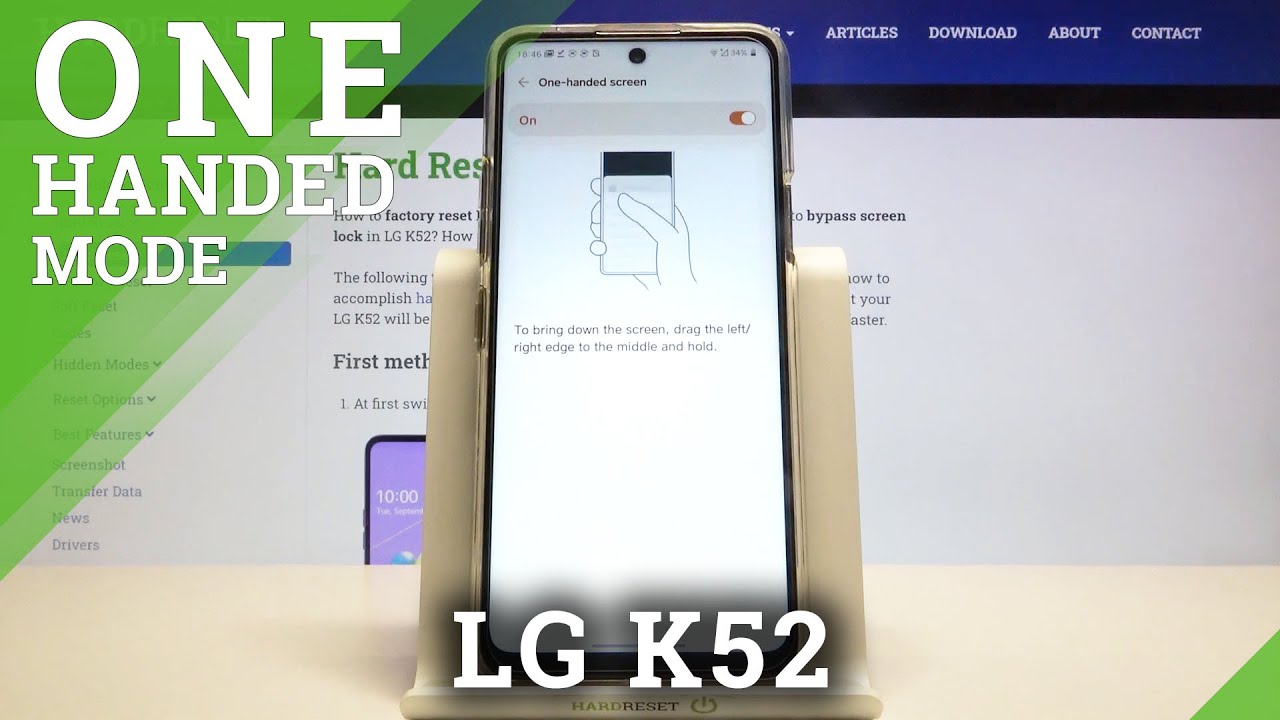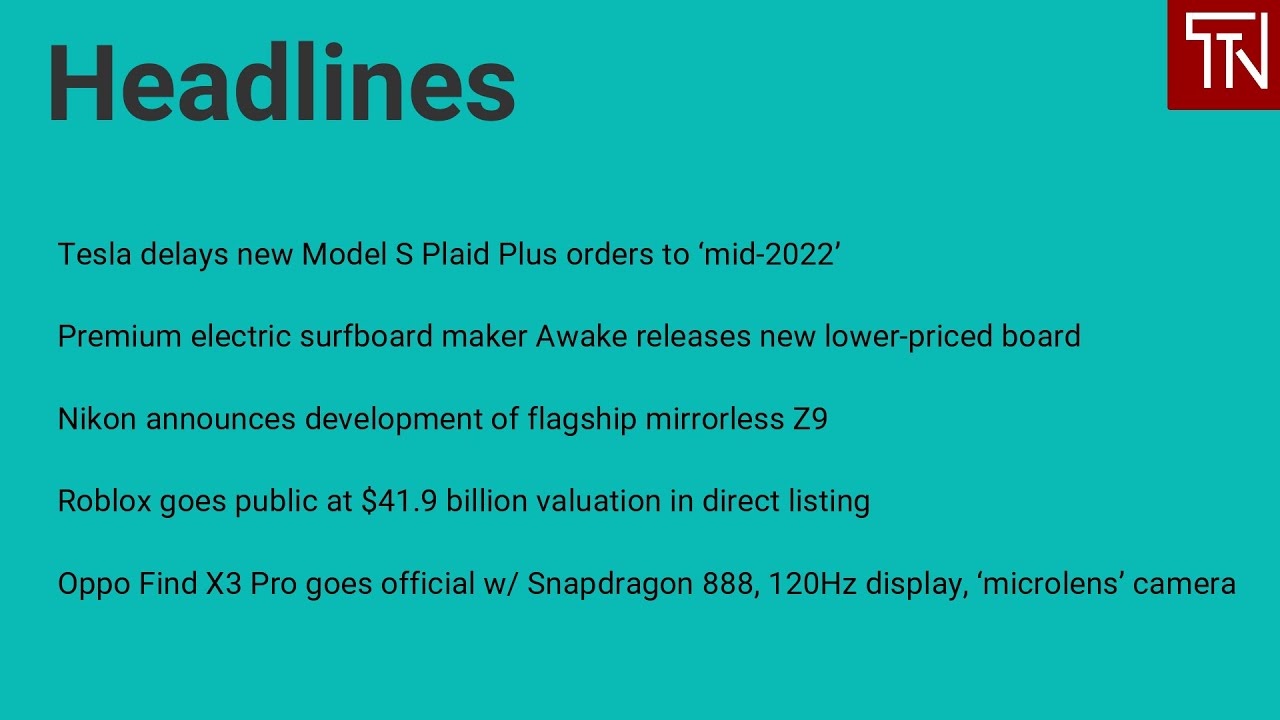ZTE Axon 30 Ultra Unboxing! By Tim Schofield
Hey everyone Tim Schofield here and it's time to take a look at the latest flagship from ZTE, the axon 30 ultra a 5g phone and ZTE actually sent this over early pre-orders start on May 27th, and they start at 749 us dollars for the base model and, like I said this, is their latest flagship. So it comes with the latest snapdragon 888 processors. From Qualcomm you have a 144 hertz AMOLED display, along with a quad camera system, with up to 60 times zoom. So I want to go ahead and unbox. The axon 30 ultra take a quick look. What comes inside and then, of course check out the phone itself.
Let's get started here is the ZTE axon 30 ultra 5g opening up the box looks like we have the phone. This is the black color for those wandering we'll take a closer look at that in just a second continuing through inside we have our sim ejection tool, warranty information and looks like they did include a case which we will put on later on in the video a very minimal case. They also included an USB type-c to 3.5 millimeter headphone jack adapter. Finally, included is the charging brick, which is USB type c, if you're interested in the stats of it, and also an USB type-c USB type-c cable for charging and on to what you came to see the phone itself, let's go ahead and take it out of the plastic. There's a quick look at the back.
Now, I'm going to boot up this phone. This is a big camera bump on the back. So we'll take a look at the camera and moral. Take a close look at the hardware while it boots up down at the bottom. Our dual sim card slot microphone, USB type-c port and one of our speakers, the bottom and top are very flat- might actually be able to balance it on the top and bottom.
I wouldn't recommend doing that now. On the right side, you have your power button and volume rockers. Now the power button has a little more of extra texture to it. So you can tell the difference between the two buttons fairly easily also make note of the camera bump, while looking at it from the sides and the top and up towards the top, is just another microphone along the left side. You have absolutely nothing.
I am really liking this color. It looks really sleek just depending on how the light hits. It says: ZTE 5g in the bottom right hand, corner and even the camera module, as you can tell, by the way the light hits the camera module it sort of shifts its color, which again adds a neat little accent, but it's very subtle for the camera module you'll notice. Furthermore, it says three times: 64 megapixel! That's because there is 364, megapixel lenses, one wide angle lens one ultra-wide angle lens and one portrait lens. You also have that eight megapixel periscope telephoto lens, which zooms up to 60 times, which is a hybrid zoom but also five times optical zoom, the axon 30 ultra, is fully booted up you'll notice.
It says mos, which is their skin on top of android. It does run android 11. Now I'm going to run through the startup process and talk about anything noteworthy. You do have an option for face, unlock or fingerprint, along with pattern, pin, etc. , and it is an in display fingerprint scanner.
Let's set that up now, just lift our thumb set it on down, make sure we get a full scan. It says the edge of our fingerprints, now a little vibration feedback. Once I set this down, we will test this as well. Once we get to the home screen just to make sure it is working correctly and that is it we're all set up right off the bat. You have a few network settings, smart adaptive, 5g to switch between 4g and 5g, depending on the app your connection and then a dual Wi-Fi network, speed up and mobile network speed up.
Okay, we are all set up and ready to go. We do have gestures enabled, however, you can have the buttons at the bottom if you'd like to, let's take a close look at this display. So this is a 6.67 inch AMOLED display at 2400 by 1080 resolution. You'll also notice that the sides of the display are curved a little, so it does leave for a smaller rail on the sides of the phone to grab onto, but aesthetically makes it look perfect. Now, like I mentioned, this is a 144 hertz display, which I can already tell is enabled just by how smooth the screen is.
Transitioning and you'll see it is on auto, so it will select the best refresh rate, so it might be at 120. Hertz might be at 144 hertz, but you can bump it all the way down to 60 hertz. I really like this setup how you can customize uh the amount of hertz based on your liking. So if you are saying, oh, I like the 144hz, but it drains battery a little too much, but I still want a smoother experience. You can pump it down to 90 hertz, which will help with that battery life.
I really like that they did this. I think this is how just about every manufacturer should handle the refresh rate of their phone. Let the consumer decide what refresh rate they want, and you can also show the refresh rate in the status bar so just to make sure it's staying at 144, hertz, you'll notice, it's not even changing up the number at the top is not even changing as I switch these screens so just installed a system update. There was one right out of the box, and we're back. I want to make note while I hold this phone, I sort of rest, my pointer finger under the camera.
Module with a little of leverage makes a little more comfortable to hold on to now. Let's go ahead and test out that in display fingerprint scanner set our thumb down. That was very quick, very snappy. Now, let's do it with the display off. So if I set it down, it does actually recommend it, even though it is an optical fingerprint scanner, if you set it down in the right spot, it knows that you're setting your thumb down, and then it will read it and unlock.
The phone looks like I said it down the wrong spot. I find that it takes about a week to figure out that exact spot, and you can pretty consistently just do it without looking now, let's go ahead and hop into that camera app and just take a couple. Quick shots. Shutter speed is very quick down at the bottom you'll notice. You can go to that ultra-wide angle, lens very quickly, letting a lot more in there is a 2x zoom in.
There is also a 5x again. This 5x is the optical zoom. So this is not digital zoom, so get some quick shots there and then, if you press it again, it jumps all the way up to that 60 times. Zoom so again, I'll need to probably be outside to actually zoom in 60 times, or you can zoom out a little more pinch to zoom to your liking. If you want to do a little less, that's totally fine.
That clears it up quite a bit and going through some modes on the far left. We have multi-camera, where you can quickly swap between the different lenses. You'll see 1x 0.5 5x, and you can just go ahead and snap various pictures, and it has a little preview pane for you now jumping into video. If we go into video settings, you can record all the way up to 8k video. This is at, I believe, 24 frames per second, it actually says: 30 frames a second there, or you can record in 4k 60 frames a second there's, also night mode portrait mode and more so if you want to check out all the different ones, there's a manual mode, so you can customize it you're liking, mono 64, megapixel macro shot.
I also wanted to quickly jump back into settings. Take a look, there's a lot of different options to customize with different themes, a lot of different home screen settings for you also jumping back into display, there's color mode temperature. If you want more colorful, if you want softer standard change, the color temperature a little cooler or warmer, there is a setting called AI sync mind jumping into it. We see those 5g smart communications that we talked about earlier with those different uh settings and also an AI system engine keeping tabs on. What's going on with the phone with app startup time, speed game, speed up battery life improvement again, this is all through AI.
Finally, there is a feature section with a lot of different ones: z-pop to pop out some different options from just kind of bubble on the side, gesture and motion double tap screen to wake, raise to wake pocket mode, there's a lot of different ones that you can customize shake to turn on flashlight. That is enticing. So let's try it, and it says, turn on flashlight from the lock screen by shaking the phone back and forth twice and there it is and then do it again, and it turns it off pretty neat little feature. I wonder if that will accidentally turn on often or not. There is a group of other settings overall, but let's grab that case that was included and check it out all right, so putting the phone in the actual case again very minimal, it leaves everything open on the side.
So the buttons aren't covered whatsoever. The corners, however, are all covered. So getting a closer look, you'll see it does set out so when, even if I were to set the phone down face, it's actually rubbing on the case right now, I'm not worried about it actually scratching the screen. So there you have it again. Does it cut out anything just a big cut out on the top and bottom and essentially has the corners covered and there's a look at that camera cut out, and you do not sacrifice the color whatsoever.
It is even still, you know, shifts color where the way it lights hits it, because it's completely clear but overall, that is everything for now on the ZTE axon 30 ultra 5g. I hope you enjoyed the video. If you did be sure to let me know, drop a comment. Let me know what you think about this phone be sure to give this video a thumbs up. As always, thanks for watching.
Source : Tim Schofield