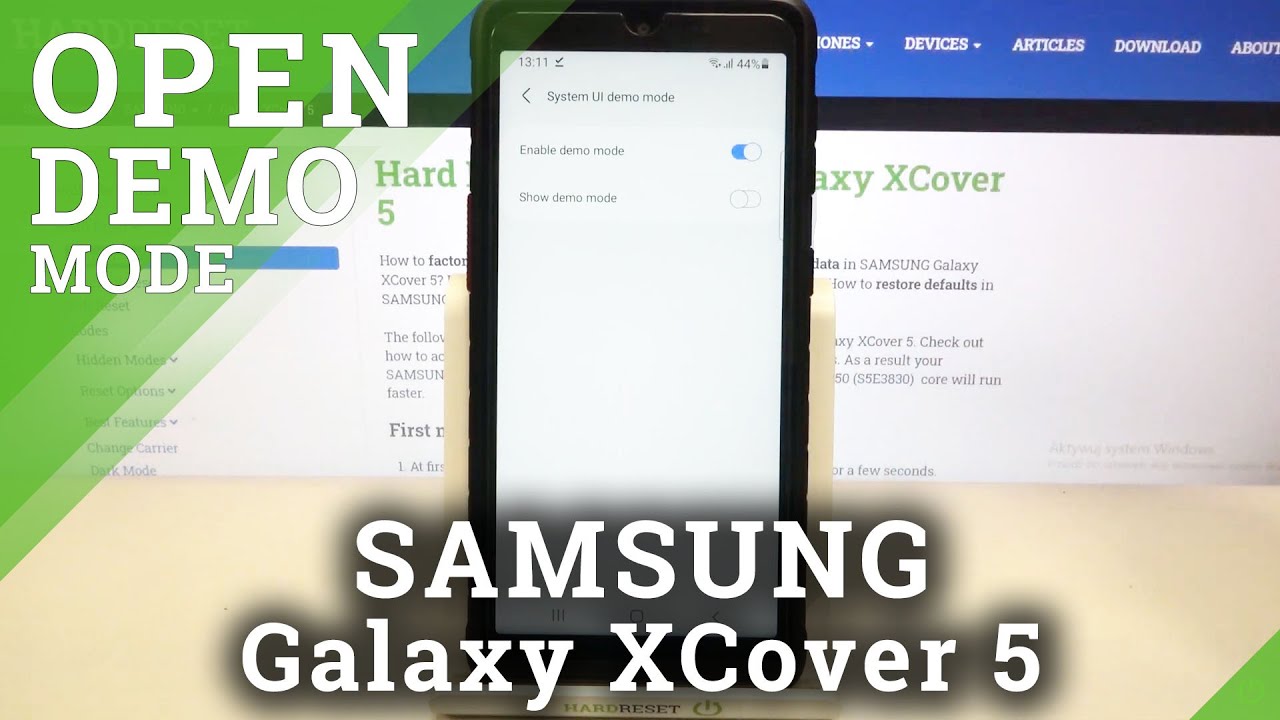UNBOXING THE COOLPAD SNAP FLIP PHONE & SIMPLE ACTIVATION TUTORIAL By OneStopGuy
Hey everyone- this is one-stop guy how's everybody all doing today hope everybody is having a great day today, hey guys today, I'm going to be doing an unboxing of this flip phone that you see in front of you here. It is called the cool pad, alright guys. So this is how it looks like here was the box, and it is the cool pad, and you know it is a flip phone. You know nowadays we all use smartphones, but there are a few people out there that don't know how to use a smartphone. So you know they are there. They would rather prefer to buy a flip phone.
Alright, so I just pick one up today and I just want to do an unboxing real quick here, so you guys can see how this flip phone works. Alright and then I'm also going to do a little tutorial on how to activate the phone and set it up, alright guys. So with that being said, let's go ahead and get started alright. So let me go ahead and open it up real quick here. Let's see if there's an easy way here, I'll, probably just gonna- pull this open right here.
Alright, that was easy, alright guys. So once you open it up, this is what you're going to see at the beginning. Here is the phone itself. Okay, so flip phone? Okay, nothing! You know nothing major here, just a basic flip phone, as you can see back in the days you know and they um like I said earlier. You know some people prefer to use a flip phone because they don't know how to use the smartphone, or they just want to use a flip phone okay.
But this is how it looks like it looks like one of the those old flip phone that we had you know 1020 years ago, but they are still making it guys. So that's how it looks like so. Let's see what else is in the box all right. So once you open the box, it looks as it looks like it. Has the Quick-start guide, all right, so cool pads, snap, okay, so that's what's called coupe pad snapped and yeah, so you open it up.
You're going to get basically the instruction on how to charge the battery turn the power on and off and stuff like that and the functions of the phone here, like all the buttons and stuff like that here, on the page there so pretty, pretty straightforward, okay and then, and then it comes with the cube here. The charging cube alright also says cool pad on it, and then it has the USB here, and I guess it still uses the regular USB plug I mean yeah. There you go. You guys see that the old plug micro USB or something like that, but yeah, it's the old plug. It's not the USB, see yet, so I guess, even though this phone is a little newer, but still it uses the old plug, and then it looks like this is probably the battery ok, so oops.
So that is the battery. Ok, guys, alright, so pretty straightforward! So that's what's included in the box right guys, all these stuff here and the phone itself, so I guess we got to open up the back of the phone to put the berry in probably right. There yep and what the heck is this okay, so alright II got this here, do not eat I, just throw that over there, and we're going to do is we're just going to put the phone in here. I mean the battery in here all right. Just snaps, right on okay, go ahead, snap, the back cover back on, and it has this plastic sticker here.
Where tell you, as you guys can see here, it says: messages, contacts, clear menu, select, navigate back, okay, so pretty straightforward, just telling you the instruction on the keypad itself down here. So let's go ahead and peel that off. So we can see alright. So let's go ahead and just turn the phone on okay guys. So I am assuming you just turn hold down this red button and, let's see if it turns out, if not I'm going to hold down the right, the green button.
Okay, so it is right, so you hold down there at the red button or the red phone button to turn on the phone. Alright guys. So let's go ahead and wait. It waits for it to load up, and hopefully it's already activated because I already added into my account- and hopefully it's just gonna- be an easy activation here. Otherwise, I have to call the company and ask them to input the serial number and meid and stuff like that unto my account so that way it works, but I think it should work.
But let's see alright so right now it's doing its hands-free activation right now is contacting the network. It's actually a pretty small phone. Okay, not too big. All right still contacting the network here. So I, don't know how long it's going to take okay, guys.
So what I'm going to do is I'm going to pause, the video and once it's activated I'm going to come back alright, so um yeah. Let me turn off the video. Alright guys welcome back. It actually only took like a minute after I shut off the video, and now it says the device has been activated successfully. Press ok to continue.
Okay, so I was assuming that it should be activated already because I did add into my account. But if you guys, you know, get this phone, and it doesn't work, then you guys probably have to call your carrier and tell them to add this phone into your account. Ok, otherwise you know it's not going to work. Alright! So let's press, ok, ok, there, you go press the ok button, and it says phone will restart. Ok, so let it restart and then once it restarts I'm going to do a test call and see if the phone actually works.
Ok, that's how the phone looks like here again here yeah. It looks like a pretty basic good basic phone. You know nothing fancy pretty cheap. It was like for like a hundred bucks. Okay and this one is uh works with the sprint carrier and a good thing about the Sprint.
Are they allow you to make pain? You know do at least on it or make payments on it. So that way, you don't have to pay the full amount right away. That's what I opted in to do alright, so it says here activation complete. Please wait. While we verify the device is ready for service check data connection, check text messaging place, test.
Call, ok we'll go ahead and press next and then once you get into here, you can see all that it has the time the day and on top you can see it says: uh LTE, something I'm assuming that it's, or it has data as well, and it should have service. So let me make a test call real, quick, I'm going to make a test. Call, let's see here: I'm gonna, I'm going to call the Sprint store here since I have Sprint and if the lady talks that mean we're good to go all right. So let's say it's working guys. You guys can barely hear it, but I'm trying to see if I can turn on the speakerphone and I guess the volume buttons are right here in the back, I believe on the side.
Oh, it's already on maximum yeah. We couldn't hear it earlier. So what I'm going to do is I'm gonna. Do another I'm going to try one more time caught it again, real quicker, so you guys can scan here one more time with the speaker on yep there. You go guys all right, so once we make that test call, it means that the phone is working and that is it guys.
So this is how this water phone looks like and all that so, okay, so right here, it's messaging I, don't know what that is, but I probably have to play around with it to know more. This is the back button and okay, so you press in the middle. It's going to go to the menu, and they just grow up and down here with this circle thingy here all right, but yeah, that's a that's about it guys. So, basically, this is the unboxing of the new cool pad flip phone, alright guys. So if you guys have any questions or comment, go ahead and leave them down below, if you guys haven't subscribed to my channel yet make sure to hit that subscribe.
Button. Okay and next day, there's gonna, be a notification bell, make sure to hit that Bell as well. So whenever I upload any new videos, you'll be the first to be notified. Alright, guys thanks a lot for watching, and I'll, see you guys next time take care. Bye, bye.
Source : OneStopGuy