UNBOXING MY NEW iPAD AIR 4 & APPLE PENCIL 2 | & my ipad apple appointment experience | Morgan Green By Morgan Green
Hi everyone, it's Morgan, I just got home from work and my iPad arrived today, so we're going to do a little unboxing. Before we start. I got the new iPad Air, the fourth generation I did get the 256 gigabytes. It only comes in that or the 64. There's no 128 option- or I probably would have gotten that one, and then I did buy the Apple Pencil. The generation 2 is the one that's compatible with that, and I also ordered a case just from Amazon that was actually harder to get than you think it would be whatever.
So I ordered it on Black Friday it was originally 750. I did get the education pricing, so it knocked 50 off the price which was super awesome, so it came out to 700 or 6.99, and then the pencil with the education pricing deal as well was 119. , so all that together too much money. That's that's the total too much. I got space gray just because I have a space, gray, MacBook Air, so they came in these two packages.
Obviously the Amazon case came in this one, but we are just going to go ahead and open this up. I feel like I don't look excited right now, but I don't know if you understand how excited I am the reason I went with the 256 gigabyte. One is just because I'm going to do a lot of like editing, I'm not using this for school or anything, but I'll have pictures and videos and a lot of different apps and some editing apps actually take up a lot of room. So I feel like, if you're debating it honestly I'd pay the extra money and get the bigger size only because I literally being the math mind, I am. I found like the unit rate like the price per gigabyte and obviously the 256 was a way better price.
Seven hundred dollars for 256 gigabytes would be about 2.73 per gigabyte and then the 64 gigabyte was 550. So if you divide that it would be about 8 and 60 cents per gigabyte, so obviously that is a huge difference. It obviously depends on what you think, but I just went with the bigger one. I did, however, get the air not the pro, because the main difference is the camera and the pro are probably a little more heavy duty, but I don't think I'll be spending hours on it like I said, because I'm not using it for school and I don't need a good camera. I have my own camera, I'm filming on it right now.
Furthermore, I have a decent iPhone too. So it's just like the iPad is not what I'd be taking pictures on. Whatever that's my reasoning, I wanted to give you the background. Now, let's open it there we go. I'm sure you recognize this logo, because the ads everywhere have this exact design on it.
So obviously it was packaged real nice, nothing's, going to break. I will go ahead and take the plastic off it. Has this little tab started? So I guess that's pretty nice. Obviously it's in a traditional apple boxing like you could expect. Okay, I need to chill.
I need to chill. I need to chill here it is okay, so this, is it? Oh, my goodness, is it thin? I was not expecting that at all. I mean it's not a bad thing, it's very thin, like just look at that I mean the air. The whole purpose of the air is to be light and thin. You know that's why the MacBook Air is so little but wow.
This is very thin. Okay, before we dive into that. Let me just show you the box. Okay, so well, it has. You know the directions like you could guess it has the little charge wall cube, part and then the charger which I think yes, this charger is the same as the MacBook Air, at least the current and newer versions.
So I guess that's nice, because I do have an air. So now I have two chargers and then yeah nothing comes out of here. This is that's it. Obviously, in the little packet we have all the instructions that nobody ever reads. We have a little sticker.
That I mean I don't use. I feel like that was cool one day, but I'm not going to put it on. Okay, that's everything! Let me adjust the camera and let's keep going so here she is like. I was saying I can't believe how little it is like it's just very thin, very light like it just it feels like nothing. One of the main things I want to be: I want to go virtual with my planner, because I have this giant planner right now, and I never want to take it anywhere.
So this is super portable it'll fit in probably any purse that I own. That's not like a tiny little like cross body. So that's really nice. This is super portable. I mean the screen is the size that I would expect its just everything else: the thinness the weight, everything it's so nice and, like I said I mean that's exactly how the MacBook Air is.
Obviously it's heavier because it's a whole computer, but it's very thin. You get the point. Okay, so we're going to take off the plastic. This is so scary. Oh my gosh! Okay, I like don't want to get any fingerprints on it, but I'm going to I mean I have to touch it ring light.
Oh my gosh! This is the cleanest thing. I've ever seen like look at how solid that is. You don't see anything on it. Okay, it's brand new. I know what do I expect, but it's its just very exciting for me, okay, so this is what the camera looks like it's just like a regular.
You know one little thing just has one little charging port and then nothing there uh nothing there. Besides speakers and the sides are pretty empty but like as the apple products develop, I mean we lose ports all the time it does just have like the lock button at the top. Obviously, and then the volume buttons yeah. Okay, let me plug her in okay. I just got a power strip, so I can plug it in right in front of the camera.
Now we're just going through the languages. I think it was just like loading we're back to a blank screen swipe to open. I swear. It said swipe to open yeah. Oh, swipe up.
I was swiping side, okay, sorry, that was dumb. So if we set it up, we'll just click English, us quick start. So it looks like you can bring your iPhone near this iPad to sign in and set it up. So I'm literally just going to do that because it's probably the easiest way, it literally just says, set up new iPad. So I'm going to click right on continue.
That's pretty nice waiting for iPhone! Oh, that's cool! I like that hold your new iPad up to the camera. Oh my gosh! This is cool okay, so it has that, and this has a camera on it. You literally match up the circle, and then it connects. Oh, that is so cool enter your passcode of my phone perfect setting up your iPad, I'm so sorry about this ring light. I'm sorry! It may take a few minutes to activate your iPad.
That's! Okay! Take your sweet time touch I'd use your fingerprint in place of your passcode, so there's no home button, though so I'm not sure where the touch ID goes. Okay, so the touch ID you set it up instead of the old iPhones with the fingerprint you know when the home button, your touch ID is literally the lock button, that's actually really cool, so I'm going to continue that and set it up. You literally just do this like it says it's like directing you see how it like fills in your fingerprint. You know, like the other iPhones before we had the face ID, we don't need another fingerprint. This is for me.
So now it's just setting up my Apple ID because it was connected right from my phone. That's so easy, so we agree to terms and conditions without reading, because I'm a normal human here, and now it's just finishing the setup, so you do have the option to like to restore everything from your iCloud, your Mac, your android, or you just don't- have to transfer everything. I honestly might not, because I don't want everything. That's on my phone on the iPad, so I'm just going to hit, don't transfer, you can have Siri Apple Pay, whatever and obviously all the stuff you can set up later too. So after you just kind of fill out like what apps you want and do you want to enable whatever, so it just says, welcome I'm going to get started, and here we are oh, this is nice.
I have actually never owned an iPad before this is my first one. I know iPads have been out forever, but I've just never been an iPad owner. So this is it obviously, when you first set it up, there's like all these tips popping up everywhere. It's like learn this. Do this tip here tip there, but it just looks really nice, like.
I don't know how to explain it. It's just cool! Obviously, right now, it just has like the regular apps that it comes with on apple, so I'm going to like customize it play with it, set it up. Maybe I'll update you, but for now I'm gonna, lock it and open up the pencil. Oh, it's really like strapped in here. It does slide out from the side.
I think this is how the Apple Watch ones, though, are so that makes sense. So again, this top layer just has all the information, all the whatever. You could get your Apple Pencil engraved. I did you're kidding. I am so I need to be more careful.
Furthermore, I did not get mine engraved, however, so this is what it looks like. It honestly is very simple: I thought there was going to be more to it. It is very simple. I did try looking on Amazon for, like a dupe that wasn't the actual Apple Pencil that I could get cheaper. That was compatible with the new iPad Air and I just couldn't, I don't know I probably could have searched a little harder, but I ended up just getting it.
It does say Apple Pencil right there. It has like the one flat edge, but the rest is round so like I said it is very simple like there's literally nothing to it like this is what the tip looks like, like. That's, really it. Okay last thing I'll just quickly open the case, because this is literally just from Amazon comes in a box. I can like link this too if anyone's looking.
I really wanted to get a case in like a nude or like a beige color, and I couldn't find one. So I just got a plain black one, I'm guessing that just because this iPad is so new there's not as many options out there. So it obviously like has the folds like that foam. That's nice, some directions. It is like a nice kind of flexible material, but it still feels like it'll, be nice for the iPad, and then I think, there's room for the pencil to fit in here.
Let's put it together there we go simple, as that I know the case. Isn't that exciting, but that's that oh, I know so. The reason there is a flat edge is that I'm pretty sure it is magnetized to the iPad, but I could be wrong. Oh, it's just on the other side, okay, so the pencil sticks on this side of the tablet on the outside. That's honestly kind of a little scary, though, because if it's in my purse like roughed around, I mean it's not going to hurt it if the pencil falls in my purse, but I just feel like this isn't the most secure I kind of rather have the pencil like on the inside of the case like if the case I don't know somehow could be bigger and whatever, but this is good.
This is like a nice setup. Obviously it has like a charging port room for the volume buttons, the lock button, so it's just a decent. Like case plain black, it was like 10 bucks, so I am gonna play with this kind of maybe customize it a little, and I'll update you with, like anything I find, but that is the unboxing portion. I did get an email today that was really nice. Since my iPad was going to be delivered today, apple emailed me, it says, explore your iPad with a specialist online, so you can make like a little appointment and then virtually, I think it's a real person- or maybe not- I honestly, don't know, but you can schedule a session and select things that you want to learn about, and they'll go over it with you for your iPad, which is so cool.
You can only select two categories, so we'll see what I end up choosing so, apparently you have to like to connect your pencil in your iPad. I didn't know. I was literally trying to tap, and I was getting frustrated, so you literally just press it on here, and then it pops up and says, connect see it. Like knows. Your Apple Pencil is on your Apple Pencil, also charges when it's on here, that's insane.
I had no idea, so I'm just going to continue. Try scribble use the pencil on hand right double tap on your Apple Pencil to switch between the two you're using well, that's fun, easy setup. So it's a little later, I'm getting ready for that. Appointment that I talked to you about. I was able to book one.
I did select the pencil and then also like photography like editing, apps things like that to learn about. They did send me like a confirmation email, so I can go ahead and click the link, and then they say you need a computer which I have set up right here and then also your phone. So they can talk to you and then your device, so obviously my new iPad here I really want to make a second appointment, because I want to learn about the work side of it. There was one that was like work and productivity and stuff. I think it'd have perfect things in it still to learn.
So I'm going to see if I can make a second appointment, so it says to click start session. A couple of minutes early, oh wow, only a minute and a half okay. Oh, this is exciting. We're ready when you are okay start, so now they want me to enter my phone number, so they can give me a call. I like didn't want my computer camera to turn on and then see like why.
Why is she like? Have a camera like weird, you know hello, Morgan! Welcome to apple. My name is Chris, and I'll be calling you the number you provided in a moment. Are you ready? Ah, yes, Chris, oh he's calling hello, hey there Morgan! This is Chris. How are you doing hi good? How are you I'm doing pretty good today, I'm going to be the person, that's helping you out with your personal session, and your new iPad sounds good kind of just chatting to get to know each other and kind of your goals for using that device and stuff. Okay, okay, just gonna.
Allow you to immediately start drawing somewhere. Can you try that for me? Yes, okay, so you'll notice here that we now have a toolbar now this is the default tool, uh kind of not the tip, but just below it. Can you kind of tap the pencil twice for me, so I just finished my session? It was about a half an hour long, and he was so helpful. So basically they called me, and then they were able to have me share my screen with them. You can end it at any time if you like, want to just continue it or whatever.
So that was really helpful because he, as you saw like literally the arrow, told me like hey. Why don't you click on this like this, this whatever he was super helpful? So it was like a very good session honestly, and I'm very happy that I chose Apple Pencil and, like the photo editing, you do only get one session per customer, which makes sense, but I did ask him kind of what I was missing out on, because I didn't do the work and productivity thing, and he said it was a lot about like files and organization and tags and stuff like that. So I think I picked what was good for me, but I just wanted to kind of tell you about it. Like definitely recommend it. It's very cool if you get an iPad or like a device, and you have the opportunity totally take advantage of it because it was great, and he was able to like to recommend apps and like to help me with things and like even like the pages app that comes with apple products.
I didn't know how versatile it was. So that is everything I hope this was helpful. Definitely comment, any questions that you might have. Please like this video, if you liked it and subscribe. If you want to see more from me, and I'll see you in my next video, you.
Source : Morgan Green













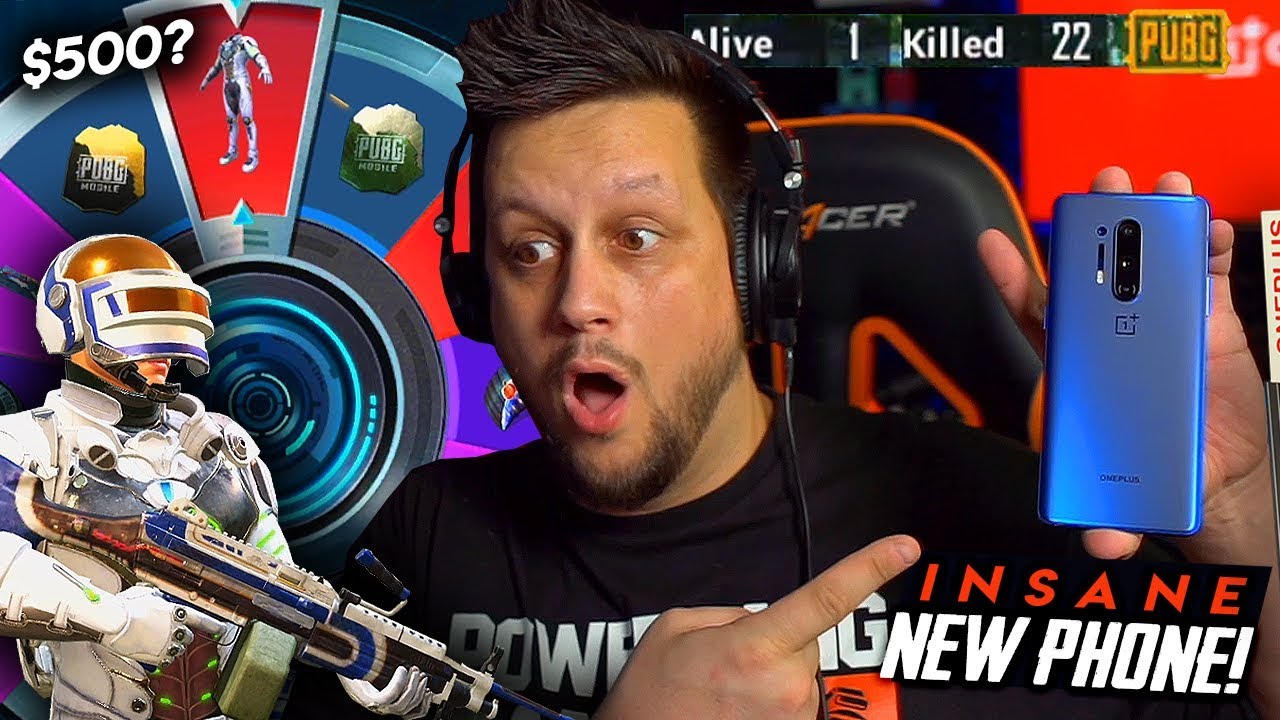
![iPhone 7 Plus Jet Black - Unboxing [HD]](https://img.youtube.com/vi/dEh6VE4o9LE/maxresdefault.jpg )











