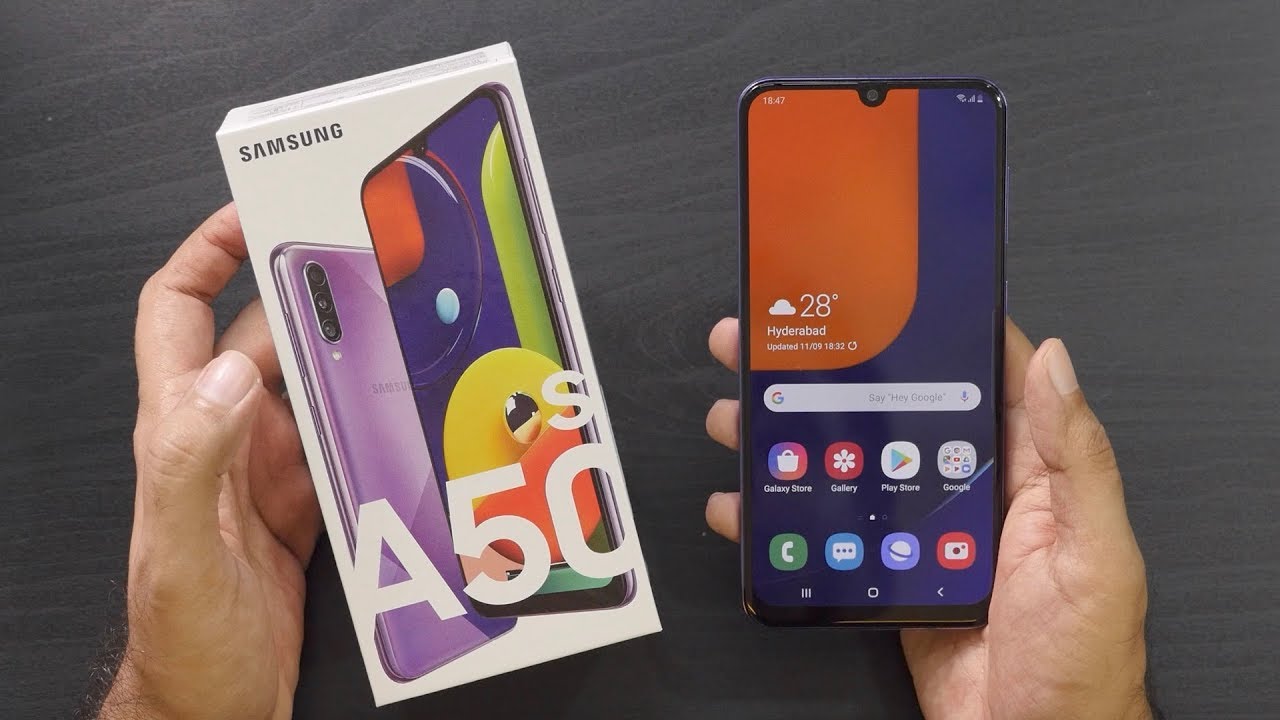Unboxing: Lenovo Ideapad Slim 1 (Best Buy's CHEAPEST Windows Laptop on Black Friday...) By Jordan Woolery
Well, it is that time of the year when holiday sales are happening and well best buy, doesn't exactly have the best deals, but they had this one and if anybody else has taken part in this well, this is for you. This is a Lenovo IdeaPad, 1 unboxing, the cheapest brand-new laptop that you can get at Best Buy. So what does a hundred and twenty dollars, at least for the time of the sale? Get you so? As you can see, the box is very nondescript and plain which there's nothing wrong with that, since it's just a product box, but we can go and take a look at the specifications here on the side. As you can see, this has an AMD, a6, 9220e processor, four gigs of ddr4. It has 64 gigs of the wonderful eMMC storage, a 14-inch display and wonderful windows, 10 home in s mode, everybody's favorite operating system to disable the s mode on, and it also comes with one year of Microsoft. Office 365 well just called Microsoft 365 at this point, and it is the personal plan, so yeah not too bad of a value.
I suppose, if you just want to get this as a cheap way to get not only a computer for doing stuff, but also one year of office, for whatever you want to put it on to, so that's actually not too shabby all right. Let's crack into this thing and see what all is inside and how it's packaged, I'm not the most fond of Lenovo's machines, especially the more modern ones. I have used an IdeaPad s145 in the past, and it was one with a Pentium gold. It was an okay machine, but of course it had its compromises, since it was a budget laptop only having four gigabytes of ram as well as this one, at least that one was upgradeable. This one, I don't believe, is upgradeable to any extent, because I think everything is soldered, but I could be wrong on that.
So there is the computer itself in the little baggie we'll come back to that later. It's going to get these cardboard inserts out of the way just watch me end up, waking, my Mac up, and it's gonna drone out the entire uh image of the video, but it doesn't really matter too much. So here is the charger in typical Lenovo fashion. It's one of those where it just you know, plugs right into the wall to hold wart. If you will, so I'll have to do that shortly, and we have some documentation, some wonderful stuff.
You know your typical safety and warranty guide in a thousand different languages. Uh. What's this for? Oh, it's just windows, 10 home and s mode. It's like talking about the uh reduced functionality. I'm sure, of course, for my review, I'm turning off s mode because it's pointless to have it and then just a typical IdeaPad one little setup guide there and that's your lot.
That is what you get in the box. So let's go ahead and take this out of the bag. It is a matte finish on. The plastic looks like it's painted. Of course.
The bottom is a textured gray plastic. Now this does not have a fan. It is passively cool, and the intake is obviously right up here on the corner and that's pretty much all there is to say so. Let's go ahead and open it up, so we got the little protector film here you know protects the screen and everything boohoo. It looks like we are going to love this according to Lenovo, get 15 off your first services order.
I mean that's pretty cool, especially on a machine that is 120 bucks, so uh, let's go ahead and unravel our charger here, and I will get a better look of this machine on camera here once we get it all set up in windows fact. Actually I might get this thing turning on right now, oh the battery is not charged. Oh, that's even better! I mean I was expecting that I mean this. This machine is not exactly a new model by any stretch of the imagination and uh. It's not exactly the most high performance either.
So here you can see the display, it is actually a pretty decent uh size ratio, but it's nothing fantastic. It's still got some pretty decent forehead and chin bezels there, but that's to be expected on an entry-level machine such as this, especially these days. The keyboard is not backlit, of course, but it actually has a decent feeling. Key switch to it could actually be pretty good for typing up stuff. I've always had a thing for Lenovo's keyboards.
I mean they're, not the best. No, but certainly is passable, and it will get the job done. You can see a case badge for AMD a6. This is still a bulldozer based machine, so obviously very low performance. These days, especially considering AMD's a dozen layout of mobile processors, the 4000 series, which is excellent, but this is not one of them, but you get what you pay for.
I guess so, let's go ahead and power it on now that I've got the charger plugged in. Of course, we all know what the out of box windows, 10 experience is going to look like, so I'm not going to show that on camera. There's no point, so I will meet you all at the desktop interesting. This has a newer software load on it than I was even expecting. It's got Microsoft Edge preloaded! Well, how about that? So, let's go ahead and get started here, even though I haven't signed in with a Microsoft account because well I don't need this thing syncing my stuff, just quite yet.
Well already, that's a pretty good sign. I pressed the uh informational button, or I guess it doesn't show the preview in the background yet not like. It makes much difference, and I'm not connected to the internet, because I didn't want it to sync. My Microsoft account stuff. So that's fine! So here we are at the desktop, and it's just a typical Lenovo brand-new machine.
It's got the same, familiar wallpaper that they've used in pretty much a lot of their machines on the lower end of the spectrum. For a little while now and see the battery is currently at what percentage about 65 percent. That's not too bad seems to charge decently quickly. Let's go ahead and see what pre-installed version of Windows 10 we've got here. I saw that inside the store they had 2004.
Yeah. It looks like we also have 2004 here, and uh apparently thinks it is the second of uh November, which it isn't today is the first. So the time zone is definitely set wrong, but that's okay. So let's go ahead. Connect this to my Wi-Fi network, and I'm going to update the pre-installed version of windows to 20 h2 once I turn s mode off, because I plan on obviously using full Windows 10 on this thing, because who uses s mode like seriously, who uses s mode? It's really ridiculous.
Unless you're like a school district that preloads everything into UWP or stuff from the store in some specialized fashion, no one should use s mode. It's a stupid invention that Microsoft came up with, and I don't think anybody should be using it. But I will say, though the screen does get decently bright, and it's got that going for it. I suppose, but it's nothing insane, and we'll increase the size of the settings window here now. I believe the way you turn off SML is you go into home.
You then go under update and security. You go under activation, and here we go as you can see, Windows 10 home in s mode helps keep your device secure by only allowing verified Microsoft store apps to be installed. Well, we like to live dangerously and just switch off the s mode, because the s mode is quite frankly stupid. So I don't want to have any part in it. You can already see the CPU is having a good time with doing everything in the background, and it's slowing down already.
So that's not the best sign, but I guess it could be worse and then another thing too, I believe yeah, here's AMD radon settings light and, of course, to be able to update the graphics driver. It goes through windows, update well, we'll see how long it takes for the store to open here, I'm probably going to have to run updates on the store. In order for this to work on, it actually looks like it might work you may want to think twice about switching out a mess mode, especially if performance and peace of mind are your top priorities. S mode was designed for security, speed and simplicity, offering thousands of Microsoft, verified, apps and Microsoft Edge the fast and safe web browser. Please note: you will not be able to return to s mode once you switched yeah goodbye and good riddance.
I don't care, and I'm going to get rid of it because it sucks to be in s mode, all right, and we are now signed in and hopefully that will give us the toggle switch to turn off s mode. Try again later something happened on our end, oh yeah, because I just signed in, so I think I might have to give it a moment. But basically I can take care of that off camera and, of course it doesn't work. I'm just going to stick an USB stick in and reinstall windows from scratch, because I don't care up. There goes just got to give it a moment, but there we go now.
If we go okay, cool you're all set, you have switched out of s mode and can now install apps from outside the store, perfect and, as you can see, no more s mode sweet. So there we go install your award-winning antivirus, app uh, because you switched your Windows 10 from s mode. Now you can take advantage of the free McAfee protection that comes with your PC, interesting that Lenovo pre-installs, something that you can't even use unless you switch the PC out of s mode and then, when you do that it recommends you install a different antiviral. What that's interesting um? No, I'm not going to do that, because I've got better things to use 64 gigs of eMMC for than to install McGuffey antivirus on my computer, even if it's one that I don't plan on keeping, but I digress I'm going to take care of some setup off of the camera and prepare this thing for its review, so that is the IdeaPad slim one in this regard. So hopefully you liked the video, if you did, we'll click the thumbs up button.
If you didn't like it so much well, then the other button works too. Don't forget to subscribe. If you want to see more videos, just like this one or perhaps more entertaining videos and click the bell, so you don't miss when I upload them and with that having been said, thank you all so much for watching I'll catch you all in the next video you.
Source : Jordan Woolery








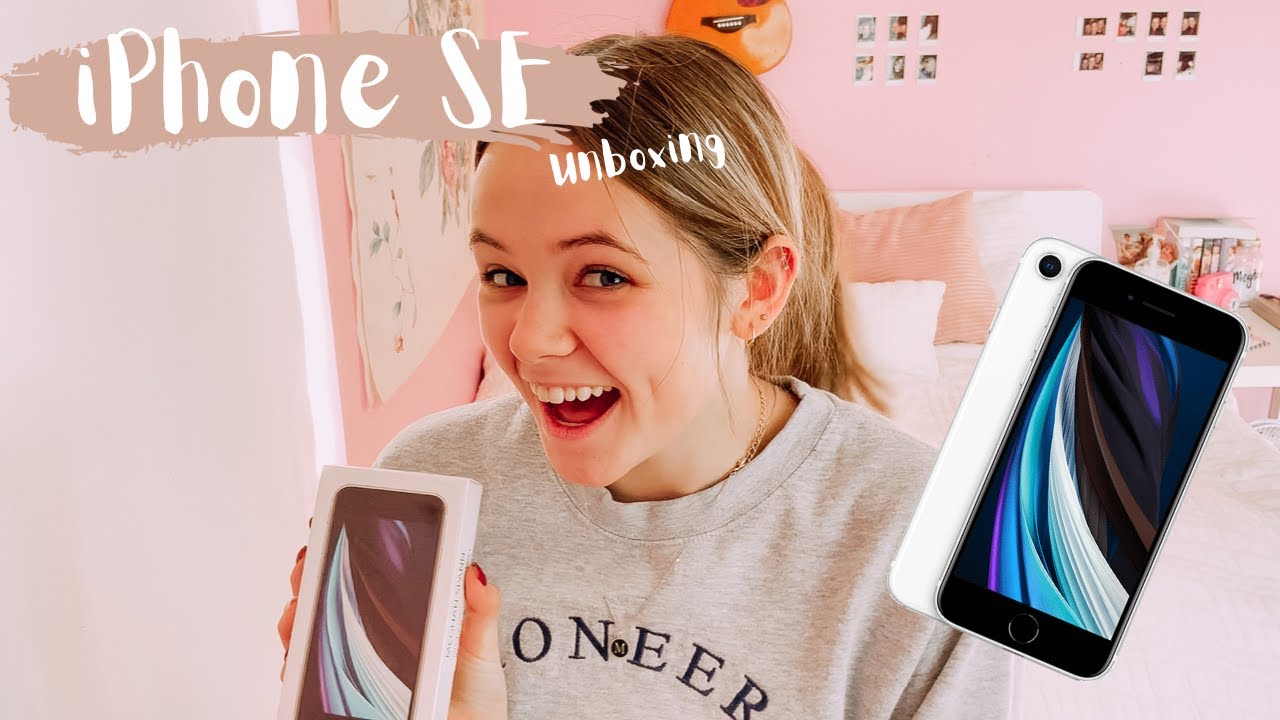

![[ASMR] Unboxing Samsung Galaxy S20 Ultra – whisper, tapping, tracing](https://img.youtube.com/vi/7-k2f4sLonw/maxresdefault.jpg )