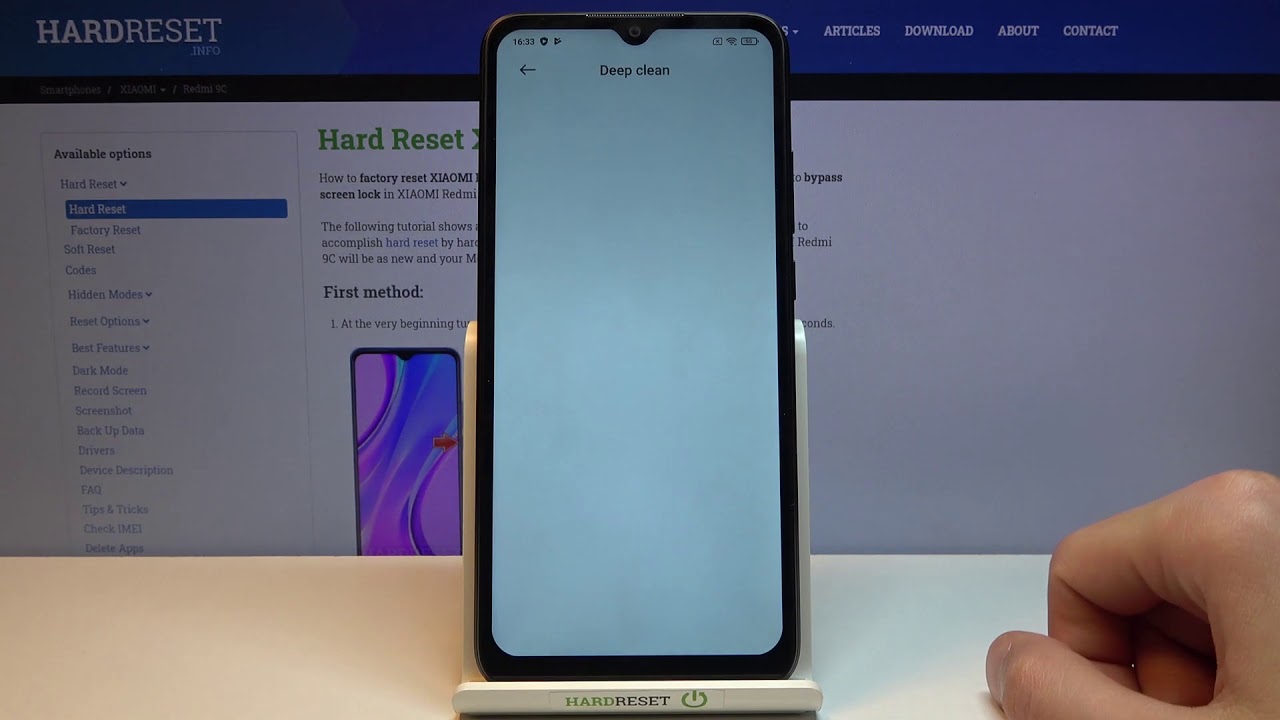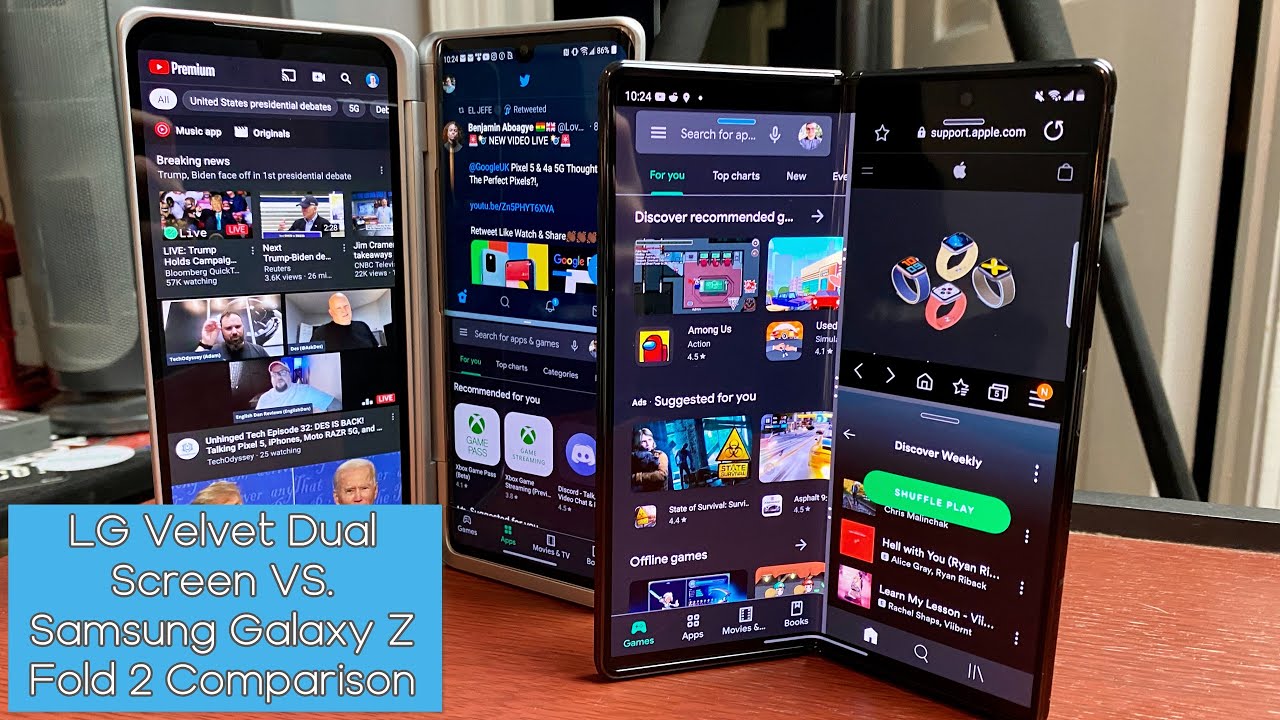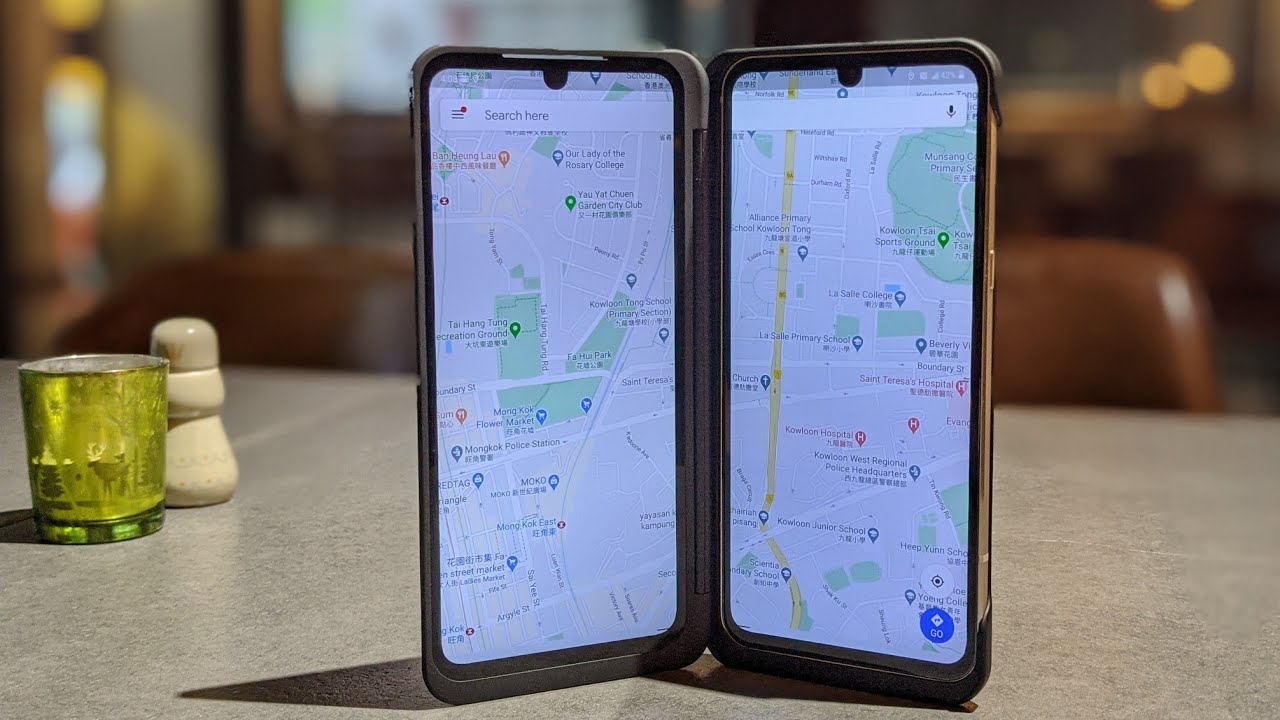Top Tricks for XIAOMI Redmi 9C – Best Apps / Cool Features / Super Options By HardReset.Info
Welcome, my name is Xiaomi Redmi, 9c, and today I'll show you a couple tweaks and tricks. You can do on this device so starting off with the most common one. It's going to be the dark mode which can be accessed through settings under the display and sometimes right here. So there we go dark mode. It's a quick way of launching it. As you can see once you enable it, everything goes into dark mode.
That also includes pre-installed apps, as you can see, uh dialer messages uh settings. If I find the regular settings so yeah now, if we also go under the display and dark mode you'll be able to also see that we can set it up as a schedule so from here you can make it, so it turns on automatically so during nighttime it will turn on and in the morning it's going to turn off. So just as you a little more customization over the dark mode itself. Now moving on to the next one, it's going to be the gesture navigation and now on here it's called a little differently. They call it the full screen display, and you can find it under settings, scroll down to additional settings and full screen display and from here just enable the'm not gonna, learn it oops.
There we go so from here once you enable the full screen gestures, you can start using them. As you can see, it removes the outdated buttons on the bottom and substitutes them for just full-on gestures, and if you have never used them, there's a couple of things that I can give you as a tip on using them when you're using the home gesture or recent. You want to scroll off of the screen so basically starting from the black area onto the screen like so as you can see once you scroll up and hold, it opens up recent if you scroll up and let go and just press remove, so try that again. So if I scroll up uh quickly, it acts as a home button and when you're in an app- and you want to go back- you can scroll from inside. As you can see, it starts pulling an arrow from the side, and this can be done from either side once you let go, it simply goes back now, there's nowhere for me to go back, so it goes home screen.
But if I work somewhere else, it just goes one position back: it's a really nice way of navigating through your device. That makes it a little cleaner to use as well as, moving on to the next one, it's going to be an option called deep clean, and what this allows you to do is just deep, clean your device. Now it can be. It can be quickly accessed through recent. As you can see over here once you tap on it, it will open up the deep, clean application and automatically goes through it.
It also does couple additional things like apparently show you ads, which isn't very nice honestly, but it gives you option to also clear apps, so just some kind of leftover data from apps, and apart from that, if you had a lot of photos and stuff like that, it will try to find duplicates and basically show you. So you can pick which photo, for instance, is a duplicate and remove it. If you don't want it, so it gives you a couple additional options here, but because this device is barely set up literally just set up right before I started recording there is not much on here too, for the device to find or clean. So that's why it's kind of empty and moving on to the last option, it's going to be just a developer options and more precisely and there are the animation speeds. So we will number one need to enable the developer options which you can do by going to the settings about phone and tapping on me UI version.
As you can see, it gives you a countdown and then gives you are now a developer, and now I'm going to do is find the developer options which I believe are in additional settings yup and there they are developer options. So once you go into it scroll past, like halfway almost I believe there we go, so we're looking for these three options: right here: window, animation, skill transition, animation, skill and animation duration, skill. So, as you see once you tap on it, it brings up a window, so we can set it to times 10. This is specifically for just the window and I changed it to 10 times longer animation. Just so, you can see how much it changes, but, as you can see, you also have a 0.5 speed which will increase the animation by basically twice as much so. This is a what I would call best of both worlds, but if you want to go a little more crazy, you can basically turn off the animation altogether and now there is no animation whatsoever.
Now, as you can see, it does look a little wonky at times when you start off, having an animation and then just kind of drop it, and it just glitches out. Basically, because normally you should have an animation where it just shrinks into its position, but because there is no animation, it just completely done flickers into its position instantly. So, like I said, probably 0.5 speed will be the best option, but if you want to go crazy, you can go with this one anyway, but this would conclude all the tweaks and tricks I wanted to share and if you found this very helpful, don't forget to like to subscribe, and thanks for watching.
Source : HardReset.Info