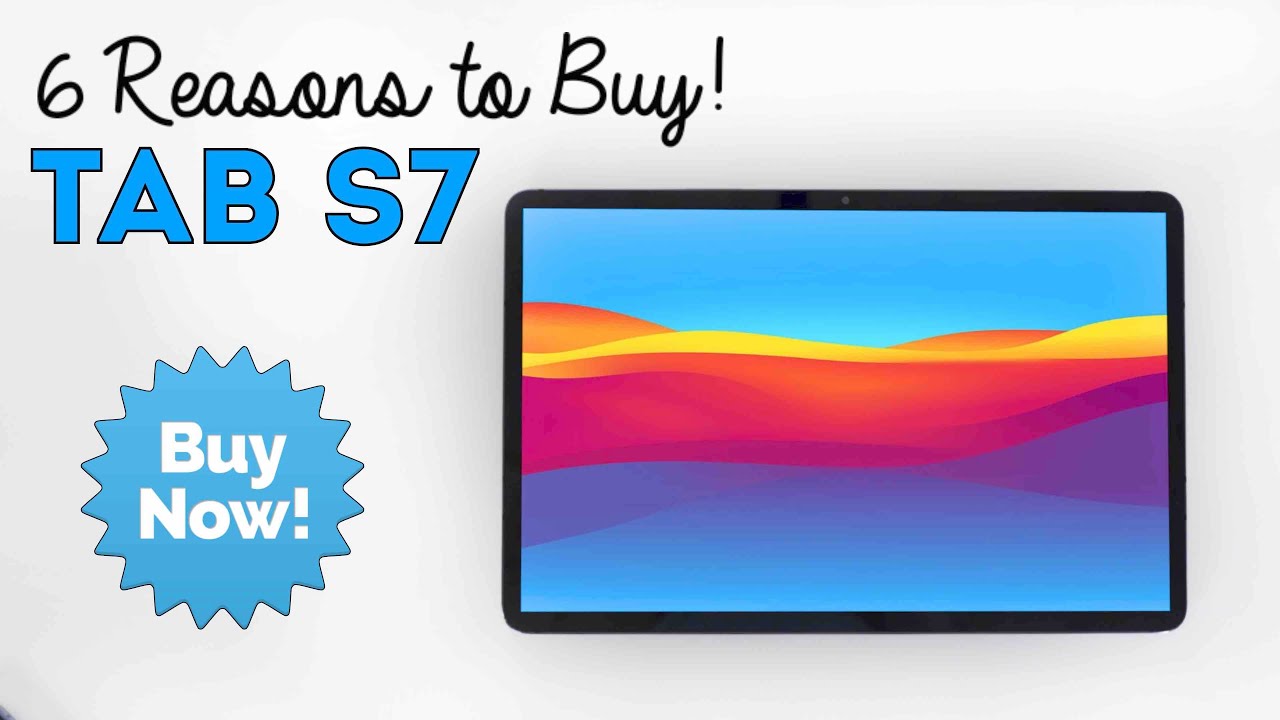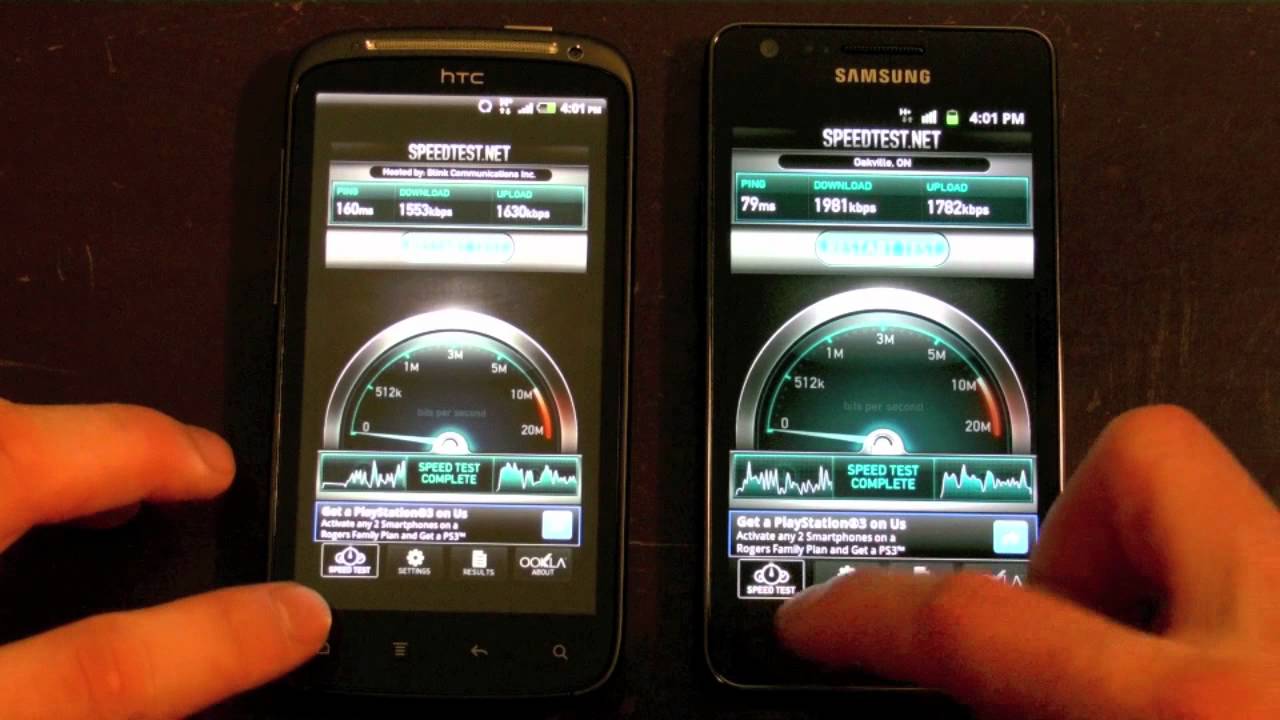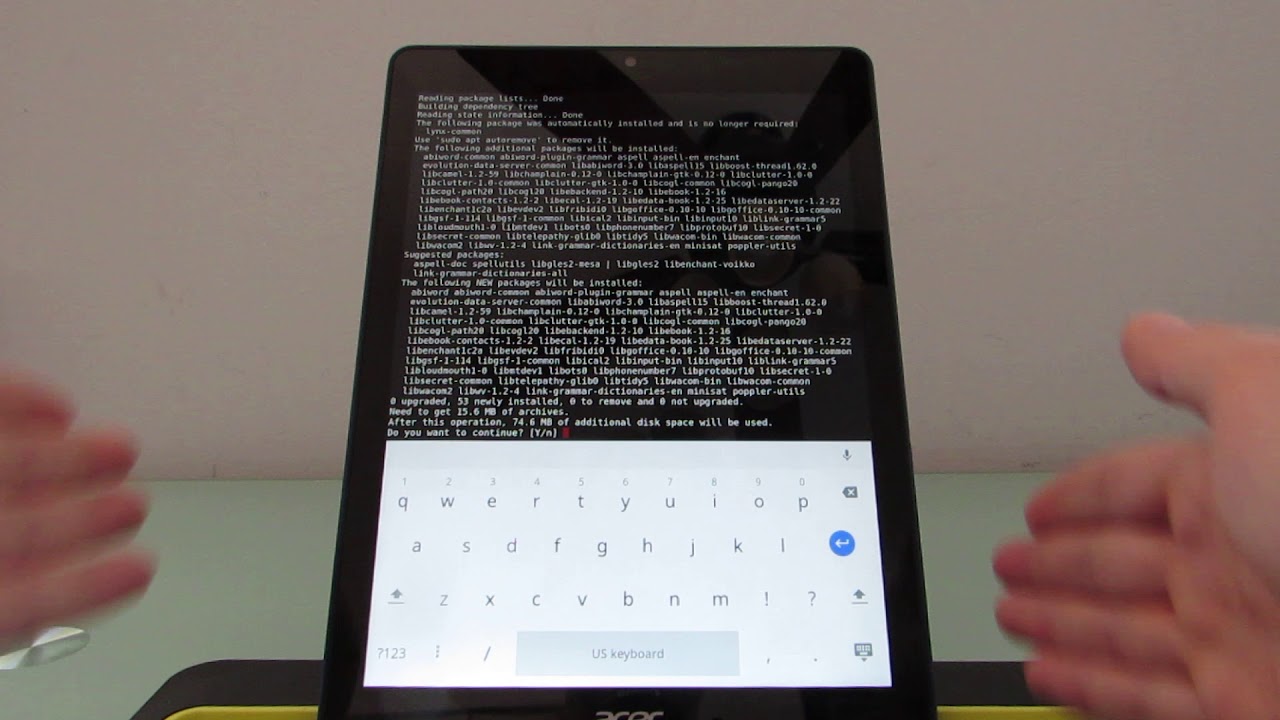Tips and Tricks Redmi Note 10 5G By XMNN
Hi welcome back to my YouTube channel. My name is chrism an XML and for today's video I'll be sharing to you my tips and tricks for the Redmi Note 10 5g, just a quick disclaimer. This video is geared towards the new users of Xiaomi, especially the UI interface, and to those who would like to know more about their phone first step on the list is uninstalled pre-installed, unwanted applications on your phone, just pinch, the home screen and then tap on the folder, where it is being grouped, just put a check mark each of the application and tap on uninstallation double tap the screen to wake or turn off the screen from the lock screen. This is to save your phone's power button from wear and tear to enable it go to settings then lock screen and enable double tap to wake or turn off the screen. Double tap the home screen to turn off and lock the screen. There are no settings in the Xiaomi launcher to do that.
Unlike the Poco phones. To get that feature, let's install Poco launcher tap on open in the app first. You will be asked what wallpaper to use I'll select the current one. Then the app will ask to set vocal launcher as default. Just tap on ok, select, vocal launcher and put a check mark on.
Remember my choice: open the apps' drawer by swiping up tap in the upper right corner with the three horizontal lines then scroll down and enable double tap to lock the screen. If you don't want to download the Pogo launcher, it's okay, we will just use the lock widget to lock the screen to get it just pinch. The home screen then select widgets, then tap and hold the lock widget and drag it to where you want it. On the screen make your phone smoother by changing the refresh rate by default. The phone is set to 60hz to save power, to change the refresh rate go to settings then displaying select refresh rate then select 90 hertz.
Now your phone is smoother than ever. Make your phone feel faster to do that. Just go to settings then about phone tap on UI version.7 times until you will see a message. You are now a developer tap back scroll down to additional settings, then developer options, scroll down to window animation, scale, transition, animation, scale and animate. The duration scale change the numbers here from 1x to 0.5x tap back now. Your phone is so snappy.
If you don't want a lot of applications on your home screen enable the app's drawer of this phone just go to settings of the phone home screen change it from classic to with app drawer from here go back home now you will see we have now an apps drawer, and you can remove these applications from the home screen. Using gestures, we're navigating the phone to do that, go to settings home screen, system navigation, then select gestures. You will be prompted with an option to learn the gestures. Now you can use gestures when navigating the phone. How cool is that it's like an iPhone? The easiest way to enable dark mode is to pull down the notification shade and expand it and look for dark mode.
If you care about how much ram is used on your phone, enable the show memory status to do this go to settings home screen, then enable show memory status to access it just tap on the recent button and there you have it. There are a lot of ways to do a screenshot, but the easiest way to do is using the three finger swipe down gesture to do a screenshot. You can also do a scrolling screenshot as well. If you want to secure your applications from unwanted access, when someone borrows your phone, enable the upload to do that, go to settings, select app, then upload. Now you can secure your apps from unwanted access floating windows to enable this feature tap on recent button or use the recent gesture from the top.
You will see floating windows option. You will see apps that supports floating window. Furthermore, you can even tap on edit button and add your favorite apps. The only app I want to go on floating window is the calculator, but it's not available here, no worries you can still use the calculator as a floating window. Here's how open the calculator app then tap on this icon in the upper left corner of the window, to have it as floating window.
You can also change the opacity or transparency of the calculator application, information shortcut just in case there's a persistent app running at the background, and you cannot dismiss it aside from disabling the notification, use the information shortcut first open the app you want to force close then tap on the recent button then tap and hold the app from here. You can force stop uninstall or clear the data of the app change the home screen layout to accommodate 5 applications horizontally and 6 applications vertically. To do that. Go to settings then select home screen. Then home screen layout then change it from 4 by 6 to 5x6 game turbo, enhances your gaming experience to enable and access game turbo go to settings then special features then tap on game turbo.
First access its settings here make sure game turbo is enabled and enable home screen shortcut. Okay. So what are your favorite tips and tricks? Just leave a comment down below and if you would like to have this live wallpaper just check out the description down below so once again, this is chrism an XML and see in the next one.
Source : XMNN