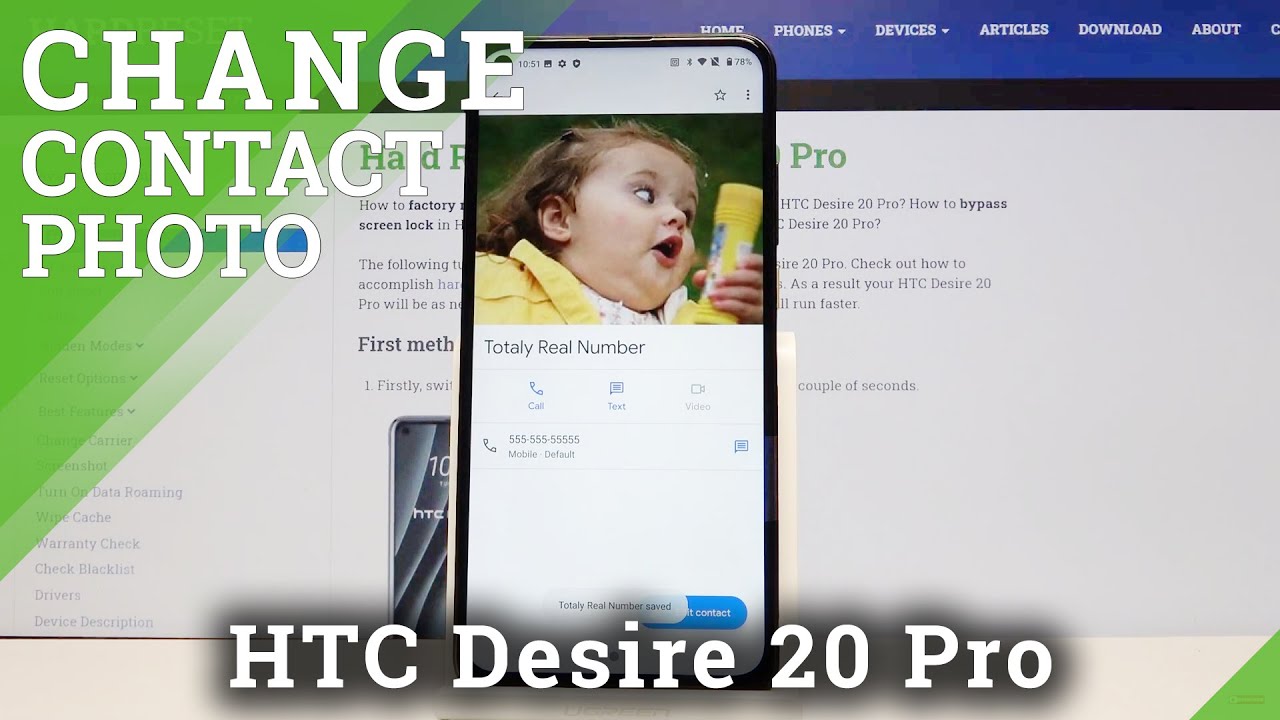TIPS AND TRICKS POCO M3 PRO 5G By XMNN
Hi welcome back to my YouTube channel. My name is chrism an XML and for today's video I will be sharing to you my tips and tricks for the Poco m3 pro 5g and just a quick disclaimer. This video is for new users of polo, especially the mini user interface, and to those who would like to know more about this phone first tip, uninstall, unwanted, multiple pre-installed, apps, just pinch, the home screen open the folder of unwanted apps, then put a check mark on these apps, then tap uninstall double tap the screen to wake or turn off the screen from the lock screen. This is to save your phone's power button from wear and tear to enable this one just go to settings then lock screen enable double tap to wake or turn off the screen. Double tap the home screen to lock the screen. To do this go to settings then home screen enable double tap to lock screen.
If you don't want to use the double tap gestures from the home screen, it's okay, you can use the widget to lock the screen to get it just pinch. The home screen then select widgets. Then tap and hold the lock widget and drag it to where you want it on the screen preserve the battery's health charge, the phone starting from 20 up to 80 percent when playing games as much as possible, set it to the lowest graphics. To avoid heating up increased temperature is bad for your battery change, the refresh rate to make your phone smoother by default. The phone is set to 60hz to save power.
Now to change the refresh rate. Just go to settings then display select refresh rate then select 90 hertz. Now your phone is smoother. However, if you are encountering inconsistency about the refresh rate just check this video make your phone feel faster. To do this just go to settings select about phone tap on mini version 7 times until you will see a message.
You are now a developer. Tap back then select additional settings, the developer options, scroll down to window animation, scale, transition, animation, scale, animator duration, scale, change the scale from 1x to 0.5 x, each then back home. Now your phone feels faster using gestures when navigating the phone to do that. Just go to settings then display scroll down to full display, select full gestures. You will be prompted with an option to learn the gestures.
Now you can use gestures when navigating the phone just like an iPhone dark mode to enable it just pull down the notification shade and tap on the dark mode icon. If you care about how much ram is used on your phone, enable the show memory status to do this, just go to settings select home screen, then home screen again enable show memory status to access it just tap on the recent button from here you will see the memory status or the ram usage of your phone. There are a lot of ways to do a screenshot on this phone, but the easiest one is using the three finger swipe down gesture. You can even do a long screenshot as well. If you want to secure your app from unwanted access, when someone borrows your phone, enable the upload to do that, just go to settings, select app, then upload.
Now you can secure your apps from unwanted access floating calculator. To do this, just open the calculator app then tap on this icon in the upper left corner. Now you have a floating calculator. You can even change the opacity of the calculator and as well as the size, app information shortcut just in case there is a persistent app running in the background, and you cannot dismiss it aside from disabling the notification from the set app use. The information shortcut first open the app you want to.
First stop then tap on the reasons button then tap and hold the app then tap this gear icon from here. You can force, stop and install or clear the data of the app multi-window or split screen to do this. One first open the first app you want to go on multi-window then tap on the recent button and tap and hold the application and tap on this icon here at the middle then tap once then look for the application you want to go on the second window, second, space or private space. It's like having two phones in one. You can set the second space for your work or your own private space to set it just.
Go to settings then special features, then private space just turn it on. I have set my index finger for the main space and a thumb for the private space. Look how it transitioned from the main space to the second space. Alright, so there you have it. So let me know at the comment section below: what's your favorite and once again this is Christmas man and see you in the next one: peace.
Source : XMNN




![Redmi K40 and Pro In-depth Review [English]](https://img.youtube.com/vi/jcwPOat9ncs/maxresdefault.jpg )