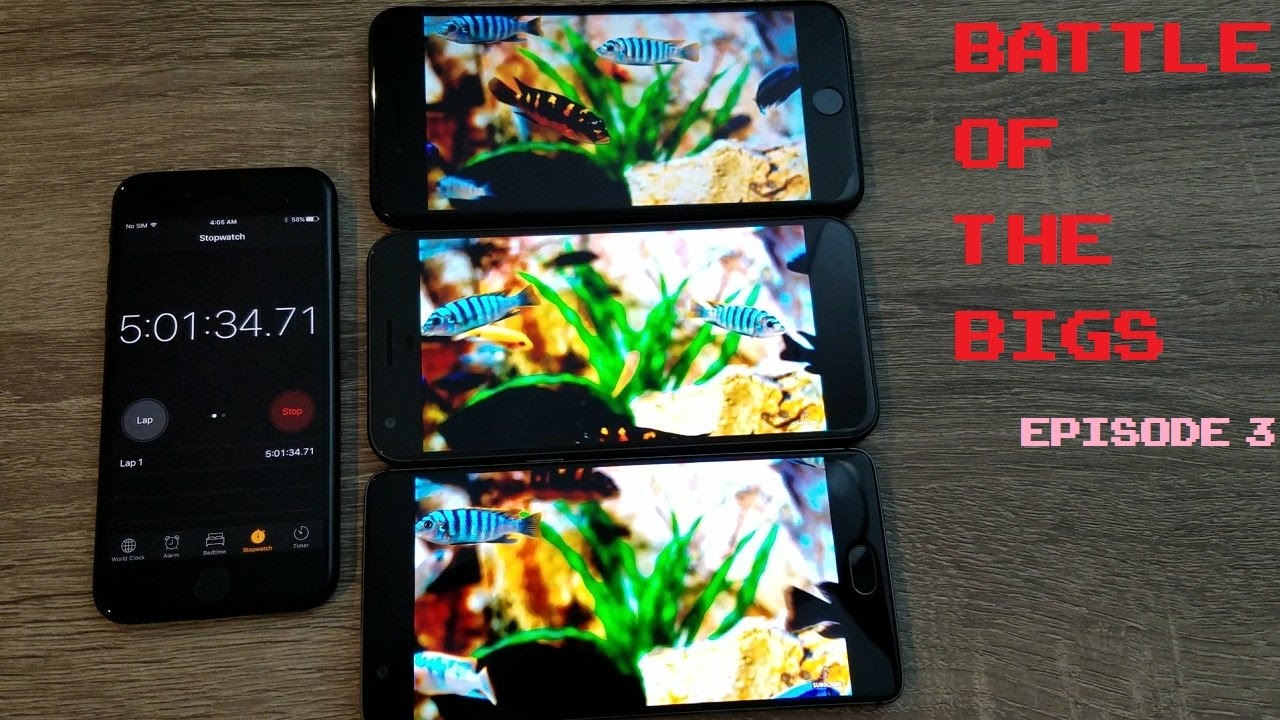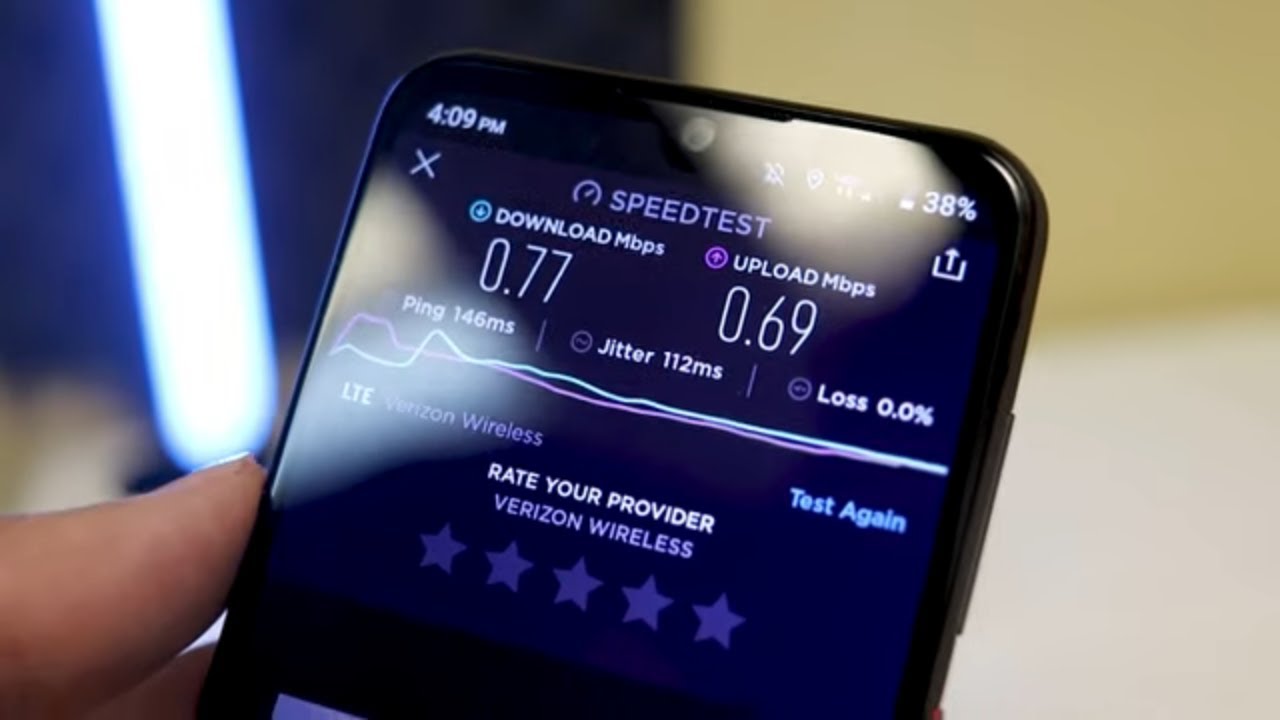THIS Is How To Get NAT Type 1 On PlayStation 4 - REALLY Improve Internet Ping and Lag! By John Hammer
Hey everyone thanks for joining me, so I made a couple videos in the past on my YouTube channel about how to improve your internet. Speed on your PlayStation, 4, and I got a lot of questions coming back from people specifically asking how on earth did I get NAT type 1 well in today's video I'm going to share my experience as to how to just get that NAT type 1, as well as explain along the way how that can help you and your multiplayer experience on the PlayStation 4. If you enjoy this video, be sure to hit that like button and do not forget to subscribe so that you can always stay up to date on my latest videos. Let's get right into it. So there are two pieces of information, you're gonna, want to know before you move forward into getting that type one. The first piece of information you'll need is to know either your MAC address or your IP address.
That's currently assigned to your PlayStation 4 from your router, your internet service provider, and the way you can find that is, if you go up to where it says, settings on the right, and then you'll want to go down to network and then what you want to do. Are you want to go down to where it says view your current connection status? Once you view your connection, status, it'll actually read a huge list to you with a lot of technical numbers. Make sure you jot down the MAC address numbers as well as your IP address. The second piece of information you're going to want to know, is your IP address of the actual router itself that you're using to connect to your PlayStation 4 online. So in my experience my IP address was supplied by my internet service provider, which is AT&T u-verse, and it was right on the side of the router.
So I was just able to read that number and jot it down. If you have an internet router at your house that either like wasn't supplied by your internet service provider or someone ripped off the IP address label- and you don't know what it is, you can get that information by going on either a MacBook or your PC and going into where your network settings are and then finding on there where it says your Internets currently connected to your router, and it has this IP address and that's if they're connected to the same router as currently as your PlayStation 4. Once you get those two pieces of information, then what you want to do is you want to hop onto your computer into your web browser, and you want to actually log in to your router itself when you're logging into your router. This will allow you to change the settings so that you can pull up your PlayStation 4 and then change it to ultimately NAT type 1 before I go any further. I want to mention, what's what's beneficial about NAT type, 1 NAT type, 1 may or may not necessarily improve your internet speed, but there is something that it does and that it is opens itself up to all the different ports.
So, instead of trying to find a port to forward and say you know, oh, this is the best port. When I'm on multiplayer online playing, you know, call duty, modern warfare or war zone and then testing out to see which port works. The best NAT type 1 actually opens up your council to a public IP address which opens it up to all the different ports to come in, so that it will always find the most optimal gaming server online, so that you'll always have the lowest lag in ping. So, after you've logged into your router using that IP address up on the address bar, then what you're going to want to do is you're going to want to go into the firewall settings of your router, of course, I so again, I'm using AT&T u-verse. For this, this will actually be a different experience for everybody, depending on what kind of router you're running or who your internet service provider is.
Once you go into it, then what you want to do is you want to find your actual device under your list of devices that were currently connected to your router, and this is why, in my experience, I needed to jot down both my MAC address and my IP address because I'm under my router, it actually came up as an unknown device with a MAC address on the end of it, and there were also other devices under my AT&T gateway that was actually reading unknown with their MAC address. So after I found the MAC address on my PlayStation I then went back to my computer and matched it up with the MAC address that the u-verse gateway associated with the PlayStation once I clicked on that under the firewall settings, then it was able to. Let me change that to what's called a DMZ plus mode, so DMZ Plus is the key that will get your PlayStation 4 on NAT type 1. What DMZ plus mode does is. Instead of it bringing in a secondary firewall, which is your local private, IP of your router, what that's actually doing is it's bypassing that and creating a public IP address for your PlayStation 4 online, so that it'll actually allow all inbound traffic to come in open up the ports connect to the best servers, so that you'll always be able to join the best matchmaking games.
That will therefore result in lower ping, lower lag and just overall, a smoother experience on your multiplayer games, such as call duty or Apex legends or fortnight. So once you change your PlayStation 2, NAT type, 1 or DMZ + mode as it might be called on your computer, then what you want to do is you want to boot down your device, and then you want to boot it back up again the PlayStation, and then you'll want to go back to this network menu that I have on here now, and then you'll want to go up to where it says, test internet connection, and then you're going to want to wait for it to change the NAT type from either NAT type 3 like if you're, using a mobile hotspot or something like that or a secondary router or NAT type 2. If you were just originally using a router, and it was assigned that to you, and then you'll want to wait for it to finally say NAT type 1 before you jump back into your multiplayer online game on PlayStation 4, that's it for today's video. If you guys enjoyed it, and you found it helpful, please be sure to hit that like button and don't forget to subscribe so that you can always stay up to date. On my latest videos, I'll see you guys in the next one.
Source : John Hammer