The REAL Reason Your WiFi is Slow! | Xiaomi Pro 300M WiFi Amplifier Setup By HanDIYman 007
Ever get frustrated by your internet service provider or ISP, because your Wi-Fi internet connection is either loose, no intermittent or both, but what, if I told you that your poor Wi-Fi connection is not entirely their fault now before you think that this video defends the ISPs and decide to get away. Let me assure you it doesn't to be honest as a YouTuber who relies on the Internet to maintain my channel I'm, very vocal when it comes to the responsibility of ISPs to continuously improve their services and give customers their money's worth. The thing is sometimes your ISP isn't the problem. Actually, the problem has something to do with where you are located inside your home. Let me explain: when you subscribe to a home internet plan, your ISP will provide a Wi-Fi router, that's either bundled with the plan or you have to pay extra for regardless. The standard range of these Wi-Fi routers is about 150 feet indoors for 300 feet outdoors, but this range can be greatly weakened by concrete walls, electrical interference or any other form of obstruction within your home.
So in a sense to get the strongest Wi-Fi connection on your smartphone, laptop tablet, Xbox or other smart devices, you would have to be sitting beside your Wi-Fi router, because the nearer you are to your Wi-Fi router, the stronger and faster your connection gets. Conversely, the farther you are from the router, the weaker and slower your wireless internet connection becomes, which brings us to the point of this video. How do you keep a stable and strong wireless connection regardless? Where you are at home? May it be in the kitchen, the bedroom, upstairs the toilet, your home office, the hack even right across the street? The solution is this little device, and it's called by many names, a Wi-Fi booster, extender, amplifier or repeater. Whatever you want to call it, it has one job and that is to connect to your existing Wi-Fi router and generate a similar Wi-Fi signal of its own, thereby extending a Wi-Fi coverage in your home, so say goodbye to Wi-Fi dead zones, hey there. This is handyman double-oh-seven and if you're just meeting for the first time, hello and my passion is building fixing and improving all sorts of stuff at home.
For my family and sharing with you what I have learned from experience and from others, this is a Xiaomi pro 300 megabits per second 2.4 gigahertz Wi-Fi amplifier. It has two powerful high gain antennas for a wider coverage, and it can support up to 64 devices connected at the same time, which is more than enough for the entire family. It has a range of 150 square meters for 492 square feet. That's enough for two floors now, I'm, not sure, if that's true, so we're going to put it to the test later. This costs a thousand pesos, but we got it on sale from the data for five hundred and twenty-nine pesos for its price.
I'd say it's a winner compared to other brands that cost the thousands of pesos more yes, there are a lot of other brands and models out there, but the installation is essentially the same, so we're going to go to the second part of this video, where I show you how to set it up. If you have something similar to this perfect, it would be easy to follow along. If not, you can still follow along to understand the basics of any Wi-Fi booster. Here we go. Let's take the amplifier off the box.
Unless you know how to read: Chinese, don't bother with a user manual. I got you covered at the back, it does say it operates from 100 to 240, volts ac, which is within the standard of most countries. In this setup stage, it's highly recommended that you plug it in a power outlet very near your Wi-Fi router. After a few seconds, an amber light will begin to flash in front to ensure the device is set to factory default. Push the tiny hole on the side for five seconds, with a pin or needle the amber light, becomes steady for a few seconds.
Then resumes blinking now grab your smartphone and turn on your Bluetooth, Wi-Fi and GPS. Your phone will act as the middleman between the amplifier and your Wi-Fi router, but first you need an interface to configure the amplifier, and this is done through a mobile, app home me home, so go to Google, Play Store, if you're on Android or Apple App Store. If you're on iOS search for me, home by Xiaomi, incorporated and install now, I have already installed it on my phone, so I'm just going to go ahead and hit open. If you are opening it for the first time it may ask for access permissions on your phone, so select, allow I to have already configured mine. So for now my screen will be a bit different from yours.
What I will say is that it will initially require you to enter a account to log in. If you don't have one yet, you will have the register via two options through your email address, or your phone number I highly recommend that you register through your email address and not your phone number for privacy reasons. Also, if you're not even in China, registering via your phone number, will not likely work once you have signed in with your me, account read and accept the terms and conditions now listen up. This next step is very critical if it asks for a region or server only choose mainland China. Even if you see that your Khan she or another country is recommended now, if you messed up the first time and probably why you are watching this video.
This is where my screen in front of you becomes relevant from the app homepage, open the profile, menu and hit settings scroll down and look for region. Make sure that you set this to Chinese mainland again. The app will not be able to detect your Xiaomi pro amplifier if it's set to a different country. But after you do this, the app language might become Chinese, so just open language below and set it to English. If the region or server switch is successful, the app will most likely to restart, and you will have to sign back in to add the device hit, the plus icon on the top right and hit the device nearby tab.
Some sort of radar will be active, showing something like me, Wi-Fi, repeater, Pro or me. Wi-Fi range extender, Pro, select that, alternatively, from the home page under devices, tab select the device. Now if this device offline box pops-up just hit the reconnect link on this page select the name of your Wi-Fi network or technically known as SSID hit the next button and the pairing progress of your Wi-Fi, router and Xiaomi or me. Wi-Fi extender is shown on the screen. Note that the time this will take depends on how far if the amplifier is from your Wi-Fi router.
That's why it's best to set them as close as possible in this set of process hit done when finished. Let's skip the Select room step hit next here and hit the let's get started button. And finally, this screen shows you, the health of the connection to the source. Wi-Fi router green check is good, but most important is the Wi-Fi network name. This amplifier generates, which in this case will be your current Wi-Fi network, followed by an underscore plus suffix, and if we check the LED on the device itself, it has turned from blinking amber to a steady blue back to my smartphone I, close all my open, apps and time to test our amplified.
Wi-Fi network I cut the connection from the current Wi-Fi router by this evening. My Wi-Fi then going back to my Wi-Fi settings. I turn it back on, but this time I choose the Wi-Fi network with the plus suffix. It then asks for a password here. You enter the exact same password as your Wi-Fi router password connecting connected okay.
So my phone says it's connected to the Wi-Fi amplifier. The amplifier, steady blue LED, says it's connected to the Wi-Fi router. Now the real test is to go upstairs where the Wi-Fi signal is virtually zero. So let me just open my speediest app and conduct an actual test. Oh wow, the fact that it's actually testing is already good enough before it always gives me a network failed error.
Now this residence subscribe to a 5, Mbps internet DSL plan, so actually getting a download speed of 3.91 Mbps with a 13 millisecond thing rate, a jitter of only 7 milliseconds and in loss of 0% is actually very, very good and an upload speed of 0.42 3 Mbps is far better than the 0 we used to get in this area of the house. One last thing: the setup process we just did is a one-off. This means that if you decide to plug this amplifier through a different power outlet in another area of the house, you can, it will just blink amber a few seconds as if automatically we establish this connection with your Wi-Fi router, then it will turn a steady blue once again for as long as it is within the range of your Wi-Fi router. This is handyman double-oh-seven good, bye for now, and goodbye to Wi-Fi dead zones forever.
Source : HanDIYman 007









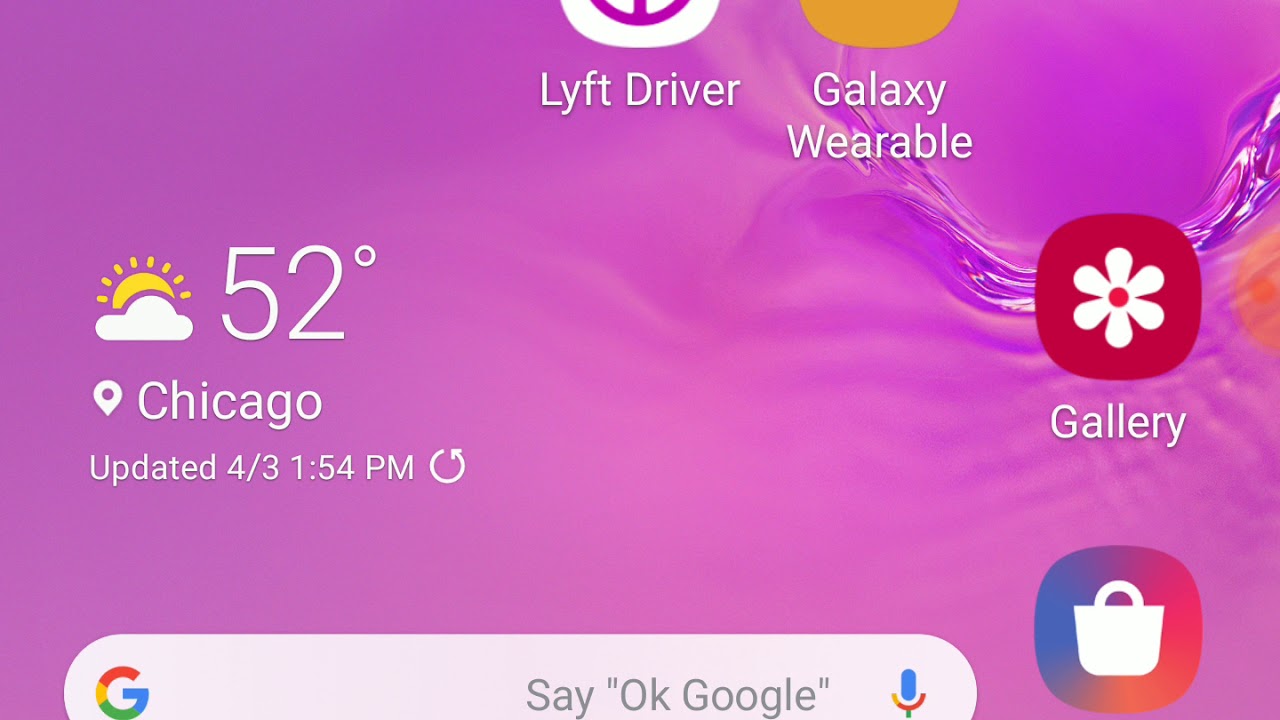



![Oppo A11k | Unboxing and Quick Review [English Subtitles]](https://img.youtube.com/vi/eK0w0bV9FiM/maxresdefault.jpg )











