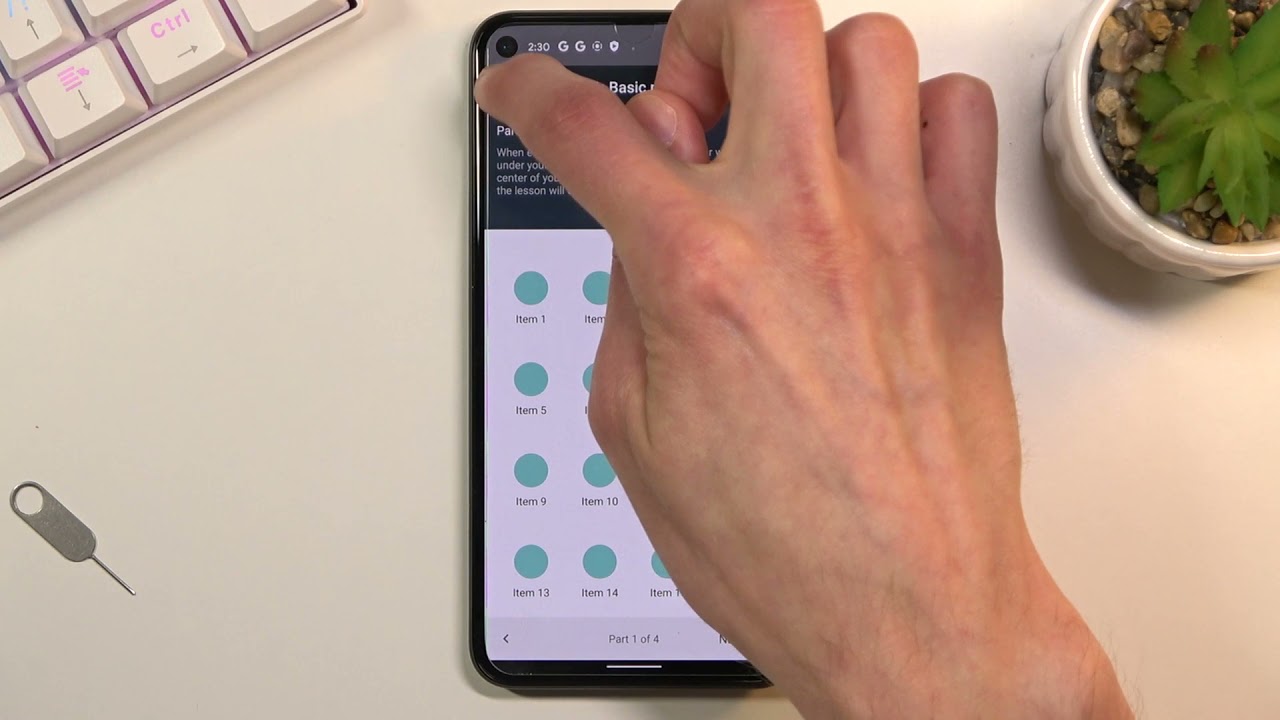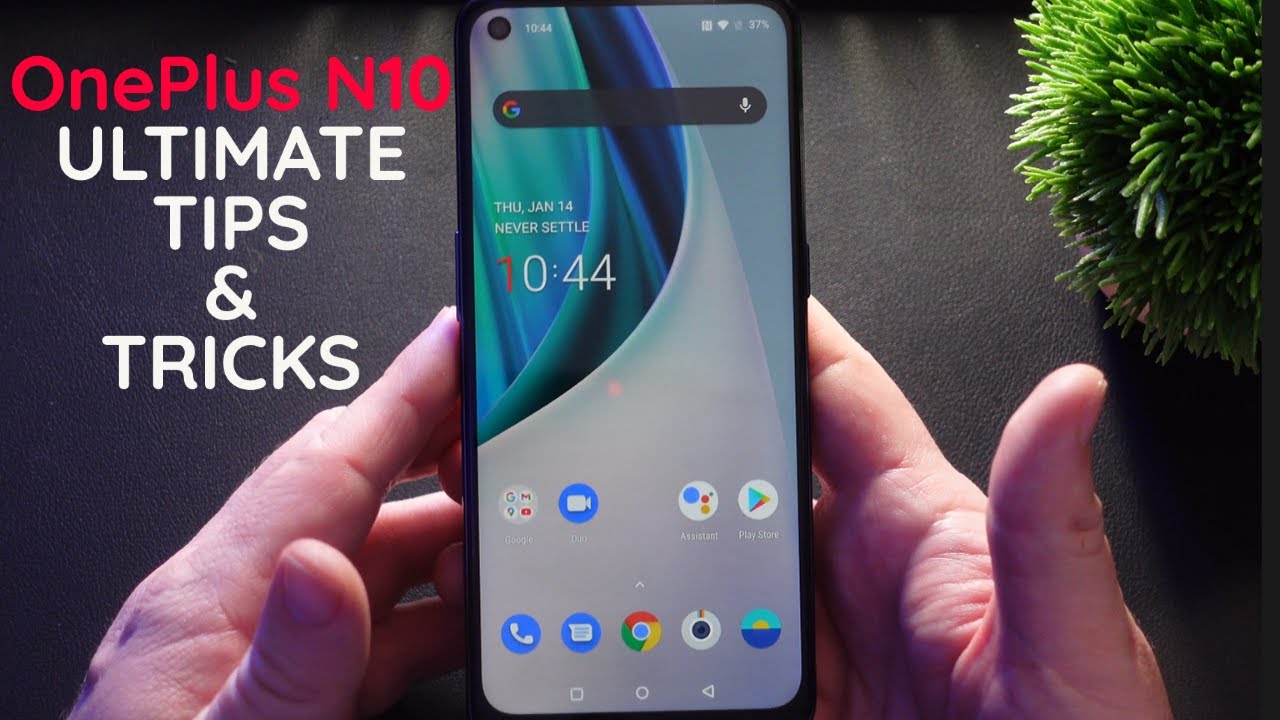Sony Xperia 10 Unboxing and First Impressions By Ricky's TechTalk
Welcome everyone I'm Ricky from Tech Talk, and today we're unboxing and taking our first look at the Sony, Xperia 10, so one of their new devices in their new lineup. So on the frontier we just have Xperia you have 10, you have Sony, come and look at the bottom here. If we just pull this up, you've got Opera, you got branding all the way around to be honest, and then you've got some information on the back there and again, you've got experience n going around to the back Sony, as always as to do very small speck right down here at the bottom I'm visually impaired expect. Please you've got all this room, and you squeeze it down there, how annoying? Let's read through them. It's a six-inch display which is full HD, plus with a resolution of 1080 by 2520. It's going to give us a pixel density of 457.
The battery is two thousand eight hundred and seventeen minutes our battery, which is quite small. Now, as we used to figure batteries, it is using a Qualcomm snapdragon at six-thirty processor, three gigabytes of ram with 64 gigabytes of storage, there's 512, gigabytes of micro, SD card storage, which is available and supported, and it uses a naught or processor 2.2, gigahertz, cortex a53, it's using a GPU or our new 508 side-mounted fingerprint sensor. So that's all the information on the back as well and a little more I. Don't think they give you enough. So, let's open up the box, it's so lifting the lid first, you're going to find your device, as always most companies now put it on the top, except for Apple, with like a bit underneath information.
So let's see what we get underneath here. So, first, you have a startup guide. This will give you all of your information. You will need to read if you need to. If you have any questions or queries, drop, comment down below, and I'll actually help you out as well.
You like helping people up, you have a three-pin plug, which has that pop up third pin is plastic ones. Please be careful with that and that connects into a USB a there. We also have a USB a to USB-C or sink in and charging so USB-C is available here, that's nice to have, and that's about it. So let's move this all out the way and have a look at our device and set it up together. So our device is in a plastic cover on the back.
Here is talking about the SIM card and the SD card, which I'll show you a bit later on. So here is our device, a candy bar sort of shape, design, which is quite narrow, but quite long as Marian. So here's the power button while as prig non, let's have a quick look at our buttons. So here is the side mounted a fingerprint sensor. You've got your power button just above flat, then you have your volume rockers as well, so turn it to the back, as you can see, there's a dual camera, so one is a 13 megapixel and one is a 5 megapixel.
So I'm looking forward to testing that out- and you also have you flash there- you have Sony and NFC coming around to the front. There is a front-facing camera which is 8 megapixels, so you can take selfies on here as well. So, as you can see, there's quite thin sort of borders around the sides and the bottom of commencement there's quite a chunky border still, Sony still hope, you've, they're, quite chunky, sort of edges. One day they will get them down. But please remember this is a budget line of device from Sony as well.
So before we begin as always, I like to talk about the visual aids and the information, that's provided for accessibility before you actually going to be set up, and they've called it visual aids here inside here you can get a range of settings that you can change and adjust. So one is magnification font size display size, select to speak and talk back. So what we're going to do is a font size. This is going to make it easy. If you need to read to I scrub along here, it's going to make it a lot easier.
So you have welcome English United Kingdom get started so important information. These are your terms of conditions that you need to agree to use the device and to get the best possible use out of this one as well. We're going to connect to a Wi-Fi as I. Don't have a SIM currently inserted, so find your Wi-Fi one sky. Here then going to input your password.
He boiled is quite small when the text is quite faint as well. So you may need to change that at a later point now, it's going to check that any update drop the apps and data from a previous device, if you so want to or from a backup, I'm actually going to say don't copy, so don't want to do it I like to set it up hosting you, so I can enjoy the device, as the manufacturers with one TPT then you're going to be asked to sign in with your Google account all create one. So you're needed a Google account to download all your apps games. Movies TV shows books, music, whatever you want from the Google Play Store, and also to get the best services at Google. As well and to use their dedicated apps so sign in or if not, you can create an account here, or you could skip, the choice is yours, so I recommend either creating one or signing in, and I'm going to sign in now we then come on to Google services, so you can go through here and select what service you want to use, and it gives you a description as well.
The only one I turn off is backup, because I have so many devices I don't need to back up all of them. Then we're going to set up our fingerprints are unlocked with fingerprint and I want to test. This out, like I said, is side mounted on the edge here, which is good, Daniel right hand, side, and then it's going to ask you to put in a code as well. So we'll ask you to put in a code as a backup, just in case of fingerprint doesn't work so add a code in here, or you can change options before you begin make sure the sensor is clean, and your fingerprint is clean and it next here and all I'm going to do smooth your thumb around a little. It's very narrow.
So, as you can see in the image there, they tell me to move it around go top and bottom. If you see a red sort of message, come up just try and reset it and try and go through it again, because then it will be recognized as always, so we're done there. We could have had another finger if we so wanted to Google assistants. Of course, we're going to use Google assistants, and it should have my voice map on here from my Google accounts experience services, so you can use the same experience. Services here, and I recommend you use every single service available to you, so you can really enjoy your device I'm actually going to sign in with my Google accounts software configuration then review additional apps.
So I can add in at different applications here, if I so want to, and we're going to go okay and that's going to install them for me. Anything else is there anything else. I need to do you know, thank you, adding finishing touches, and you're ready to go, so we're going to go finish, and we have read with a lightning sort of flash of color there, and we will be here slowly wow. That's a while you'll be worried about that speed there that could be from the older generation of the Snapdragon processor, so our devices all set up and ready to go. This should be full of Google information a bit later on once it gets to know what services I am using to swipe up, and you've got all of your applications in here.
Go home, so just wipe it up and hold in will show your applications there. So it's got a bit like one UI on here, so it's perfect and easy to use which I'm looking forward to testing that come across. We've got more information here, and also you can have the Sony remote play as well for the PlayStation. Looking for to test that out, let's have a look at this fingerprint sensor, so a lot device press on there we go. That's quite quick, I'm, quite impressed with that.
So straight from a lock screen, you don't actually have to wake it up, which is nice, like I said, is a candy bar sort of shape device, but it seems to be okay I'm slightly worried about the battery, but it should be okay. You do have a USB-C connection there, which is gen1 type one once they should be. Okay. Looking around to the back here we can see I've dual cameras, looking for testing out any videos or anything you want to know about this device before you potentially go and purchase it. Let me know so again: some notifications come through already.
We can see that here. You also have your widget information as well. Let's have a look at the brightness yeah, it's a fairly bright under studio lighting. That's quite bright, quite happy with that, and then we've got all our applications. Like I said here.
You've got your Google down here at the bottom as well. You've got Google search bar, and then you've got Google long press to get Google Assistant as well, and then also, if you tap here, I think that will tap here. Yep you're going to have a sidebar, so a side screen, so it's full of applications that you can then use, and I think you can add more in as well now looking forward to delving in there and sort of really test that out. So we've got some widgets as well, which is kind of cool. So your quick access thing that you really want to get hold up very quickly.
You can do straightaway, so there's no difference in texture from the power button to the volume controls which is a bit of a shame. As you know, I. Look at that, but otherwise it's okay. It's ready to go I'm, looking forward to really testing out the Sony Xperia 10 massive. Thank you to Vodafone who did supply this to the channel for review.
The link to their website will be in the description. If you have any questions, queries or video requests, please drop a comment down below, and I'll be more than happy to help. Please hit the video with a like and subscribe and bring the Notification belts that daily lifted with all the latest videos from tech talk from me, Ricky I will see you in the next video bye for now.
Source : Ricky's TechTalk