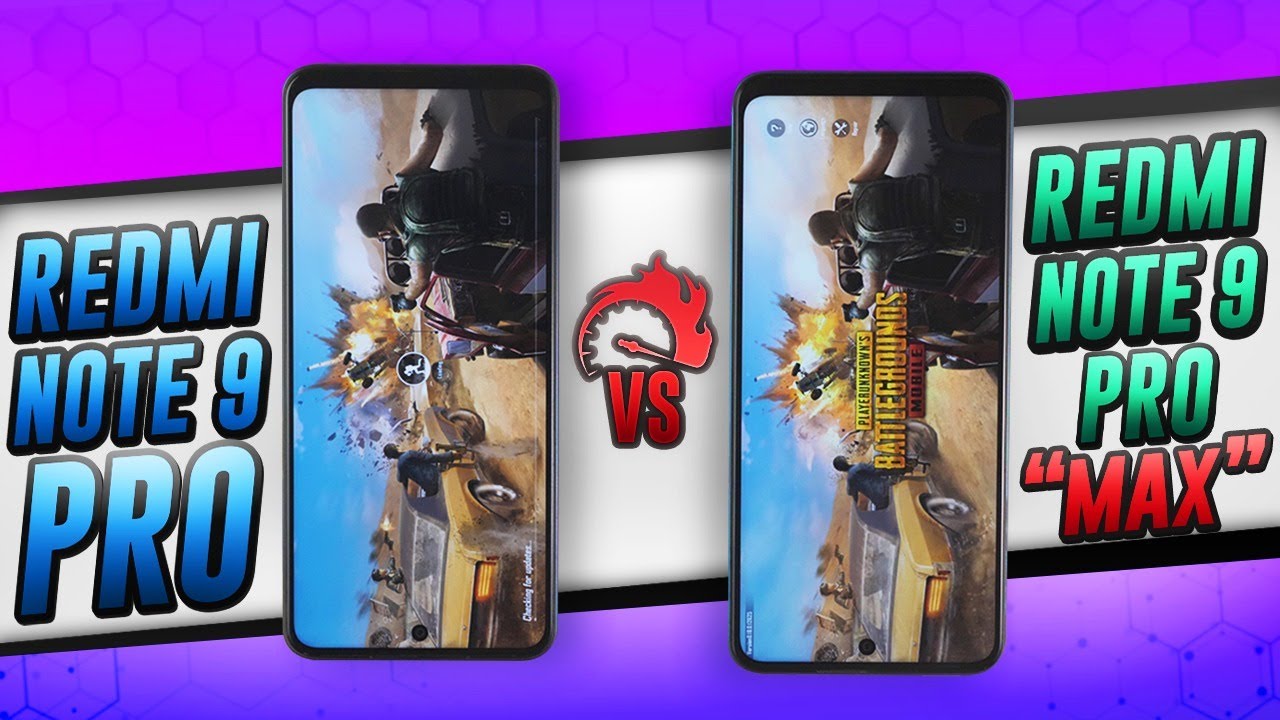Google Pixel XL - Unboxing, Transfer, and Setup By zollotech
Hi everyone Aaron here for Solo Tech- and this is the Google Pixel I ordered this within minutes of it going live, maybe even seconds of it going live, and they didn't have the blue color, but they had quite black and very silver I decided to go with the black color, and I've been looking forward to this, and it just took a while to get here. So this is pretty expensive. This is the Google Pixel XL, and it starts at seven hundred and sixty-nine dollars for 32 gigabytes, or you can spend another hundred and get 128 gigabytes. But since photos is free, unlimited as far as uploads go, I figured I'd just get the 32 gigabyte one, it's not expandable and here's what's inside the box, so I thought we'd take a look at this unbox it and then set it up and see what it looks like you now. This phone has a very solid feel to it. Initially it's got a really nice high-quality feel to it.
It looks very familiar on the front. Obviously, let's go ahead and turn it on now. We've got a 5.5 AMOLED display it's actually a HD display 2560 by 1440, and then we've got a front: 8 megapixel camera rear, 12, megapixel, camera or 12 point three megapixels. Rather, let's wait for this to boot up and see what this animations like I'm familiar with nougat 7.1. So let's wait for this to boot, so this should be pretty fast.
It's got a new quad-core Snapdragon 820 one in it, and it booted up pretty quickly. So let's go ahead and go to let's go, it says: insert a SIM card, I! Think I'm, going to take it out of my Nexus and put it into here. I have a project five sim cards in my Nexus, so we'll pop that into place. So we have the sim card on this side. Now some people say you should power this down.
You know Apple never does, and I never do when I insert it into the Nexus. So I don't really have an issue there. The one thing I have an issue with is this is an expensive phone, and hopefully it's as nice as it costs it snaps into place nicely. So we'll wait for it see. If we go oh there we go it recognized it, so we don't have to reboot it, which is nice.
It doesn't tell us to turn it off either. Just for some of those that say, you need to turn it off this one's saying you don't so know need there, so it says copy your data from an iPhone or an Android device or the cloud I'm going to copy it from an iPhone I've. Never done that before. So, let's try that, so it's going to find my Wi-Fi network. It looks like it's installing the data transfer tool.
Okay, this is something I've never done before. So it says this is the fastest way to bring over the most data, find the adapter in the box and plug it into your new phone. Okay, so here is my iPhone 7 plus plug this in I'll. Leave the wallpaper in the description plug this in okay. Let's see what it does here, do you want to trust it sure it sees it as a computer.
Let's see what it does here says: phones are connected to continued sign in with a Google account I added my Gmail account to the device. Now it's just activating, so I'm waiting for it. So it's getting ready to copy from my iPhone 7 plus to the pixel. The pixel is completed the setup process for copying data. So right now it says calendar contacts, email message, attachments messages, music photos and video I'm not going to move over the photo and video that'll save me quite a bit of space, and then we'll go ahead and hit copy.
The phone is finished, copying I'm, going to plug in the power cable since it's just about drained, but it should have copied everything over it finished. Transferring and doing the final setup installed nine out of nine applications and everything set up. It brought over all my messages. So all my text messages from iMessage. This is actually an iMessage conversation.
It brought over to here conversation or line by line and all the timestamps are there and everything. So it did a really nice job. As far as that goes, it also brought over a bunch of my music, but it's hard to tell because I already had a bunch of music in google play. Music I didn't bring over my contacts or photos, because contacts I didn't want to have a ton of duplicates, and I'll fix that later and merge those over later and then the photos I have way too many, and I'd, rather just upload them from my computer, the ones that I actually want, so I'm, really pretty excited to use this, along with Google Assistant, and I'll, be doing a video comparing this in Siri later and my overall first impressions of the hardware is, it feels really solid in really high quality. This has a really nice feel to it.
The glass gives a unique feel on the top, and these buttons are nice. They have a nice tactile, click to them. Much nicer than older, HTC, buttons and HTC is who makes this, and I'm pretty impressed overall. So far, it feels solid. It's probably the most solid Android phone I've ever held on to as far as the build quality, at least that's what it feels like initially feels much more solid than the neck, the Nexus 6p, and it feels a little smaller than the iPhone 6 plus or the Nexus 6p.
So that's nice I'll be doing a full review after I use it for about a week or two I want to make sure that I can give you an honest review and if there's anything specifically, you haven't found on other people's reviews. Let me know in the comments below I'd love, to give you any information that they're not giving you. So let me know if you haven't subscribed already, please subscribe and like as always thanks for watching this is Erin. I'll see you next time.
Source : zollotech



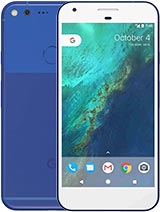
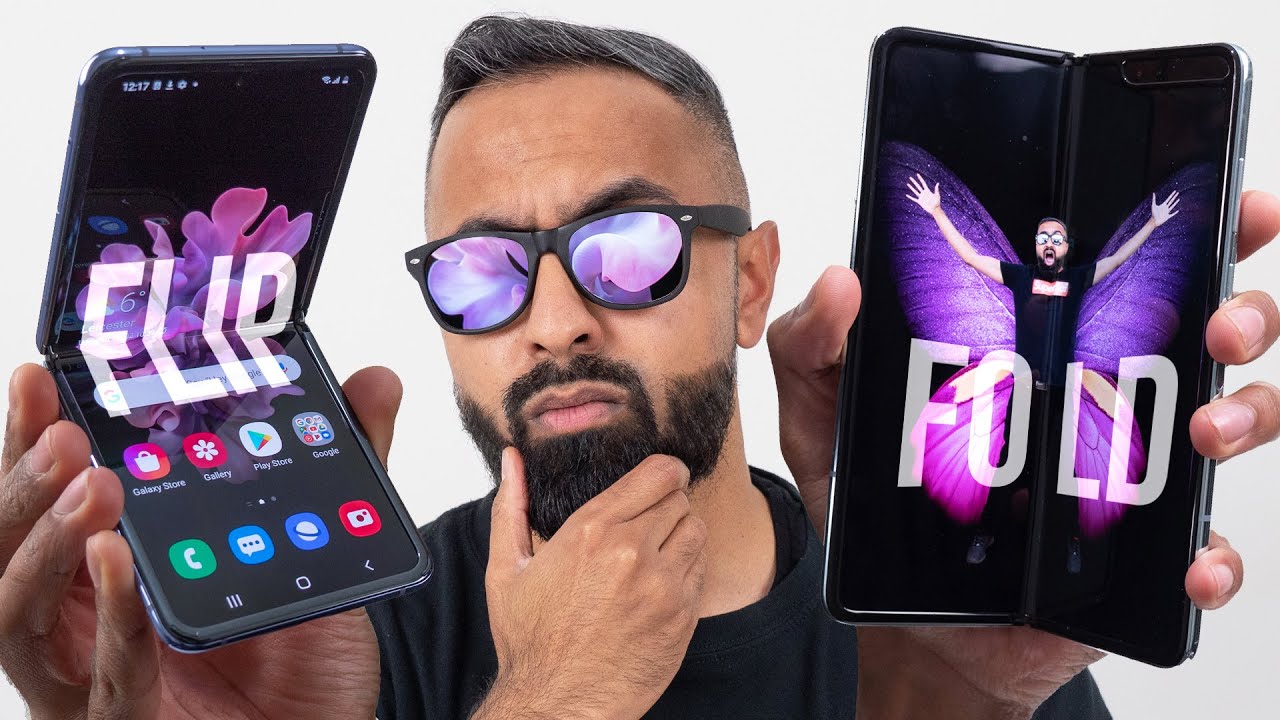





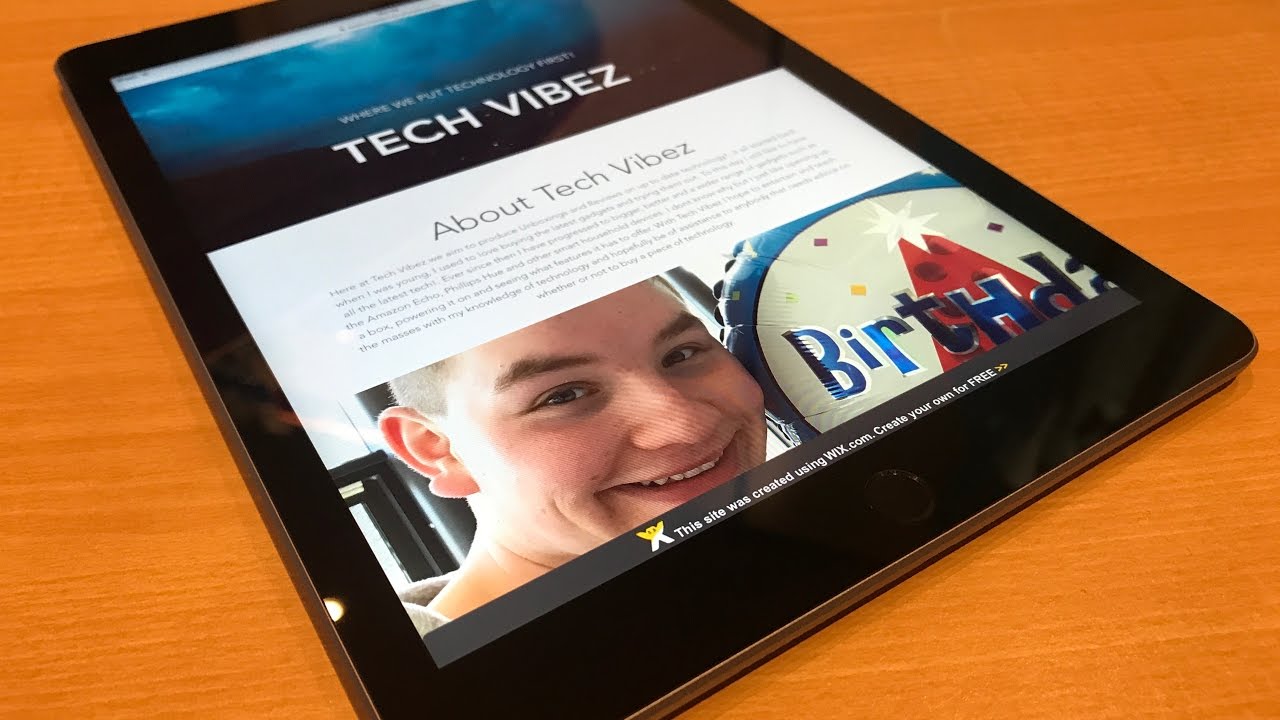
![iPhone XR vs iPhone 6 Speed Test & Gaming - Which one should you buy? [2020]](https://img.youtube.com/vi/DFnMcSgfoCA/maxresdefault.jpg )