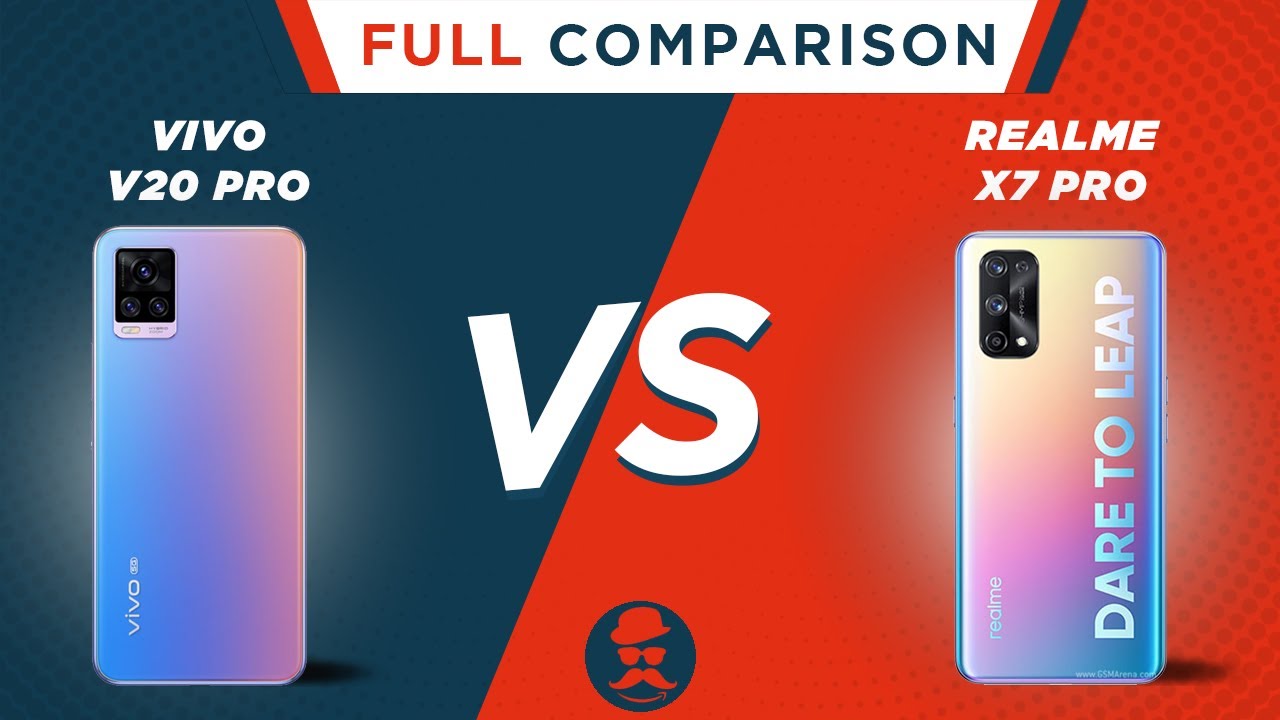Smart Magnetic Keyboard for Huawei MatePad Pro (review) By Teoh on Tech
Hi everyone in this video I'm going to review the while we're smart Mac keyboard, the one that's made for the while we meet pat pro this tablet here. Official retail price is around 120 240 US dollars see what's inside wow. This is thicker than I expected. Alright, it's only thick because there's this cardboard packaging here we order user guides inside. So this is the keyboard I really like the texture on this canvas like surface. If you use very tough, the canvas texture inside its much smoother, there is no escape button on the keyboard.
So, if you need to escape, you have to press buttons 102 together. There are two slots here for the tablet to rest on, so that you can deploy the tablet at two different angles and the keys here the size is slightly smaller compared to a typical key on a typical keyboard. It's just slightly smaller the feeling of typing. On this. It's perfect.
The keys have perfect you travel. This is an Android keyboard, so there's no Escape key. There are no function. Keys, I, really like the keys here. They have very firm feedback.
Backspace button is at the top right. There is no delete button. Enter key is a bit small, but I. Guess it's good enough to shift see this icon here. You can actually use the NFC sensor on your phone to pair with the tablet through this area here to go into multi-screen collaboration mode and those are the arrow keys to full size and to half size.
All the keys are resting on this concave area here. So when you close the case, the glass of the display shouldn't touch the keys at all. The layout here is very similar to a typical Windows keyboard layout. So definitely no issues with finding the correct he's just that this layout, the keys here they are smaller, so he will take some time to get used to typing on the smaller keyboard and I, also like the fact that they have the control button on the right side as well. When it comes to external keyboard, I actually prefer to go with a keyboard that can be paired with multiple devices such as this one.
This is the Logitech, an eight one, zero I use this with my laptop and desktop. This can be paired with three devices, so I can also pair this with the while we tablet, but for this keyboard accessory the magnetic keyboard, it can only be used with what we mean to pet pro. Alright, let's connect this. Let's place this here and see what happens by the way. There is no keyboard connector thing at the bottom of the tablet and nothing is happening.
Oh, the camera bump. It almost looks like the camera BAM it's flush with the surface here, so I would definitely not put the case like that. Alright, so the weight of the keyboard case is 260 grams. The tablet itself it's 492 grams, so this case is slightly more than half the weight of the tablet and combination. Here, it's its very compact, but it does have a hefty weight to it.
You quality by the way it's solid. So let's see alright, so pairing stats. It looks like the tablet: it's powering the keyboard through the magnetic area at the bottom, just like how it powers or charges the while. We are, and so at the top here right keyboard connected. Let's type, alright typing experience, it's excellent.
Let's see if I can use CTRL a to select, all nope doesn't work and there's no function to switch to control a to select all the text. Let's see if I can use CTRL to move between the words yes, I can use CTRL to jump from one word to the answer and if I press a turn if I can jump to the start and end of the sentence. Let's see if I can use, CTRL + shift to select the words as I jump around nope. There's no text selection, even if I press now the shift key. So editing text may be a problem.
Alright, I have just connected the Logitech Bluetooth keyboard to the tablet, and I am not able to use the shift key to select the words as well. So let me try using the and pencil yep looks like I have to use the stylus to co-op the list of shortcuts available. You have to press this key here, the one with the magnifying glass together with the slash these are the shortcuts. You can use with the shortcut button. The more useful ones would be to call up notifications and to lock the screen and for this button here, when you press it, the focus will go on to an icon on the home screen.
I'm, not sure if my camera can capture it, but there is a green rectangle surrounding this icon, and you can use the arrow keys to move around the pages of the home screen, or you can move around different icons and press ENTER to launch the app that button is not particularly useful because you can actually just have on the icon to launch that app. So this is the site profile, and this tablet is now resting on this slot here. Let's move it up here, so this is a bit more vertical, so this keyboard, it's very well-made the design, looks good. The quality seems to be solid. The keys have good traveled typing experience is excellent.
Oh one, last thing: let's see if you can close the copper without affecting the EM pencil and yes, you can still attach the M pencil to the side. I have to keep on even when the case is closed, so this is a good keyboard. Now, if you are thinking of buying this keyboard, I recommend you try and get it together as a bundle with tablet, so that may save you some money there. All right. Thanks for watching this video see you guys in the next one bye.
Source : Teoh on Tech