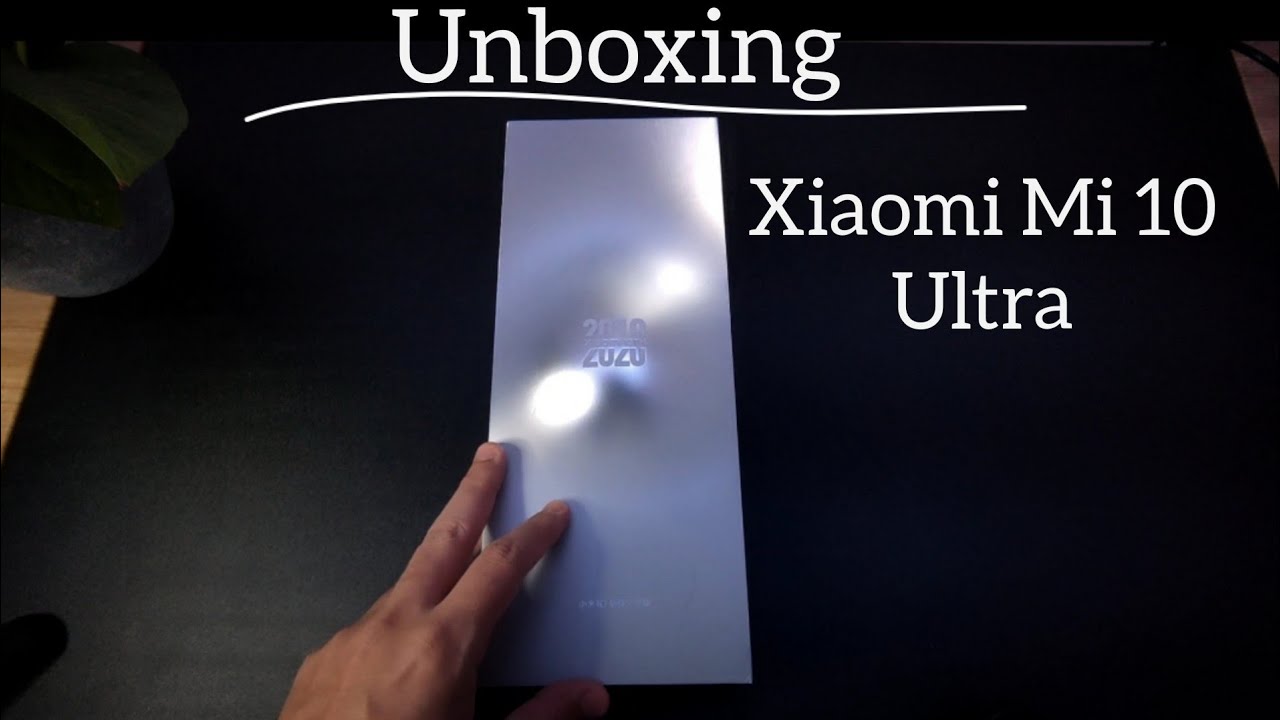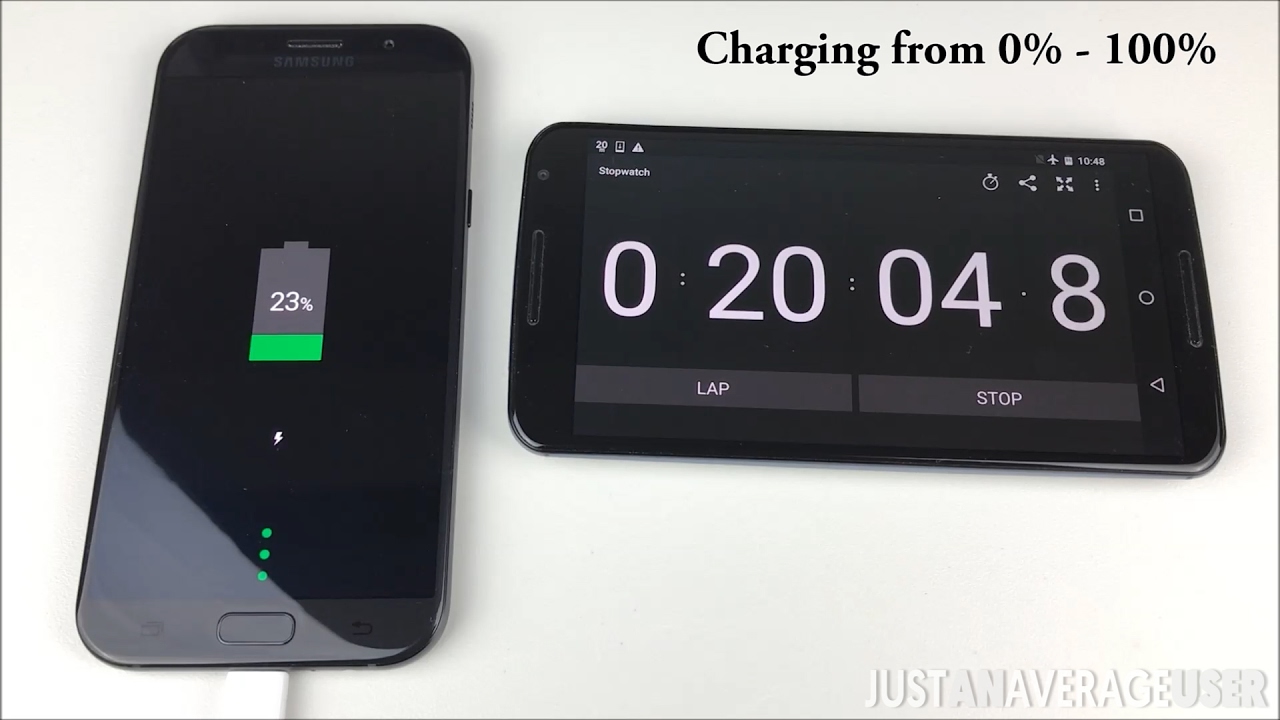Setting up your Chromebook with a monitor By Marshalltown Community School District
Hello, this is the MC SD tech team, and today we are going to show you how to connect your monitor to your Chromebook. First. Here are the cables that we need: one: a power cable to the video cables supplied with your monitor VGA, which has a d-shaped connector with 15, pins and third, a cable that converts from USB see the small curved rectangular port to VGA. Now on to set up. The first step is to connect the power and video cables to the monitor. VGA has screws that should be tightened to secure it to the monitor plug, in the other end of your video cable to your short, adapter, cable and plug the other end of the adapter into your Chromebook.
Once you are connected and have your device powered on, you should see that the monitor is connected. If you wish to mirror or unmoor the display, you can hold the control button and press the fifth button on the top row from the left to toggle between the two.






![[Virtual In-store Experience] Galaxy Z Flip | Samsung](https://img.youtube.com/vi/FyEG_oOe93g/maxresdefault.jpg )