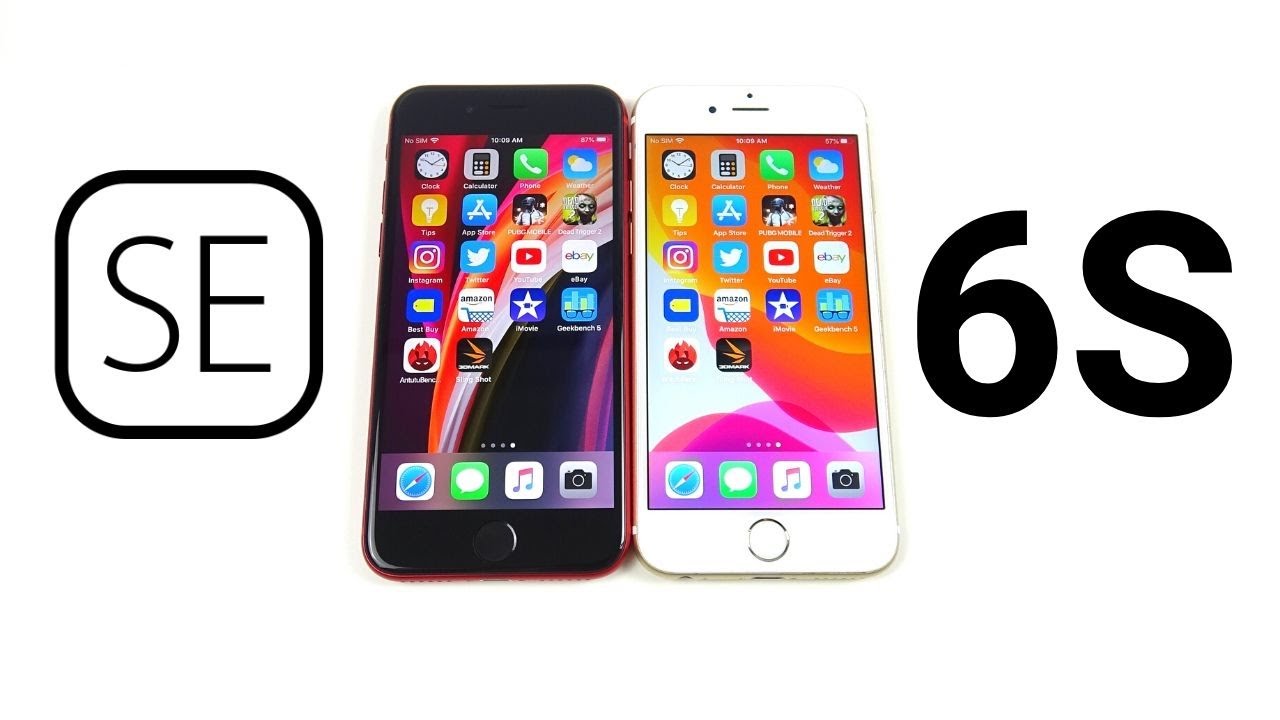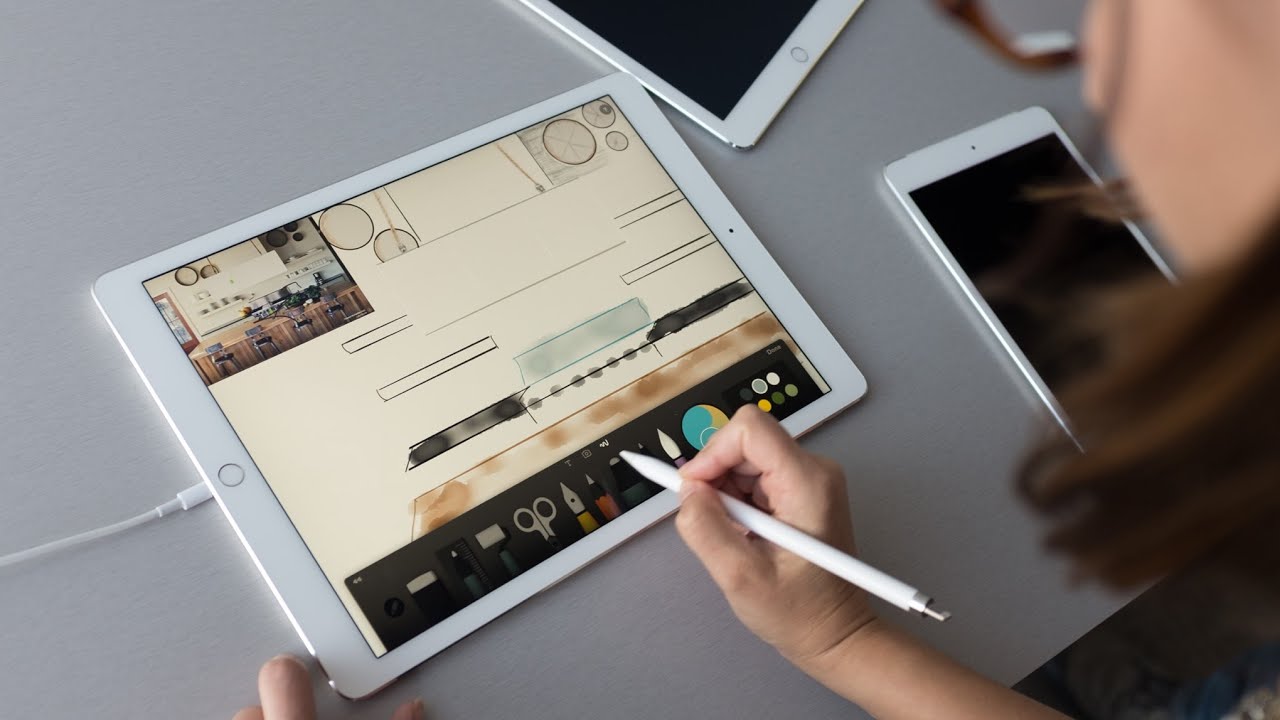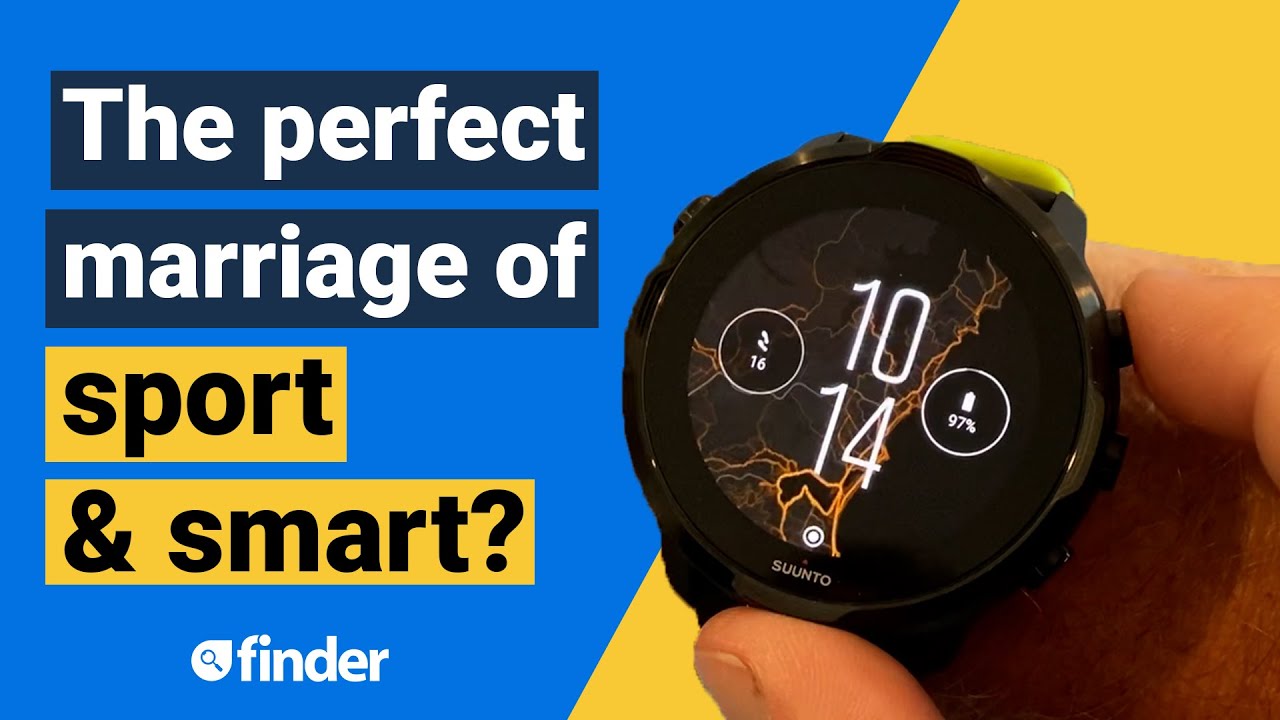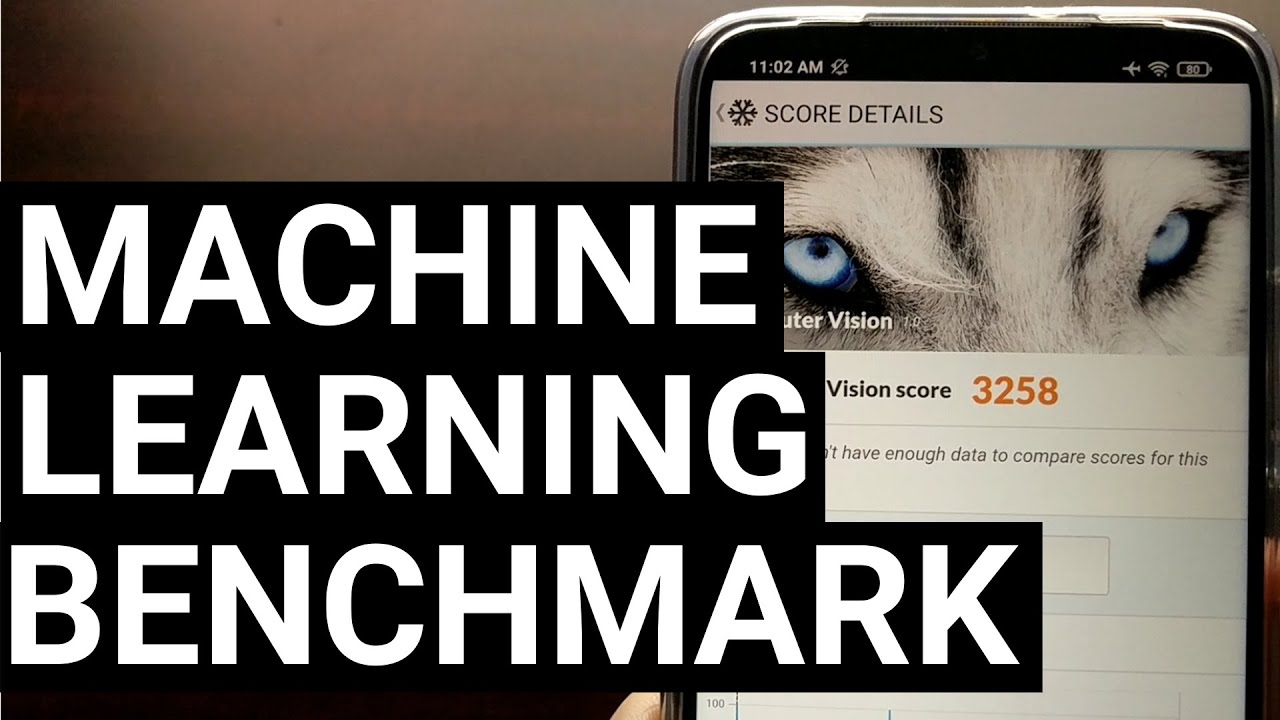SECRET Trick To Extend Battery Life Of Samsung Galaxy A52! By TechRight
In this video, I'm gonna, be showing you how to save some major battery life on the galaxy. A52 stay tuned, all right, everyone, hopefully you're having a good day. Hopefully everyone is in good health. Today, I'm going to be showing you how to save a ton of battery life on your galaxy a52. This is going to be a very simple trick, so all you have to do is follow along. So, as you guys know, most of the time and for most of you, location tends to be turned on and you guys just tend to have it on.
But what most don't know is that location wastes a ton of battery not to mention that you're being tracked constantly if you have location on, so we're just gonna, go ahead and turn that off, and we're going to show you how to actually mitigate this problem. This is going to be very simple. So what you're going to go ahead and do is go ahead and go to the drop-down bar menu click on settings, then we're going to go to our advanced features right here, so go ahead and click advanced features. We're going to scroll down to Bixby routines if that is not on make sure, that's blue and make sure you have that on, go ahead and click that now we have this little thing right here. This discovery tabs.
We also have my routines and ad routines. What we're going to go ahead and do is add routine, so go ahead and click on add routine. Now we're going to go ahead and pick our. If so, what we're going to do is click, add scroll down to the bottom, and we're going to click on app open. So this is basically a function.
That's going to happen so um. What you're going to do is choose all the applications that you guys use location with. So maybe it's Waze, maybe it's maps whatever application, you utilize location with, go ahead and type that in I only use maps personally, so I'm going to go ahead and add that and go ahead and click done then, after that we're going to click on then, and we're going to go and add a routine, and we're going to click location. If you guys can't find it just go ahead and type it in, and then we're going to click location, one more time, and we're going to go ahead and click on after that. We're going to click done right here, and we're going to go ahead and click next now we can actually go ahead and color this little routine.
If you would like to we're going to go and click this little gaming controller go ahead and click done then, after that we're going to clear out everything now, as you guys see, location is going to be turned off. It's turned off currently now, when we go into maps right here, go and click maps, our location is actually going to turn on. So, if you guys are in maps, your location will then turn on and if you're, not in maps or any application that you utilize location with location will be turned off. So that will save you a ton of battery. It's a lifesaver, especially if you are in a situation where you don't have too much battery life, and you want to save more battery life for the rest of the day.
Shout out to all you, power users definitely go and try that out. I feel like this will help all of you a lot, but hopefully you guys did learn something new today. If you did, please leave a like down below as well subscribing if you're, not part of the tech and already also hit the notification bell. If you guys want to be notified every time I do upload a new video dispense, a font from tech right, peace out attacking.
Source : TechRight