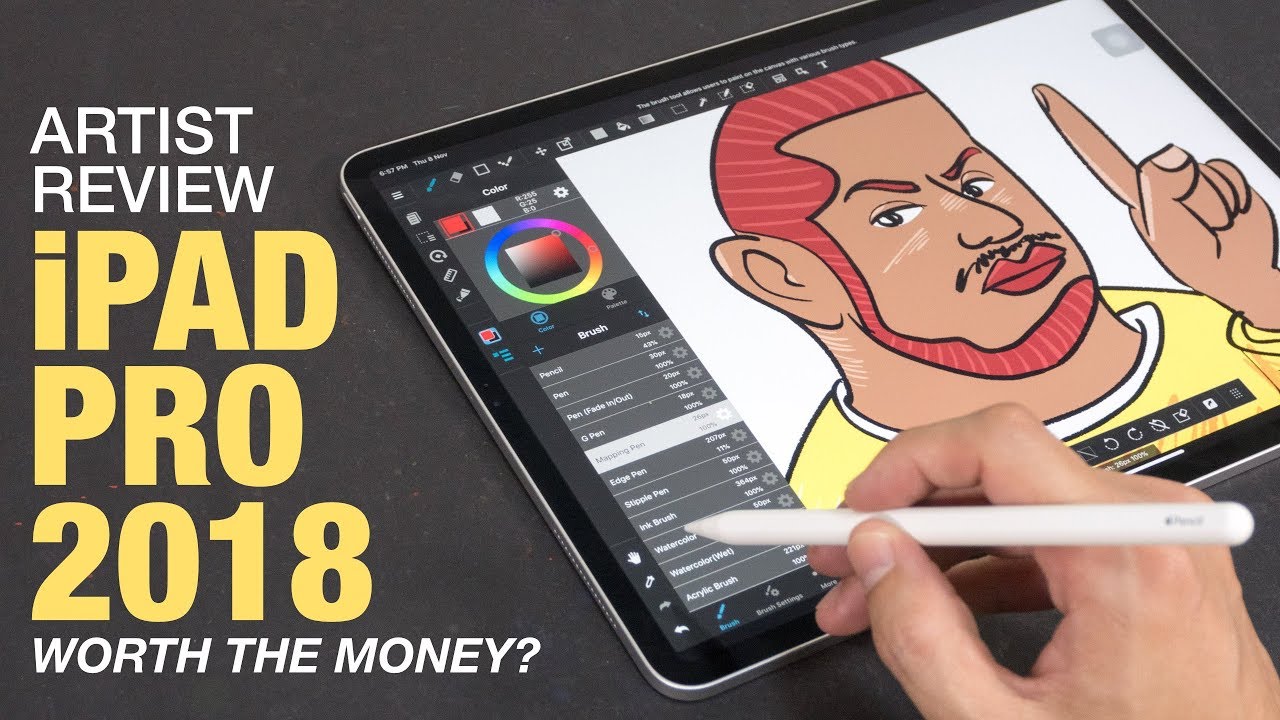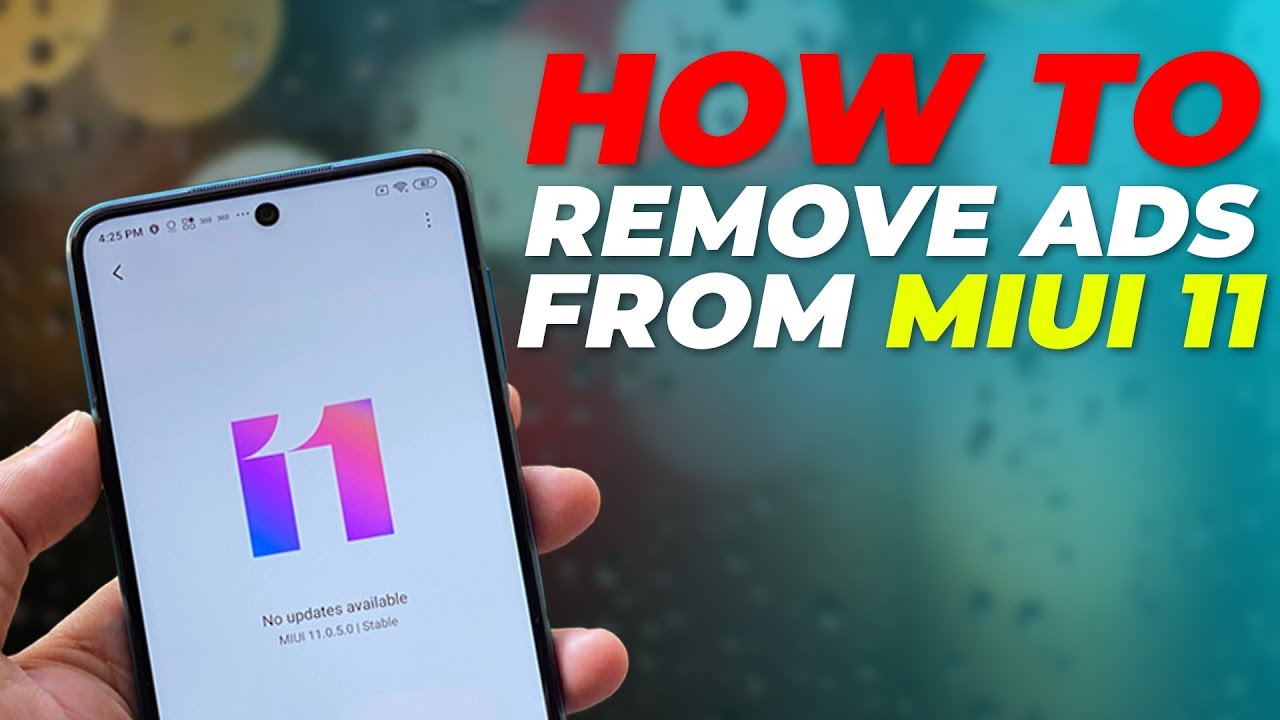SECRET CODES for XIAOMI Mi 10 Lite 5G – Testing Mode / Hardware Test / IMEI Status By HardReset.Info
Hi everyone here, we've got Xiaomi meet and light 5g, and let me show you how to use secret codes on this device. So, first, let's enter the dialer, because this is the place where we will enter all of those codes and, let's tap on the keypad. Let me begin with the shortest one, which is aster ix bound, zero, six pounds and, as you can see by this code, we are provided with both email numbers and also a serial number attached to this device. Let's tap on okay- and let me show you another code which is provided by google. It's asterisk spawn Astrid bound 4636 pound aster ix bound to aster ix, and, as you can see, we are in a testing mode. Here we can check some phone info and also a Wi-Fi info.
Let me explain why we have two different phone information. It is because you can use two different sim cards and after inserting both of them, the info will be divided and will be different for the first sim card and different for the second sim card. Let me pick, for example, the phone info right here and, as you can see, I've got actually this page quite empty. This is because I did not have my sim card inserted, but no worries. If you have one, then you will be able to check, for example, the email, current network data service, voice service or signal strength.
After scrolling down a little here, we can run ping tests so simply tap on it and, as you can see here, we've got all the results. What's more, we can tap on this more icon, and here we can also enable data connection or view service, dialing numbers. Let me get back and let's check, for example, Wi-Fi info, let's tap on it here we can check the API configuration and status. Let me pick the status, for example, let's refresh it and as you can see here, you can check say, check the info like the network state, SSID or network ID. What's more, you can run ping test just by tapping here.
Let me get back to the dialer, because this is all for the for this code and let me show you another one which is asterisk: spawned aster ix bound double to five pounds aster ix mount aster ix and, as you can see, we are in a calendar info. So here we've got all events in one place. We can check some family events, some holidays in your country or events attached to your mail. So this is the best option to keep all the anniversaries in one place and be sure that you won't forget about any of them. Now.
Let me get back and let me show you another code, which is Astrid bound, aster ix, bound 426, pound aster ix, bound aster ix, and here we are in a diagnostic mode. Here we can check some events and also the status what's more, if you want to check some further details, simply tap on this 3ds icon, tap on advanced view and tap on the status and as you can see here, we've got much more info for, for example, last ping or network type. Let me get back to the dialer and let me show you the last code, which is the longest one, and I think at the most useful, which is aster ix bound, aster ix, bound 64663, pound aster ix, bound aster ix and, as you can see, we are in a testing mode. Let's say, and here we can check all the components of your device, so uh here you can check. For example, the vibrations display touch sensor, the speaker, receiver, the light sensor, front, camera macro camera and actually a lot of a lot of things which you can check.
So let me show you how it works, for example, on the touch sensor, let's tap on it and, as you can see now we have to draw lines in the shown spaces in order to check if all the edges of our screen are working properly, fine, okay, so uh. Now we can check the display. So, let's tap on it, and if you can see the um, the red color all across the screen without any missing spots, then it means that it works. Finely let's tap on it. Green is working also double one.
Also, let's tap and, as you can see here, we've got the screen test completed and if you think that it passed just tap on pass, let me get back because I don't want to test the receiver and, as you can see, it is notification right here that those components have been checked and that your device passed the test. So actually that's all. This is how to use secret codes in your Xiaomi meter light 5g. Thank you so much for watching. I hope that this video was helpful and if it was please hit the subscribe button and leave the thumbs up.
You.
Source : HardReset.Info