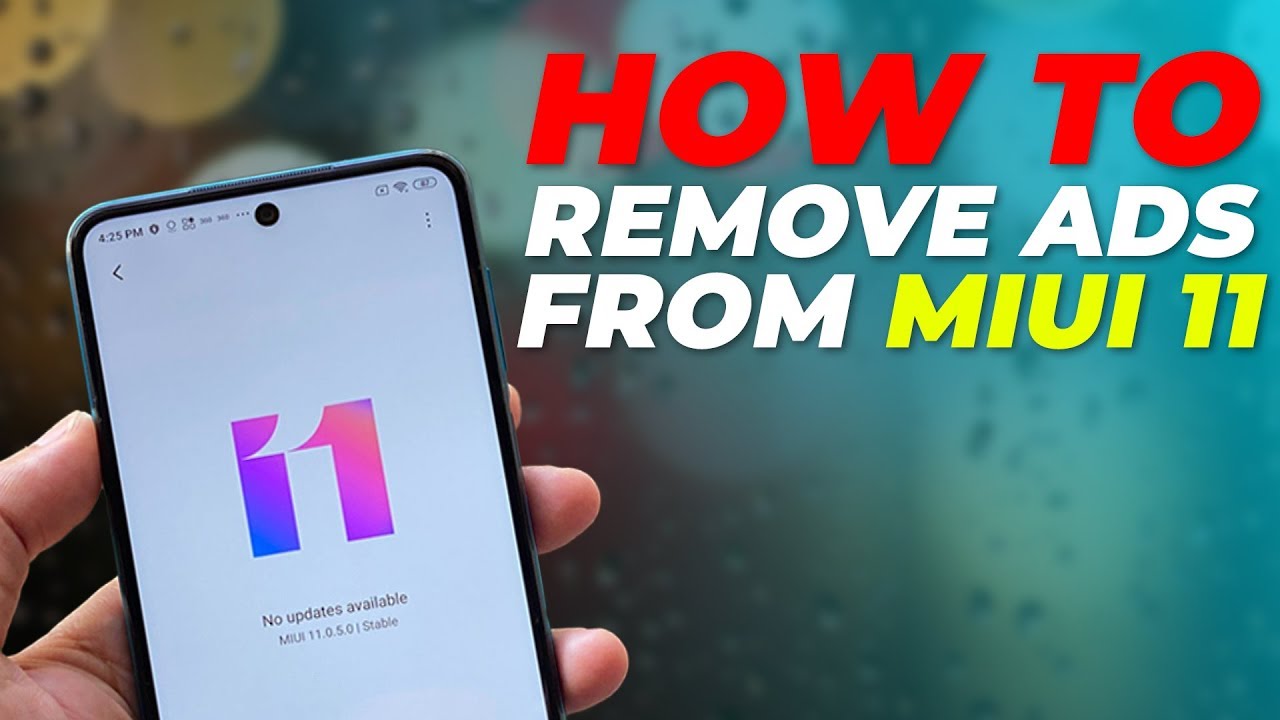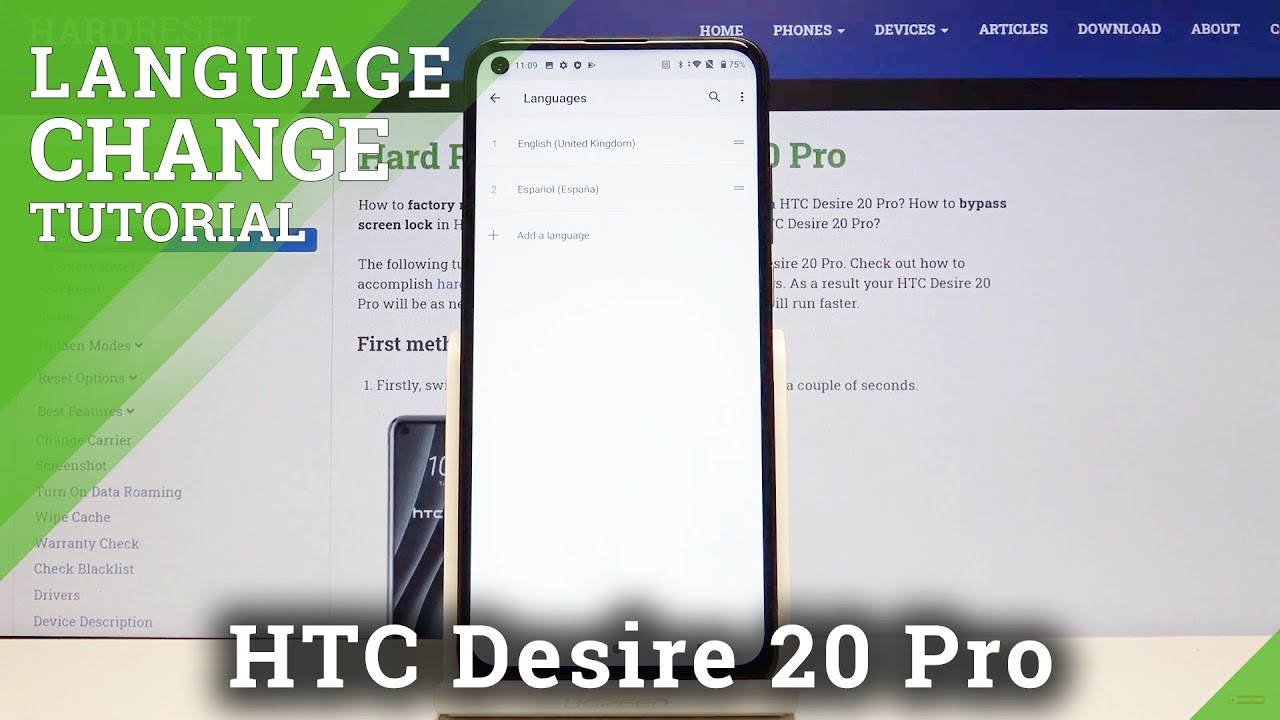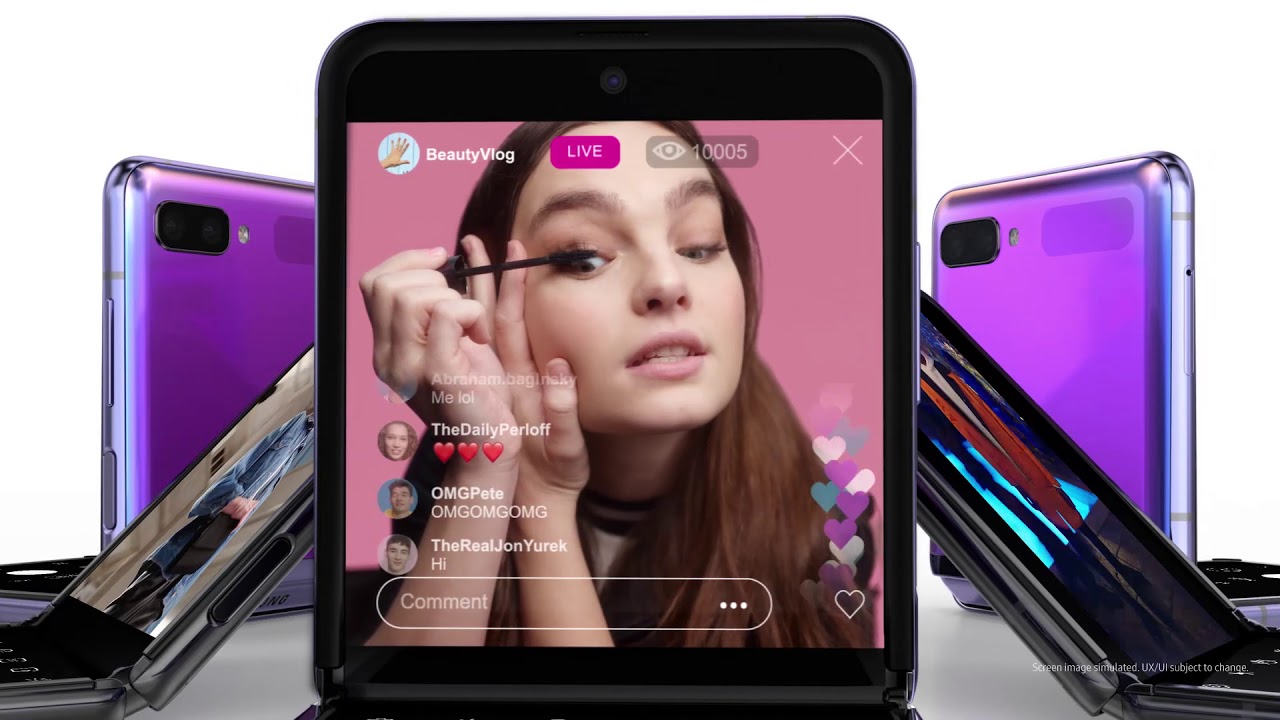How to Remove Those Annoying Ads on Your Xiaomi Phone: Disable MIUI Ads on Redmi Note 8, Others By Gadgets 360
Hello everyone and welcome to gadget 360 throughout my years in the tech space I've used many good, Xiaomi, smartphones running me, UI every time I've recommended one of these phones to a friend or a colleague. I've always told them that this is a great phone, but it has a lot of ads. Now. My favorite take on Android comes from one glass oxygen. Os is like stock Android with some very useful additions. Sadly, the same can't be said about new UI I mean I, really like some of its customizations, but the thing is the ads: the ads in new IR unbearable.
You open a folder, you see an ad, you open the browser. You see an ad, you pull down the notification shade. There's another ad I mean there are more ads in me. Why than in a cricket match that you watch on TV and this just gets on my nerves, so in this video I'm going to show you how to tweak a bunch of settings in me, UI 11, to try and get rid of the pesky ads and make me why more usable before we begin this video I would like to know what you guys think about ads and me UI. Do you like them? Do you hate them, or are you on the fence, share your thoughts with me in the comment section down below and of course please subscribe to our channel if you haven't already and hit the bell icon? So you know when we post a new video now, let's get started the biggest reason for seeing ads in the stock.
Apps is the MSA or me UI system, ads process that runs in the background. In previous versions of me, UI, you had to keep toggling the switch off multiple times before it actually got disabled, but in our experience it's much simpler to deactivate it in me, UI 11 open the Settings, app look for passwords and security and select authorization and relocation. Over here you'll see MSA listed with a green little android logo toggle it off. While you are here, do the same for get apps to which should be the last one in the list. You will get a 10-second warning message asking you.
If you are sure you want to do it after the countdown press revoke in case it doesn't let you toggle it off in the first go: try it again till it's off. Even if you reboot your phone, a message should still be disabled. Apart from this now go back to passwords in security, select privacy and scroll down to the user experience program section over here, disable the toggle switch for user experience program and send diagnostic data automatically below that you'll see. Add services, disable personalized at recommendations for that as well. These steps alone should take care of any ads that you might see within the stock apps, but this won't stop those same apps from flooding.
Your notification shade with spammy alerts for that you'll have to open the individual apps and disable the notifications from each one. Here's how to do that open me, video and tap the profile tab in the bottom right corner next: tap Settings, now disable online recommendations, push notifications and personalized recommendations, open music and tap the hamburger icon in the top left corner, tap Settings then select advanced settings and scroll all the way down and disable receive recommendations. You could disable the other settings below it as well. Open the file manager app and tap the hamburger icon in the top left corner, tap Settings then tap about and then disabled recommendations open the downloads app and tap the three vertical dots icon in the top right corner. Next disabled show recommended content open the browser app then tap, the hamburger icon in the upper right corner and tap the Settings icon over here disable content field.
If you don't want any weird content randomly popping up on your screen. Apart from this, go to advanced and make sure show ads, toggle is disabled. Now, move back a step in the main settings page of the app and then tap on privacy and security over here make sure personalized services is disabled, open the security app and tap the call icon in the upper right corner of the app. It is the feature settings section over here: tap cleaner and disable received recommendations down the list. You can also disable the reminder to clean option, go back a step and in the main settings menu of the app scroll down and disabled, received recommendations for more privacy.
You could go to data usage, option and disable report data usage, input, toggle, open the themes, app and tap the page tab in the bottom right corner, tap, Settings and disabled recommendations, open the folder and long press, the name to rename it you'll then see a toggle switch to turn off, promoted apps. Now that we have taken all the steps to get a read, or at least to minimize ads and unwanted notifications from the stock apps, it's time to deal with the excess apps that come pre-installed, there are plenty of them, including daily hunt, WP s, office, Opera, Mini and some small games ? such as Ludo master for pewter, glass, etc. Thankfully most of them can be uninstalled, including ones. Like me, community me store and me credit to do this long press on the app you wish to uninstall and tap app info in the pop-up bubble. After this simply tap the uninstallation button at the bottom and confirm the action by tapping.
Ok. After this, you should be left with a leader. Looking me I, 11 interface dans, when you first set it up. While you should see lesser to absolutely no promotional alerts of ads, some stock apps might still send you alerts sometimes, and if you wish to disable these alerts from such apps altogether, then there's a way to do that as well. To do this simply long press on the alert from the notification shade, and you'll see a toggle switch to turn off notifications from the app altogether disable this, and you should never receive a notification from that particular app.
If you want to proactively do this for other apps too, then simply go to the Settings tab, tap notifications, scroll through the list and disable notifications for any other apps. You wish this is how I, disabled unwanted ads, blocked, spammy notifications and remove bloatware on me, y11, but I really wish show me, would disable ads and spam by default. A phone with a good Hardware shouldn't be held back by a stream of spam. I really hope this process makes some new UI xi much more usable and less intrusive. For you.
That's all for now leave a like on this video. If you found it helpful and definitely share this video with others, thanks for watching and for all things, tech, log on to gadgets, 360 com.
Source : Gadgets 360