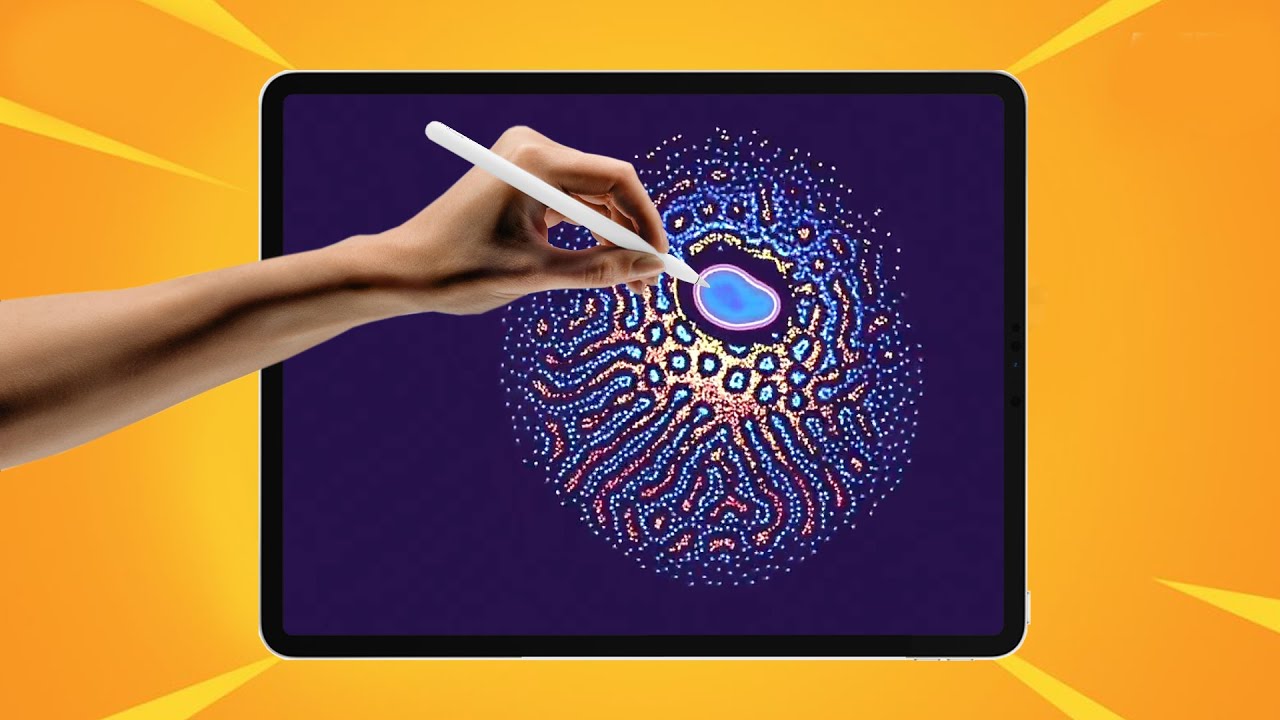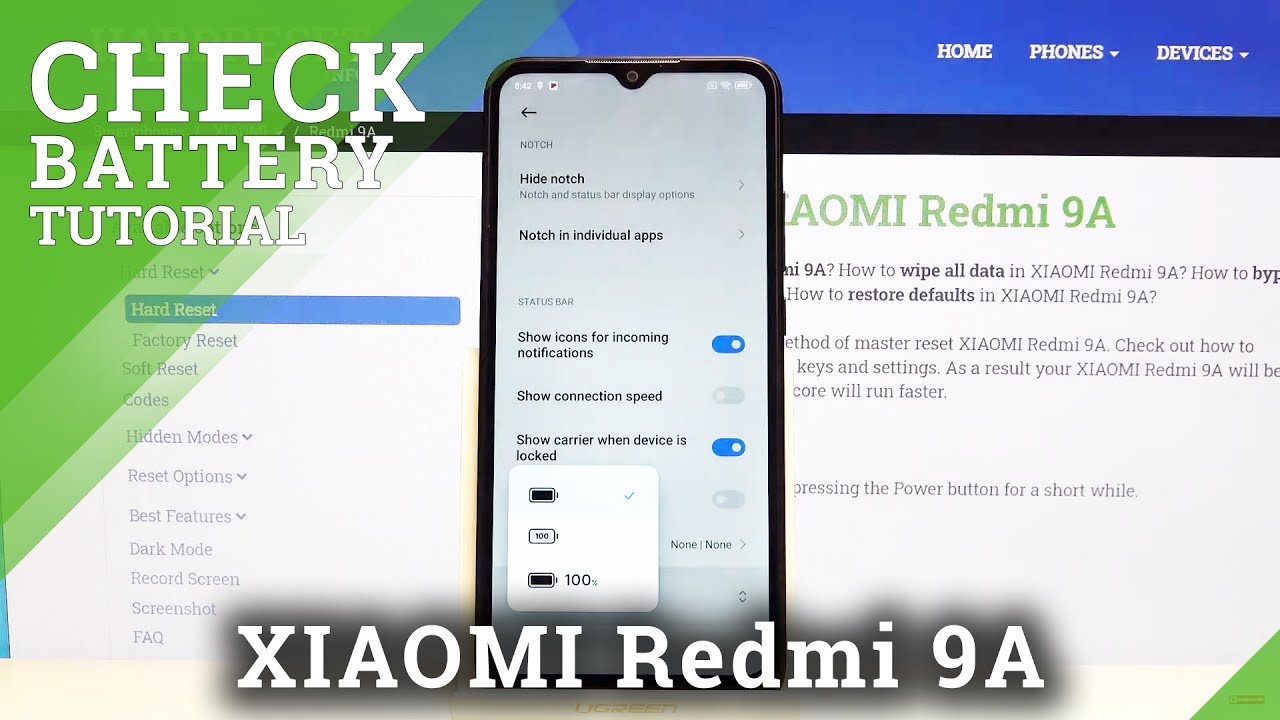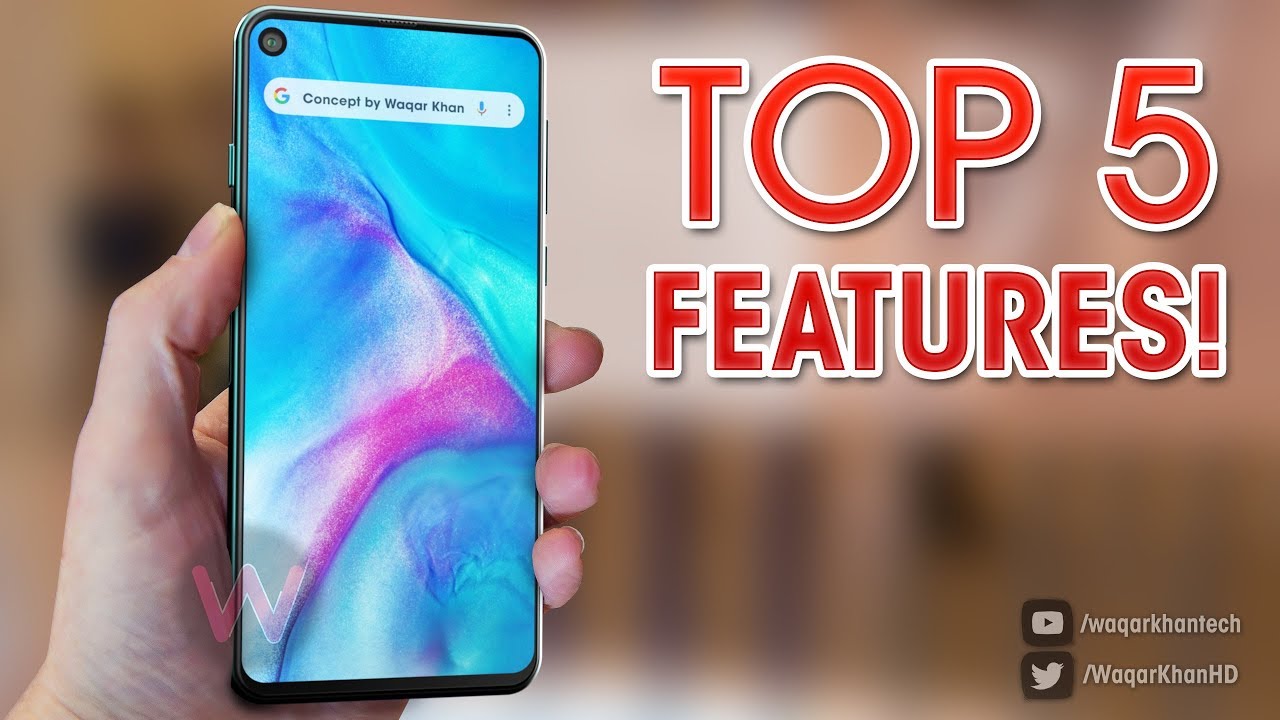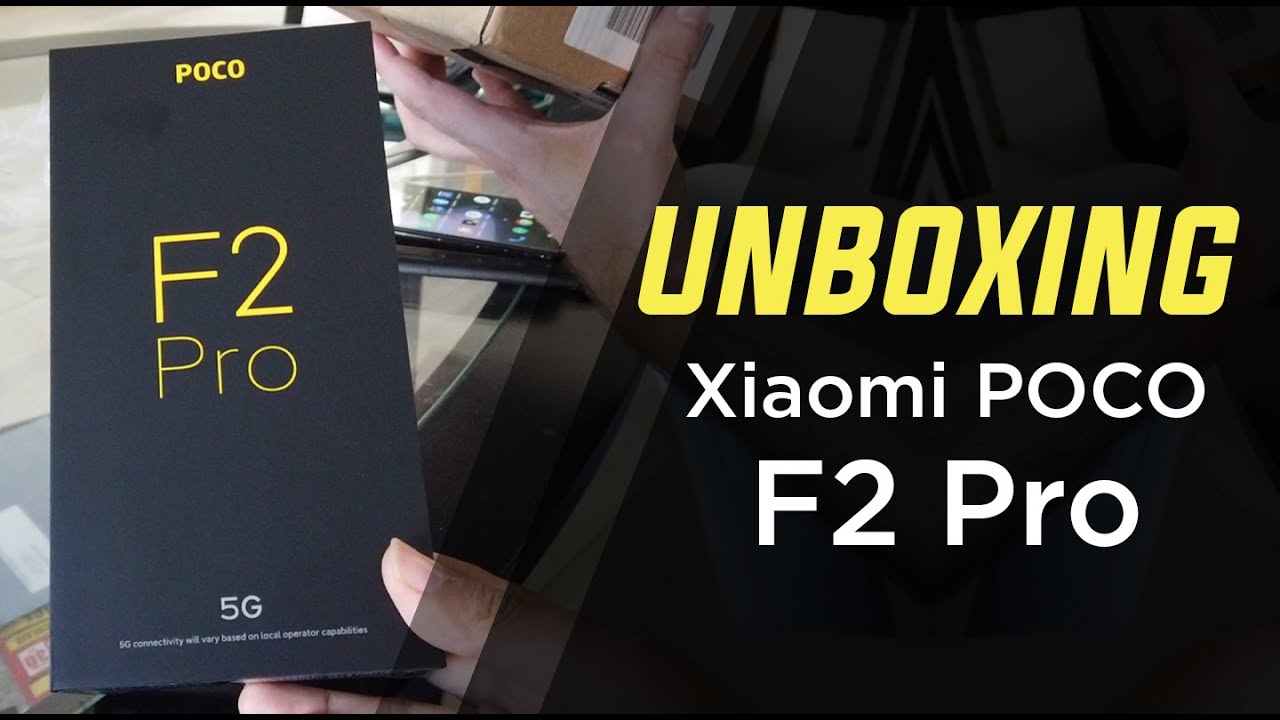Samsung Tablet Boot Loop Repair - DIY By How We Do It
Bill my tablet keeps rebooting, and it won't stop. I need to fix it. This problem is well documented in forums on YouTube and many other places. Now there are many solutions given in many of these places clear the cache, but it kept rebooting a factory reset was recommended. I tried this on my tablet, but this only annoy me because then I had to reinstall everything I needed, and it didn't really help other solutions involved, letting the battery fully discharge just let loop loop loop until it just completely went dead and then recharge it fully. Well.
I tried this on my tablet, and it only lasts of the week before getting real bad. It didn't help at all. Another solution was to use a conductive paste or glue to fix any loose connection. Now I just found this one, but you still have to take the back cover off to do this, and I only wanted to do this one time now the simplest solution I found after trying all these other things well at least most of anyway on my tablet, was to just replace the battery. Now this seemed to take care of the problem on my tablet, and it cost less than $20 to start the process of replacing the battery on this tablet.
While it may seem obvious turn the tablet off, then after it's off remove the micros card. Turning it off can be a problem if it's in the reboot loop mode, and you can't get it to stop, try plugging it in first to a charger and then turn it off that sometimes works. The replacement battery came with tools to open the case, a new battery and nothing else, no instructions, no other information, but really there are lots of videos on YouTube and, in other places on how to use these tools. And while they worked well on my tablet, I was able to use the plastic tools and just pop mine, loose Sherry's tablet broke everything included in the package. That was plastic.
No problem. I have other tools that are much more durable. A utility knife is sharp enough to slide into the space between the back cover and the chrome bezel. This starts the process of removing the back cover. Now, while it starts the process, a utility knife is sharp and can cause damage to the tablet or, to me, a flexible metal.
Putty knife is a good tool to use to pry the back off the rest of the way around. The tablet be very careful doing this, even if you're using the plastic tool. The back is held in place with many snap in place tabs that can break if you don't pry it out, and apart and every once in a while touch something metal to dissipate any static electricity that may have built up on you. This may or may not have had an effect on the removal of the back cover. When I did my tablet, the air temperature was about 80 degrees when I did Sherry's tablet, it was in the high 60s, and so it just may be that the tablet itself has to be warm so that the plastic can be more flexible.
With the back cover off. You now have good access to the battery and many other things if you needed to repair them to remove the battery from the compartment peeling up the label gives you a way to pull on the battery to loosen from the adhesive tape that holds it in place. This tape that is holding the battery will be reused to hold the new battery in place with battery loose from the tape. The last thing to hold it in place is the connector. Now don't just pull on this connector part of it is soldered in place on the board and that can be damaged if it's just pulled on hold the connector down lightly, while pulling up on the battery side of the connector.
This keeps the pressure off the soldered side of the connector, but allows the battery side of the connector to be peeled off. It's got little snaps on there, and they have to be popped where the battery disconnected set the old one aside and get the new one and check the size to make sure it's the right size before you start making connections now connect the new battery to the soldered connector pressing it into place. You'll actually hear a click or two, when it's correctly seated and then set the new battery down into the battery space lightly press on the battery to stick it to the adhesive tape and its installed now put the back cover back on and gently squeeze the back cover and the bezel to snap it closed all the way around do a little at a time. Don't try to do it all at once. Once it's closed, if you had one put the micros card back in place, this is a good place to use the tool included with a kit to seat the SD card.
If you have fat, fingers like I do now powered on to make sure everything is working. The battery comes with a level of charge already. That really should allow you to start it up and do some basic testing, but after startup plug it into the charger to give it a full charge and as we can see, this has fixed the reboot loop problem. It's not rebooting. A link for the kit we've used for our tablets is in the description below it works now.
I can use my apps on a tablet without being worried like when I'm playing my games, thanks for watching our video. If you like what you see press the like button below and subscribe, and also check out our other videos.
Source : How We Do It