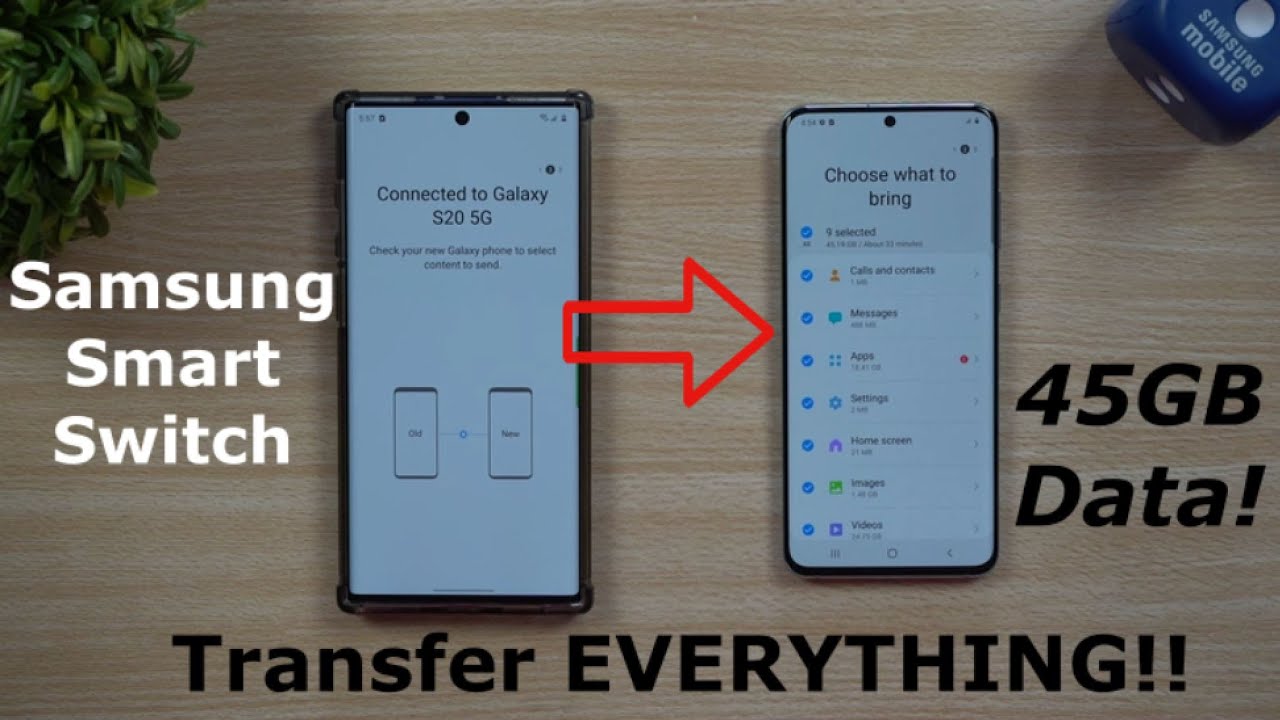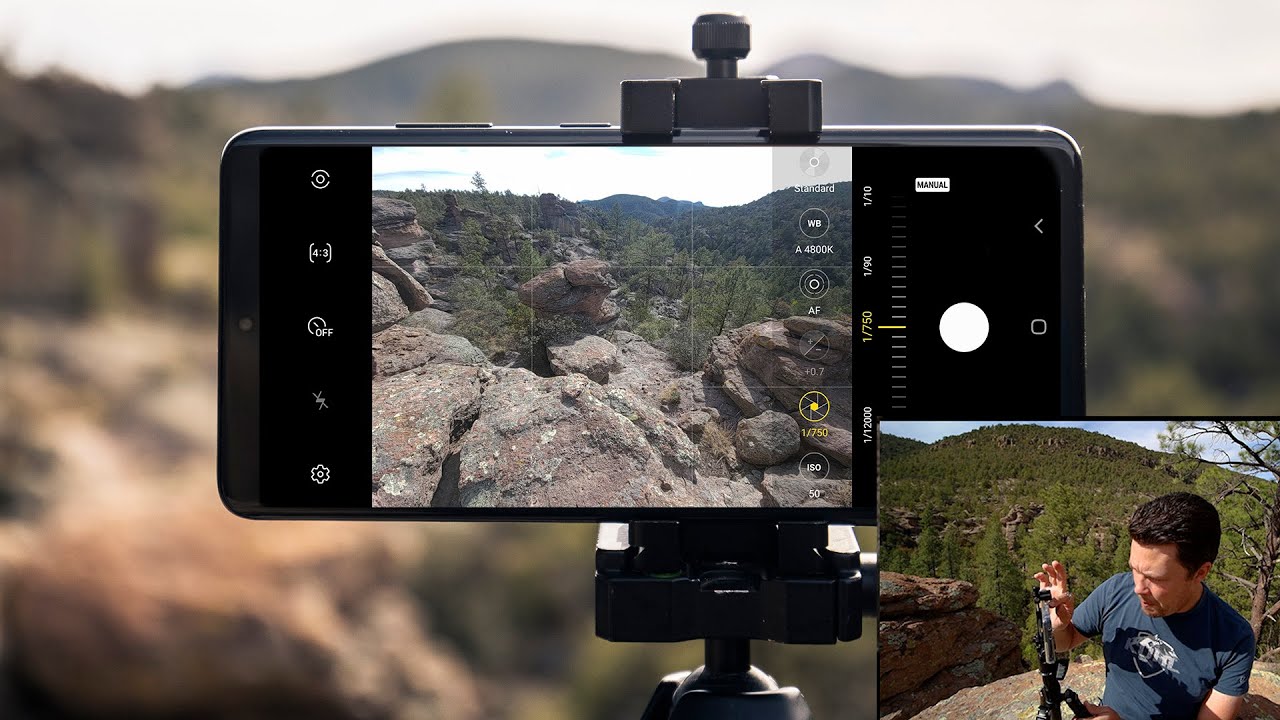Samsung Smart Switch 2020 - Transfer ALL Your Data, FAST! By Jimmy is Promo
Everybody, welcome back to Jimmy is promo, and today we will be doing Samsung Smart Switch, to move all of our content from the Galaxy Note 10.1. Now, there are two ways you can use Samsung Smart Switch. The first way is actually the way we're doing today, which is wirelessly, but the other way is, if you're, using the Samsung dongle. So this way you'd be able to place this in the bottom of the phone. You can use the cable to connect it to your other phone, which is usually primarily the best way to do it if you go from Apple to Samsung, but because we're going Samsung to Samsung. Let's do this thing wirelessly, and you can see everything that can transfer over and just how fast.
So this phones over here is connected to a Wi-Fi. This one's actually not connected at the moment, but I'm going to show you that you don't have to be connected to get this thing done now. Once you transfer everything over to your brand-new phone, then you'd be able to place in your micros card, and you can place in your SIM card. So the easiest and fastest way to get this done is just by going inside your settings and then underneath this search icon, just search for Samsung, Smart, Switch or just search for Smart, Switch, and you're going to find it right there underneath accounts and backup. So once you have this, one searched you go inside here, and you click on smart switch now, usually just with the way that have always done this I've had my old phone to the left and the new phone on the right just so I kind of know that I'm moving over now, you do have to accept all the permissions.
So it's a way that's able to read your phone. Your call logs contacts, calendar SMS, your storage, microphone location, everything else, because all of that will move over now from here. All you'd have to do. Is click on this one right over here, which this is the phone that is sending the data, and this right over here will be receiving the data, but I don't have to hit that just yet, so we're going with Wireless and now that we're going with Wireless we're going to choose this one down here, which we didn't have to touch the reception data, because I was able to find it so now, I just want to make sure you want to connect it to the correct phone. If there were more phones around you, and then it's able to connect automatically.
This is the point where it's basically just kind of connecting reading a few things, and then we'd be able to get everything going. So let's take a look right here, so the screen here you're able to choose what you want to bring over and how much of these things you want to move over right. Now, it's moving over 45 gigs, which states it'll take about 33 minutes, but it'll be a little quicker than that. Now, let's head over into messages. So this is where it's pretty important messages is actually what takes the longest out of everything, because it has to put everything in chronological order per each conversation.
So for me, really I, don't think I need anything from further than three months away, so I'm going to go with the last 30 days, and you're going to see that it's going to change just a little of what you're moving over in the time. If we look over into images, you can actually select what you want and what you don't want to move over. Let's say we go underneath the videos. It looks like there's a lot of videos when you hit on the little arrow you can go through, and you can actually deselect some of these, the gallery things. So if there's a lot of this stuff that you really don't need you're, actually able to go through and deselect a lot of this stuff, so I'm just gonna, do it for now, I'm going to move all of it, so you can kind of see everything that is able to move over and now that we have all of this done.
Let's hit on transfer, and now it's going to copy the stuff. So as it goes through copying everything over, then it would actually start saving it to the phone. So if you want to, you can actually keep the screen on I'm, one of those people that actually likes to watch this go on with its progress, and so this way it doesn't time out and everything else. Now, if you are doing this at a store- and they mentioned that you can leave the store you are able to, but just to make sure that you are keeping these two phones pretty close to each other. So you don't want to separate them too far because they are connected basically through Wi-Fi direct.
So you want to be within. You know: 30 50 feet just to be safe, but let's check back here in just a couple of minutes and see how long it actually takes again we're moving over 45 gigs of storage. So it has now been 19 minutes since we started this process over here, the phone is actually done, so we'd be able to close this one out right now. This is basically just organizing everything, so originally it stated to take about 3334 minutes, but actually with everything going on it's right, closer to about 20 21 minutes. So it's just now organizing everything.
If you have more text messages, if you have it for a longer period of time, more conversations, images things like that. That's within those text messages. This is the point where it would take just a little longer, but we're actually looking pretty good. So here we are finished, and it was only 20 minutes later. All the copied items was actually looked at this.
It actually moved over just right now, my wallpaper that was actually just sitting here, all the way that everything was set up. If you remember there was nothing done with this phone over here, I actually had just the smaller screen grids was like a four by four. All of my folders are right here, so it's actually looking pretty good all my applications. Some of them will be grayed out, but that's only because they are reinstalling, or you'd have to install them yourselves, but it looks like a lot of the applications. Are right now downloading, but there was a lot of information that was transferred over, so after everything has been installed, it took 20 minutes.
It's now, looking for some updates for applications and Selling all the applications and made everything, look the exact same way as what it was from before when you go inside of messages. You're going to have all of your messages sitting right there. All over your contacts are sitting there because they would have moved over if they were stored in the phone once I place in my Samsung account and my Gmail, then everything will be sitting there exactly the way that it was from before. So all my contacts that are saved on Google. This is the moment when you want to put in your micros card and also put in your SIM card now heading over inside the gallery.
This is one of those things that you do want to take a look at other than text messages in your contacts just to make sure everything did move over. So this is where I can check out in all my images and videos and everything that was from my past phone. Everything is sitting there. You can take a look at it. It's dating back all the way to August 22nd of 2019.
These were the first 3d images, I've done on the Galaxy, Note 10.1 powerful, and how fast Samsung, Smart Switch is 20 minutes later 45 gigs on the phone and the way that my phone looked from before, but I hope you guys have liked this video, if you guys did please give this thing a huge thumbs up, don't forget to hit on subscribe, subscribe over here in the very bottom left-hand side, and if you like this video, the more than likely you'll. Also like this video, and I'll, see you guys later.
Source : Jimmy is Promo