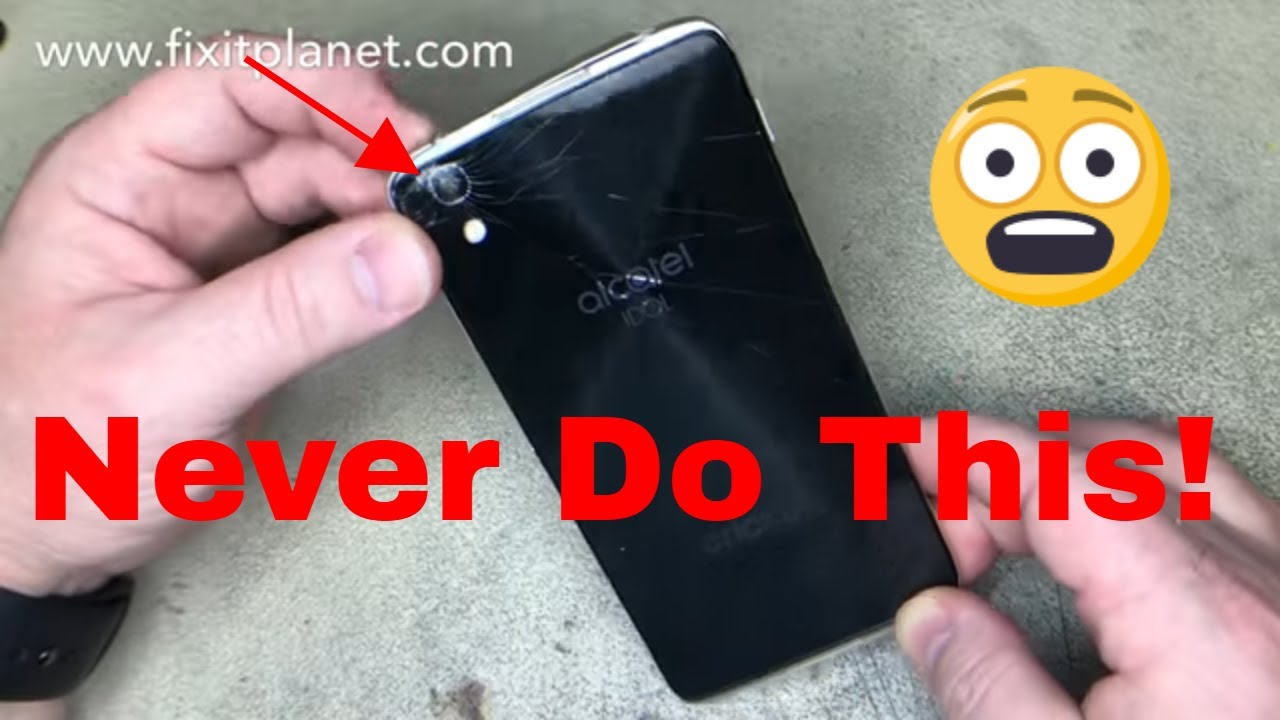Samsung Galaxy Z Fold 2 5G Unboxing & Review! By Demonhunter
Hey, what's going on guys today, I'm going to be unboxing a Samsung Galaxy z, full 2 5g. Now this is Samsung's one of their foldable devices. They also have the flip, but today I'm going to be doing the z-fold 2, which is the second generation to the first one and in the z-fold 2 you have android 10. It has the Samsung 1ui. The processor is a snapdragon 865 with an arena 650 GPU. The main screen when you open it up into the tablet, is a 7.6 inch AMOLED display with 373 PPI. The outside screen is a 6.2 HD AMOLED with 386 PPI. It has 256 gigabytes of storage and the ram is 12 gigs.
The battery is 4500 Williams and also has fast wired and wireless charging uh. You can also do wireless power shares. So if you have another device on the opposite side of the where the coils are, then you can charge like your headphones or another phone. The rear camera is a 12 megapixel ultra ride and the standard, uh and telephoto camera is also a 12 megapixel camera and then the cover and the front when you open it up into the tablet form, is a 10 megapixel camera uh. It also has eight.
The connectivity is eight zero, two point one uh Wi-Fi, which is also called Wi-Fi. Six Bluetooth 5.0 has NFC, you can do Samsung, pay and stuff like that. USB fingerprint reader on the side, stereo speakers, and we'll go ahead and do the unboxing now. So this is how the box looks like. So this is the black one.
There's also the uh like the rose gold one. So I'm going to go ahead and open up this one cut this open cut this side open, go ahead and slide it out, and then you're, given this one right here, and it's like a butterfly presentation. So let's go ahead and see okay, so basically folds out like this. So it says: change the shape of the future, introducing Galaxy Z full to 5g reimagine, the possibilities of the smartphone experience, unlock endless versatility and enjoy unrivaled engineering and craftsmanship welcome to the new mobile era. So that's that set that aside and this book right here.
Let's go ahead and open it from the bottom. We have the sim card removal tool, and then you got your general books, tells you how to use the phone and whatnot so looking at this, this is the actual phone. This is the black version, so it looks like a mirror right here and then here's the screen really cool. So you can see this is the size of my hand. So if I go like this, it pretty much sits.
In my whole hand, I'll set this aside real quick right here. You have a warranty card. So if you mess up the screen anytime within a year, you have to pay 150, and you can get it replaced. It's a special offer. Also, it comes with the USB c cable set that aside and the charger so that you can see that USB, it's an USB.
So that's it with this box, so let's go ahead and set it aside. Let's look at this. It says care instructions, do not press the screen or the front camera lens with a hard or sharp object, such as a pen or fingernail doing so could result in product damage such as scratches or dents. When folding the device make sure there are no objects, such as cards, coins or keys placed in between the screens as doing so may cause damage this device is not dust or waterproof. Exposure to liquid or small particles such as water, coffee or sand may cause product damage, such as scratches or dents on the screen.
So this is kind of like a laptop. You know you don't really want to spill anything on it, do not remove the screen protector film and do not install other film or stickers, as doing so may cause product damage. Now they're talking about the screen protector, that's on this screen on this one. You can remove more so as long as you're careful and on this one. You can remove yourself if you're really careful, but they recommend a professional doing it and then the last point your device contains magnets, keep a safe distance between your device and objects that may be affected by magnets, such as credit cards and implantable medical devices.
If you have an implantable medical device, consult your physician before use so there we have it we'll go ahead and peel this off set that aside and there you have it really nice go ahead and do the first fold very crazy. So you can see that there's a bigger gap right here, and it goes to a smaller gap. So that's how they help keep the crease minimal so that you got the USB charger. Uh, probably a microphone right here. Speakers on the side, it says Samsung.
Now you can get this custom in like five different colors, but you have to wait an extra like four or five weeks for shipping speaker, another audio thing front camera right here and when you open it up, there's another camera right there and then on the back. You got your three cameras. Only 12 megapixel, it's not like the 108, like the note, uh, 20. , um and then manufactured in Korea and then has the IMEI there on the side. You got the volume up or down the power button and then a little light, a little uh indication right there and then on the bottom.
I'm trying to see where you did the sim, so the sim card. Okay, the sim card is on the left, the bottom right there. So there you have it I'm going to go ahead and power this on, and then we'll go ahead and set it up. So you just hold the fingerprint button down: Samsung Galaxy z, fold, 2 5g, secured by NOX powered by android, and then, if you close it Samsung Galaxy evil 2. This is really awesome.
I've never had a foldable device. The reason why I have these boxes around me, like the know, the iPhone 3gs 4s, etc. The 8 pixel 2 XL 4xl. You can see right here. I have the Pixel 4 XL, like with this phone, pretty much over the generations of phones.
Since they've come out, they all pretty much are the same. You know you get one screen, you get the back, that's different stuff like that. The only thing that really changes with phones over the years that I've seen is you get smaller bezels. So the chin isn't that big, the forehead, isn't that big they get thinner and then obviously the camera gets back better over time. You know, but there's not really any innovation like they don't like.
They have a little of radar stuff like that, but it doesn't really work that great. You know, so there's not really a lot of innovation in these phones. So that's why I have these boxes around just to show this how the future could be foldable devices see there. You got it. Look at that screen.
It looks really awesome. So, as you can see um you have the screen right here. You know it's a little thin. It's really comfortable uh. I can reach anywhere pretty much with my thumb.
You know, and it's not that big of a deal and then, when you open you have this, and then you can use both hands. So that's really cool. So let's go ahead and put this side by side with like a pixel, 4 XL, so I got that screen right there, and then I got that screen right there. So that's how they look. So I'm going to go ahead and type my information in here, and then we'll go ahead and uh go on with the features, and I'll show you guys how it works a little all right.
So now that I have everything set up on my Samsung Galaxy default 2, let's go ahead and go through some settings, some features and just check it out in general. So this is the main screen, and you can see that I got a few apps down here. I can, I got this Google thing you can move it anywhere. You want! You know- and I also have some icons down here and if you make more than one page, then these icons will be on the bottom still up here I have the weather. Furthermore, you can change that whatever you want and then, if you swipe up, you got apps right here.
Furthermore, you can go left and right to select your apps, so these are some of the apps that I use and then, when you open it, the same thing applies. So I have the home screen right here I can say: hey, google right there or um. You know just type, something like that and then down here I got apps that will be on every page on the bottom and then my normal app, some of the apps that I use so um. Let's go ahead and look at the uh settings, so I'll swipe up, go to the s section, we'll look at settings so the first one connection um you can just choose the Wi-Fi you want to connect to. I have Wi-Fi calling on Bluetooth on NFC on, so you can use Samsung pay or google play stuff mobile networks.
You can choose if you want to have it on LTE or global. I just have it on LTE, because I don't really. I have 5g downtown, but I don't really go there. That often and then data roaming to on uh you've got your mobile hotspot and tethering. So you can uh use other devices to link to this for the internet.
Next, one you got sound and vibration, you can change the ringtones, you can have it on vibrate mute, sound, a ringtone. I got this one, so it's pretty loud uh, just another other volume stuff. You can adjust the volume for ringtone media notification system, Bixby, voice, uh, going down sound quality and effects. You can put Dolby Atmos experience, breakthrough audio for media players that goes above and around you. I want that on and let's go back next one.
We got notifications. These are like the notifications on uh, like you get little badges when next to apps, where like, if you have a notification, you'll have a little badge that shows you like. If I found, if I have my next camera, and somebody comes in the camera, it'll say a one and then if it detects another motion, it'll say two until I dismiss it recently open apps right there uh display. Let's go ahead and look at this. I got there's light mode and dark mode.
I have dark mode on right now, brightness you can adjust that adaptive brightness I have it on now. Smoothness is where you get the 60 hertz screen. If you want to save battery life, that would be standard or 120 hertz, which is adaptive, and it looks a lot smoother, and I personally like this, that's like the main feature of this screen. Now the 120 is on this screen, not the smaller one. On the back uh moving on, we got a blue light, filter, uh, screen mode, vivid or natural.
I just leave it on vivid. Then we have a font, size and style. You can change the font and the make it bold screen. Layout and zoom you can zoom in or out you can see more content at the same time or make content larger. So it's easier to see screen time out.
You can set different things. I have two minutes home screen. You can customize like how many icons you want uh, horizontal and vertical, on the home screen on the front, and when you open it like this, you can add different apps to home screens. You can hide some apps right there going back, um, more display things. Accidental touch, protection, touch, sensitivity, increase the touch sensitivity of the screen for use with screen protectors.
Now I just I have the default screen protector on it's fine. With that off-screen saver, you can have different options off as defaults. Moving on wallpaper, you can have different wallpapers for this, like. If I go to my wallpapers, these two are videos and then the rest are stand alone, and you can download someone's like. I have the matrix one and then uh there's this New York, one, it's pretty cool.
So basically, with this, like, I have the uh this one right here with video. So if I, if I shut the screen off, and then I turn it on, but don't use my fingerprint, you can see it moving, see, that's the moving wallpaper, and you can have up to 15 seconds. You can do your own custom, video as well going back. You can get more wallpapers off the Samsung store, so there's that liberty, one that I showed it's like a dollar or something like that. There are other ones.
You can click on this, and you can preview it right there, and it'll be moving like that. Going back, uh wallpaper yeah we're just there themes, you can change the icons and the look of your phone so like. If I want to do the stormy thing I'll have the icons as well. Let's go ahead and play that. So you can see the background will have like moving water, some lightning.
The icons are a little different to match the theme. So there's a bunch of those. Some of them. You have to pay some more free, going back, lock, screen uh, you can use fingerprint a pin, and it has the face unlock smart unlock. You can keep the device unlocked when it's connected to like a known Bluetooth device or like affect your house.
Uh, secure, lock, um set functions such as auto, lock and lock instantly with side keys. So one of these buttons always on display is basically, if I close it, you can always. This is always on which I, like it'll, show the date and the battery life and whatnot um going back to the settings. Let's go to um back here the clock style. You can um always on lock screen.
You can change it, a roaming clock when you're uh traveling out of state uh biometrics and security register your face. Furthermore, you can. I have two fingerprints. If you do like two or three fingerprints it'll, all the fingerprint thing will always work. If you do one sometimes um every once in a while, it'll, it'll say it's not reading it, then you have to move your finger a little.
So if you have two or three it'll work, a lot better um google play protect security update, so the latest update is august.1St google play system update July 1st find my mobile in case. It gets lost, Samsung pass. You can use like you, can save passwords and stuff on your phone, secure Wi-Fi when you're traveling um install unknown apps you if you want to do it like a third party, app, that's not on the play store. You would have to select that to enable it going back to privacy um. Just like your location, stuff, pretty much, google privacy, stuff location, you can have your location on see what apps use it have emergency stuff on accounts and backup, Samsung cloud.
Let me go ahead and check this real, quick, so make sure it doesn't show any information. Okay, so basically you can back up and restore. You can have things go on the cloud I'm going back, let's hit google. Let me just make sure there are no settings, okay, so google. It shows your Google account, but I scroll down a little.
You can have notifications on autofill, so autofill feels like passwords and uh email. If you have it saved on the Google cloud going back advanced features, you can have Bixby on or off. I personally don't like it. I like the Google Assistant, so I use that one. So I have all the Bixby stuff off pretty much motions and gestures, um, there are different things.
You can have a finger sensor, gesture, open and close apps and features with the fingerprint sensors. You can have that on or off. This is pretty much. You can have it where you double tap the screen, and it turns it on, or you lift your phone, and it turns it on or when you're looking at your phone. It stays on.
Regardless of how many minutes you have it shut off. After going back, we got digital well-being. This is, if you, if they came out this feature in case like you, want to set time limits for your own use on your phones. I just have it turned off over here I denied access and then uh. You basically go to settings and I do not, I said, not allowed right there, because it drains battery life and plus uh.
I don't need, like somebody else, telling me how much time I'm using my phone, I can make that own decision myself and I don't want killing battery life and whatnot uh. So, let's go back to settings under that device care uh! You just see battery life. How much storage you got 256 is on the one. That's in the United States memory, I'm using 6.2 gigs at a 12, gig security, deactivated. I think you have to pay for it.
I just use a third-party app like a Bitdefender or something else. Apps. You can see all the apps you have installed. You can disable some and, like you can see briefing. I have disabled because I don't use it some of them.
You can't like Bixby and whatnot um, then about phone. Let me check this so yeah. It just shows your IMEI number stuff like that and the software version. So that's pretty much the settings. So let's go ahead and check out a couple.
Apps I'll go ahead and close this, and I'm going to do some music. That's not copyright protection, so I don't uh! So you know we don't get any issues, so I'll go to library, history! Let's look at listen to some epidemic sounds, so you can hear this I'm about a little over halfway volume, and you can hear how loud it kind of sounds. Now you can look at the comments here. Let me turn this down, but the real magic comes when you open up the phone, it won't stop the music, and it'll continue where you left off so there it goes. I can turn it up.
Then you can control the comments. Look at them respond like the video and all that stuff down here, while you're watching the video. It's pretty much like a full screen video. So if I put the Pixel 4 XL right here, you can kind of see how it looks compared to it. So it's almost it's almost the size of a phone just for the video, and then you have the comments below.
So that's really nice. So we'll go ahead and pause. This go back and close it. So that's closed other apps um! Let's go ahead and look at the camera, so the camera- it's looking at me right here, so I can take a picture of me. Uh cancel that and then, if you want to rotate the camera, selfie take selfies with the rear camera, so basically uh open your phone lift a selfie on the cover screen, then shoot it with the powerful rear camera.
So I'm going to open it. Look at this way. So now I'm using the actual better cameras to take a picture of me as a selfie, so you can see how that works. So, let's go ahead and uh go back home. Let's close that swipe up close it now another cool thing with the camera app is you can hit that, and then you open up the phone, and you set it down like this, and you can see that the camera is right here and the controls are down here.
So I can take a picture of these two apple boxes, and after I take it, I can see the picture that I took without closing the app and whatnot and then right here is where the camera is pointing. So this is called flex mode, that's where the hinge comes in, and it's perfect, so you can put it at different angles. You know now it might not stay up like that kind of, but you get the point um, so I'll go ahead and open that close the camera. Let's go ahead and close it. So that's with the camera on the home screen.
If you go left, you get some news. You can customize all this stuff, it's just general stuff. I don't you can just see what apps are capable of doing this, but you can't really select the content you want to see on it. Um other things we have um like. If you want to check out uh Instagram, let's go to Instagram check out that you can see this.
You can scroll down, so it doesn't use the full screen, there's an app to widen Instagram out, but for right now default. It doesn't do that. You know. So that's how this looks we'll go ahead and close that let's look at like some news, so joy life. Looking at some phone stuff, you can see how it uses the full screen uh.
Let's look at the new Google TV with Chromecast built in, so you can read the article right there um now, let's go ahead and swipe over from the right, and you can see these are the two uh two recent apps kind of that I used, and this right here is split screen with YouTube and the internet YouTube Instagram twitch. You can customize all this with this little pen icon. So I'm going to hit this and look at that. I can view um. You know stuff on YouTube over here and then on this side.
I can uh, you know browse the internet stuff like that. So and then, if you hit right here, I can swap them, and then I can also go up and down and then side to side and then, if I want to go over here- and let's say I want to bring over some news- I can go over here, and I can drag it and then there I got three things going on at once. So that's the max you can do right now, I believe, is three things. So in the split screen mode, let's close all track, and you can see the screens like that, so I'll just drag that over, so it takes up the whole screen. Then I'll close it.
So that's that now, let's talk about some things that uh some pros and cons of this now some pros. Obviously you get top of the line specs, so everything runs really smooth. You know, and this 120 hertz screen is really smooth. You know, I don't really see any lag. No, none of that the hinge 2.
I didn't have the first version, but I could see videos where it became loose after time, and then it wouldn't stay like you. You couldn't do this. It would close. You know what I'm saying, so now it's a lot better, and they have like some dustproof stuff right here and some kind of brushes built in also another pro is. Even though you see, I mean it's kind of like a pronation.
You see the um, you know the folding part right here, the crease, but when you're actually viewing content like. If I open up this like once you're in the content, you forget that it's even there you know, and I'm a big person with like things on my screen, like I don't like these fingerprints and all that stuff, but um. You know when you're looking at Instagram and stuff, like that, I don't, I don't notice the crease at all. That's like that's like the last thing I think about, and I'm not even reminded about it when I'm using it. You know so some cons, you know.
Obviously the price. This thing is two thousand dollars: uh um right now, Samsung is doing like a trade-in where you can get up to 800 on a phone, but that's still like quite a bit of money out of your pocket. You know um or you can finance it. Pay a thousand dollars within 20 months, send the phone back, and then they give you a thousand back on a new phone, or you can just completely leave Samsung. If you want, so that's another option or just pay the two grand output front, but it's kind of hard during a pandemic, you know having a lot of extra money like that.
I guess another. Con is the camera, even though they're good quality, because it's Samsung these backs are 12 megapixels but like when you talk about the notes.20, the wide angle is actually 108 megapixels, so it's kind of like um, it's kind of like this is a top of the line phone. So you should have topped everything you know. I'm saying this should be the phone. Just like the note is where you get the stylus.
Obviously you can't use the styles on this. Maybe you will see it on the third one because apparently they might be getting rid of the note but like, like headphone jack, you don't have on this um. You know camera isn't 108, it's probably to keep the price down, but I mean I wonder if people would pay a little more to have the same camera as a note 20, you know going from 12 megapixels to 108, that's a big difference and then obviously some bloatware apps is another con like if I scroll up here- and I click the Samsung folder like some stuff, I'm probably never going to use like I like to use Google messages, and I also like to use the Google phone, but these two ones you can't disable. I could probably hide them in the settings, but you can't disable the phone messages. You can't disable Bixby.
You can just turn it off stuff like that, so it's like. If I want to disable at least let me disable it. I understand if we can't uninstall it because it's part of Samsung but disable would be nice and then obviously another con is like the fingerprints on the screen. You're going to get fingerprints, no matter what on the rose gold one, it's actually like a flat rose gold, so you don't get fingerprints which is really nice, it'd, be kind of cool if they did it with a black one, but I think with the black they were trying to do. You know all the all glass look where it looks like glass right here: glass right there everywhere is glass.
Furthermore, you know, so I think they're trying to get a different look with this, but as far as the pros and cons, those are mainly it for me, other than that. I hope you guys enjoyed today's, like mini walk through slash review of the Samsung Galaxy z, fold, 2 5g um. I rate this probably the best phone of 2020 and to be honest with all these other phones like apple, you know you got the old apple phones, all the pixels. Coming out. You know you got Motorola, even though this is an old one.
You got Motorola's in my opinion. I haven't been this excited about a smartphone since phones came out because, like I said earlier in the video over time, all phones that I've been doing pretty much is like reducing the bezels making the phone thinner, improving the camera. But nothing is innovative like this, where you can open it, and you have a full screen. So this is definitely the phone of 2020. In my opinion, it doesn't matter what comes out later this year with the iPhone 12 or with the pixel 5.
In my opinion, this is already years ahead of those phones and companies. Other than that, I hope you enjoyed today's video and if you did be sure to like it and follow me, and thank you for watching have a great day. You.
Source : Demonhunter