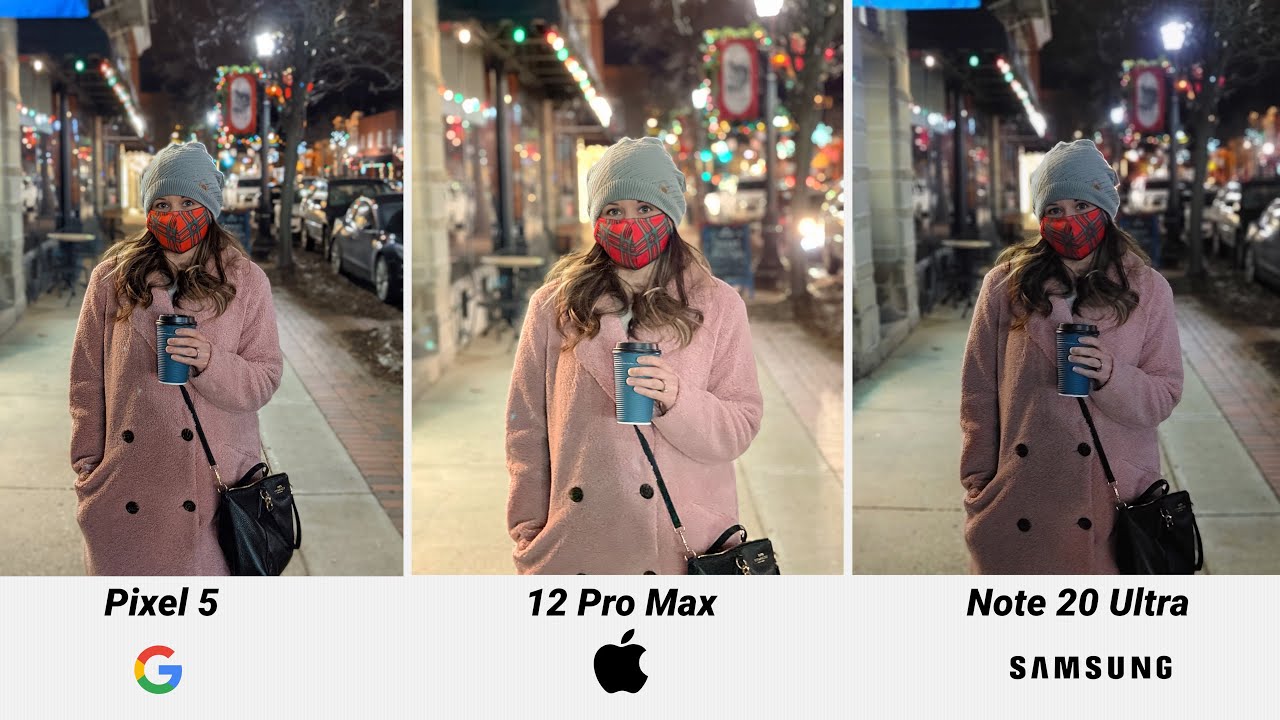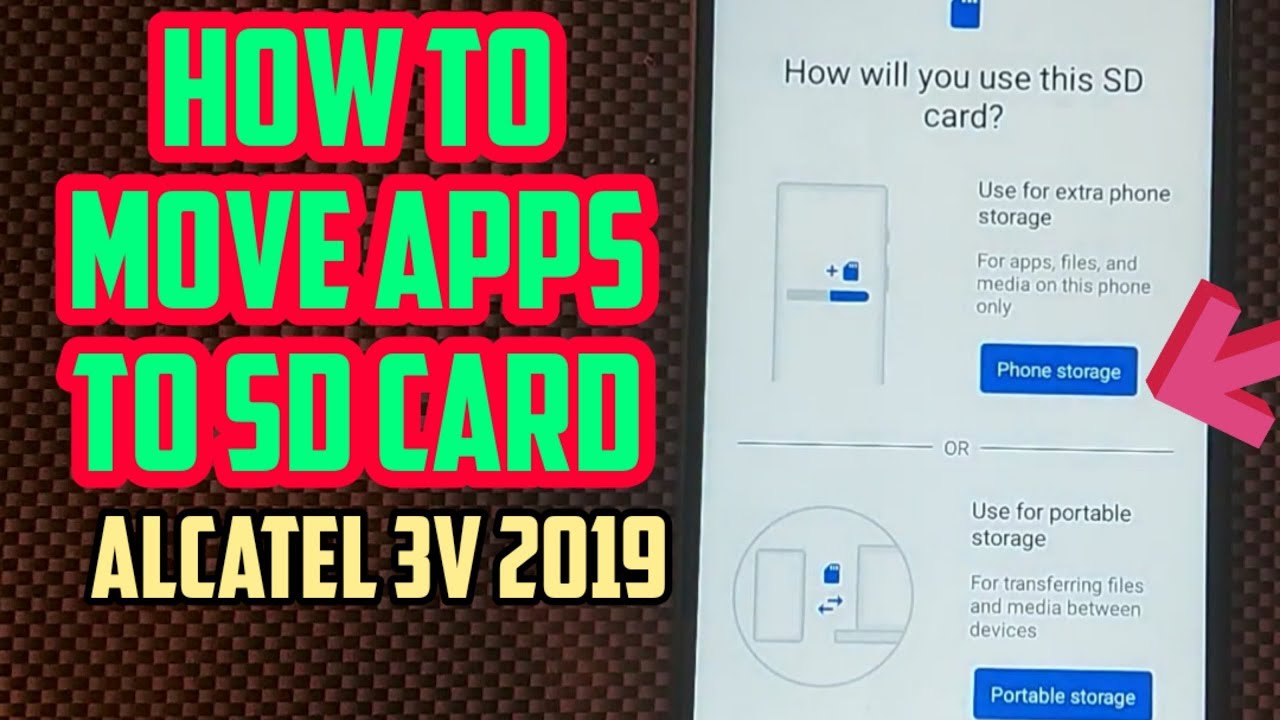Samsung Galaxy Tab S7 Plus Impressions After 72 Hours! By Tim Schofield
Hey everyone Tim Schofield here and if you missed it, I did just unbox the new Galaxy Tab, s7 plus from Samsung. They sent it over early, getting a nice early preview. This isn't on any final software. Quite yet, however, I wanted to give you guys some further impressions that I've had after about 72 hours of using this tablet. If you missed my unboxing, I can link to that in the description, but I also didn't even touch on the DEX mode in my unboxing. So I want to share some impressions on that and, of course, just other things about this tablet in general.
So let's go and get started after using this tablet. I do really like the overall design, it's crazy, how thin they got this tablet. However, it does have a little of weight to it. Don't get me wrong. I really do like the even front bezels.
It gives you just enough space to rest your thumbs and aesthetically. It just looks very sleek and clean, very professional, looking tablet overall and I have to say when it comes to the display on the Galaxy Tab, s7 plus. In my opinion, this is the best display you can get on any tablet right now, with it being an OLED display and 120 hertz. It is so smooth whether you're doing some gaming, whether you're scrolling through pages it handles everything. Well, it just looks perfect in general, and you're watching a lot of video with the ratio of the tablet 1610.
It definitely gears more towards gameplay and video watching and speaking of gaming and using the tablet. I've had zero hiccups. So far performance has been great. There is no headphone jack in the tab. S7, so you'll have to use wireless earbuds headphones.
Maybe their new Galaxy Buds live I'll. Have my full review on the buds live very soon would like to make note that I'm a big fan of the placement of the front-facing camera, I'm glad they put it in the middle of the horizontal placement. It makes it much easier and just looks better in general for webcam video calls anything you're using that front-facing camera for because, of course, you're going to use it horizontal most of the time. The tab. Seven plus has an in-display fingerprint scanner, which has been very handy, very useful.
If you know exactly where it is, you don't even need the screen on to unlock it. Of course, you can also pair that, with face unlock, if you'd like to use that, but again muscle memory will kick in, and you'll probably learn that fingerprint scanner location over time. There are quad speakers on the left and right of the tab, seven plus, and they sound perfect. They get more than loud enough as well. I've been very happy with my experience.
Filling the room with sound using this tablet really happy that the tab s7 came with the s pen, which does attach to the back and overall, I have not had any issues with it. Popping off the magnet does feel very sturdy and strong, and when it comes to those air actions, I still haven't quite memorized all of them, but I know the more. I practice them the more I'm going to remember. It's just going to be a bit of a learning curve for me to actually remember all of them. If I do an arrow to the left, it's to go back arrow to the right is going to be recent and then an arrow up is to go back home and then, of course, there's a couple other ones to remember.
If you squiggle it's going to go ahead and take a screen capture, we can go ahead and start writing on that screen. There's a lot of different ones. It's just going to take some time to get used to and learn them. You can also customize what happens when the s pen is removed from the back. You can have it open air command, create note or do nothing.
I currently have it opening air command. Writing with the s pen has been great, it has improved, lower latency, and it's actually noticeable. I took a nice slo-mo shot just drawing some scribbles and, of course, keep in mind. This is very slow and just look how responsive that display? Is it really does keep up with the tip of that s? Pen very well. One of the gripes I've had with the s pen so far is just putting it away.
It's actually kind of tough to find that exact location where that magnet needs to line up with. On the back and again, the pointer needs to be facing towards the camera, so it can only attach one specific way. So it's a specific way, and it's been kind of tough, to learn and can't forget the keyboard case, which I've really liked so far, especially this back piece that goes on the back of the tablet. I'm really happy with the design decision Samsung made to make it a separate piece because it is functional on its own, so it doesn't have to be connected to the keyboard. You'll see it does cover up that s, pen, which is more security, added security.
To keep it in place. It will have a little flap, so you can access it very easily. Now the hinge on the back of this case is super premium. It is a little tough to access which I really like, because then it doesn't slide at all. It's a really premium hinge, and it goes all the way back.
So you have so many angles that you can set it at and, of course you can just set it down on its own. It doesn't need to be attached to the keyboard and then, when it is actually flat, it is fairly flush to the tablet. So it's very comfortable to hold adding some protection and grip to the back. Also, closing the hinge is extremely satisfying. Attaching it to the keyboard uses the bottom dock of the tab.
S7 plus- and I found it's fairly easy it once or twice I had to pick it back up and set it back down, but most of the time I can get it first try to lock- and I think over time I will get it first. Try just about every time. Overall typing on this keyboard has been solid. I really like the soft touch feel to the top of the keys and, of course, all the shortcuts up at the top are very useful. The touchpad has a lot of useful gestures using three or two fingers.
You can go ahead and use three to swipe up to get your recent app swipe down to go home. If you swipe right, it'll go to your recent used app, and then you can swipe left and right with three fingers to quick swap between apps, very useful and then, of course, if we go into a specific app or if you want to scroll, left and right, just use two fingers left and right or up and down for scrolling. The tab. S7 also has a couple different modes. So essentially, this is the tablet style mode, probably the mode I'll be in when I'm using the touch screen.
However, when I do dock the keyboard with the touchpad, it has a pointer and the keyboard, I'm probably going to want to jump into what they are calling DEX mode. So Samsung has had decks for a while. You can pull it down right here or there is a keyboard shortcut which you can activate it very easily. So let's go ahead and check out. DEX very quickly doesn't take long to open decks, and you will see a lot of the apps I already had open in tablet.
Mode are still generally open, and they have icons all down towards the bottom. It's a very familiar desktop like experience in the bottom left is your app drawer, so you can go ahead and access all of those apps. There's a recent home and back button in the bottom left. Bottom right is all of your information about the tablet. You can click on it to get to those shortcuts where the pull down is normally and of course you have your desktop where you can add a bunch of different shortcuts.
Let's say, for example, I want to open up one of the apps, and you'll see when you hover over. It does give you a quick little preview of what that app is going to be like. So, let's open up two of them you'll see here they open up in windows. However, you can actually bring them open to full screen, it's kind of up to you. It's just minimized go ahead and rescale, and you can rescale them with your finger left right, as you could tell you, could just rescale these apps, how you want them and then, if you bring them into full screen now, if you go into a full screen app, you also have the option to resize it now you'll see you can use most apps in full screen if you turn on force apps to resize index labs.
So this is obviously something that is a little more experimental. But if we go ahead and hit force apps to resize, let's go ahead and try it with our app. We have to restart it and the game should load up just fine, as you can tell this app works, just fine in full screen mode, and you can still use those touchpad gestures. I just swiped down on the touchpad. You can go back into that app or, of course, start opening up multiple apps, that you would like to see open a lot of productivity options, just giving you that desktop.
Like experience on your tablet, nice that they have those two different modes now, if I want to go ahead and hit function and the shortcut key it'll just go ahead and exit out of DAX make sure you do save your stuff before you go back and forth, and you'll see how quick that actually will go back to the tablet mode. So those are my impressions of this flagship tablet from Samsung after about 72 hours, again, big fan of the keyboard case, and just that back case in general and of course, just a big fan of this tablet so far more to come, though, uh be sure to keep an eye out for that full review be sure to click that subscribe button. So you're notified when that goes live, be sure to give this video a thumbs up and as always guys thanks for watching.
Source : Tim Schofield