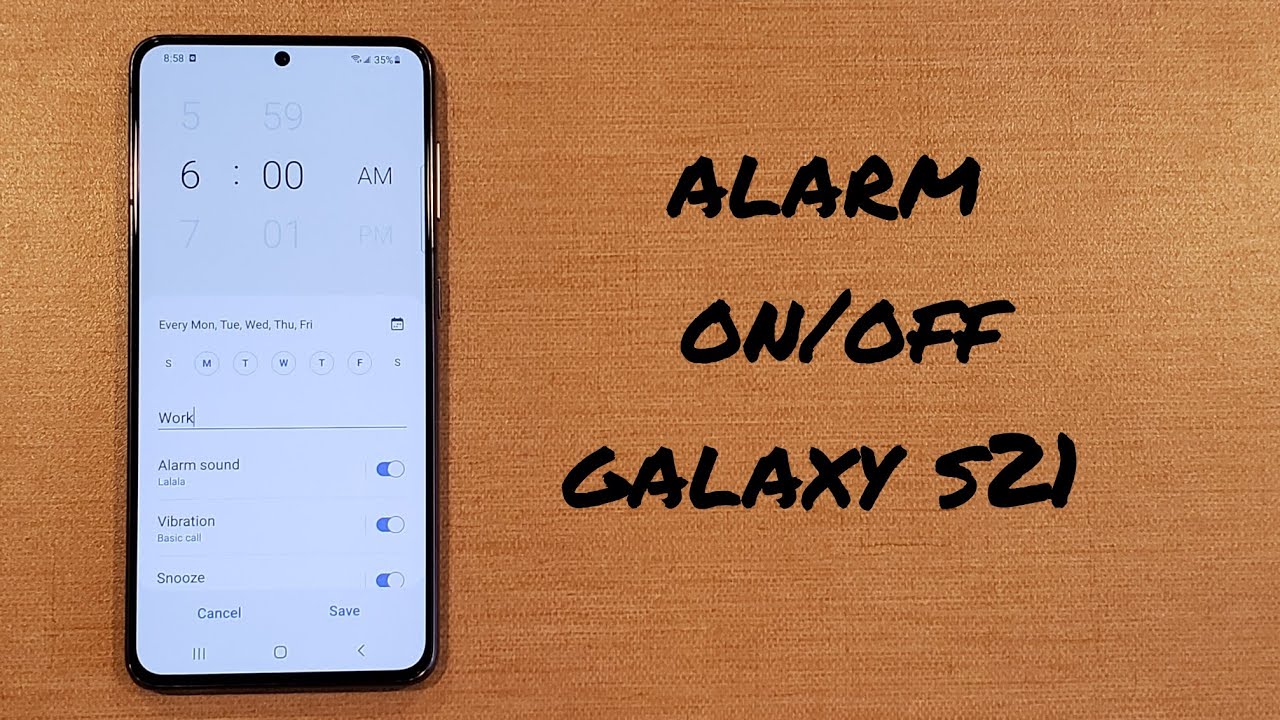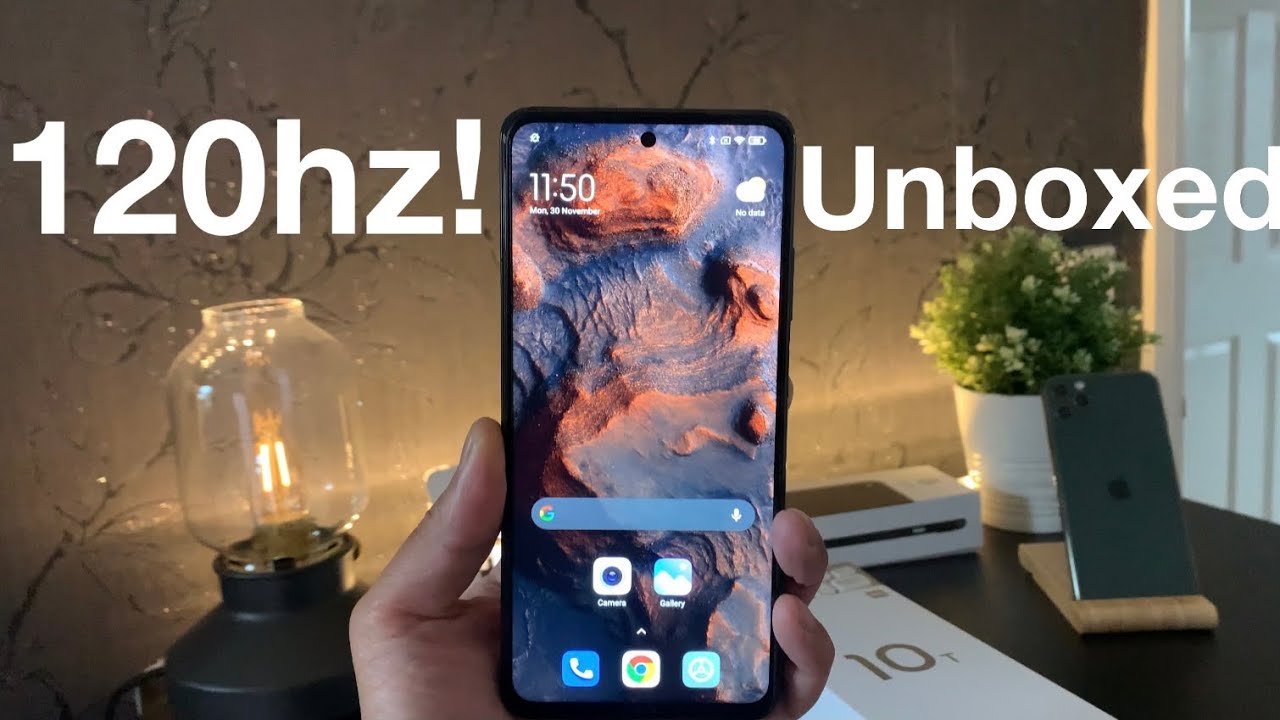how to setup alarm Samsung Galaxy s21 By How to Smartphone
What is up guys and gals welcome to one how to smartphones tutorial videos on the Samsung Galaxy s21 in this video I'll, be showing you guys how to set up the alarm and some alarm settings and features on the galaxy s21. So let's go ahead and get right into it. So the first thing we want to do is look for the clock app. It looks like this once you have found it, we will go right into it, and we have our first alarm that is kind of preset um. If you don't have one you'll just want to hit that plus button, and before we go there you're going to want to make sure that you are set on alarm. If you open your clock tab, and it's set to like let's say stopwatch or one of these other ones, you'll want to switch over to alarm, we'll want to do that first and then next we'll want to modify the alarm.
If you already have an alarm like this, you can just press on it to modify it. If not we're going to be using this little plus button to add an alarm. So if you don't have this, this portion right here go ahead and hit that plus button. Since I have it, I'm just going to go ahead and hit the alarm, that's already existing, so the first thing I'm going to go over is on top here we do have the hour and the minute for the alarm. We have the am pm whatever you want to set it at uh.
The next thing, once you have your time set the next thing down here is a week. So let's say you work you're going to set this as your alarm for waking up for work, and you work Monday through Friday. You can go ahead and select all those days so, every day of the week Monday, through Friday, your alarm will be going off at 8, 49 pm for work or whatever you want to name the alarm. So let's say it is work, and we just want to type in work. That way.
We know that it is going to be an alarm for work um. Next we're going to be looking at this alarm sound. So we can go ahead and select that, and you can use Spotify, but I'm just going to be using the ringtone, the stuff that is already preset on the device. So whatever you want to set it to you, just select it whatever sound, you want and there's an option down here. It says regime and alarm name allowed.
So if you set your work, alarm it'll tell you the time, and then it'll tell you work alarm. If you leave it blank it'll, just tell you the time. So if you want that, you can go ahead and select it, and you can go from there just a volume of the alarm. So once we have that set we're good to go. Our name of the alarm or the ringtone of the alarm has changed our volume.
We can control how loud it will be. Um go ahead and hit back next. Is the vibration um? The first one is the basic call. So the vibration is almost like a ringtone, but it's just vibrating instead of making um any kind of noise. So, let's say: if you, if you didn't want, you can go ahead and just deselect it all together or if you didn't want the ringtone you can these.
You can turn that ringtone off and have it just vibrate and these vibrations have their own little um pulsation or their own little vibration. You guys might have been able to hear. I was trying to vibrate it off the table just to kind of give you guys an idea of what some of those sound like. So you can select one of those and then the last option down here is the snooze option. Um we do have snooze, you can have it either on or off.
So if you have it off, your alarm goes off once it's done, it will not be going off again if it's for something to wake you up, and you're a heavy sleeper or somebody that likes to sleep in you know you might want to have that snooze on, and then it gives us intervals for 5, 10, 15 or 30 minute intervals, five being the shortest there's, no way to customize it to make it like three or eight or anything like that. This is kind of preset and what you're given so then, since our snooze is on it gives us the option. How many times do we want it to repeat so if we set it to three times, alarm goes off once it hits news. It goes off. The second time you hit snooze goes off the third time it hit snooze.
It will not be going off anytime after that. So same thing with five it'll go it'll hit snooze five times, and then it'll stop ringing. It'll stop going off if you hit forever it pretty much goes until you swipe and tell it hey dismiss this alarm, I'm good um. So you can that's the one I usually go with, so that is the setting for that, and now we went through all of these. We go ahead and select save so, let's just say you already have an alarm set, but you have to get up at a random day, and you have to set another alarm.
All we're going to want to do is hit this plus button. So once we're here in this plus button and let's say 6 a. m. On a Wednesday, we need to get up for you know whatever it is, and you can type in whatever it is you're getting up for um. So now that's in there, and you set all everything else like we just had gone through.
You have all that set and hit save you know. Let's say it's like a doctor's appointment on Wednesday. Whatever it is, you got to go to work early. Whatever the case is, you can set it, and it's just a one-day thing it'll go off um on Wednesday every day on Wednesday until you turn it off. So, let's say, for whatever reason: you don't have work for the week, and you want to just deselect your alarms by turning them off like that.
It pretty much turns them off, and they will not go off that week. So, let's say turn both these alarms off they're not going off your week of vacation is over and then boom. You got to get back to work, and you turn on your alarms. Again. Let's just say you have an alarm that you will no longer need you change your job or whatever the case is you don't need this alarm any more um.
All you're going to want to do is hit these three dots over here. Go ahead. Select that and from here we're able to hit delete and from the delete menu. We can go ahead and select. You know if you want just one of the alarms off or if you want both of your alarms off and then once you have that set you go ahead, hit the trashcan button and just like that it removes all of your alarms, and they will no longer be going off.
So that's how you turn on and off your alarm on the Samsung Galaxy s 21 and some major features settings on the alarm. So I hope you guys found this video helpful if you did be sure to give it a thumbs up and if you know anybody looking for this information, please do share with them. Thank you all for watching have a nice day.
Source : How to Smartphone