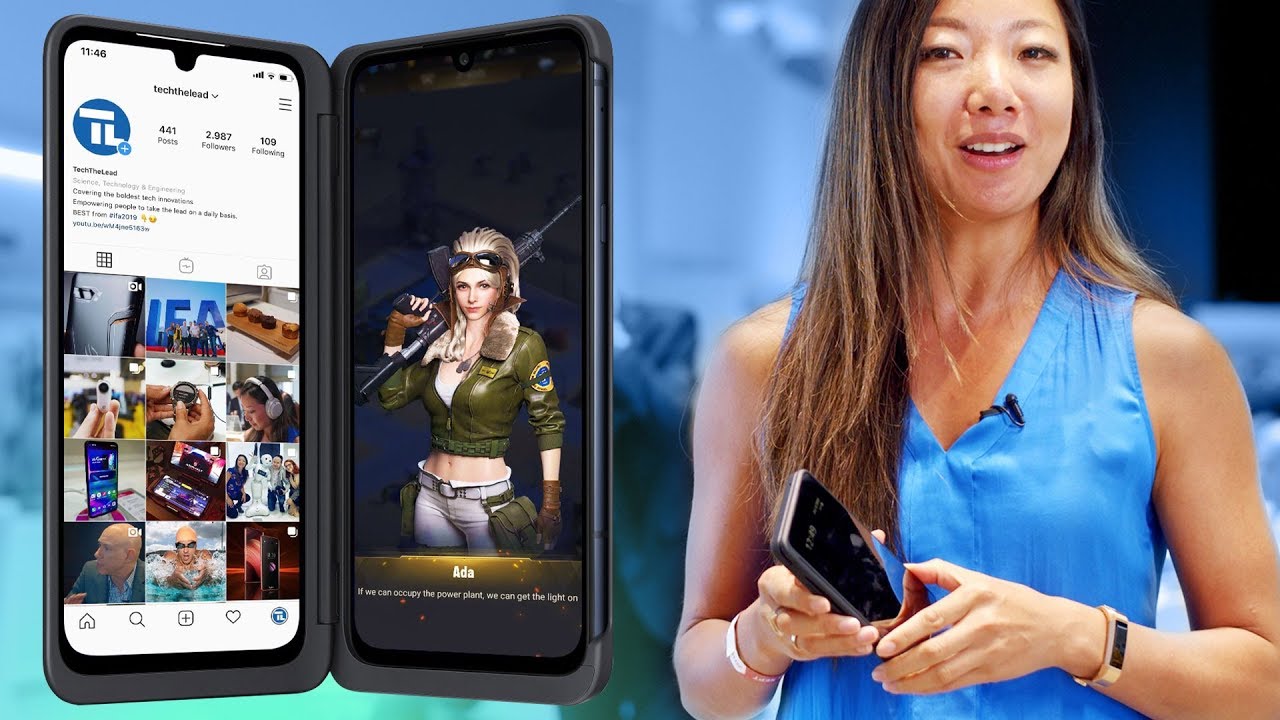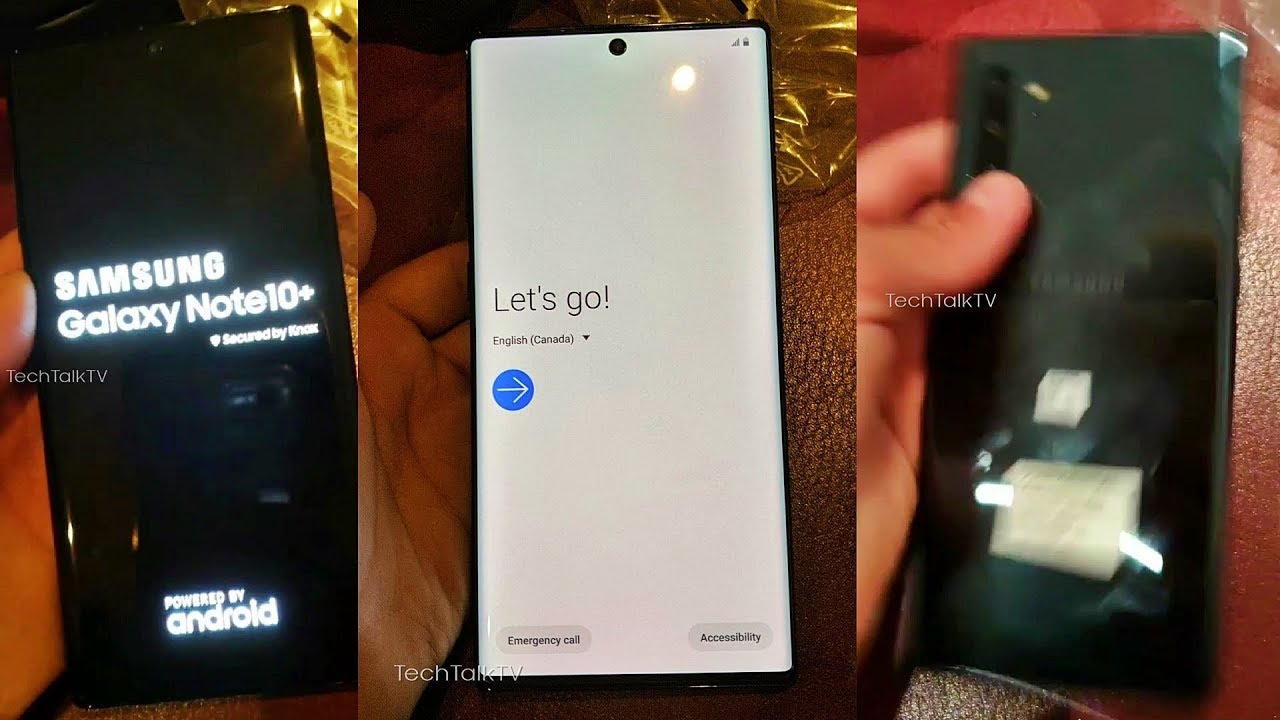Samsung Galaxy S21 Ultra Phantom Silver Unboxing! [Retail Version] By Tech Timmers
Unboxing of the Samsung Galaxy s21 ultra 5g, as you can see here now. This is my first video of 2021. So welcome everyone happy new year. Let's get right into it! All right! Here's, the phone, Samsung Galaxy, s21 ultra 5g! Now this is the snapdragon triple eight models. All right with. I believe this one is 12 gigs of ram.
Now they do have a 16 gigabyte, ram version which is nuts but check out the box. Real quick got some labels right here galaxy. You got the s21 here, s21 ultra 5g, on the bottom. Some information here pause the video. If you want to check that out for yourself this nice black box, qr code right there, so lets uh just go ahead and get right into it all right.
Here's my blade make an incision here looks like we have two pieces of tape. So let's go ahead and just uh make a cut, and then we'll check it out now notice the super thin box, no power brick this year, based on what I've seen, so we'll check it out. Oh man, what's going on here? Why isn't if it's stuck? Okay? Here we go. Oh Samsung, I thought I was gonna, see the phone right away, got this little card, throw it out to the side and oh there's, the phone very nice. That's a little tab right here.
I'm going to lift it up. I'm going to put the phone to the side for now, and I did get the silver model kind of changes from pink to blue, depending on how the light hits it. Now, I have to say I did see the phantom black one, and I have to say that color is pretty sick in its own right too. We'll put the phone down for now. What else do we get in here and confirm no power break SMH? It is what it is.
I throw that to the side, and in here we get an uh, the USB c, to see power. Cable, it's c2c right there. It is USB to see we'll throw that to the side, and then here we have some pamphlets and stuff. We'll go! Have a quick peek! Here we go quick reference guide, throw that to the side, and then this stuff right here pause the video. If you want to check that out, we'll put that to the side, and then we've got more paperwork, my goodness terms and conditions, yada, and then your sim ejector tool put that to the side put that to the side, and this is the phone itself very nice.
I love it all right got to take all this plastic out there you go. I don't know if you heard that, but I would do the same thing here on the cameras. Ah, so satisfying put that aside, and we'll check out the phone real fast check out that color right there pink and blues, depending on how the light hits it. This looks pretty cool, I'm feeling more plastic. Oh, the display right, you have to, take this out.
Man cannot have this very nice, we'll put that to the side, and here we go check out the display. Six point: eight inches right check out the front facing camera right there. This is gonna, be pretty nice. Pretty nice we'll turn the phone on. I hope it has some juice, and it does Samsung Galaxy.
All right looks like we have a little of a new boot up screen here, usually it'll say whatever galaxy, it is s20, s21, etc. , but now it just says Samsung Galaxy, alright, keeping it universal, that's cool, but that color, though, let me know in the comments, do you like this one or the phantom black, and I have to say I do like the design here where the camera bump is integrated into the frame of the phone. So I do like that versus just we'll. Take out we'll take out the note here. It's just a camera bump on the note same thing with the s20 ultra on the s21 series.
They integrate it into the design itself, looks like a some sort of like water drop design. If you will, that looks pretty good, triple camera setup right here, 108 megapixel main lens, you have your 10x periscope camera here, 3x zoom on this one, laser autofocus crazy. All right is this on. Welcome all right. So let's go ahead and zoom through this real quick all right, so I'm just gonna.
Let's see what can I get away with? Do I have to click all of them or hold on a second okay, send diagnostic data, I'm not going to click that because it's optional next here we go, choose Wi-Fi network? Now I hope you guys can see this. That's my Wi-Fi enter my password, and here we go click on next checking for updates get your phone ready. This may take a few minutes all right. Let the phone do its thing. I have to say first impressions in the first few minutes.
I'm holding this phone feels solid right. It feels solid, does not feel cheap or anything it's not going to fall apart in my hand, it feels like a brick to be honest, very well-built. I love it now copy apps and data okay. Now before we get to that, I'm feeling more plastic here, oh man, see, cannot have this. I got to give it up to Samsung, though they do a good job of like masking or hiding where the stuff is like the power brick or not.
The power brick like the pamphlets on some of their older boxes. They hide it in the lid of the phone of the box. So all right, let's go ahead and just take this off. We don't need this. We don't need this.
Take this out right, meow! Oh my god come on there. We go now, there's more plastic here. I think I missed the spot. I did miss a spot, see that right there I have to take this off good. Now we're butted naked we're naked.
The way I like it very nice all right. Let's keep going alright copy apps and data copy apps and data don't copy. I'm gonna start fresh with this device. Just a second checking info. I'm going to skip the Google sign in for now I'll sign in later, but right now I just want to get into the phone, because that's what I want to do: okay, google services, I'm going to decline.
All of this decline that- and you can still accept you- can pass that all right now protect your phone face. Recognition, fingerprints pattern, pin password, I'm going to go with the fingerprint now word on the street says this: has a newer uh fingerprint scanner. What's the number like? 1.7 times uh bigger than like the old one like on the note, so we'll see about that um, let's just test it out right now continue, and then I'm going to go pattern. I'm going to do. One of these continue.
Do that again confirm and then, let's see all right here, we go start scanning the center of your fingertip. So I'm going to use my left thumb and, let's just uh, do it right now on camera, 20, 30, 39, 47, all right, pretty fast, 54, okay, 61, okay, okay, 66 percent, 71 percent, okay telling me to adjust my finger a little: 76 83, 91 100, all right that wasn't too bad next, getting your phone ready! Okay, Samsung account want to skip the account for now. I do have a Samsung account, but again we'll skip that for now I'll sign in later. They're all set up finish that one too bad, very nice check out this wall phone making noises which is good, and we are in again, let's test out this fingerprint scanner. It should be in this area.
Right put my thumb right there, oh nice and fast, we'll. Do that again, just tap your thumb! Oh, okay! That's pretty quick! Okay! I don't know if I did it right that one! No here we go one more time right. There's the scanner press a little harder okay there now with the screen completely off like this, might have to do a little of practice on the fingerprint scanner I'll keep using it this week, all right, let's go to settings, let's go to uh battery and device scare and then storage. Now this is a 128 gig model and right out of the box. Let me lower down the brightness actually, so you can see a little better.
There you go and then here you can see 27 gigs used out of 128 gigs. So do the math got about 100 gigs for you to use, and then let's see we'll go to the display. Now it's important now that when you get this phone to know that right out of the box you're at FHD resolution, as you can see right here, go ahead and put it on 1440p 3200 by 1440 click apply. So that's how you get the max resolution and motion smoothness, which is set to adaptive, so make sure it's on adaptive. So you get the 120 hertz refresh rate.
Now adaptive means it's going to go from, like I think it's 10 to 120 hertz, depending on what you do on the screen, and it does that to preserve some battery life, I'm going to go back, and so you can see you can't tell in this video, but in person that is buttery smooth man that is nice. I love it. I'm going to go back now. What I like to do is on the navigation bar, go ahead and click on this. For me, I'm going to go ahead and put the arrow on the left side.
Since I hold my phone with my left hand, so do that if I was using the navigation bar, but also on the swipe gestures, turn that on and then the gesture hints. I'm going to go ahead and turn that off, since I know where it's at anyway go to display again and then light in dark mode, so we'll go to dark mode real fast and that's how it looks like in dark mode. Look at that, it's very nice, but for now I think I'm just going to leave it on light nice and lively, pretty cool. Now, I'm going to do a little experiment right now. This is the s pen from my note, right now, the s21 for the first time ever in the s series phone from Samsung, the s phone supports the s pen.
Now this is from my note, as you just saw, let's see if this works, and it does all right. So look at that using the phone with the s pen for my note, go ahead and click on these options that you can use with the pen create notes via all notes, smart select, etc. So all this stuff works or most of it now. I think the only thing that doesn't work with s pen is the Bluetooth connectivity. They can't take pictures using your pen.
I think right, but let's test that out right now, I'm curious just like you are um, okay, so here's the thing: here's, the viewfinder, okay, I just took a picture there. Now. Will this work, I'm going to press the button right now. I don't know if this will work, and it doesn't do anything yeah. It doesn't do anything, so I'll dive into it a little further.
I don't know if there's some sort of setting I do on the phone, but right out the box. It does not work, but the tip works right. Okay, I'm using it right now, so this is cool. It's nice! How Samsung is like expanding the capabilities of the series phones now with the s pen. So that's pretty cool.
Do like that, but keep in mind, there's no cavity in the actual phone itself to store the s-pen. You have to store this separately. So just keep that in mind all right. Man go back to the camera real fast here it is take some pictures. Let's see what I got in front of me.
Take a picture of the box, make sure it's in the right orientation. Take a picture of this take a picture of that all right, let's go out and take some sample. Pics, let's go over the device on this side of the phone. You have nothing totally clean on the bottom. You have your sim tray here now no SD card slot on this anymore, so that kind of sucks.
Furthermore, you have a mic USB type c, your speaker down here on this side. Furthermore, you have your power volume rocker. On top, you have a couple of mics here antenna line and on the back, you have a triple camera setup, and we'll check out the camera hump. Okay, a little of a hump there all right, and then we'll do the lay on the table kind of usability with a camera bump, and it does rock a little as you can see right there, but it is what it is. It's not too bad.
You put a case on this phone it'll solve that problem. Speaking of cases, let's go ahead and check this out. I also bought this. This is the Samsung case. Also got this in silver to match.
The device has a look at that, so, let's dive into this just real fast, we'll check it out all right here we go throw the box to the side, and this is the case. Okay got this like grip here on the sides. There's the inside. You got a pattern here and then take this plastic out. Don't need that! Put that to the side and what does that say in there it says Samsung made in Korea very nice, we'll put the device in, and we'll have a look nice and easy snaps right on, and here we go from the front.
You can see the silver border of the case. So it's going to look like that. You flip it over in the back, and it's going to look like this and I have to say: if you have the silver phone you get the silver case. This looks perfect back here. I love the precise cutouts for the camera.
I mean look at that it eliminates the bump also, so it's nice and flat right. So if you use the phone flat on the table, it doesn't rock as much anymore. So that's cool. So if that bothers, you consider this case. It just flattens that out nice feels perfect to hold and have to say first impressions.
This feels perfect right here. Oh man, this is nice. We'll take a look at the lay on the table design. You have a little of a front lip there, a little of protection on your front display, and then we'll check out the buttons, nice and click what I expect from an official Samsung case. It better be click, and then the volume rocker nice check out the kickstand.
So if you're out and about you want to watch, videos etc. , go ahead and do that and there we go and will it work, standing up kind of sorta a little wobbly, but I would use it this way. I think that's much better right there cool, and then I also did get one of these smart tags. You can attach this to your keys or whatever important. If you lose it, you can go ahead and track it down in the app galaxy.
Smart tag. Samsung got a little hole right. There put this on your keys or whatever nice go ahead and compare this phone real fast to some other phones. This is the s20 ultra from last year. So let's go ahead and compare this about the same size overall, and I think the s201 ultra actually has the smaller display both have the punch out camera up top, and this is the new now.
Let me know in the comments, if you already have a note, 20 ultra, are you considering switching to the s21 ultra? Let me know in the comments quick comparison between the two and then from the front, and let me know in the comments also do you prefer the s design, the rounded off edges or the square design of the note. Let me know in the comments we have to compare this to the iPhone 12 Pro max from the back from the front and then from the sides have a look cool. So let me know in the comments below what you want me to do with the Samsung Galaxy s21, ultra speed tests, durability tests, camera tests, etc. versus iPhone, 12 pro max the s20 ultra from last year. The note 20 ultra from a few months ago, let me know in the comments down below thanks for watching peace out.
Source : Tech Timmers
![Samsung Galaxy S21 Ultra Phantom Silver Unboxing! [Retail Version]](https://img.youtube.com/vi/c8ybgTjps2s/maxresdefault.jpg)