Samsung Galaxy S20 Hidden Features You Don't Know - S20 Tips & Tricks Part 1 By The YouTube Tech Guy
Hello this is RIC KY, the YouTube tech guy, hey guys. So today we have the must-watch video if you own any galaxy s 20, and that is the top 10 hidden features the only hidden features, video on YouTube that guarantees. You will not know all top 10 hidden features. How do I guarantee it's simply by this? If you do know all of them, I will personally give you a like thumbs up in the comment section down below. If you don't know all of them, then I get a like thumbs up and if you want more of these, we're going to have two more sets of these, so make sure to subscribe, to find out all of them. Alright.
So without further ado, let's get started, so the first hidden feature has to deal with your skin tone, and that is in the camera section you go to settings and then selfie town. Now this is actually going to change the way your skin and complexion looks on your phone. This is huge, because obviously it will change the entire look of how you take your photos and I will say with fair skin. It gives you a little of tan or not or basically whiter I would say, with darker skin you're, going to decide between brown and orange issues, which I know a lot. People hate that happening to them.
So this is going to give a lot better complexion overall for yourself ease, so the next hidden feature we're continuing on with the camera, and this is quick settings you can do with your camera. So for the first one in this, when you're taking a photo in the photo section, you can actually hold the button down, and it will record a video now. This does a 1080p video and honestly, it's okay for a quick, simple video I wish you could change the frame rate which you can't, but there's also something different. You can do and that's burst shot, so that is by swiping it down. Instead of holding it down, you can actually change it to burst shot, or you can change it to shooting a GIF.
So I like this option, I person like gifts, a little more but burst mode, is great. When you have something fast-moving like a kid and right now, you can see and shoot a gift. Instead, it's up to you, which one you rather prefer and both are good options to have. Now we can take a look. Obviously, a gift is an animated photo which, again you can have a lot of fun with when you have something moving.
If you do want to take a burst shot, you actually have automatically selected the best one, but you can choose different ones based on which one you prefer to have. You can also create a GIF out of these so kind of choose which one you want. The video quality again is: okay, it's not the best video quality. You can shoe it, and we're going to get to that later on in the next segment. Now this hidden feature is again in the camera, but this is your best video quality.
You can possibly shoot with on this phone. So let me explain: if you want this jaw-dropping style of video, you can actually shoot it with this phone. All you have to do is go into the settings in your camera and from there shoot front and rear camera 4k at 60fps or UHD at 60fps. This is the absolute best shooting mode, and you will amaze people with how good your video looks. Every high-end quality video on YouTube that shows off a TV uses the same quality.
So it really is just better than everything else. There is a downside to this, though, and that is you can only manually digitally zoom with this mode, and you also can't use a wide-angle camera which really does suck and I admit that from the get-go, it's something that seems and should change with a software update. But if you do want the wider angle, camera you can go back to standard 1080p, which does not look anywhere near as good, but at least you get the wide-angle ability. So I do want to let you know what you trade off, but believe me as soon as you record in this quality. Everyone will be amazed by your videos to such a high degree and trust me.
It shows off really well, especially in our next feature, because you will shoot up amazing videos that everyone will see so for this feature everyone's always amazed when I show them, you can actually have a 4k video that you recorded be your lock screen, and this is really awesome, because I recently did this with my son. He's a newborn and I wanted to show him off. So all you have to do is hit this button right here, click set as wallpaper. You trim your video to 50 seconds, which I already did ahead of time for this one set it as the lock screen and then that 4k video is now your beautiful new log screen. It really stands out, and it amazes people every time you do it.
It's so good, and it's one of my favorite features about this phone now. This next feature makes Samsung phones better than every other Android on the market, so you can actually highlight a bunch of 4k videos, thousands of photos, whatever you want and share them in perfect quality to anyone, doesn't matter if they're, an iPhone user or anything else, and once you click share, all you have to do is you have to have a Samsung Account? First, and then you're going to use link share now. Link sharing is a simple button that you tap it, and it creates a link that can be shared anywhere through text messages through emails through whatever kind of instant messenger you use. That would normally lower the quality, but you're going to make it an amazing quality, keep all the quality that you have, that it was rid of a shot in and when you upload it, it does take the time that your Wi-Fi or LTE or 5g allows and then just uploading the entire files, and once you have them all uploaded, then whoever you send that link to can then download them within about 24 hours time. It does have a time limit and that's so you can use every single day, and again it doesn't a service that cost you anything.
It's just a really great way to share perfect quality files with anyone. Now this next feature is newer to a lot of Android phones. It has been around on iOS, but this is a really great feature going to Wi-Fi connections. You can now share your Wi-Fi via QR code. So, if you look at the bottom right there on QR code, you will actually get a QR code for your Wi-Fi now.
Another person that has this ability, where they're on iOS or another Samsung device, will then be able to tap the top part up there of Wi-Fi barcode scan, and once you have that you're able to scan the barcode and simply news, you never need to give them your password. They just scan it, and they have the ability to use it right there. This is a lot easier, especially have a very complex password that you can never remember a lot easier to share this way. Now this one's really important, especially to anyone that listens to music or any kind of audio with headphones, it is called adaptive sound. Now.
What you do is you go into adapt sound, and you personalize your sound. Now I was wearing blue cheese headphones when I was doing this and honestly. This will improve any sound quality that you would normally take on this smartphone. So I don't care if it's a Bluetooth speaker if it's just sound, it's all going to sound better because you're going to tune it to your ears. This is really gonna.
Make it a lot better and all you do. Are you listen for the beeps and some of them you'll hear and some of them you won't? Everyone is different on the range that you can hear and that's the whole point. It Tunes it to you. So every headphone you put on from now on whether they be wired or Wireless, is going to sound. So much better and trust me as soon as you finish, you will see the difference, and you will love audio so much better.
It will improve your entire audio quality again, no matter what app use, no matter which headphones you use. Your sound quality has now been upgraded. Alright for these next three hidden features, you are going to download an app called good luck. This enhances your phone to a way higher degree than you ever thought possible. Now you normally can get this from the Galaxy store very simple and easy to get you just type in good luck.
You download it simple and easy. Some countries do not have this ability and if you don't, you still should be able to get it depending on your Enos or sand dragon version, but you can get it from APK mere calm, and you go from there because I don't want to get flagged again for downloading an app alright. So, with this feature we're going to go to multi star now these are the settings that I have for multi star, but the idea behind this hidden feature. It allows you to pin to apps to your home screen for quick and easy split-screen access. Now.
This is perfect because split-screen, let's face it, is a big pain on Android, and this makes it a lot easier and quicker to do those. So if you wanted to say, watch YouTube while looking Instagram feed, you can do that. So you have one enough open, and then you have your other app open. But again this was a very tedious process to do all that now we're going to make it easier. So first you can have your bar be black, which I like it's a lot better.
Looking that way, then you can actually tap the middle of that and then hit add to home once you do that, you will now add it to home, and this is really great because you can lots of combinations I for one, let's listen to podcasts, while maps is on so very easy and simple to do both of those simultaneously and easily, and it's very quick to launch even apps that normally don't do split-screen with these adjustments will, and it won't pause. So normally, if you go away from Netflix, it will pause. It will actually keep playing. If you do so, it's really great a feature: it improves, split screen dramatically, and it's a feature you will definitely love after you set it up for all your split-screen games. This feature is why I will never leave Samsung and that is TAS changer, so taste changer is the best feature since Android because this is horrible.
This is horrible. Looking and it's iOS centric, no one likes it. So you turn this on, and you change the way it looks. Grid mode is my personal favorite. It allows you to see a lot of apps at the same time, but it basically changes your recent apps to be more functional, and you can do a lot of different effects.
You can do blurring effect. You can do all these different gestures you can set it up with. Furthermore, you can also do different styles. So I like to write again, you can do lists which is kind of nice I'd like that, really a lot more on tablets. You also have old-school layouts that were from Android past years, and then you have the small stacked, which is the most way to see all of your apps really quickly and easily.
So I do like that one as well, but for all-day purposes I like grid the best, and it's a really great feature that again will make your life so much easier on Android and finally, we have the best gestures on any smartphone period and that is one-handed plus now we're going to go to the family section over here and go to one-handed plus now what this gives you is the best customized gesture ability out of any smartphone. So for me, I have a setup. This way, I have a setup if I swipe from the left I automatically go to my most recent app, simple, quick and easy. Just keep cycling if I hold it down. What happens? Am I get the Google Assistant, so I really like that quick little assistant access very comes in handy and, if I swipe from the right side, what I get is actually just going back? So it's quick, simple and easy.
Now this is how I have it set up, but, to be quite honest, you can set up. However, you want to combine this with the simple and clean version that Samsung also allows for on the bottom navigation, and that is back home recent apps. That combination is the best gesture control out of any smartphone period. It is just so much more elegant than what iOS and Android stock offers, and it's easy to learn, and it's intuitive, because we already had back home and recent apps forever, and so your muscle memory is perfect for it. With this addition, it brings the best of Android iOS gestures and gives you the best gestures on the bottom.
So this completes the gesture layout for Android in a way better way than anyone else has done. So those were the 10 hidden features for the Samsung Galaxy S 220. Again, we will have two more sets of videos, so a total of 30 hidden features for the smartphone make sure to subscribe, as the other one is going to be coming this weekend and trust me, they're only going to get more and more hidden and more wow factor for you to improve your smartphone, like you never thought before. Did you know all ten of them? Let me know in the comment section down below, because if you did you get a like thumbs up, don't make sure to give me mine before you leave. Thank you so much for watching this has been RIC KY, the YouTube tech guy.
Thank you for watching our video. If you liked it, why don't you go ahead and subscribe up? There make sure you follow us on social media right here and, of course check out our latest video up to there and right down here, you're, going to find the perfect video for you, or at least a tweet. YouTube tells me.
Source : The YouTube Tech Guy











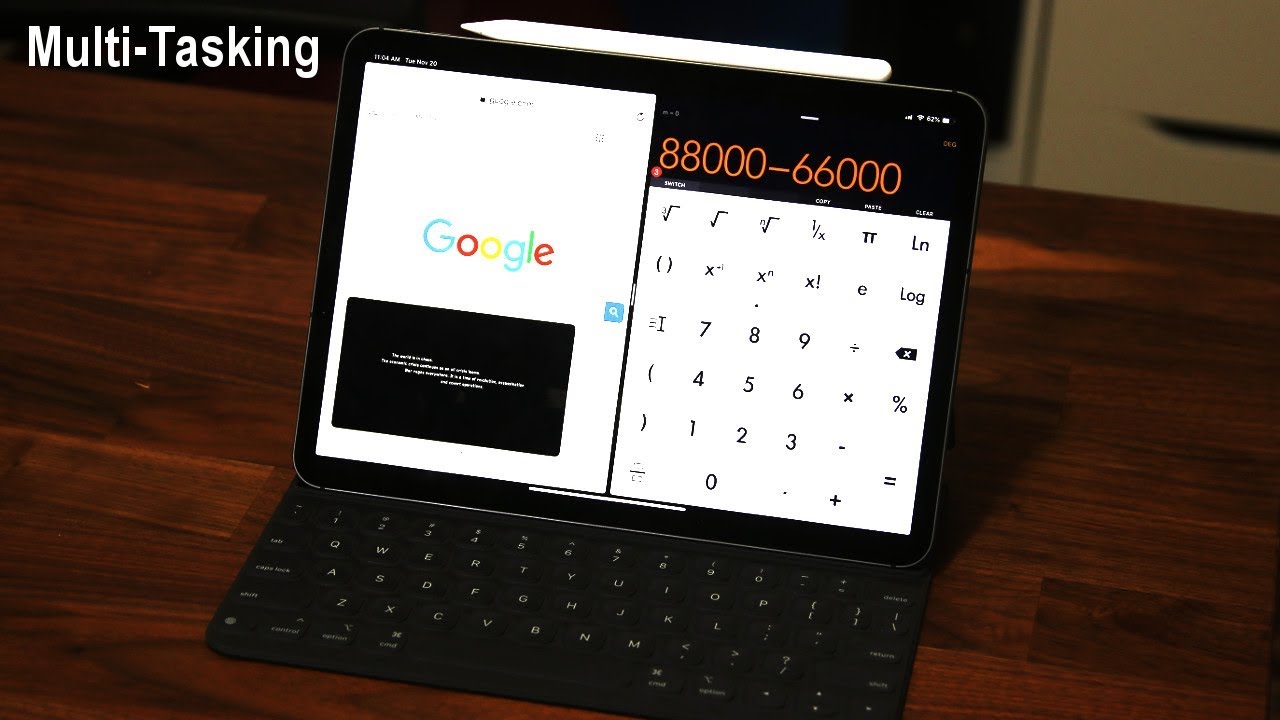

![OnePlus 7 Pro vs iPhone XS Max vs Note9 vs OP6T Battery Drain Speed Test! [4K] UNEXPECTED RESULT!😲](https://img.youtube.com/vi/N0OwfsLPQdo/maxresdefault.jpg )











