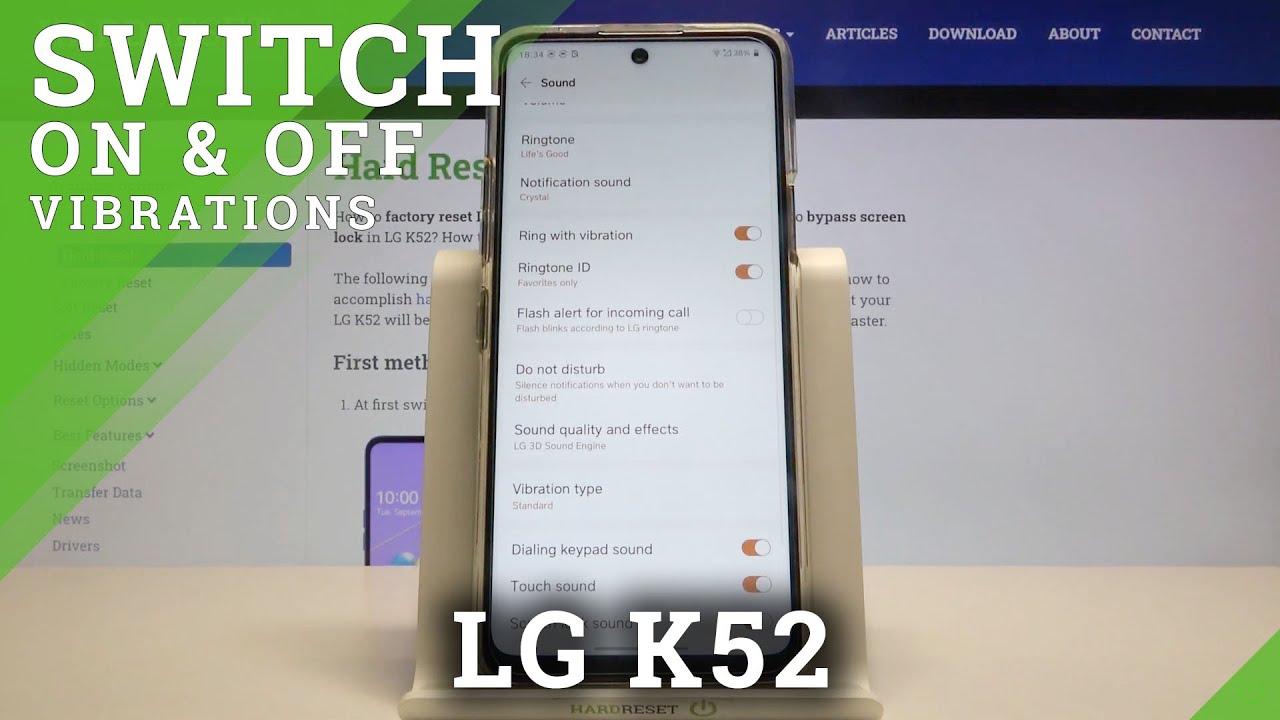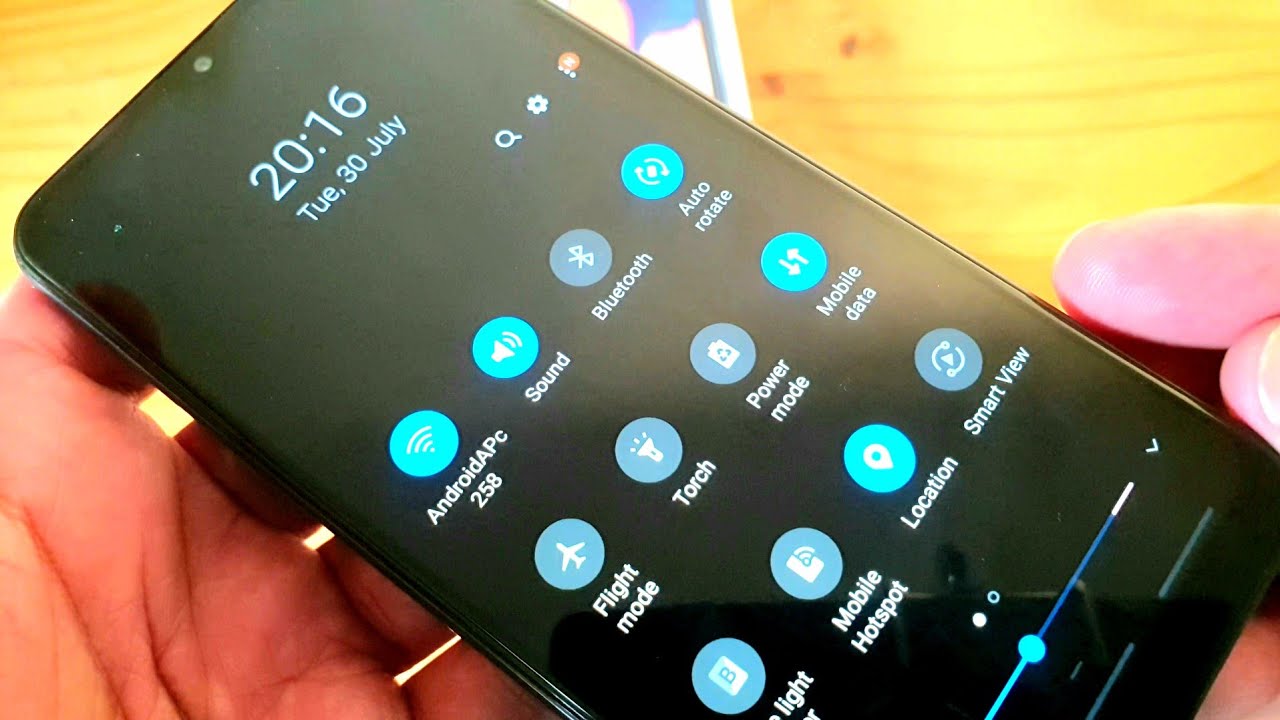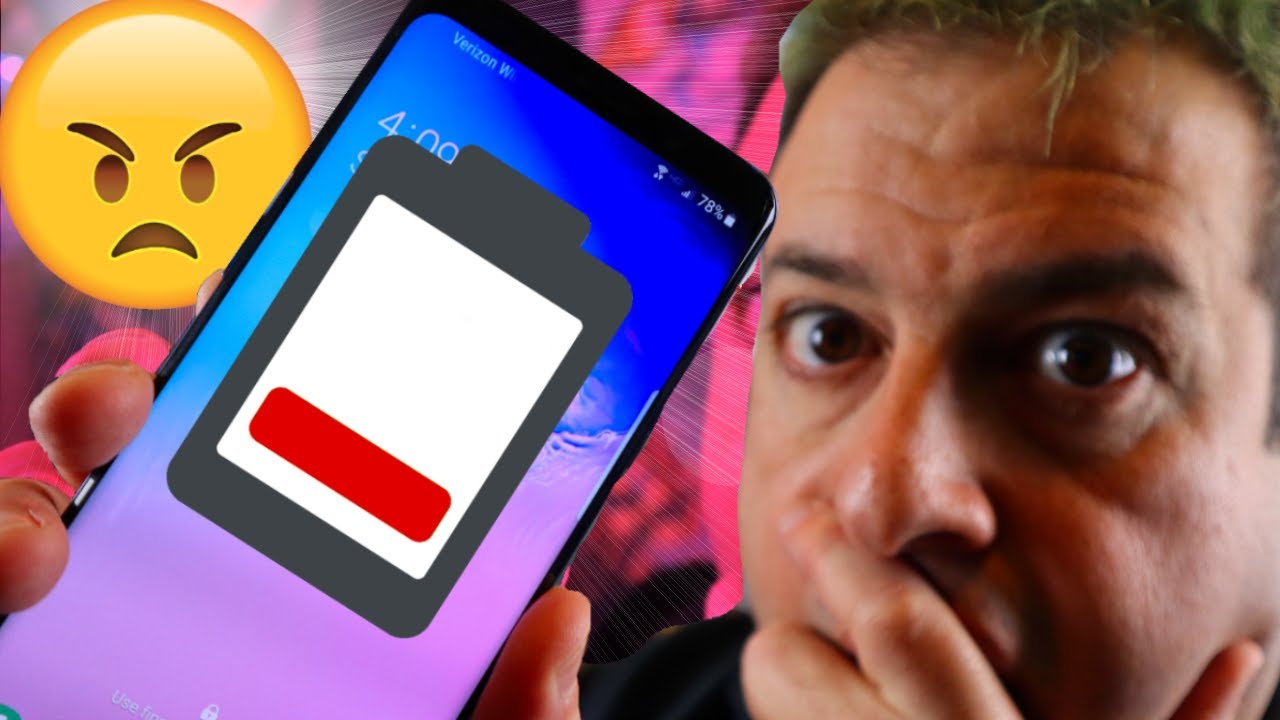Samsung Galaxy S20 5 Ways to Uninstall Apps By GregglesTV
What is going on guys Gregory TV, I'm going to walk you through five ways on how you can uninstall an app on your Samsung Galaxy phone, specifically I'm using the Samsung Galaxy s20. Let's jump in to this. So first, I'm going to show you two ways that probably most people use, and we'll show you the other three ways that are kind of unconventional way. So the first off would be to delete an app from your home screen. Now you would choose an app doesn't matter what app it is as long as you can uninstall it, because some apps are like system apps, and they won't allow you but say we wanted to uninstall Instagram, so I'll go find Instagram and what you can do is press and hold on the app, and then you're going to see uninstall right there. It's that easy would click uninstall, and then it would uninstall, and I'll show you again just off another app.
Maybe I want to install my text messaging app, and I just go in here and I would hit uninstall that easy happens really quick. It's a quick way to uninstall your apps press and hold on the app in the home screen and then choose to uninstall. Another way is, if you swipe up- and you look at all of your apps- that you have on your phone, you do the same thing, just press and hold it, and you can choose to uninstall. So that's another way you can uninstall an app. The next way is definitely a conventional.
I bet a lot of people don't do this, and I actually like doing this way when you're having an issue finding the app or uninstalling the app from your system um. This is probably 100. Surefire way to uninstall is to go into actually into the Google Play Store. So you go into the Google play, store, search for the app that you want to uninstall. So, let's just say it was Instagram search for Instagram and then don't click open click here.
So it opens into like to get more information about the app and then hit uninstallation right there. It's a sure-fire way to always uninstall the app with no problem. I know my dad. The reason I like doing this way is that sometimes my dad who doesn't know what he's doing he'll go into he'll download load like a rogue launcher for his phone, not knowing he did that. Neither here my phone's not working, and I'll try some of the ways that I that won't work, and then this way always works.
You can always go into the app itself and uninstall it that way. So it's a quick surefire way to uninstall an app another way is swipe down from the top go into settings. Then what you want to go down to is until you see apps tap on apps and then whatever choose the app that you want to install just tap on it and then at the bottom hit uninstall, you can uninstall the app that way, really quick, really easily. The last way is to go back to the main screen of settings, and then here what you want to do is go down until you see device care tap on that then tap on storage. After you tap on storage, you want to click on apps, and it's kind of like a backwards way to bring you to the same place.
We just went, but you can go that way and then choose the app. Maybe you don't want the Uber app tap on the Uber app and then hit uninstall that at that point you can also what's cool about this way. Are you can actually uh tap on multiple apps at once and uninstall them without having to uninstall them one at a time you can uninstall multiple apps at a time? So that's why this way is probably a little better a little faster than some other ways, but yeah that's five ways that you can uninstall an app if there's a way that you do it different from what I do, and you have a Samsung Galaxy phone. Let us know in the comments down below, but thanks for watching, and we'll see you guys down the road peace.
Source : GregglesTV