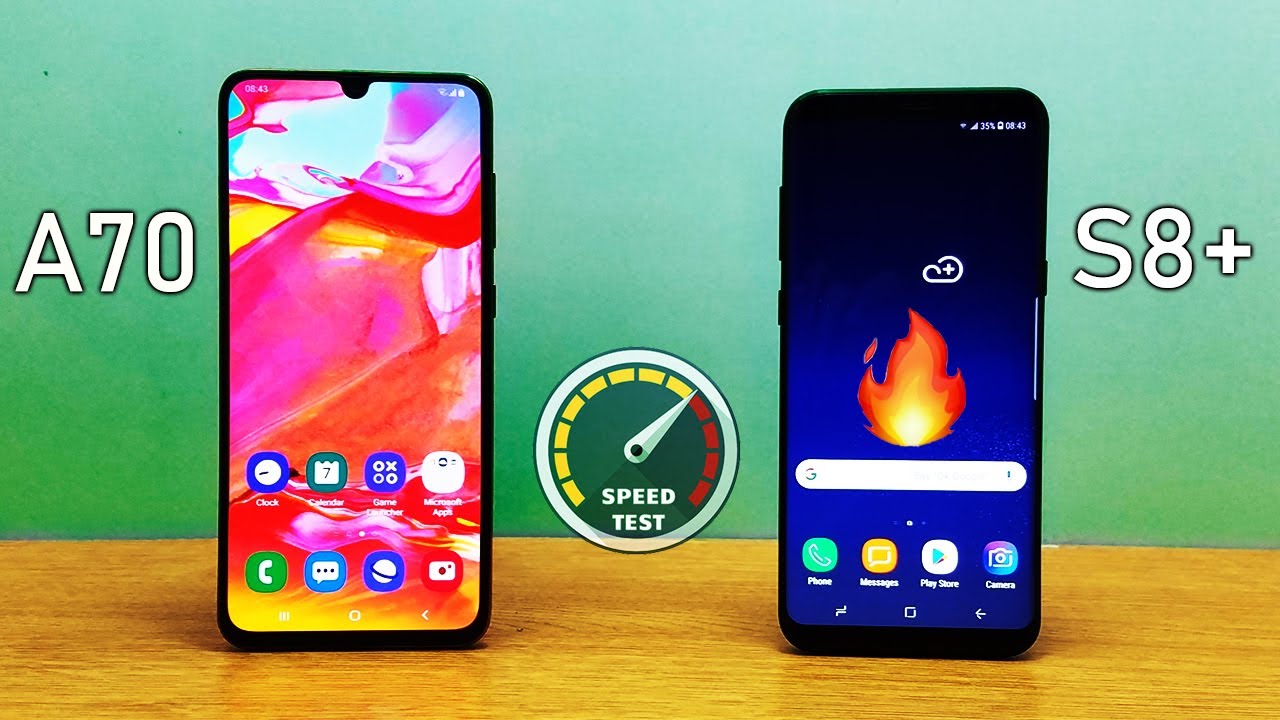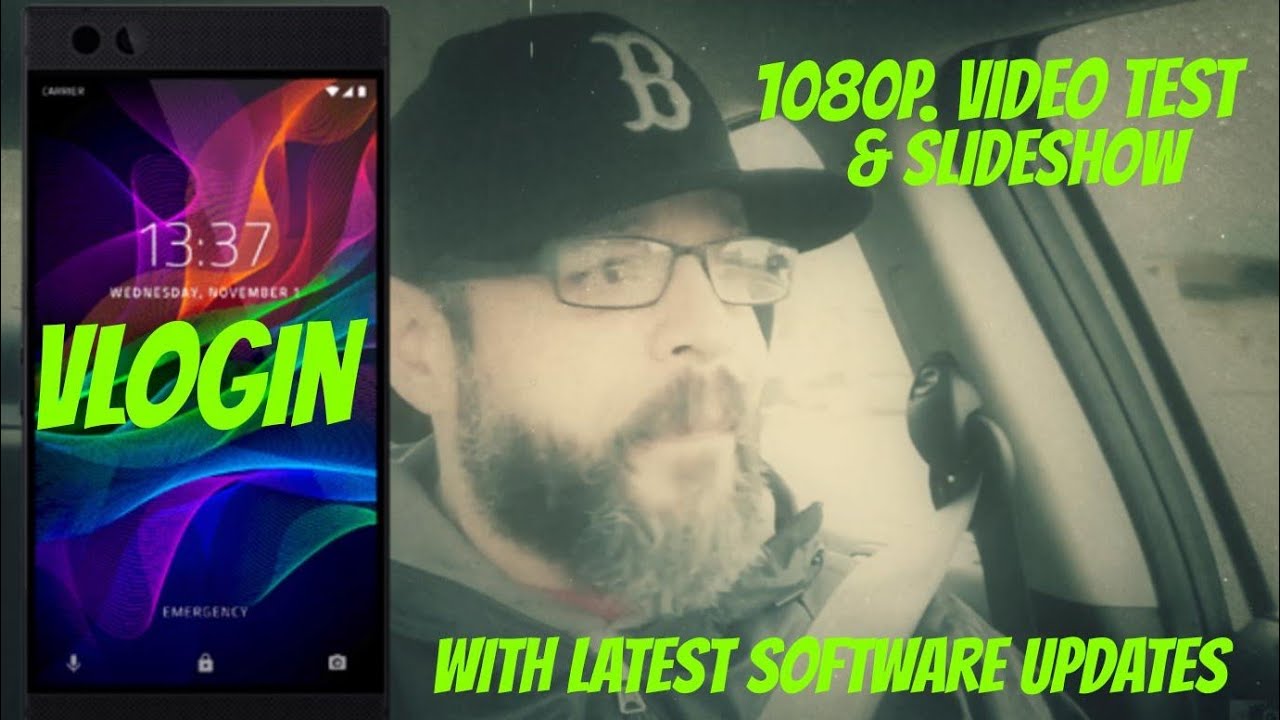Samsung Galaxy S10 How To Set Up & Improve Your Camera & Video Quality - YouTube Tech Guy By The YouTube Tech Guy
Hello, this is RIC KY, the YouTube tech guy, hey guys so today, I'm going to show you how to do the absolute best photos and video quality with your new Galaxy S, 10, S, 10, plus or S 10 e. Now, first and foremost, I want to let you know we did already a video on the first 30 things you should do to the smartphone to make it way better, improve it and make it faster. Just so much of a better experience. Now we'll also have how to save battery life and how to speed up the phone in a video tomorrow so make sure to stay tuned for all those videos and let's get started with the camera and video quality. So, first and foremost, you want to know that when you double press the power button that will launch the camera automatically, even if the screen is off, so that's your first bit. If you obviously have an SD card, you can store it on their simple and easy all right, let's get to settings and video quality first, because that is the longest part, but before we actually do, I want to do one quick thing: because, it really messes up your low-light, go to screen optimizer scene optimizer and then go to starburst turn this off.
This really messed up a lot of low-light photos and videos, and it was just horrible so turn that off immediately shot suggestions. Another thing you want turn on those are just kind of three things you want to go through for first part, all right: let's get the video, because again this will be the longest part. There are four different kinds of videos. You would want to shoot, and they're all four different instances. So, first and foremost, regular 1080p is going to be your really one that you want to use for something called a steady shot.
Okay, so for 1080p you can use something called a steady shot for your video taking, and what this is right here at the top. You now turn study shot on. However, steady shot can only be used with regular 1080p. Why? Because steady shot uses the best stabilization, this phone can possibly have and the best stabilization we've seen on a smartphone to be honest, but it does have two major downsides, one it's using the wide angle, which means it's pretty much a fixed focus to the other thing. It's going to be that it's not good in low light, I've heard a lot of YouTubers praising a steady shot, which it is good.
It's perfect for stabilization, but it's awful in low light. So that's something you should know, but if you really are going through a very shaky video, that is what you want to use. Okay, the second one is the best overall, in my opinion, and that is 1080p at 60fps.60Fps gives you a really awesome type of video quality that looks lifelike. It looks amazing and definitely a lot of YouTubers use it, and it's definitely used in a lot of WoW videos. Now the thing about this one is you: don't still do have the regular video stabilization, which is still perfect.
If that's the reason, I recommend it, and it looks good a little light, and it uses HDR, so it uses all the top three things you would want. However, if you want to step it up to 4k video quality, then you can use HDR 10 Plus video. This is perfect for things with a lot of color. So if you want to shoe with a lot of color, this is a standard that looks really amazing and it just it really appears awesome. It will also convert it for you if you need to share it, so you should be fine with that, but this is perfect and something that I've seen the image on it for video and with like the sky and colors.
This is something should definitely take a look at for standard 4k recording and then there is the last one which, in my opinion, is the best. If you have a tripod, and you can stabilize your shot and that is 4k at 60fps. However, the downside to this is you lose video stabilization with this. You cannot keep video stabilization with this. So that's why I said if you have it on a tripod or something very study.
That's when you use this. So those are the four different types of video qualities, and you would know what you like to shoot with best again, my standard is 1080p at 60fps. It is the best all-around version, I would say: okay, then I would recommend doing for the front camera. Of course, now you have 4k video quality, so definitely recommend shooting with that. It's a big update that I think we could definitely have all wanted to use how I just wants 60 frames per second on the front.
Camera and I'll be very happy now I scroll back up to a little and go to save options now for save options. We want to have something really important and that is correct. The ultra-wide shape correction. This is really important because you kind of get a circular effect on the edges for normal wide-angle photos. This corrects it.
So it's a lot better and definitely saying you want to change immediately. Okay and the other thing we want to do is if we go back to photos, hold shutter button to do what most people do is burst. Shot and I really do recommend this. If you have kids or pets that you want to take really fast shots of, but if not I recommend actually creating a gift, it's a really fun way of kind of having a photo in. In my opinion, this is a little better quality than the standard motion photos, but it's up to you, which one you want to go with I, just like doing that.
All right as we scroll down I, always keep my location tags on. It's just something I recommend doing, and then we go to camera modes. So for camera modes. You want to edit modes kind of go through these and see which ones you like to use for me. I do not need the Instagram one I, just don't see that much of a need for it.
I want my regular photo and can change it. If I want to super slow motion to me is garbage. Slow motion is much better 720p at more frames per second, it's not as good as 1080p, which doesn't zoom in as much and just it's so much better regular, slow motion. I would recommend more so and hyperlapse I you, so rarely I don't need that in my standard photo taking arena as well as pro mode I. Just don't use it as much I have a lot of friends that do, but I just do not use it as much, so I would move that and do more food shots and panoramas.
So this would be mine, and what this does are it makes your overall photo taking experience a lot cleaner because we don't have as many as you normally would. So it's just a lot better off. In my opinion. Alright, then we're going to get to the shooting modes and for shooting modes there are two things you might mainly want to take a look at, and that is your voice. Control I find this perfect one in narrow spaces.
One like I have to reach around the back of something, and it's kind of hard to hit the shutter button, or even the volume key, so I can just say capture and takes it. Then you also might want to take a look at the volume key. What do you want to do? Zoom takes a photo or video kind of decide which way you want to go with that and then make sure your quick launch is on I actually like to trim the shutter sound off and just find that better, especially, you know if you're taking it any quiet, setting it's just a lot better and then from there. We want to move to live focus now live focus by default turn. Something on that.
I definitely recommend you turning off, and that is your skin tone. So if you do not like the beauty effects that Samsung typically does, you can turn that all the way down and that is on by default, so make sure to turn that up. Alright, that pretty much takes us to the normal regular photos. Now what about selfies? Well selfies! You just want to do the same thing in this section, so turn off the skin tone effect that is on by default, and it's also on the regular photo taking as well so again just turn that down unless you really wanted to have it on there now. The other thing I would recommend is always shooting in the wider camera.
This is actually just cropped in, so it's actually just literally zooming in on your photo. So always take your regular photos this way, and you will have a much better quality, and it will be just a better experience overall, all right guys. These are some basic tools that will help you take much better photos and videos all the way around. All in all, this is going to help you out and definitely have some amazing photos. We do quality and if you happen to post them on social media at me at the YouTube tech guy, alright guys, thank you as always so much for watching this has been RIC KY, the YouTube tech guy.
Thank you for watching our video. If you liked it, why don't you go ahead and subscribe up? There make sure you follow us on social media right here and, of course, check out our latest video up to there and right down here, you're, going to find the perfect video for you, or at least a tweet YouTube, tells me thanks again.
Source : The YouTube Tech Guy