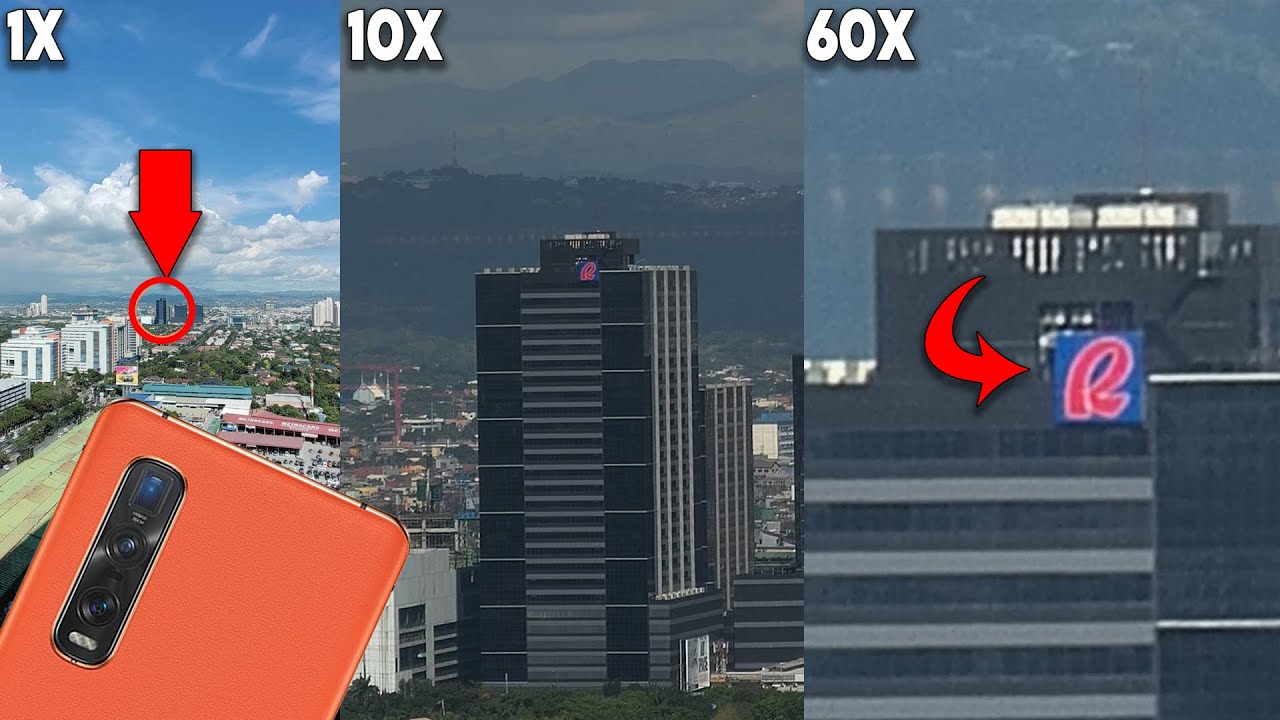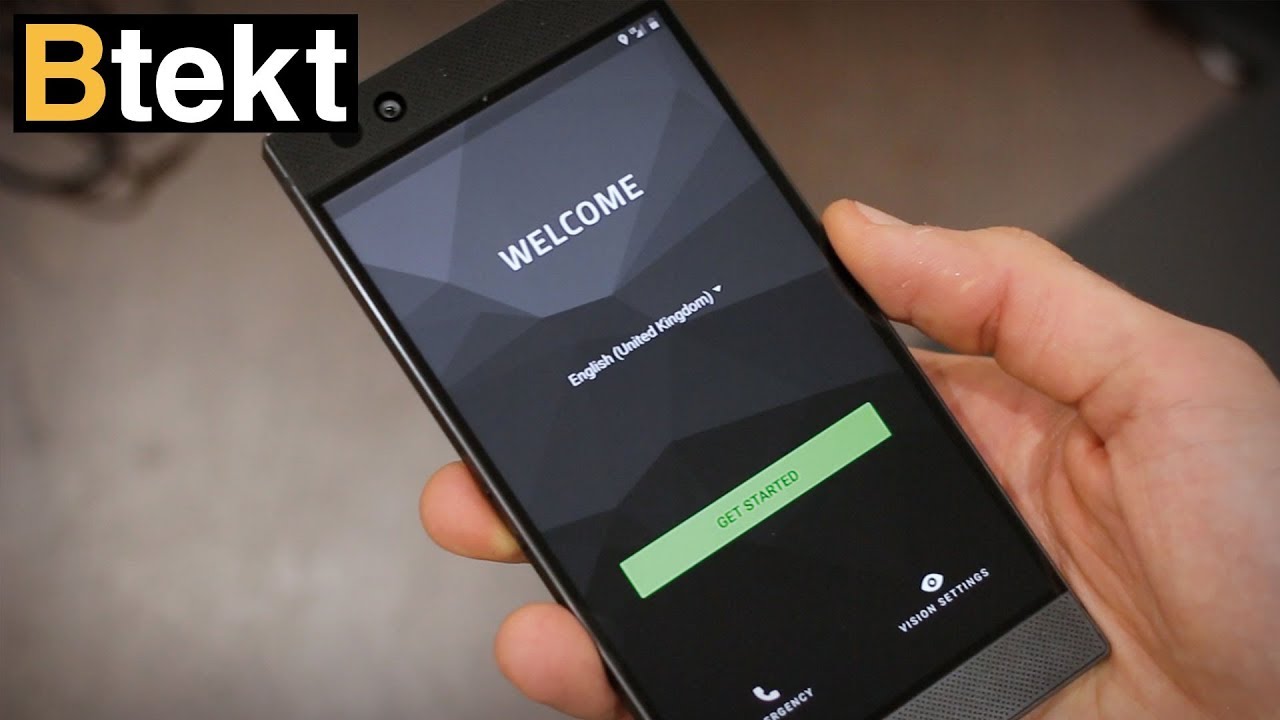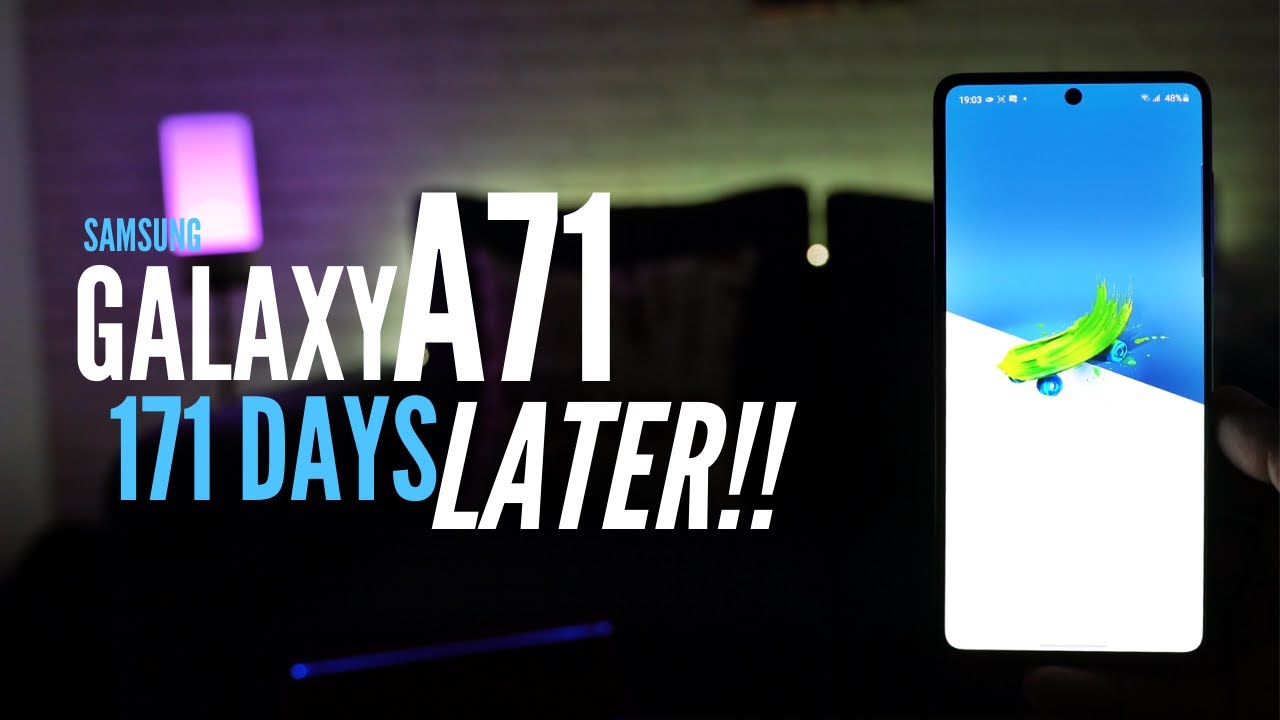Samsung Galaxy Note 9 How To Set Up The Perfect Camera - YouTube Tech Guy By The YouTube Tech Guy
Hello, this is RIC KY, the YouTube tech guy, hey guys, so today we're going to be showing you how to improve your camera quality. On the Galaxy Note, 9 just giving you a big overview and all the recommended settings you want to do to have the best overall quality. Now, first and foremost, you want to know one thing going in it and that's how to launch the camera. The quickest way is are to double tap the power button on the side. You can do that, even if the screen is off and the new way is with the s-pen, you just basically hold it down, and it is your default app to launch the camera now we'll go through turning on location and then big, sweet vision, big Z vision, main thing you want to use it for is a barcode scanner, and you can do it for lots of the things. If you want to look it up, but you do need a Samsung account in order to do it.
So, let's go through the settings, because that is the majority of our features that we're going to change and improve our camera quality. So first thing, I always point out to people are that you do not want to make your camera full screen. Why? Well? That is going to make it so that it does not look as good. What do I mean by that I mean if you go into settings right now and see you actually just lowered your quality from 12 megapixels to 7.9? If you crop or zoom in this is gonna dramatically reduce your quality, so you want to keep it at the 12 megapixel style. If you do professional photos, you can shoot RAW as well.
So you'd want to turn that on while you're here, if you use this kind of photos now video size, video size is really important, and it really depends on if you are stable or not. The biggest reason for that is because if you do have steady hands- and you want the amazing quality that this song can shoot with, you want to shoot at UHD at 60fps. The big disadvantage of this is that it does not have the video stabilization on by default. Then so just know, that's it. You do want this.
If you are steady hands, but if you're doing something that you're causing a lot of movement, keep it at the standard 1080p. But if not, then you want to use video stabilization, you can do it with 60fps. So if you want to do a 60fps that will be with stabilization, but if you do put it all the way to 4k, it will be without it. So just know that those are the main two differences between those two now you also want to make sure to turn a chair on auto trekking AF is not what you think it's autofocus so for focus. This basically is made for kids and pets.
I always say if you have anything that moves very fast. What this will allow you to do is tap on a specific section, and now, if I move the camera around it's going to lock on to that, so if I'm trying to keep track of someone, and they're moving all around it will stay on the part that you tapped it on. So that is what you would want that for, if you take a lot of that, then you would want to use it. Super slo-mo I honestly would just ignore, because there is a much better quality than this one, and we'll go over that in a few seconds again with video size right here. Your front-facing camera can actually do 2k videos, so it can actually be better than 1080p.
But again, the main thing you want to be aware of, if you do that, is they do not have stabilization in that mode. So if you want again steady your shot, you want this one. If you can do steady shot or if you have it on something that keeps it steady. You want that one now we're going to swipe up, and you're going to want to change your front camera to save picture as previewed. So you don't get this weird mirror thing that a lot of other smartphones do this auto, corrects it so that way, it's just going to be a much better image.
Okay and keep face friction on all this does is, if you do it at a weird angle, it just makes it, so your face doesn't look longer than normal. All right, and here is definitely something you want, and that is edit camera modes in here you want to go to the rear, camera and I would turn the food mode on it's really great. If you'd like to take pictures of your food, it will look absolutely better than every other phone, and then you also have slow. So what's the difference between these two well, this is 720p, and it's its much, much slower. However, it takes a lot more work to get it just right.
This is 1080p, it doesn't zoom in as much, and it's much easier to use, so I would definitely take this off turn this one on this is much better than this version. Trust me I've done it plenty of times, then you can arrange those. However, you want, of course, as well motion photo, allows you to take a short video, basically so that if you messed up a photo or photos blurry, you can actually go back and pick exactly a new image out of that photo. So you can turn that on if you want, or if you don't want, that, it's up to you, but I recommend turning it on for the most part, and then I recommend turning on voice control. This basically allows you to say cheese, capture, smile or shoot, and basically it is just really easy to take a photo.
Although now the new S Pen might make it obsolete is still just a nice feature to always have on will get still floating camera button in a second, and then we have this one holding the camera button. I would not do this as burst mode, because it honestly doesn't come out as good, but I would instead do it as a little gift. What this is, it's like a little animated photo. That really looks good. So if you want to really capture the moment in a fun different way, that is a great way to do it all right.
Now, let's get to a couple of the other settings in the phone. So first is the floating camera button. You can literally just hold this and instead of doing that, you can just take it out. So basically, what this does are it allows you to take a perfect shot. I would use the s-pen, but if you don't have the s-pen at out at the moment, you can just tap it and then take it.
So that way you don't have to reach all the way to the bottom or even the side. It's a lot easier to keep it in the middle or wherever your hand, is at the time now. The other thing is to take perfect photos. You can tap and change the e V at the bottom right here. This will make your photo a lot better-looking in the long run, and if you want to do that perfect lighting and focus, you can also just hold it, and that is going to basically lock it in.
So, if you look at anything else, it's not going to change the overall lighting like it would normally otherwise. So that's going to be really all you need for the rear camera now for the front camera I do have to make sure that you do know that you can turn off the beauty modes that you have right here. Yes, if you want to look more rugged, you can or clean-cut, but overall I would recommend just turning that off, and you'll have a much better photo. No filter needed lots of other great modes in here, so I do recommend looking at some of them like selfie focus or wide selfie. Things like that are coming real handy, and also you can always do all these different effects and Auto is actually an effect.
That I would say, works good well, most of the time, but I like to do that. After what you can in gallery, you can actually see how it would have taken it on auto. So just something you know, and finally the last thing you want to know for your camera is your new S Pen remote feature. So if you hold this down it'll, take you to all the different functions and by default, when you hold the button down, it will launch camera. Single press will take a photo and double press will switch.
Camera I actually prefer the double press to do recording of video, so that I can just take a photo or do a video. It's really simple and easy. It just launches my camera take a photo or record a video, so those are my favorite features. Let me know what you guys think and is your camera now, looking perfect. Let me know in the comment section down below.
Thank you, as always for watching this has been RIC KY, the YouTube tech guy. Thank you for watching our video. If you liked it, why don't you go ahead and subscribe up? There make sure you follow us on social media right here and, of course, check out our latest video up to there and right down here, you're, going to find the perfect video for you, or at least a tweet YouTube telephone thanks again.
Source : The YouTube Tech Guy