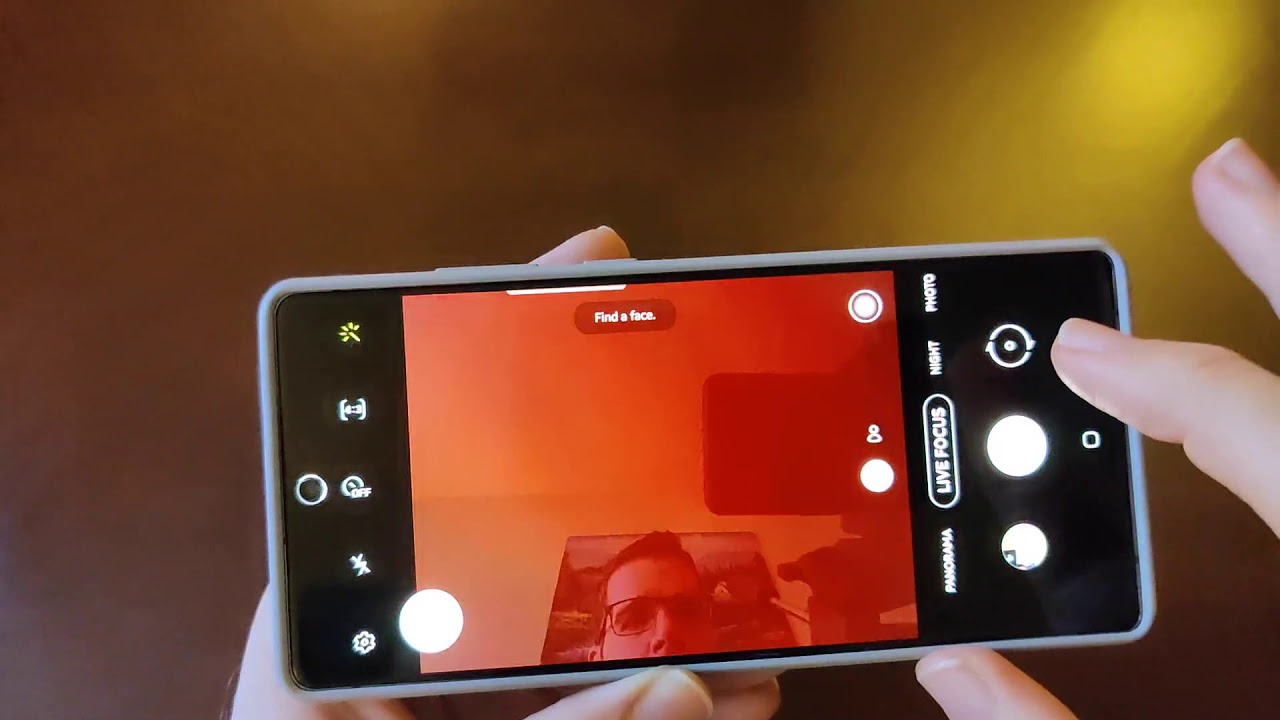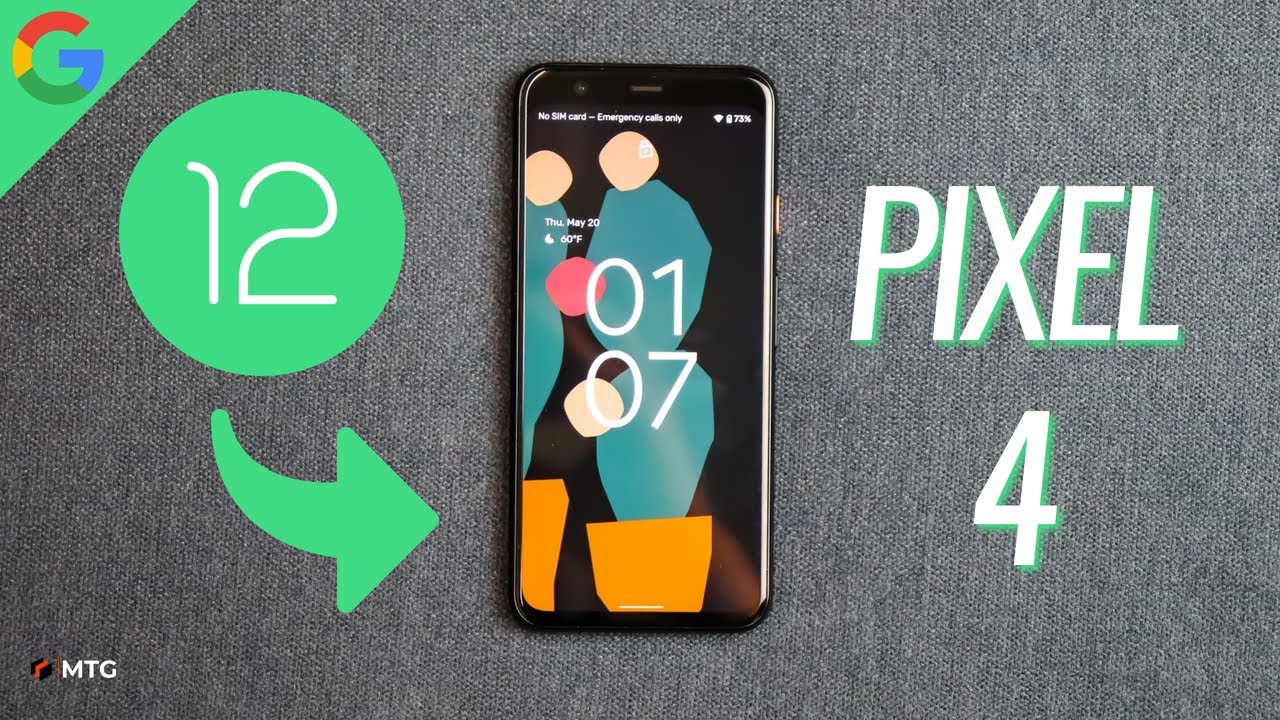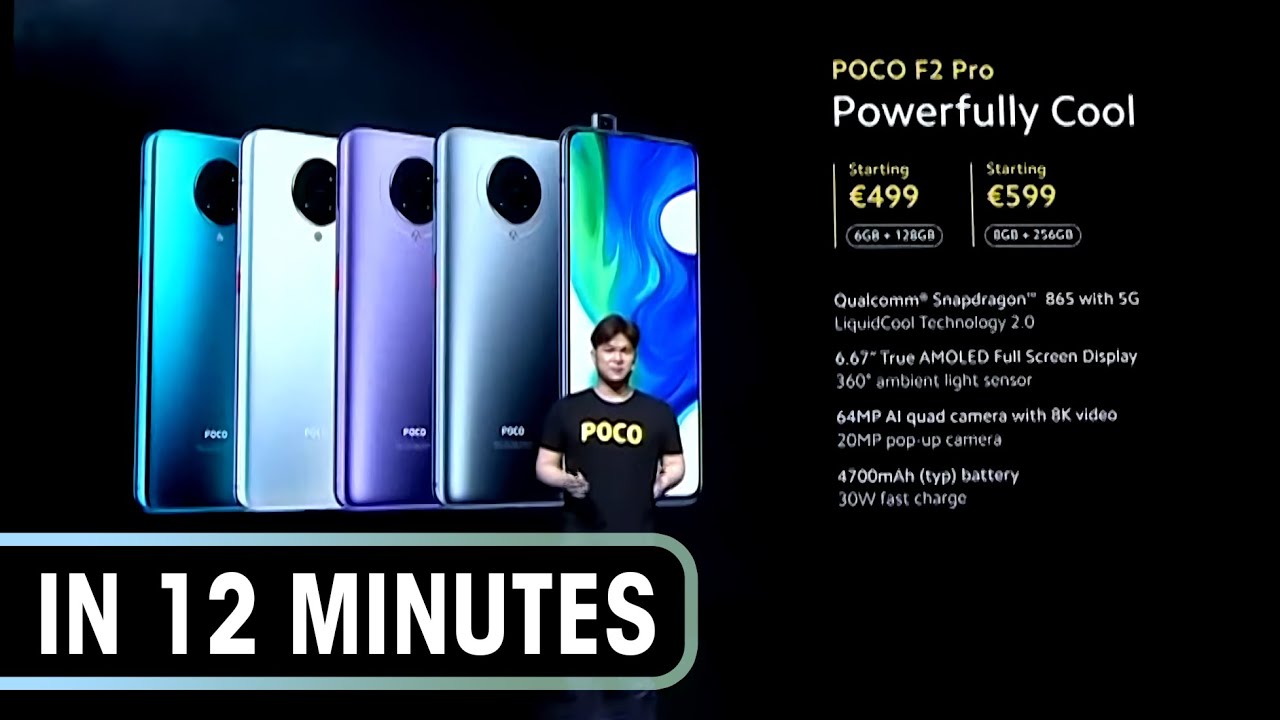Samsung Galaxy Note 20 - Front Camera (Review) By DanieBoy's Tech
Hey guys and gals Danny boy here, and today I have the Samsung Galaxy note 20, and what I want to do in this video is go over the front-facing camera on this phone and kind of you know just discuss it a bit here and then kind of look at some pictures and see how it performs and real world usage. Okay. So basically you know if I pull up the phone here, you can see the front facing camera there on the note 20 is in the center of the display. Okay, it's a hole, punch cut out there in the display uh. Now some people are going to like that and some people aren't um. Personally, it's not my.
You know favorite spot for it. I kind of like on my Galaxy S10e, it's off to the side um. I would prefer it to be off to the side um, but it is in the center there on this phone, so some people might find that distracting, but at least um you know it's not. Some might argue that this is better than having a notch. Okay- and you know uh it's kind of hard to say for sure.
I think in some ways it is better than having a notch, but in other ways a notch might look a little better um. So it kind of depends on how you look at that, but um anyway, let's discuss the specs here. So with this front facing camera, we're dealing with a 10 megapixel, that's at f, 2.2, aperture, okay, so pretty uh standard common affair, there nothing spectacular, but nothing terrible, and then we do have a maximum video resolution of 4k at 60 frames per second, so very good video capability there on this front facing camera. So why don't? I launch the camera app here and let's look at the settings and see what Samsung allows you to do with the front facing camera? Okay, so I got it selected here and, as you can see, um off to the side here we do have our flash and what that'll do is just flash the screen. So I can demonstrate that real, quick I'll turn that on.
If I take a photo here, you saw that it turned the screen. All white and that's the idea of the flash there. Okay, we do have a timer. We got 2, 5 and 10 seconds there. So not bad aspect ratio.
You got 4 by 3 16 by nine one by one and full, which is the full display. Okay for motion photo. You can turn that on. I think that's like shooting a video at the same time, you're shooting the picture, so it might take a little of video with your pictures, and then you do have the ability to obviously have a have a beauty face here. You got some different modes for that.
Okay, as you can see there your eyes and then just different stuff, you can do with that and then filters you can apply. A filter live as you're, taking the picture and there's a bunch of those there, and you can adjust the intensity, and then you can customize your own filters here. Turn any shot into a custom filter, select a sample below to try it out, so that capability is there as well um. So that's good! If I back out of here um, let's go ahead and we have, you know a standard shooting mode and then, if you hit this button here, it pulls it out just a little. So it's almost like an ultra-wide there, not quite, but it does get you a little more room there for your group selfies.
So then, we've got, of course video mode. Okay, so photo video night mode does work with the front facing camera. Of course live focus! That's like your portrait mode on a Google phone and then, of course, we do not have panorama for the front facing camera, but uh. Some people might actually have wanted that for a huge selfie. But it's not here.
If we go over to pro video, that's not on the front camera either. If I go to live focus video, let's try that yeah we can do live focus video on the front facing camera. That's perfect uh, because it gives you that nice blurred background with video, so you can actually take some pretty professional, looking videos with this mode. This is perfect and then super slow motion. Um do not have that with the front camera.
Let's try. Let's see, that's pro mode for your pictures. I think that is not for the front facing camera. Let's see how about we wouldn't have food slow motion. Um.
We can try that uh yeah. We can do slow motion um. Let's try hyper lapse. Yeah, we can do hyperlapse, uh single, take uh. Let's see yeah, we can do single take okay, so you can do most of the modes with the front facing camera.
So that's perfect and then this button over here uh is a floating capture button that you can put anywhere. Actually, I just said the word, so it took a picture we'll discuss that in a second um, but that's really nice there, okay, so especially if you're doing a selfie, you might even like to want it up here right, so you can go like this and take it that's really hot. I do like that floating button option that Samsung gives you okay. So if I go into the settings here, uh, lets kind of see what we got going on here, so uh swipe shutter button to the edge to create GIF uh or take a burst shot. I like create GIF there save options.
We do have the high efficiency pictures. I don't use that we do have raw copies, okay or ultra-wide shape, correction. Okay, so we got those and then um. Of course, your video sizes front video size uh. We do have 60 frames per second for 1080p, which is what I use and then all the way up to 4k 60.
You can bump it down to 720. If you want to save room with your storage, you can do full uh screen, okay or one by one. So you got your options here with the files or the formatting there for your front-facing video, and then we went over well. Did we go over that? Okay zoom in mike? I think that's more for the rear, um! So yeah I mean we've got some good options here. You can do pictures as previewed if you wanted to take the picture.
As you see it on the screen, I prefer it to make it like real life, and then you can set up your shooting modes, um voice control, that's what you just saw a second ago. If you say any of these words, it will take a picture okay and then a floating shutter button. I just showed you show palm, so you can do you know you show your palm it'll take a picture, that's really nice and then press volume keys to either take a picture or record video to zoom or for the actual system volume. I like those to take a picture start the video uh shutter sound. You know, that's! Obviously personal preference touch vibrations.
I think it's good to have the feedback, and then you can do settings to keep where it will in fact remember uh what modes you had the camera in the last time you had the app open like that. That's good that that's there. So you do have a lot of customization here, obviously with the camera app now, whether all of these things work with the front-facing camera, not exactly sure uh. It would take too much time to go through each one for the purpose of this video, but bear that in mind that a few of them may not work with the front camera um. So anyway, let's go ahead and look at some uh photo samples and some video from the front facing camera.
So we can kind of get an idea of what the actual quality and performance is. Okay, guys. So here's a selfie front-facing picture that I took outside um and this is just standard photo. You can see it's pretty good, pretty natural, looking here, good detail, despite it being a 10 megapixel and of course this is 4x3. I think it does a perfect job here with selfie photos.
Now, okay, so switching over here to the live focus mode uh. We can see the nice blurred background here, and it did a pretty good job here. As you can see around my head, it did a very good job at it. You know not blurring the edges of my head or anything like that. It looks really professional and really uh.
Good quality here, definitely like Samsung's live photo or picture mode here. So, as you can see with the blur and then without here and then here's another now. This is a video I'll play it here. This is a 1080p at 60 frames per second okay, so good stabilization there a little of background blur, as you would probably want, but not too much. I think it looks good um there's another selfie, so I think you know, as you can see with these samples, this is a pretty good front-facing camera here I like that, they give you the high resolutions and high frame rates with the video.
I think that's really important so guys. Those are my thoughts on the Galaxy Note: 20s front-facing camera, as always, if you're enjoying my videos, be sure to subscribe to my channel and, of course, hitting that thumbs up button helps as well, but for now guys peace out.
Source : DanieBoy's Tech